Payment method declined on iTunes? Try these simple methods
3 min. read
Updated on
Read our disclosure page to find out how can you help Windows Report sustain the editorial team. Read more
Key notes
- If your payment method has been declined on iTunes, this fix might come in handy.
- To start resolving this issue, make sure to check your card information, and check your payment information on iTunes.
- If you want to explore more detailed Mac guides, visit our thorough Mac Fix Hub.
- For more varied information on this subject, don't hesitate to bookmark our extensive Mac webpage.
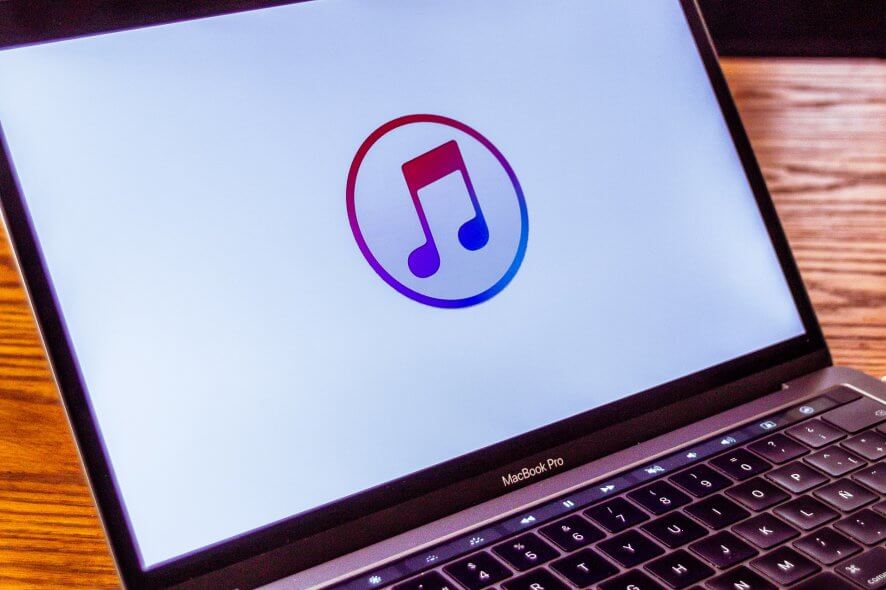
iTunes is the best way to get new applications and multimedia content on your Macbook. However, sometimes you might encounter the Payment method declined error in iTunes. This can be a big problem since you won’t be able to purchase new content, but there’s a way to fix that.
What to do if the Payment method declined error appears in iTunes?
1. Check your card information
If you’re getting this error, be sure to check your card information. According to a few users, this issue appeared because the name on the card and on iTunes didn’t match exactly. To fix this issue, be sure that the name on iTunes and your card are identical.
This also refers to the letter capitalization. Once both names are identical, check if the problem is still there.
2. Wait it out
The payment method declined error can sometimes be just a temporary glitch. It’s possible that the iTunes payment processor has some issues, so you might want to try making your purchase a few hours later.
In most cases, these types of problems are resolved automatically after few days.
3. Check your payment information on iTunes
If the Payment method declined error appears in iTunes, perhaps you can fix it simply by checking and updating your payment information on iTunes. To do that, follow these steps:
- Open iTunes on your Mac.
- Go to Account > View My Account.
- Enter your password if needed.
- Click on Manage Payments in the Apple ID Summary section.
- Click on Edit next to your payment method.
- Update Card Number, Expiry Date, CVV, and billing address.
- Click on Done to save changes.
After ensuring that your payment information is up to date, check if the problem is still there.
4. Contact Apple support
If the issue is still present, it might be best that you contact Apple support. Many users confirmed that Apple support was helpful and that they managed to fix the problem in about 24h, so be sure to contact them.
We hope you found this guide helpful. We presented you with a series of simple and easy solutions that can help you fix the Payment method declined error on iTunes.
Don’t hesitate to get into contact with us by using the comment section found below.
FAQ: Learn more about payments on iTunes
- How do I change my payment method for iTunes?
To change your payment method on iTunes, open Settings, click iTunes and App Store, select your Apple ID, click on the View Apple ID option, and open Payment Information.
- How do I stop iTunes from charging my credit card?
To remove your credit card from iTunes, log into your App Store, choose View my Apple ID, in the Apple ID summary click the Edit link, and select None in the Edit Payment Information screen.
- Why is my payment method declined on iTunes?
The most common reason for having a payment declined on iTunes is the lack of the necessary funds on your card.
[wl_navigator]












User forum
0 messages