Mac Mail got stuck while downloading messages? Try this
3 min. read
Updated on
Read our disclosure page to find out how can you help Windows Report sustain the editorial team. Read more
Key notes
- If your Apple Mail is stuck while downloading messages, it can cause a lot of issues, especially if you're waiting for important emails to arrive.
- To fix this problem, you should temporarily disable email accounts, turn off Wi-Fi, and reopen the Mail app.
- To be sure that you will always have a solution when encountering issues, visit our comprehensive Mac Fix Hub.
- For more interesting and useful Mac information, don't forget to bookmark our Mac section.
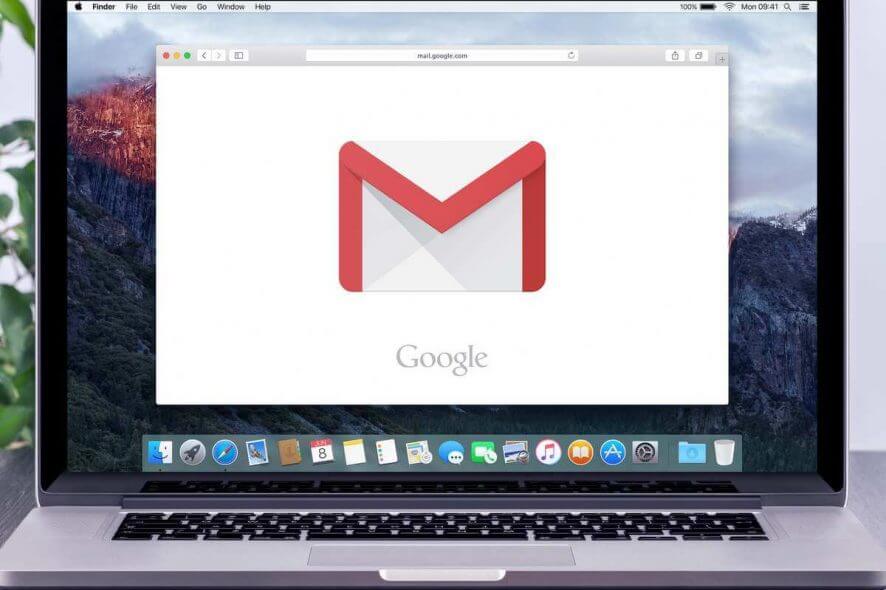
Mail app is the default email client on MacBook, but many users reported that Apple Mail is stuck while downloading messages. This problem will prevent you from accessing your messages, but fortunately, there’s a way to fix it.
What to do if Mac Mail is stuck while downloading messages?
1. Temporarily disable email accounts
One way to fix this problem is to disable all your email accounts. To do that, you need to go to the Preferences > Accounts tab.
After doing that, follow these steps:
- Quit Mail. If necessary, use the Force Quit option to close it.
- Open Mail Go to Window > Activity Monitor. Now go to Preferences > Accounts.
- Enable accounts one by one. Do not enable the next account until the currently selected one is synced completely.
This is a simple solution that should help you if there’s a glitch with a certain account. If the issue still occurs with a specific account, perhaps you should remove it and add it again.
2. Turn off Wi-Fi and reopen the Mail app
According to users, you can fix this issue simply by turning off your Wi-Fi and reopening the Mail app. To do that, follow these steps:
- Click the Wi-Fi icon in the menu bar and choose Turn Wi-Fi Off.
- Restart the Mail app while the Wi-Fi is turned off.
- Once the Mail app opens, enable Wi-Fi again.
Many users reported that this workaround worked for them, so be sure to try it out.
3. Use the web version to remove problematic messages
Users reported that Apple Mail gets stuck while downloading messages from Gmail. To fix that, you just need to log in to your Gmail account using your browser and remove all unwanted emails and folders.
Some users claim that they just had to delete the drafts using the Gmail web interface to fix the problem. Once you perform these steps, the Mail app should be able to sync without any problems.
4. Try using a different email client
If this issue keeps appearing on the Mail app, perhaps you should consider switching to a different email app as a temporary solution. Several users reported that after switching to a different email client the problem was completely resolved, so you might want to try that.
There you go, these are just a few simple solutions that you can try if your MacBook is stuck while downloading messages.
FAQ: Learn more about Apple Mail on MacBook
- How do I use Apple Mail on my Mac?
After you’ve created your email account, you can simply log in the Apple Mail app, and use the newly created credentials to log in your account. Then, you can send emails in the same way that you would with any email client.
- What is the current version of Apple Mail?
The latest version of Apple Mail is version 5.0.
- How do I remove the mail app from my Mac?
To remove the Mail app from your Mac, you will first need to disconnect all the accounts connected with it, and then remove it like you would any other software.
[wl_navigator]
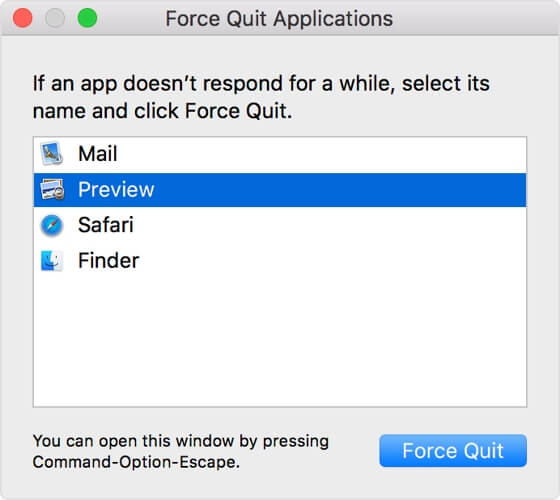
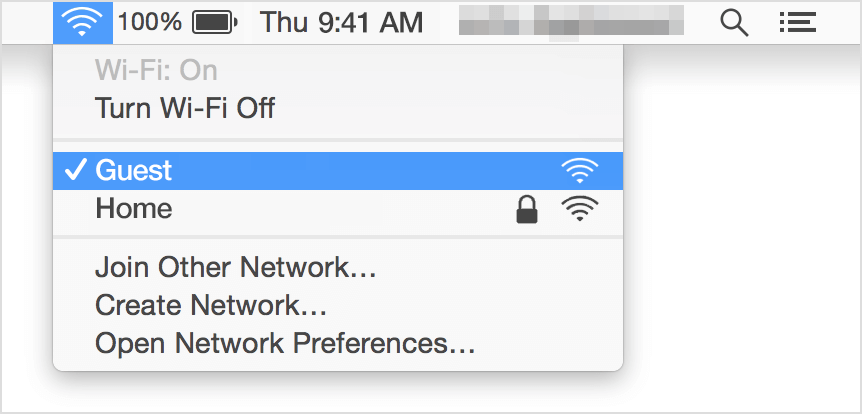










User forum
0 messages