Mac screen is pixelated or blurry? Fix it with these methods
3 min. read
Updated on
Read our disclosure page to find out how can you help Windows Report sustain the editorial team. Read more
Key notes
- If your MacBook screen is pixelated or blurry this will stop you from having the full Mac experience and will affect your visual work.
- To fix this issue, you will need to reset NVRAM and SMC, use Safe Mode, and also update your OS.
- If you want to see more effective Mac fix guides, bookmark our detailed Mac Fix page.
- To be sure that you always have quick access to useful Mac information, visit our Mac Hub.

Many MacBook users reported that their MacBook screen is pixelated. This can be an annoying problem, but there’s a way to fix it.
What can I do if my Mac screen looks pixelated or blurry?
1. Reset NVRAM and SMC
To reset NVRAM, do the following:
- Turn off your MacBook and start it again.
- As soon as you start it, press and hold the following buttons: Option + Command + P + R.
- Keep the keys pressed for 20 seconds.
- Hold the keys pressed until you hear the startup sound playing for the second time, or until you see Apple’s logo appear and disappear for the second time.
Resetting SMC is also simple, and to reset it on models with the T2 chip, do the following:
- Shut down your MacBook.
- Press and hold left Control, left Option (Alt), right Shift.
- Hold these keys for 7 seconds. Without releasing them, press and hold the Power button as well.
- Keep all four keys pressed for 7 seconds.
- Release the keys and start your MacBook.
On models that don’t have T2 chip, the process is slightly different:
- Turn off your MacBook.
- Hold left Shift, left Control, left Option (Alt).
- Without releasing the keys from the previous step, press and hold the Power
- Keep all four keys pressed for 10 seconds.
- Release the keys and start your MacBook.
2. Enter the Safe Mode
Few users reported that entering the Safe Mode has fixed issues with the pixelated and blurry screen. To do that, follow these steps:
- Start or restart your MacBook.
- Hold the Shift key as soon as you start it.
- Once the login window appears, release the Shift key.
- Enter your login credentials.
After you enter Safe Mode, check if the issue still appears. Restart your MacBook and the issue should be gone.
3. Wait for the update to fix the issue or go back to the older macOS version
Many users reported this issue after getting the new version of macOS. Apparently, this is a software bug, and it’s rather likely that it will be fixed in the future.
If you didn’t have this problem before the update, it’s advised to revert back to the older version of macOS. To do that, follow these steps:
- Restart your MacBook.
- Press and hold Command + R. Hold the keys pressed until the Apple logo appears.
- Select Restore from a Time Machine Backup and click on Continue.
- Select your backup disk and the desired backup.
- Follow the instruction on the screen to complete the process.
If this method doesn’t work, you might want to try reinstalling macOS.
There you go, several quick and easy solutions that should help you if your MacBook screen is pixelated or blurry.
FAQ: Learn more about MacBook screen issues
- Why is monitor blurry?
Your screen could be blurry because of your PC’s settings, having dirt on your display, or a more serious problem with your screen.
- Why does text look better on a Mac?
Text looks better on a Mac because of the quality of the display and also the sub-pixel anti-aliasing feature.
- How do I make my MacBook Air screen sharper?
To make your MacBook Air screen look sharper, you can access your System Preferences in the Apple menu, then click Displays, and click Calibrate under the Colors tab.
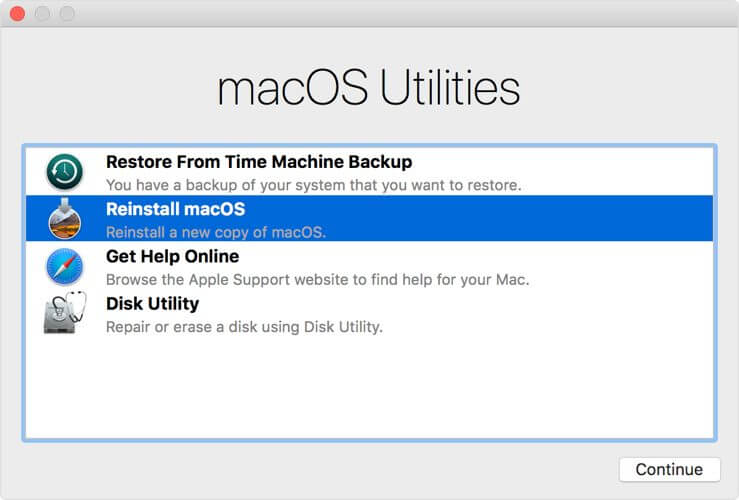








User forum
0 messages