FIX: WIFI No hardware installed message on Mac
2 min. read
Updated on
Read our disclosure page to find out how can you help Windows Report sustain the editorial team. Read more
Key notes
- Being able to access the Wi-Fi network is absolutely necessary on any laptop, but sometimes users are having issues with their Wi-Fi connections.
- Mac users reported WiFi No hardware installed message, and in today’s article, we’re going to show you how to fix this issue.
- For more guides like this one, check our dedicated Mac issues articles.
- If you want more Mac guides and fixes, be sure to visit our Mac Hub.

We use Wi-Fi connections on a daily basis, but it seems that some Mac users are having Wi-Fi issues. According to them, they are getting WiFi No hardware installed message.
This message can be problematic, and it will prevent you from connecting to the Wi-Fi network. However, there might be a way to fix this problem.
How can I fix WiFi No hardware installed message on Mac?
1. Remove all saved wireless networks
- Open the Apple menu and go to System Preferences.
- Select Network > WiFi.
- Click on Advanced.
- Now delete most or all saved networks from the Preferred Networks section.
After doing that, you should be able to connect to Wi-Fi without too many problems.
2. Remove NetworkInterfaces.plist
- Open the Finder.
- Now select Go > Go to Folder.
- Enter
/Library/Preferences/SystemConfiguration - Locate NetworkInterfaces.plist and remove it.
- Restart your Mac.
3. Reset NVRAM and SMC
- Restart your Mac.
- Hold Option, Command, P, and R during the boot.
- Keep the keys pressed until:
- You hear the startup sound for the second time – on models without a T2 chip
- You see the Apple logo appear for the second time – on models with a T2 chip
To reset SMC on T2 models:
- Turn off your Mac.
- Hold the following keys: left Control, left Option, and right Shift.
- After 7 seconds, press and hold the Power button, alongside the three buttons from the previous step.
- Keep all four keys pressed for 7 seconds.
- Start your Mac.
For models without the T2 chip:
- Turn your computer off.
- Hold the following keys: left Shift, left Control, and left
- Don’t release the keys and press and hold the Power
- Keep the keys pressed for about 10 seconds.
- Start your computer.
4. Take your laptop to the repair center
- Take your laptop to the repair center since it’s possible that there are following issues with your laptop:
- Loose connectors on the Wi-Fi board
- Dust accumulation
- Faulty Wi-Fi card
- Motherboard problems
- If your device is under warranty, the technicians will be able to analyze and fix the hardware problem
WiFi No hardware installed message can prevent you from accessing the Internet, but hopefully, you managed to fix it using one of our solutions.
[wl_navigator]
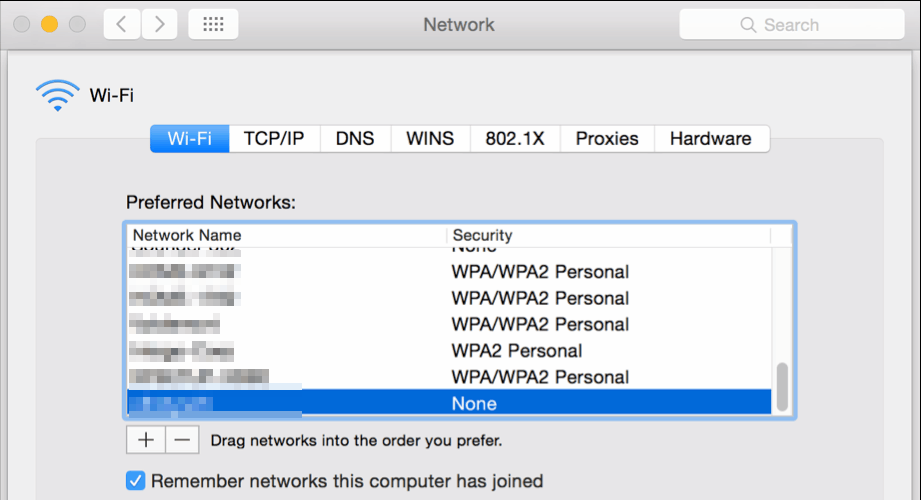
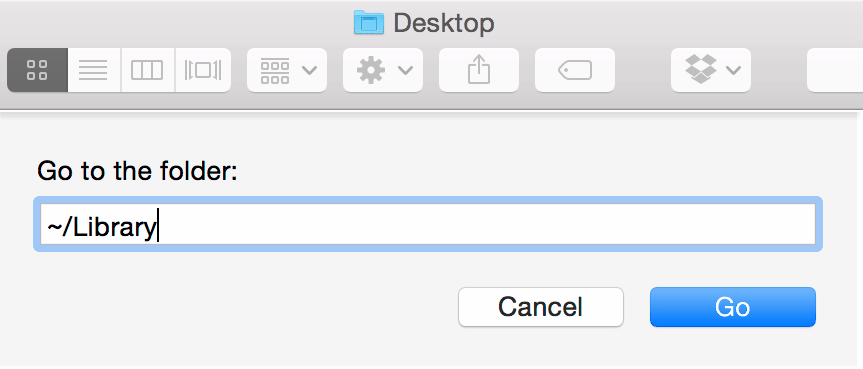



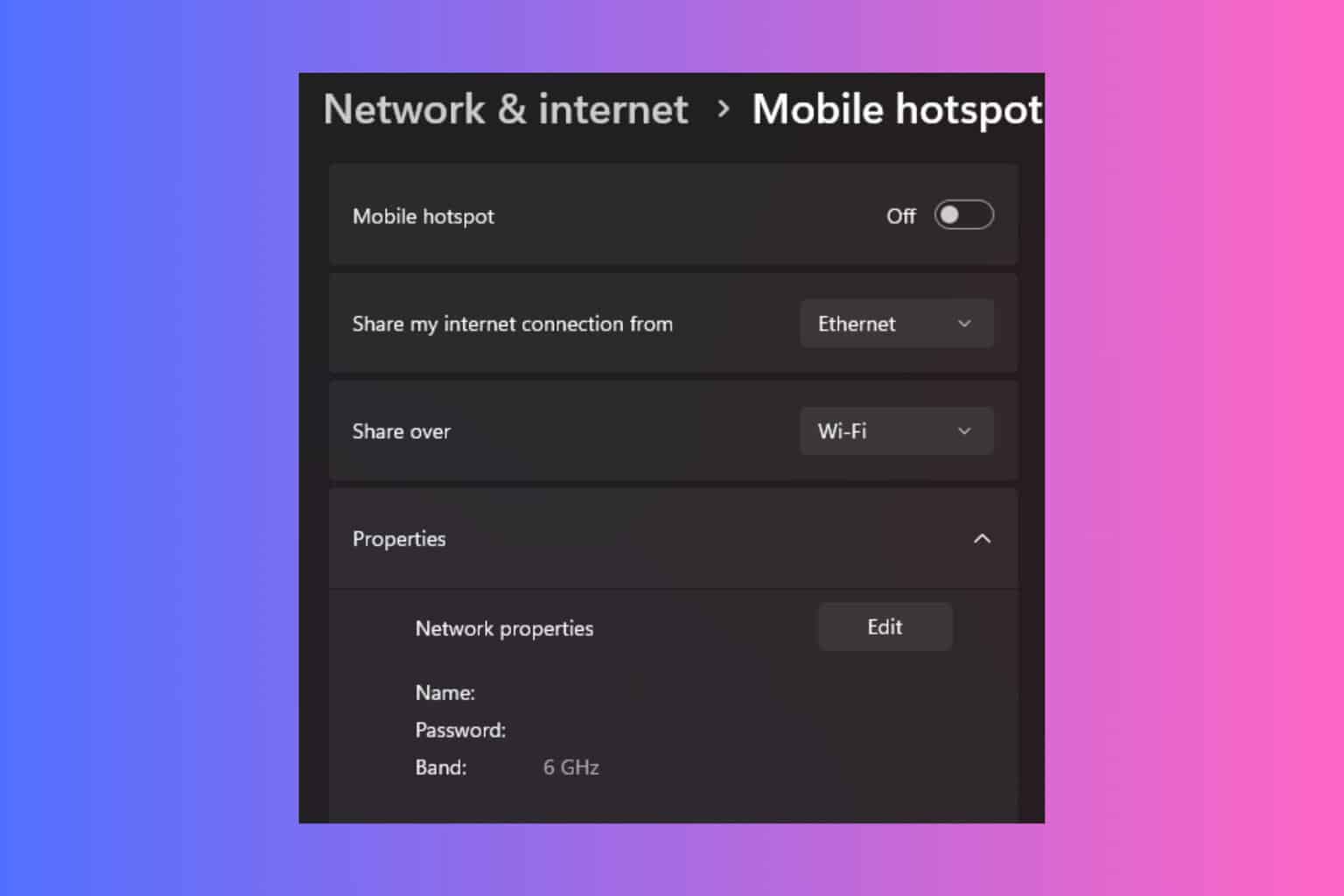
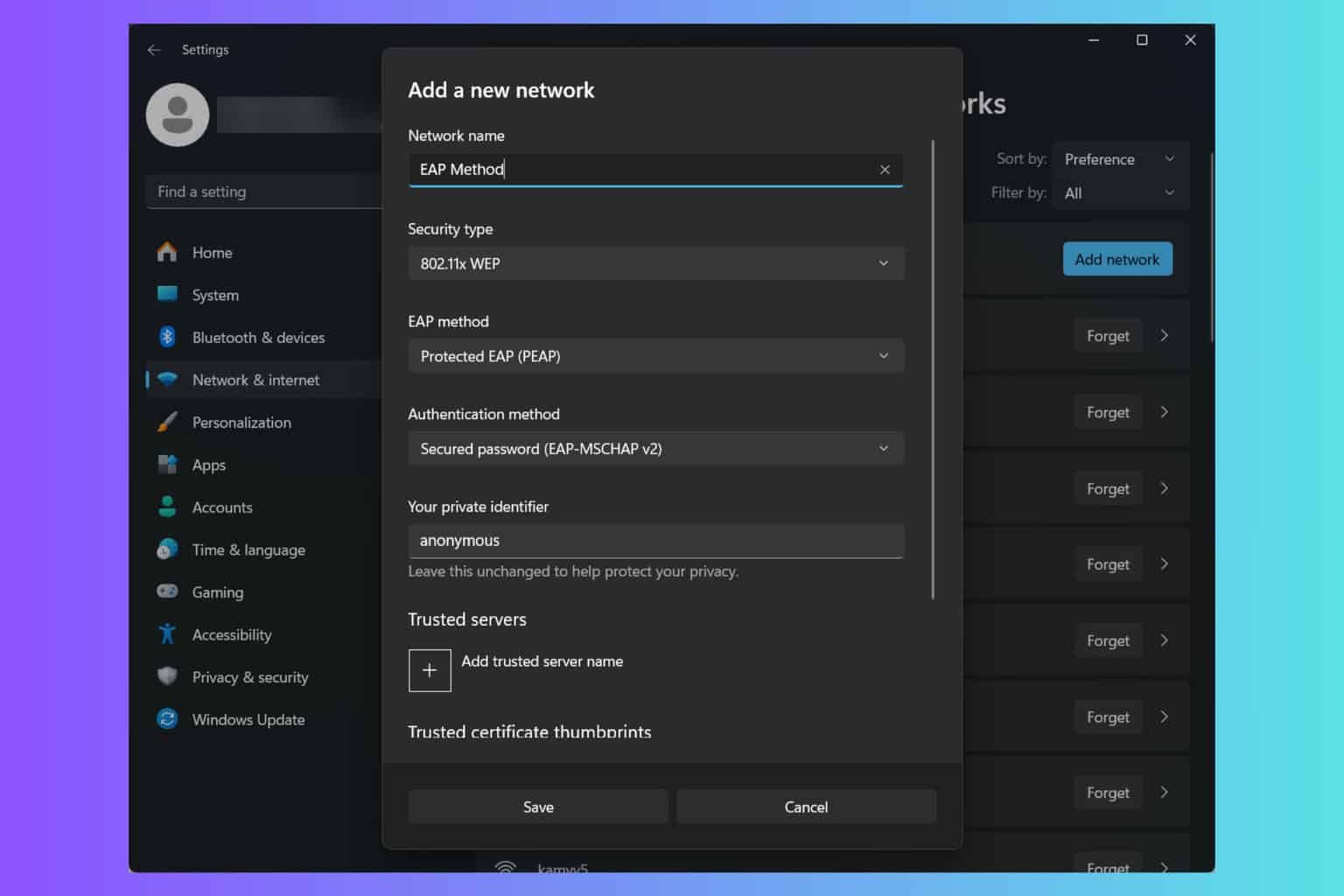
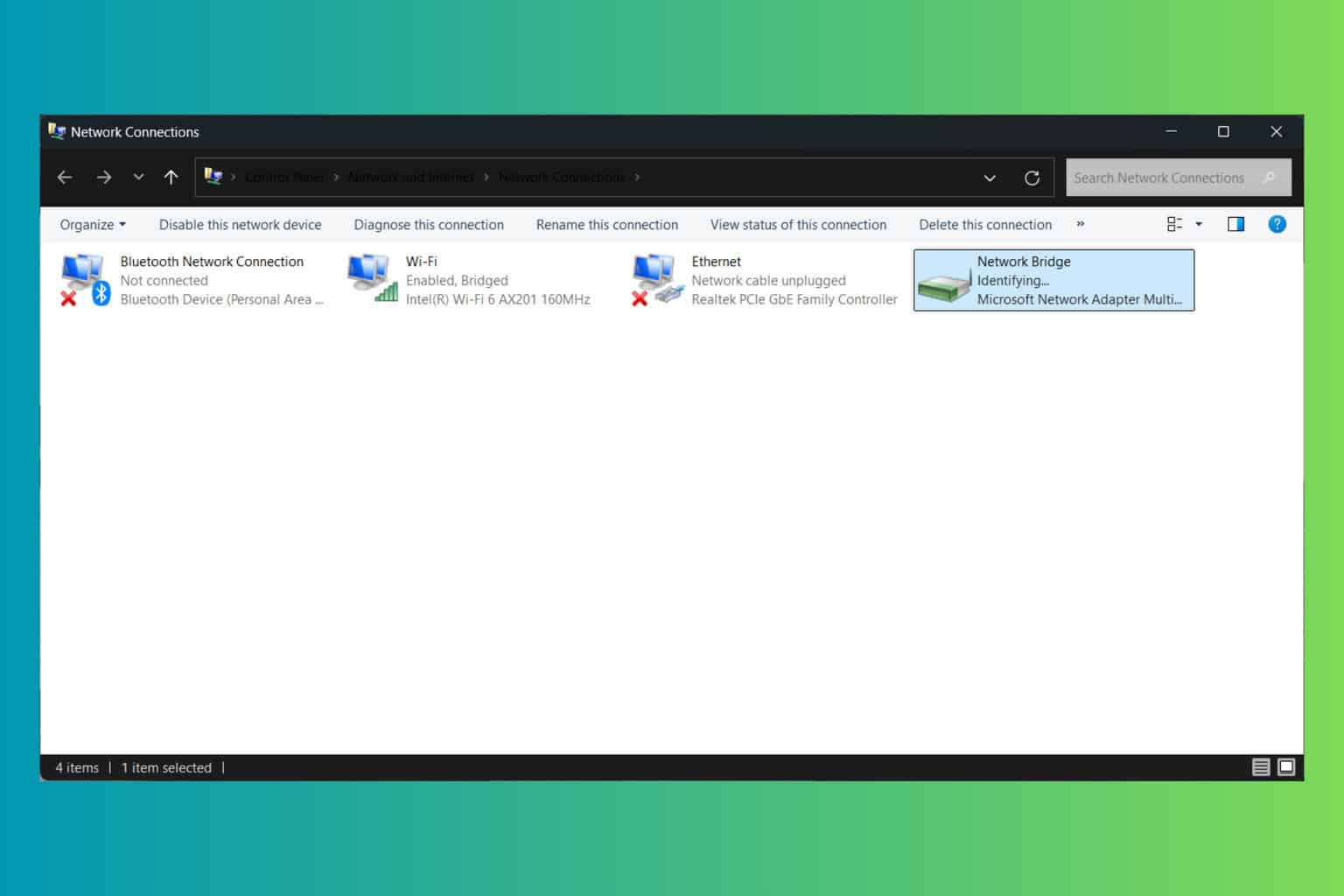
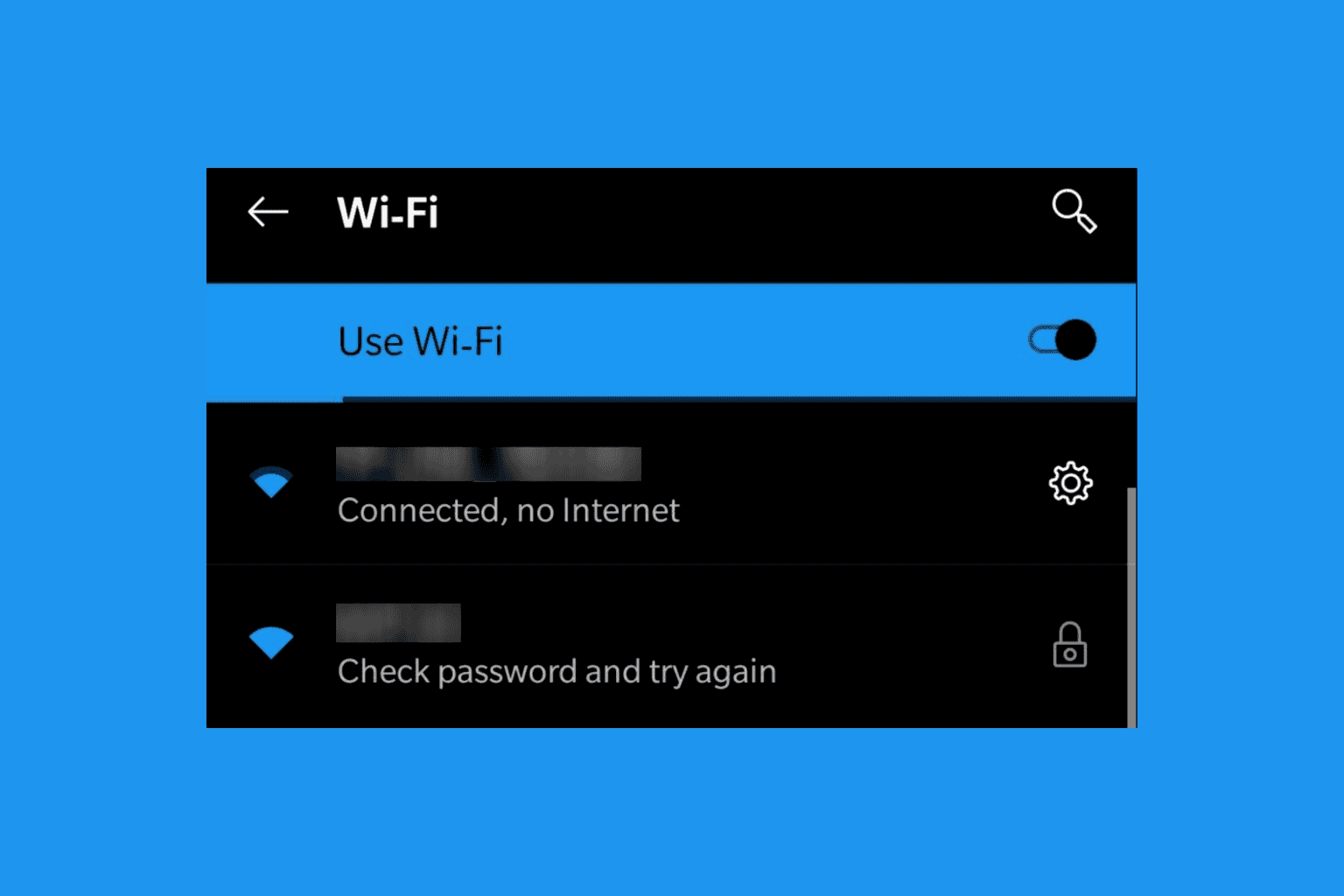

User forum
0 messages