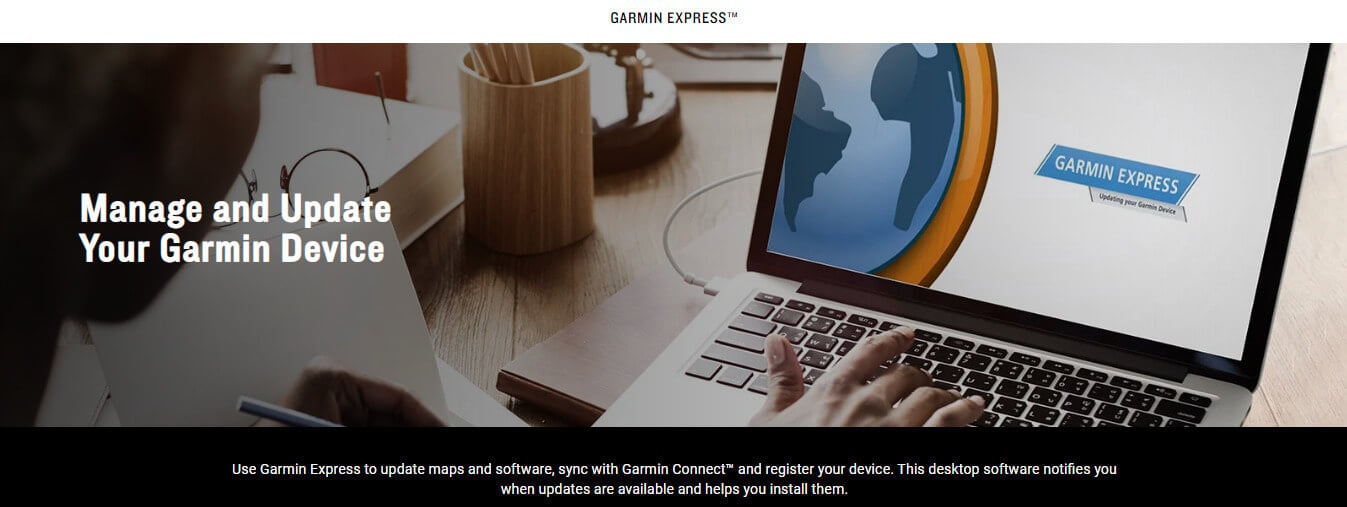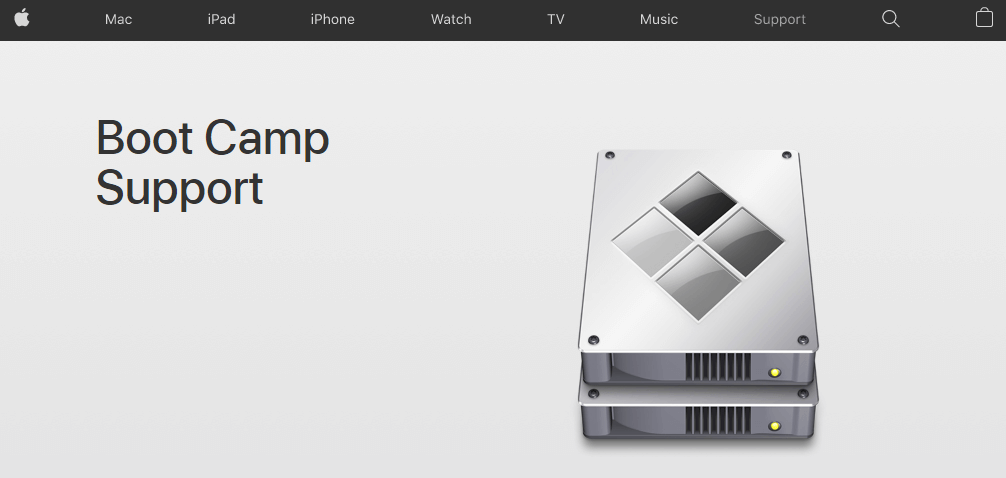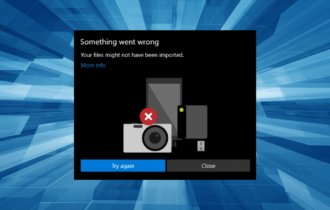FIX: MacBook Pro doesn't connect to Garmin devices
3 min. read
Updated on
Read our disclosure page to find out how can you help Windows Report sustain the editorial team Read more
Key notes
- Not being able to connect your Garmin devices to your MacBook can be annoying, but this guide offers you the solution.
- To resolve this issue, it is recommended that you make sure you’re using Garmin Express software, and also that the device cable is connected properly.
- If you want to see more helpful guides, visit our Mac Fix Hub.
- For quick access to more comprehensive information, consider bookmarking our Mac webpage.

Garmin devices are great, but many users reported that their MacBook is not connecting to Garmin devices. This can be an issue, but there’s a way to fix that.
What to do if MacBook doesn’t connect to Garmin?
1. Make sure you properly connect the device
To fix this issue, you need to connect the device properly to your MacBook. To do that, follow these steps:
- Reboot your Garmin device.
- Connect it to your MacBook and wait for the screen to change from the watch face.
- Now start the Garmin Express software and the device should be recognized.
- Once you’re done, eject the device in Garmin Express and that’s it.
2. Make sure you’re using Garmin Express software
Garmin watches use MTP protocol and this protocol only has limited native support on certain Mac operating systems. To fix this problem, be sure to download and install Garmin Express software and check if that helps.
3. Use Bootcamp
Several users reported that running Windows on Bootcamp fixed the problem for them. There might be a driver problem, but by using Bootcamp and Windows, they were successfully able to circumvent the problem.
Not familiar with Bootcamp? Here’s a quick guide.
4. Try using a different USB cable
If MacBook is not connecting to your Garmin device, the issue might be your USB cable. Sometimes low-quality USB cables can cause this issue to appear. To fix the problem, it’s advised to switch your USB cable for a better one.
Several users reported that using a thicker cable fixed the issue so you might want to try that.
5. Use USB 2.0 connection
Some older Garmin models work best with USB 2.0 connection, so if you have a USB 2.0 port on your MacBook, be sure to use it instead of USB 3.0.
Alternatively, you can try using a USB hub with USB 2.0 ports and connect your Garmin device to it.
6. Change USB settings on the device
According to users, sometimes changing the USB settings can fix this problem. To do that, follow these steps:
- On your Garmin device, go to Menu > Settings > System.
- Set USB Mode to Garmin.
- Connect your device to your MacBook.
- When asked to use it as a Mass Storage, choose Yes.
If the previous steps didn’t work, repeat them, but in Step 4 choose No.
This article contains several quick and easy solutions that can help you if your MacBook won’t connect with Garmin devices.
FAQ: Learn more about using Garmin devices on MacBook
- Why is my Garmin not syncing with Garmin Connect?
The most common reason for this issue is the Bluetooth connection not being enabled on both devices.
- Is Garmin BaseCamp discontinued?
Yes, Garmin BaseCamp has been discontinued, as the entire set of Garmin GPS devices is managed from a web portal.
- Can I download a route to my Garmin?
Yes, you can download a route on your Garmin by connecting your device to your Mac, selecting the route you want, and then clicking the Download the route to my Garmin device option.
[wl_navigator]