NordVPN Not Connecting on Mac? 3 Effective Methods to Fix It
Protect your traffic by tweaking your NordVPN settings on Mac
3 min. read
Updated on
Read our disclosure page to find out how can you help Windows Report sustain the editorial team. Read more
Key notes
- Protecting your privacy online is important, and this is why many users use a VPN.
- NordVPN is a popular choice for many, but some users reported it isn’t connecting on their Mac.
- This is most likely by a mismatch in configuration, and we'll show you below how to fix it.
- Make sure your plan is active and your Internet connection is up if you want NordVPN to work.
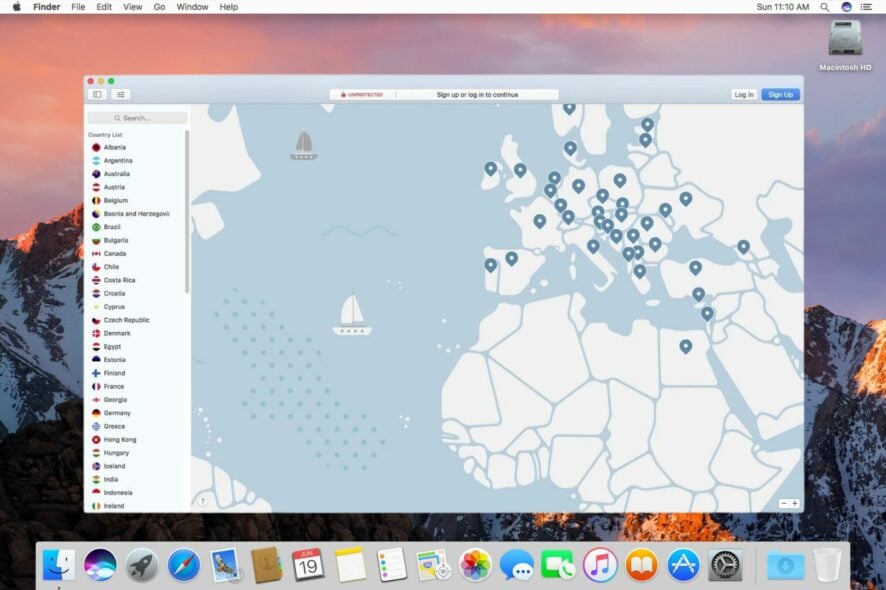
Using a VPN is important, especially if you want to protect your privacy and prevent the ISP from tracking your online activity.
With a VPN, your traffic is encrypted, so no one is able to track you, not even your ISP or government. Your online activity is completely anonymous, and your private information is protected.
A VPN also helps you circumvent geo-blocking and be able to access international streaming libraries, local news platforms from different countries, and more.
NordVPN is a VPN of choice for many, but many users reported that NordVPN is not connecting to their Mac. Today, we’re going to show you how to fix this issue once and for all.
Why is NordVPN not connecting on Mac?
➡️ Bad server choice: it’s possible you picked a server that’s too slow for your configuration or located too far away. If NordVPN takes a very long time connecting or can’t connect at all, try another server.
➡️ Your subscription is inactive: it’s possible your plan ended and didn’t automatically renew, and that’s why you are not longer able to connect.
➡️ Internet connection is down: check your router and see if your Internet works well without a VPN. Contact your ISP in case you find any problems.
➡️ Improper configuration: if NordVPN is connected, but you still can’t access certain restricted sites or get better speed, consider switching to obfuscated servers or changing your VPN protocol.
Quick Tip:
It’s possible that NordVPN is not ideal for your particular needs. If you are still on your trial period or can get a refund, consider switching to a different VPN that covers more countries and may work better.
ExpressVPN works great on Mac, with an up-to-date app that lets you easily connect to servers from 94 different countries. You get auto-connect, split tunneling, unlimited bandwidth, and more.

ExpressVPN
Use ExpressVPN on your Mac to lift any online restrictions and browse securely and privately.What do I do if NordVPN is not connecting?
1. Check your account
- Go to the NordVPN account page.
- Log in with your credentials.
- If you have issues logging in, try resetting your password or contact NordVPN support.
- Once you log in, check the status of your account.
- If it says Active, you can proceed to the next solution.
In case your account isn’t active, you might want to contact NordVPN support or make sure that your subscription is renewed.
2. Reset NordVPN preferences
- Right-click NordVPN in the Dock and choose Quit.
- Go to Applications > Utilities.
- Start the Terminal.
- Now run the following commands:
- defaults delete com.nordvpn.osx-apple
- defaults delete com.nordvpn.osx
After running these commands, start NordVPN and check if the problem is still there.
3. Use Obfuscated Servers feature
- Open NordVPN and go to the Settings section.
- Select Show advanced settings.
- If you get a warning prompt, select I know what I’m doing.
- Locate the Obfuscated Servers option and enable it.
- Go back to the main window and in the server list, you should see the Obfuscated Servers category.
- Go to the Obfuscated Servers category and select the desired server.
In order for this to work, users are suggesting switching to TCP protocol. To do that, follow these steps:
- Open NordVPN You can use Command + , shortcut to open it quickly.
- Locate Connection: Prefer UDP over TCP option and uncheck
Note: For this solution to work, you need to use the OpenVPN version of NordVPN.
If NordVPN isn’t connecting on your Mac, that can leave your computer vulnerable, but hopefully, you were able to fix that using our solutions.



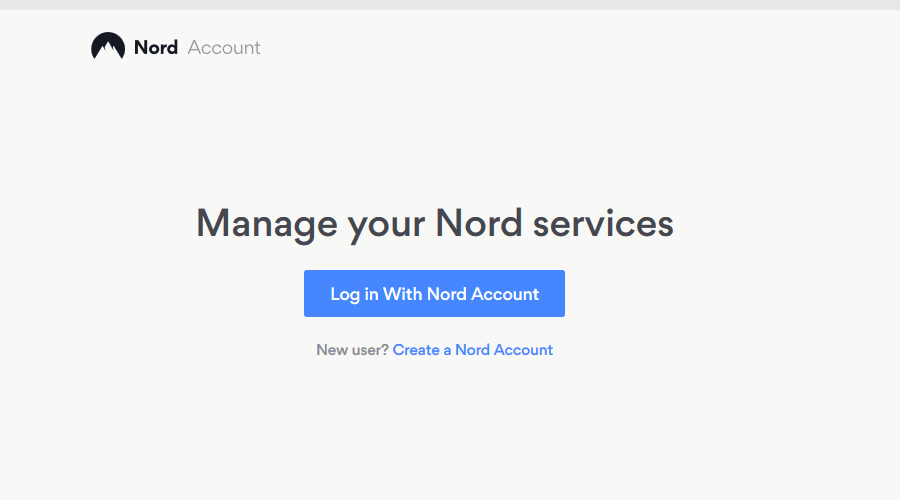
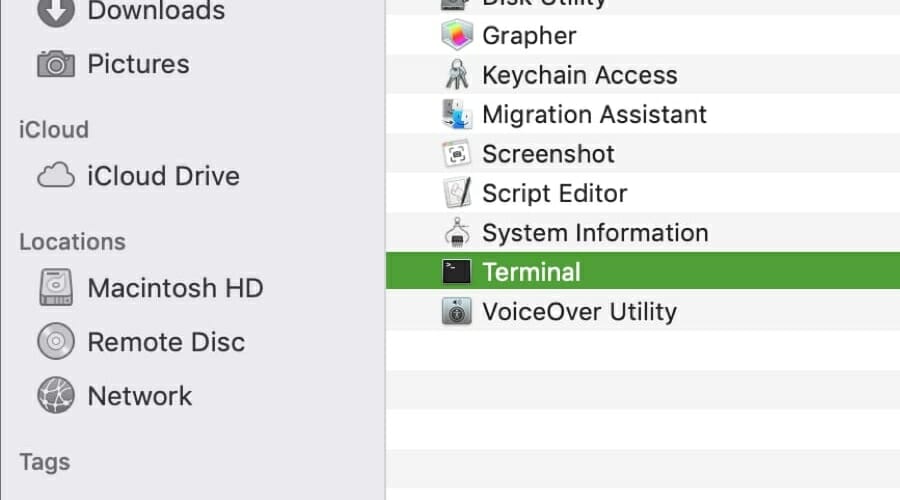


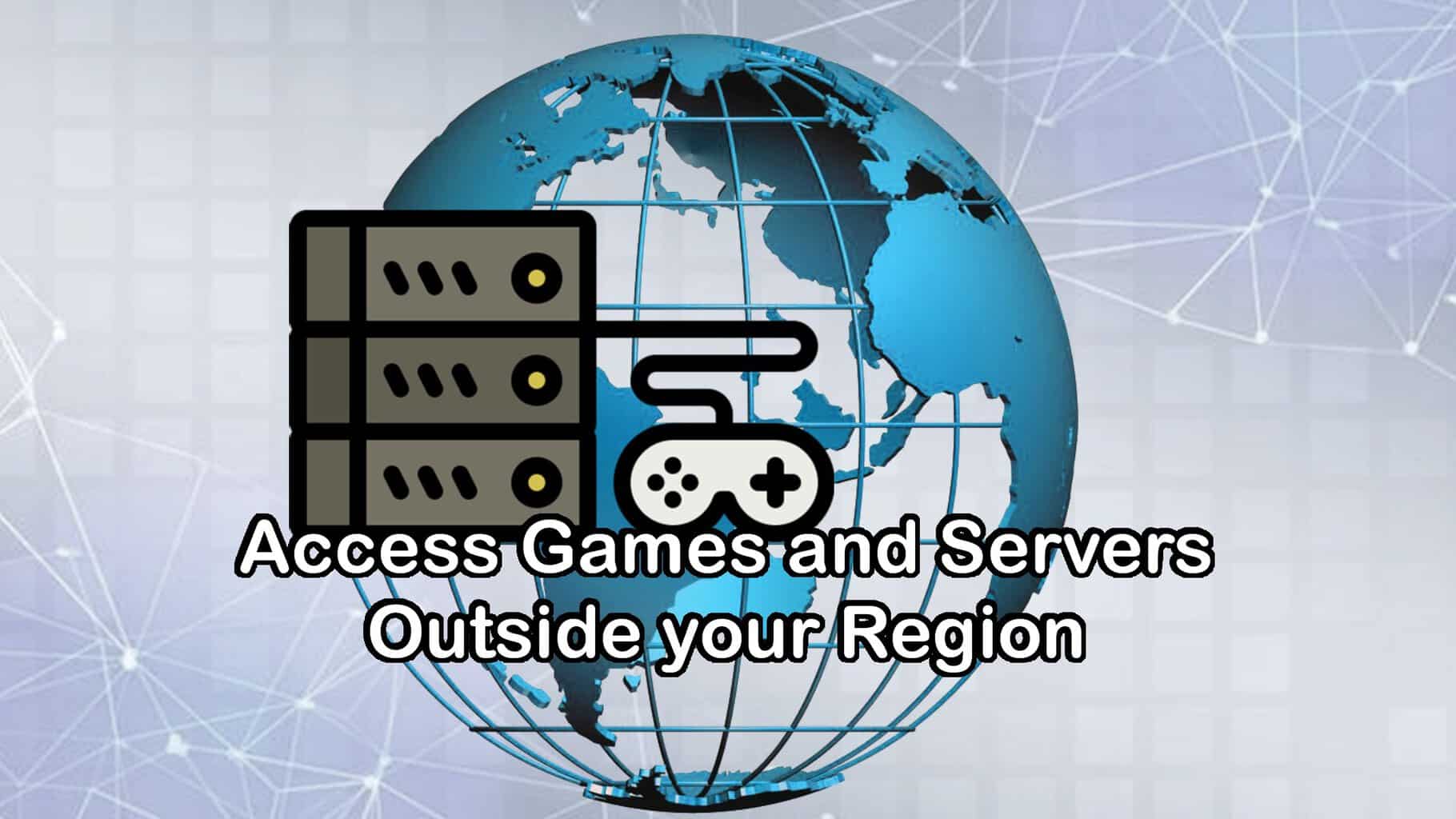





User forum
0 messages