How to remove duplicates in iCloud Photo Library in 2 steps
3 min. read
Updated on
Read our disclosure page to find out how can you help Windows Report sustain the editorial team. Read more
Key notes
- It is very useful to be able to remove duplicate files from your hard-drive, enabling more efficient processing.
- To resolve this problem, use the third-party apps presented in this guide.
- In order to always have access to useful information, consider bookmarking our useful Mac webpage.
- To be absolutely sure you will always have a few guides available when encountering issues, bookmark our detailed Mac Fix Hub.

Removing duplicates is important, and if you ever wondered how to remove duplicates from the iCloud Photo Library, in today’s article we’ll show you how to do it properly.
How to remove duplicates from the iCloud Photo Library?
1. Create a new photo library and add all your photos to it
One way to detect duplicates and remove them from iCloud Photo Library is to create a new library and add all your photos to it. Photos app can only detect duplicates while creating a new library, so if you want to remove duplicates, you’ll have to use this workaround.
To create a new library, do the following:
- Export your entire photo library to a single folder.
- Create a new photo library.
- Open the new library. Press and hold Command and drag everything from the folder in Step 1 to the Photos apps.
- You should be asked what you want to do with the duplicates. You can choose the desired action for individual photos or you can choose the default action for all photos.
After the process is completed, you should have a new library without any duplicates. It’s worth mentioning that this process can take a while depending on the number of photos that are in your library. In addition, it’s also a good idea to ensure that you have enough storage space before creating a new library.
2. Use third-party applications
Photos app doesn’t have the ability to scan for duplicates in the existing library, but if you want to remove duplicates from the iCloud Photo library, you need to use one of many third-party applications. There are numerous applications that can do this, and here are some of them that users recommended:
- PowerPhotos (has a free version with limited features)
- Duplicate Annihilator
- PhotoSweeper (trial version available)
- Photos Duplicate Cleaner (free)
- Gemini 2 (free trial available)
- Duplicate Cleaner For iPhoto (free)
- dupeGuru (free)
Users recommended these applications, so feel free to try any of them.
We hope the simple methods we presented in this article allowed you to remove iCloud Photo Library duplicates. If you found this article helpful, let us know in the comments below.
FAQ: Learn more about issues with the iCloud Library
- Why are some of my videos not uploading to iCloud?
The most common reason for some files not uploading to iCloud is a lack of available space on the drive.
- How safe is iCloud?
iCloud provides safety for your files using a secure sockets layer via WebDAV, IMAP, or HTTP, which is at the same security level as any online server.
- How long does it take a video to upload to iCloud?
The amount of time it takes for a video to be uploaded to iCloud depends on the transfer speed of your internet connection, and on the size of the video, but shouldn’t take more than 5 minutes.
[wl_navigator]

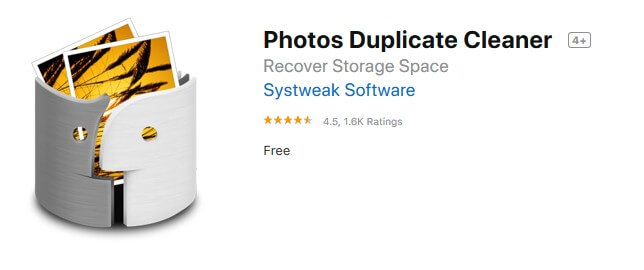








User forum
0 messages