FIX: Supported tablet wasn't found on the system Mac error
3 min. read
Updated on
Read our disclosure page to find out how can you help Windows Report sustain the editorial team. Read more
Key notes
- Drawing tablets are great tools, but issues with them can occur once in a while.
- Many Mac users reported A supported tablet was not found on the system error, and today we’ll show you how to deal with it.
- Looking for more similar guides? Check our other Mac Troubleshooting section for more information.
- If you’re having additional issues with your Mac, check our dedicated Mac Hub for more articles like this.

If you want to draw on your computer, the best tool for that is the drawing tablet since it works similarly as a regular pencil.
However, Mac users reported A supported tablet was not found on the system error message. This can be a big problem, but there’s a way to fix it.
How can I fix A supported tablet was not found on the system Mac error?
1. Check the USB cables
- Check your USB cable for any visible damage.
- Even if there’s no visible damage, try using a different USB cable.
Few users reported that A supported tablet was not found on the system error was caused by the damaged USB cable, and after replacing it, the issue was resolved.
2. Install an older driver
- Disconnect the tablet from your Mac.
- Go to Applications > Wacom Tablet.
- Open Wacom Tablet Utility and click the Uninstall button.
- Now restart your Mac.
- Once the Mac restarts, go to Wacom’s website and download the older driver.
3. Change the accessibility settings
- Open the Apple menu and select System Preferences.
- Go to Security & Privacy > Accessibility.
- Click the lock icon and enter your administrator password.
- Now make sure that WacomTouchDriver is checked. If it’s not on the list, you’ll have to add it. You can find the file at:
Library/Application Support/Tablet/WacomTabletDriver.app/Contents/Resources
After saving the changes, the A supported tablet was not found on the system error will be gone.
4. Reinstall your system
- Make sure your Mac is turned off.
- Turn it on and immediately press and hold Command + R.
- When you see the macOS Utilities window, select Reinstall macOS.
- Follow the instructions on the screen to complete the process.
This is a radical solution, but it can help if A supported tablet was not found on the system error started appearing after installing a new version of macOS.
A supported tablet was not found on the system error can be problematic, but it’s usually caused by your accessibility settings or drivers, so be sure to check those first.
FAQ: Learn more about tablets
- How do I fix my Wacom tablet driver not found?
If your driver isn’t found, download the latest version from the manufacturer’s website. Alternatively, you can consider getting a different drawing tablet.
- How do I connect my Wacom tablet to my Mac wirelessly?
Usually, you just need to enable Bluetooth and pair the two devices. Sadly, sometimes Bluetooth devices won’t connect to Mac due to various issues.
- How do I reinstall Wacom drivers Mac?
Locate Wacom Tablet Utility and click the Uninstall button. Restart your Mac and download new drivers from Wacom’s website.
[wl_navigator]
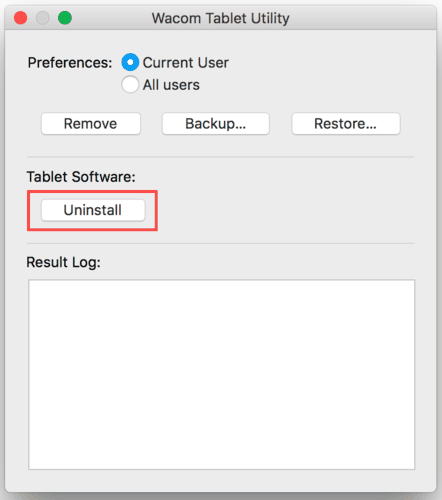
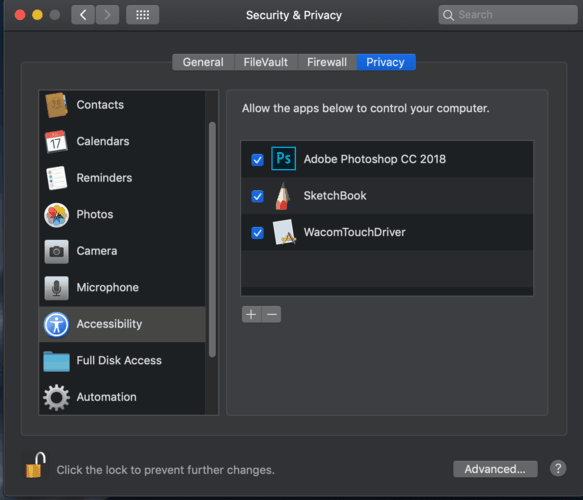
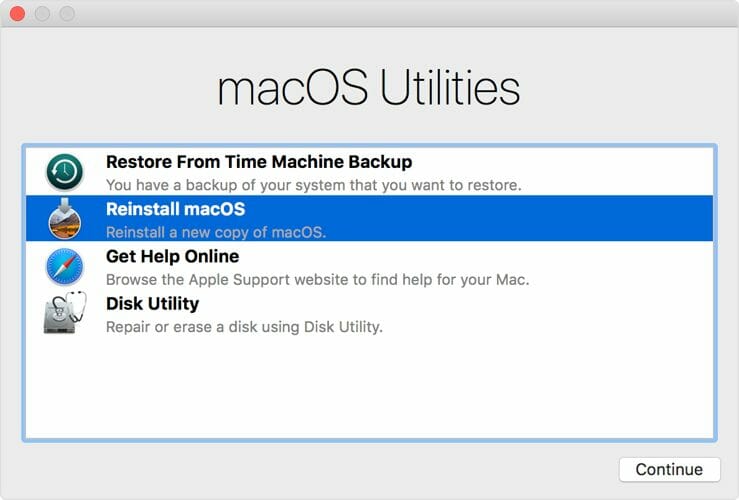








User forum
0 messages