Toolbar is not showing on your Mac? Get it back fast
3 min. read
Updated on
Read our disclosure page to find out how can you help Windows Report sustain the editorial team. Read more
Key notes
- It can be very stressful if you can't find your toolbar, but we have a fast fix for this issue.
- Adjusting the Underscan value and un-hiding the toolbar are some of the methods to try in this situation.
- If you want to see some other effective Mac guides, visit our Mac Fix page.
- To always be a click away from useful and comprehensive guides, don't hesitate to bookmark our Mac Hub.

The toolbar is an essential part of macOS, but many Mac users reported that the toolbar isn’t showing. This can be an annoying issue, but there’s a way to fix it.
What to do if the toolbar is not showing on Mac?
1. Go to the View menu
If your toolbar is not showing, it’s probably hidden. To fix that, you need to reveal it using the View menu. To do that, follow these steps:
- Go to View.
- Now select Show Toolbar.
If the toolbar is missing in full screen, you need to select View > Always Show Toolbar in Full Screen.
2. Click the Toolbar icon
If you’re having problems with a missing toolbar, you might be able to fix them simply by clicking on the Toolbar button. This button is located in some applications in the top right corner, and by clicking it you’ll show or hide the toolbar.
It’s important to mention that this isn’t a universal solution since not all apps have a Toolbar button.
3. Adjust the Underscan value
If the toolbar isn’t showing on your MacBook, the issue might actually be your display settings. According to users, sometimes the Underscan feature will hide your toolbar. To fix this, you need to adjust the Underscan value by doing the following:
- Open System Preferences > Displays.
- Now locate the Underscan value and move the slider until the toolbar appears.
Bear in mind that using this option will create black bars on the sides of your screen. Alternatively, you can try adjusting your screen resolution and check if that helps.
4. Make sure that toolbar isn’t automatically hiding
Sometimes your toolbar can disappear if you have an auto-hide option enabled for your toolbar. To fix it, you need to disable this feature by doing the following:
- Go to System Preferences and navigate to the General tab.
- Locate Automatically hide and show the menu bar option and disable it.
After disabling it, check if the problem is still there.
These are the best solutions that should help you if the toolbar isn’t showing on your Mac.
FAQ: Learn more about the toolbar on Mac
- How do I show the taskbar on a Mac?
To hide and unhide the Mac taskbar, you can simply press the Command+Option+D keys on your keyboard.
- How do I add something to my toolbar on a Mac?
Inside the Finder window, choose Menu, and select the Customize Toolbar option. After this, you can drag and drop any items you want and they will be stored on the toolbar.
- How do you move the toolbar on a Mac?
To move the toolbar on a Mac, you should hold the Shift key pressed, and then click on the handle bar and move it to your desired location.
[wl_navigator]


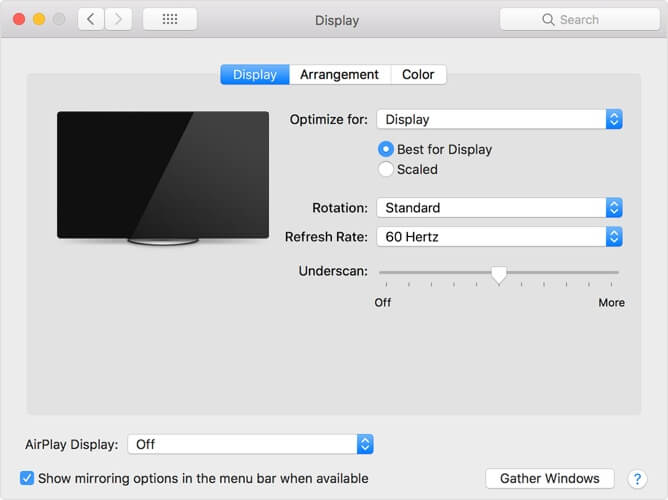









User forum
0 messages