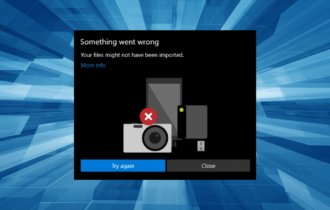FIX: MacBook isn't connecting to your projector
3 min. read
Updated on
Read our disclosure page to find out how can you help Windows Report sustain the editorial team Read more

If your MacBook is not connecting to a projector, that can be a big problem, especially if you need to give a presentation. If you encountered this issue, you should know that there’s a way to fix it.
What to do if MacBook won’t connect to a projector
1. Check the cables and adapters
The first thing that you need to check are the cables. Make sure that cables aren’t damaged and that everything is tightly connected. If you’re using DVI or VGA cable, make sure that the necessary adapters are properly connected and working.
You can also try turning off your projector like this:
- Make sure that both your MacBook and are connected.
- Turn off your projector and disconnect it from your MacBook.
- Wait for a few moments, then connect the projector back to your MacBook.
- Turn on your projector and check if the problem is still there.
2. Restart your MacBook while connected to a projector
This is a quick workaround, but many users claim that it works. To do it, just follow these steps:
- Connect the MacBook to the projector and turn the projector on.
- Now restart your MacBook.
Once the MacBook restarts, the issue should be resolved.
3. Reset NVRAM and SMC
Sometimes the only way to fix this problem is to reset both NVRAM and SMC. To reset NVRAM, do the following:
- Shut down your Mac and turn it back on immediately.
- Press and hold the following buttons: Option, Command, P, and R.
- Hold the keys press for about 20 seconds. Your MacBook will look like it’s restarting.
- After you hear the startup sound for the second time, release the keys. If you have a model with a T2 chip, release the keys when the Apple logo appears and disappears for the second time.
To reset SMC on models with the T2 chip, do the following:
- Turn off your Mac.
- Now press and hold left Control, left Option (Alt), right Shift.
- Keep the keys pressed for 7 seconds. After 7 seconds have passed, press and hold the Power button alongside these three keys.
- Keep all four keys pressed for 7 seconds and then release them.
- Wait for a few seconds, now press the Power button to start your MacBook.
On models with no T2 chip, can reset SMC by following these steps:
- Shut down your MacBook.
- Hold left Shift, left Control, left Option (Alt).
- While holding these three keys, press and hold the Power button as well.
- Keep all four keys pressed for 10 seconds.
- After 10 seconds, release the keys and press the Power button to turn on your Mac.
There you go, several quick and easy solutions that should help you if your MacBook isn’t connecting to the projector.