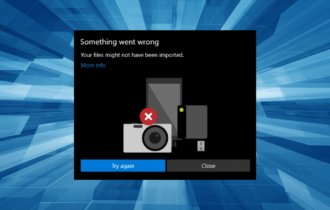FIX: MacBook isn't connecting to TV
3 min. read
Updated on
Read our disclosure page to find out how can you help Windows Report sustain the editorial team Read more

Connecting your MacBook to a TV is a great way to expand your working space, but sometimes your MacBook simply is not connecting to a TV. This can be an issue, but there’s a way to fix it.
What to do if MacBook isn’t connecting to a TV?
1. Try turning the TV on and off
The simplest way to fix this problem is to turn your TV on and off and see if that helps. Here’s the correct way to do that:
- Make sure that your MacBook is connected to your TV.
- Turn off the TV while your MacBook is on.
- Now disconnect the HDMI cable from your Mac and connect it again.
- Turn your TV back on.
After doing that, check if the problem is still there.
2. Reset SMC
One way to fix this problem is by resetting SMC or System Management Controller. If your MacBook has T2 chip, you can restart SMC by doing the following:
- Shut down your MacBook.
- Press and hold the following keys:
- Control on the left side of the keyboard
- Option on the left side of the keyboard
- Shift on the right side of the keyboard
- Keep these keys pressed for 7 seconds and then press and hold the Power button without releasing the keys. Your Mac might turn on and off, so don’t worry about it.
- Keep all four buttons pressed for another 7 seconds.
- Release the buttons, wait for a few seconds and turn on your Mac again.
If your MacBook doesn’t have T2 chip and it has a non-removable battery, you can reset SMC by doing the following:
- Shut down your MacBook.
- Press and hold the following keys:
- Shift, Control, and Option on the left side of the keyboard
- While holding all the three keys pressed, press and hold the Power button as well.
- Keep all four keys pressed for about 10 seconds.
- Release the keys and start your MacBook again.
If you have a MacBook with a removable battery, you need to do the following:
- Shut down your MacBook.
- Remove the battery. If you don’t know how to remove it, contact the Apple Store.
- Press and hold the Power button pressed for 5 seconds.
- Insert the battery and turn on your MacBook.
3. Use Apple’s HDMI cables
Several users reported that they fixed the problem by switching to Apple’s HDMI cables. According to them, they had issues with third-party cables although they were Apple Certified.
Users reported that the issue was resolved by using Amazon Basics cables, so you might want to consider them as well.
There you go, several quick and easy solutions that will help you out if your MacBook isn’t connecting to a TV.