How to Make Desktop Apps Start Faster in Windows 10
Modifying your Registry will load desktop apps faster
3 min. read
Updated on
Read our disclosure page to find out how can you help Windows Report sustain the editorial team. Read more
Key notes
- If the PC gets sluggish, you can make the desktop apps start faster by tweaking the Registry.
- You should also consider closing unused apps or even uninstalling them completely.

Windows 10 is a pretty fast operating system. But what if we told you that you can speed it up just a bit more? There’s a way to make desktop apps start faster in Windows 10. Today we’re going to show you how to do it.
Since the Windows Vista era, there have been attempts to make Windows startup faster by adding a Startup Delay feature. Thanks to this feature, your startup programs won’t open all at once when you log in to Windows. Instead, they will wait until Windows has finished loading its processes.
This behavior was transferred to Windows 8 and Windows 10, but there’s a way to disable it and make the desktop app start faster.
How do I start Windows 10 desktop apps quicker?
To reduce the startup delay you’ll need to do the following:
- Start Registry Editor. You can open Registry Editor by pressing Windows Key + R and typing regedit in the input field.
- After the Registry Editor opens you need to navigate to the following key on the left pane of the window:
HKEY_CURRENT_USER/Software/Microsoft/Windows/CurrentVersion/Explorer/Serialize - If the Serialize key doesn’t exist you will have to create it manually. To do this navigate to this path:
HKEY_CURRENT_USER/Software/Microsoft/Windows/CurrentVersion/Explorer - Right-click the Explorer key. From the menu choose New, select Key, and enter Serialize as the key name.
- After you’ve navigated to Serialize key you need to right-click on the right pane and choose New and pick DWORD.
- Set the name of the DWORD to StartupDelayInMSec and set its value to 0.
This is it, now you just need to restart your computer and see if your desktop apps are starting faster. We have to mention that it’s not possible to completely disable startup delay, but at least this way you can improve performance a bit.
What can I do to load desktop apps faster?
Of course, if you want your Windows 10 apps to load faster, there are also some additional methods that you can use. For example, you can open Task Manager and identify the apps and programs that are hogging your CPU. Then, right-click on the problematic programs and select End task.
However, we have a full article on how to improve the performance of Windows 10 and optimize your PC.
On the same idea, you might want to use PC optimization software that will improve the performance of your machine with just a few clicks.
If you have any comments or questions, just write them down in the comments below.
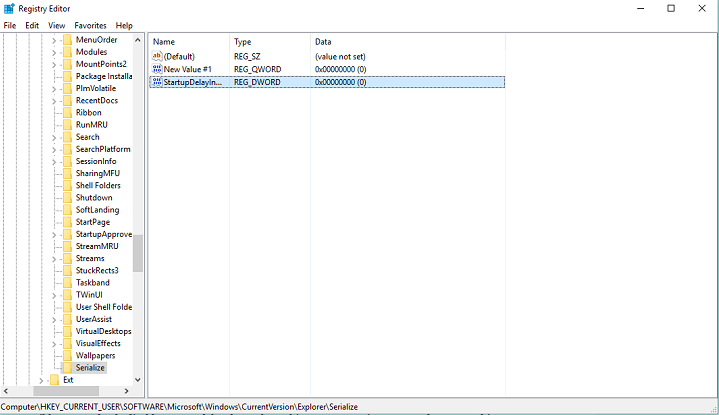
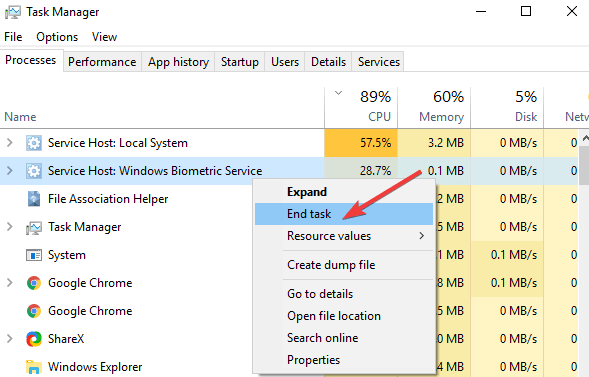








User forum
0 messages