What is Makecab.exe & How to Fix its High CPU Usage
All the information you need about this important process
5 min. read
Updated on
Read our disclosure page to find out how can you help Windows Report sustain the editorial team. Read more
Key notes
- The makecab.exe process helps to compress CBS log files on your PC.
- This process saves lots of space and poses no threat to your device.
- If you are facing high CPU usage in relation to makecab.exe, you need to perform disk cleanup.
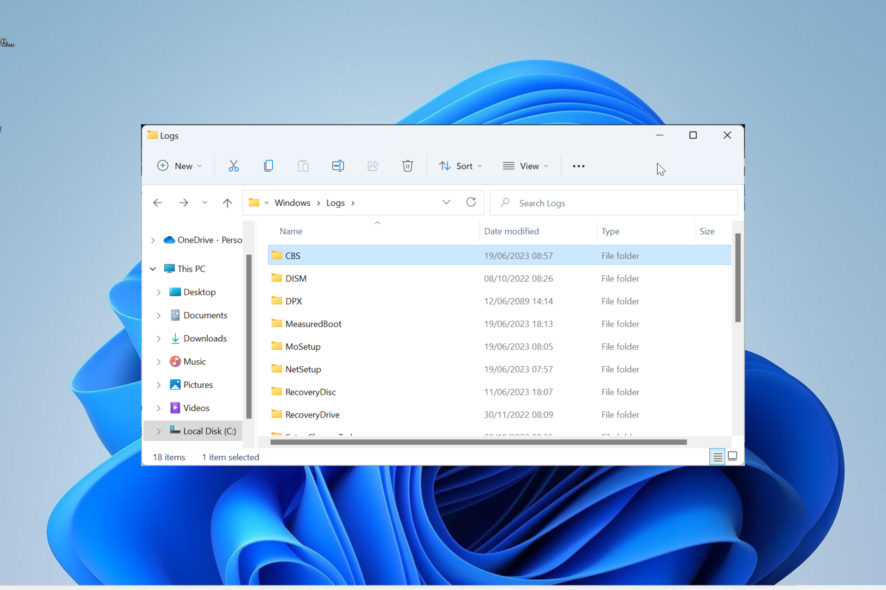
The makecab.exe process is one of the many processes that keep your PC running smoothly. It helps with some crucial operations and gets a lot of things done.
However, you can sometimes encounter issues with this process. If you want to know what this process does and how to fix its high resource usage, this contains all the information you need.
What is the use of makecab.exe?
The makecab.exe is an integral process that helps compress Component-Based Servicing log files (CBS log files). These are usually large files that would have taken up large spaces if not compressed.
Hence, this process is pretty important in saving system space. Usually, this process does not consume high resources.
However, there are times when multiple instances of makecab.exe might be running on your PC. If you are experiencing this unusual CPU usage, we will show you how to resolve it in the ensuing sections of this guide.
How can I fix makecab.exe if it is causing high CPU usage?
1. Delete CBS Log Files
1.1. Use File Explorer
- Press the Windows key + E to launch File Explorer and navigate to the path below:
C:\Windows\Logs\CBS - Right-click each of the CBS log files here.
- Finally, select Delete and restart your PC.
If the makecab.exe process is registering high CPU usage on your PC, it might be because it encountered issues while trying to compress your CBS files.
The quickest way to fix this is to delete the files manually. You can either do this via File Explorer or CMD, as shown below.
1.2 Using Command Prompt
- Press the Windows key + S, type cmd, and click Run as administrator under Command Prompt.
- Type the command below and hit Enter to run it:
del /f %windir%\logs\cbs\*.log - Finally, wait for the command to finish running and restart your PC to effect the changes.
This option is another effective one to delete your CBS files manually. This method is faster and should fix the makecab.exe high CPU issue.
2. Repair system files
- Press the Windows key, type cmd, and select Run as administrator under Command Prompt.
- Type the command below and hit Enter to run it:
DISM /online /cleanup-image /restorehealth - Wait for the command to finish running. Now, run the command below:
sfc /scannow - Finally, wait for the command to finish running and restart your PC.
In some cases, the makecab.exe high CPU usage issue can be due to problems with your system files. Fortunately, you can fix this by running some commands, as shown above.
Alternatively, you can fix this issue for good by using a PC repair tool to save you from the stress of running a series of commands and repairing the files manually.
3. Scan for malware
- Press the Windows key + S, type virus, and choose Virus & threat protection.
- Click the Scan options link on the next page.
- Finally, select your preferred scan option and click the Scan now button.
Viruses can disguise as different processes on your PC, including the makecab.exe process. So, if you are still experiencing high CPU usage after applying the solutions above, you need to perform a full malware scan.
Alternatively, if Windows Defender cannot find and eliminate the virus, we recommend using ESET NOD32 for the job. This excellent software will pull out the most hidden virus on your PC with just a few clicks of the mouse.
4. Run Disk Cleanup
- Press the Windows key, type cleanmgr, and select the Disk Cleanup option.
- Click the Clean System files button.
- Now, select the drive you want to scan and click the OK button.
- Finally, check the boxes for the files you want to clean and click the OK button to begin the process.
Manually cleaning the junk files on your PC can sometimes not fix the makecab.exe high CPU usage issue. You need to take advantage of the Disk Cleanup tool to get rid of these files, including the leftover CBS log.
5. Uninstall any faulty software
- Press the Windows key + S, type control, and click Control Panel.
- Choose Uninstall a program under the Programs option.
- Now, right-click the app and select Uninstall.
- Finally, follow the onscreen instructions to complete the process.
In cases where you started noticing this issue after launching a particular app, the problem might be related to the software. To fix this, you need to reinstall the faulty software.
There you have everything you need to know about the makecab.exe process. This process is important on your PC and does not hog your resources.
In rare cases, you notice unusual CPU usage, the solutions in this guide should help you solve the problem.
In the same vein, if Windows Widget is causing high CPU usage on your PC, check our detailed guide to fix it.
Feel free to let us know the solution that helped you fix this issue in the comments below.
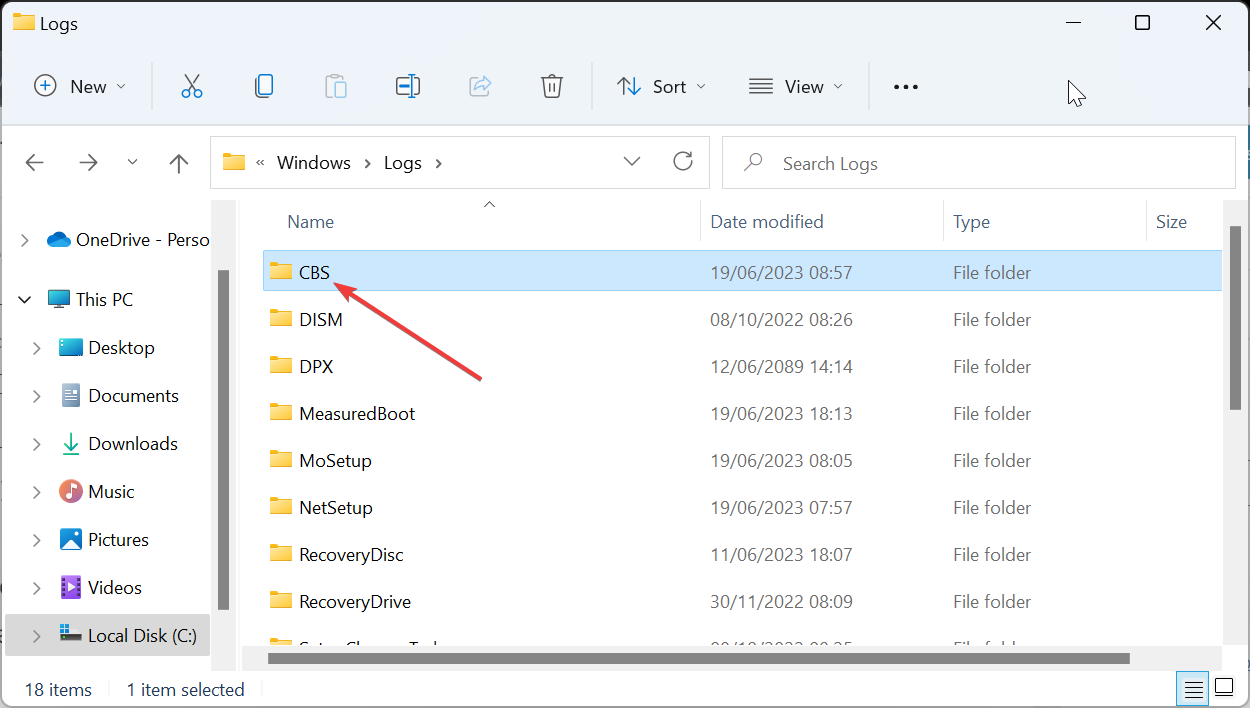
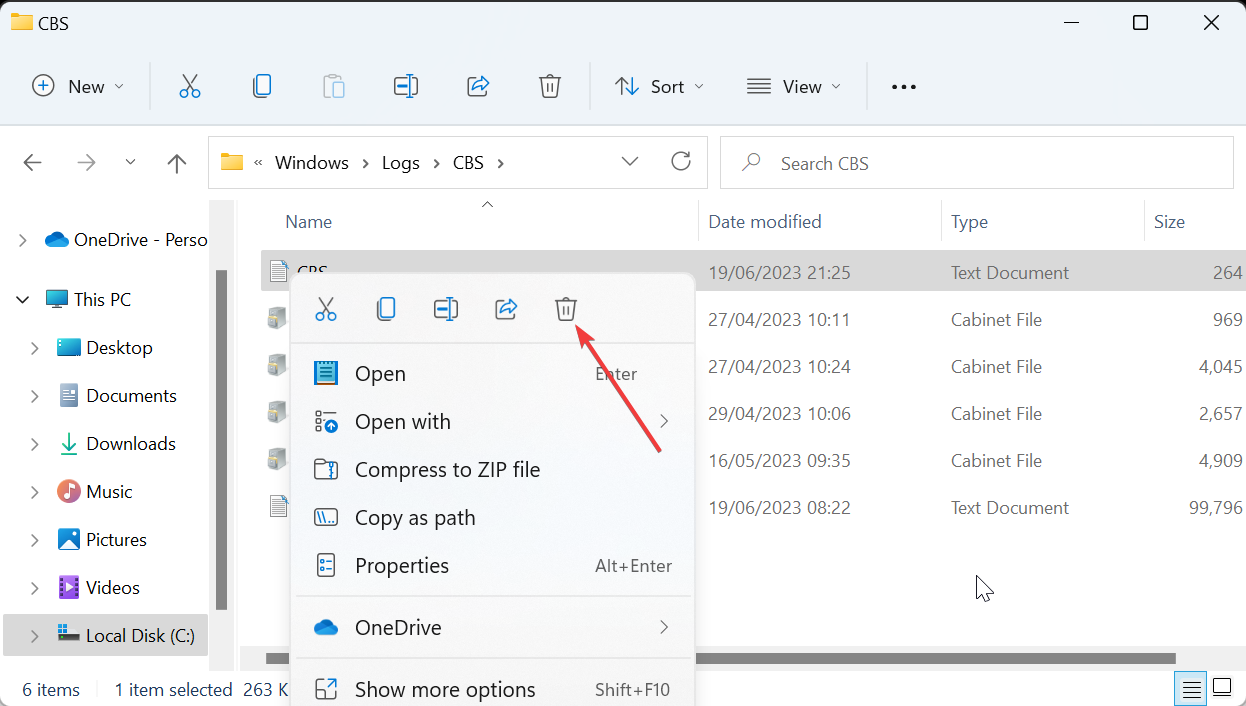
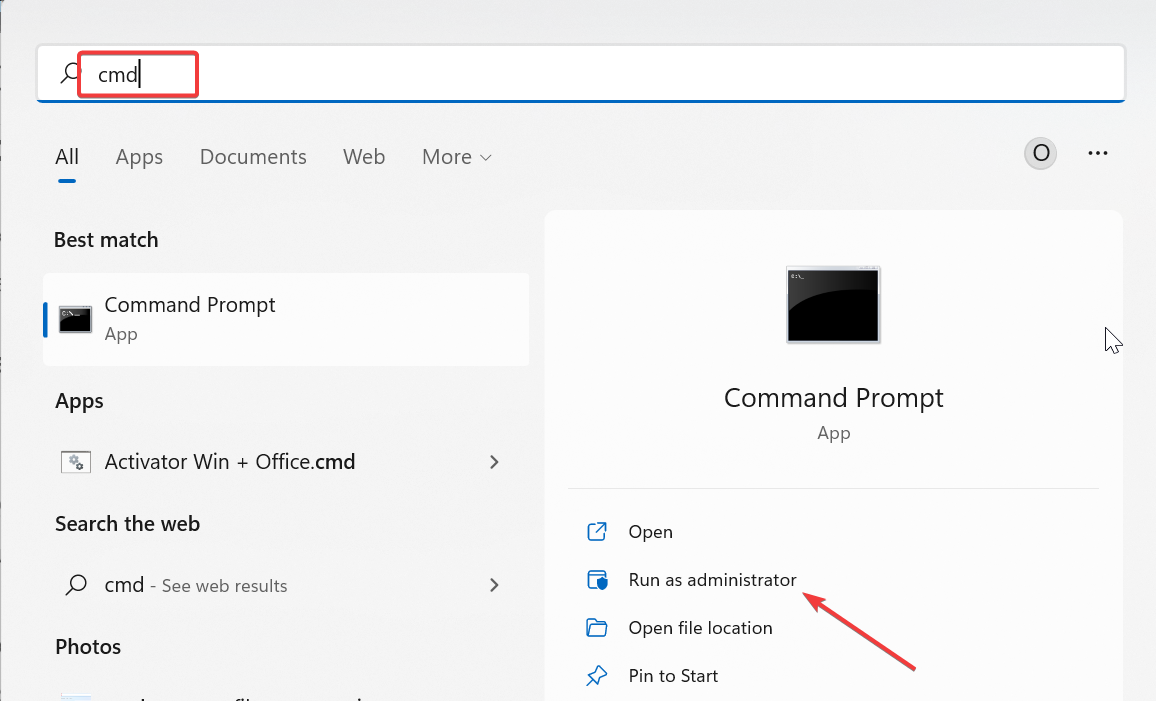
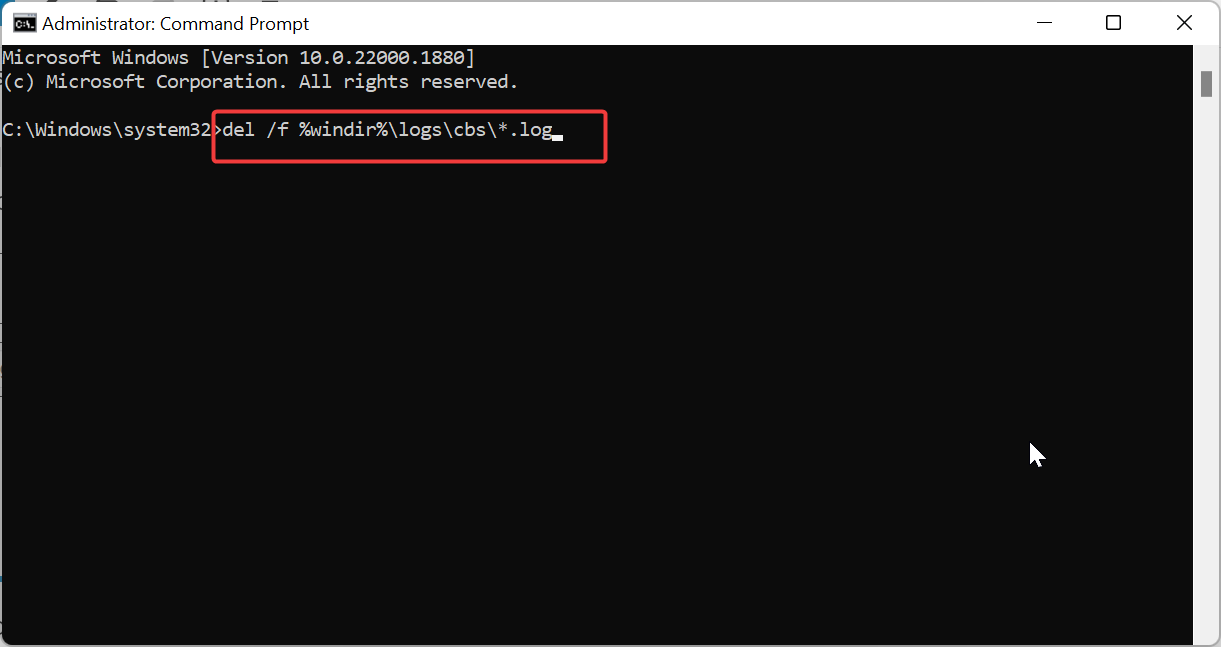
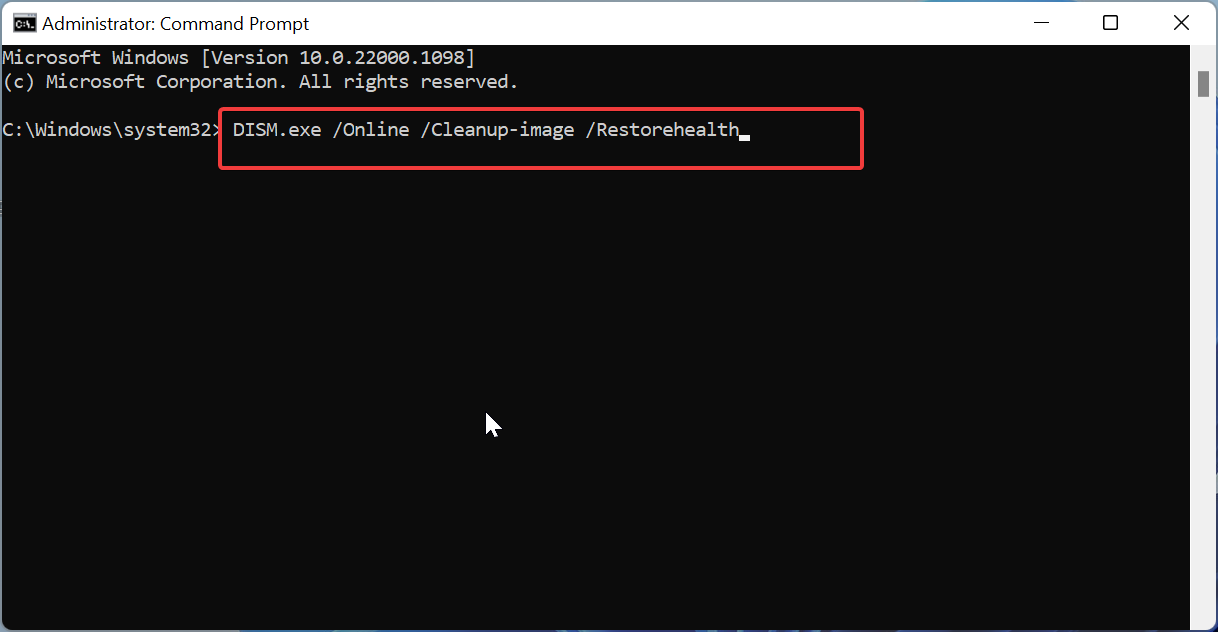

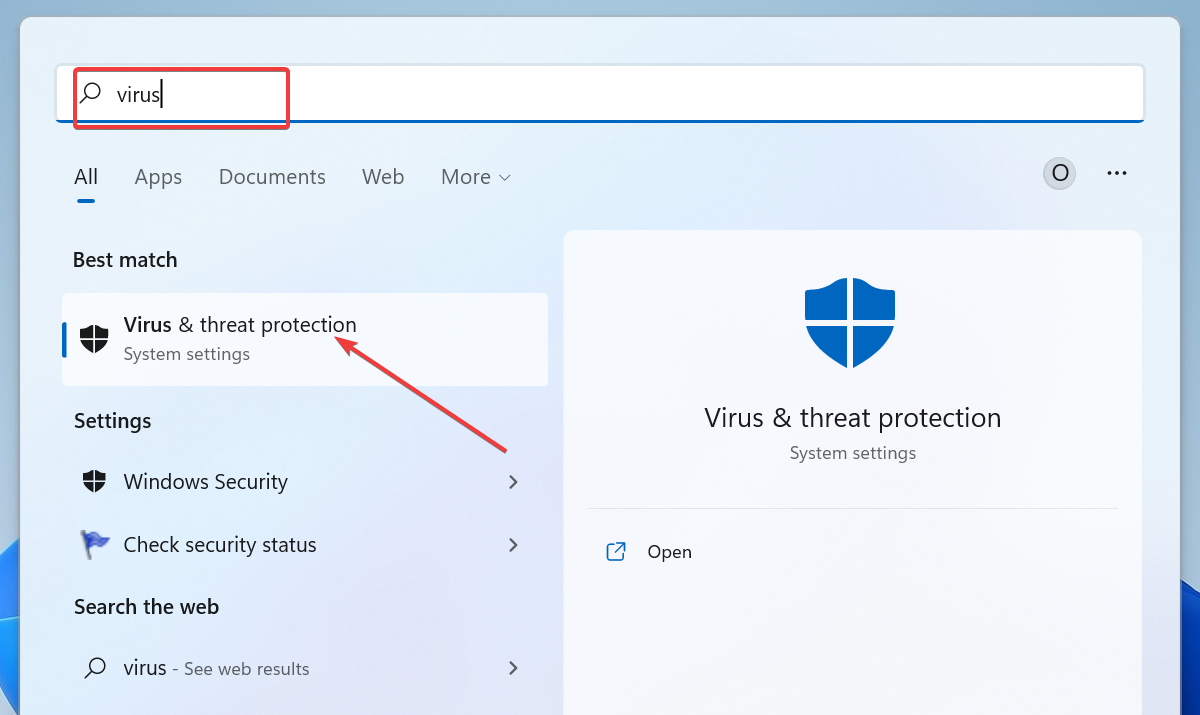
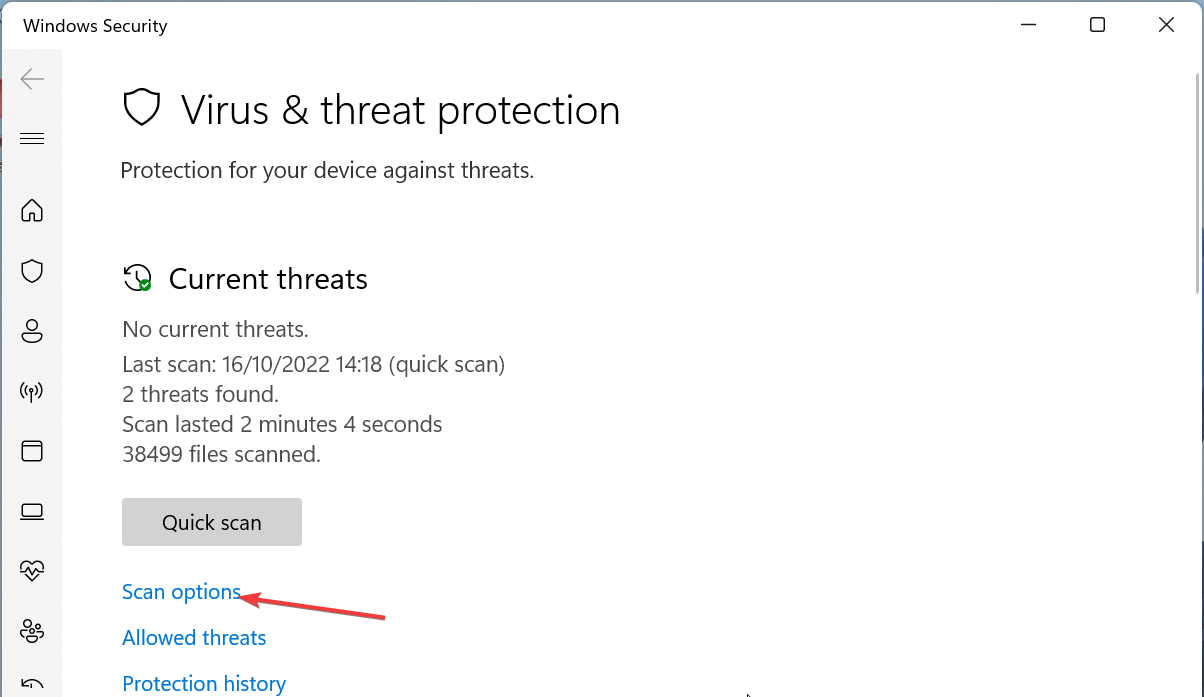
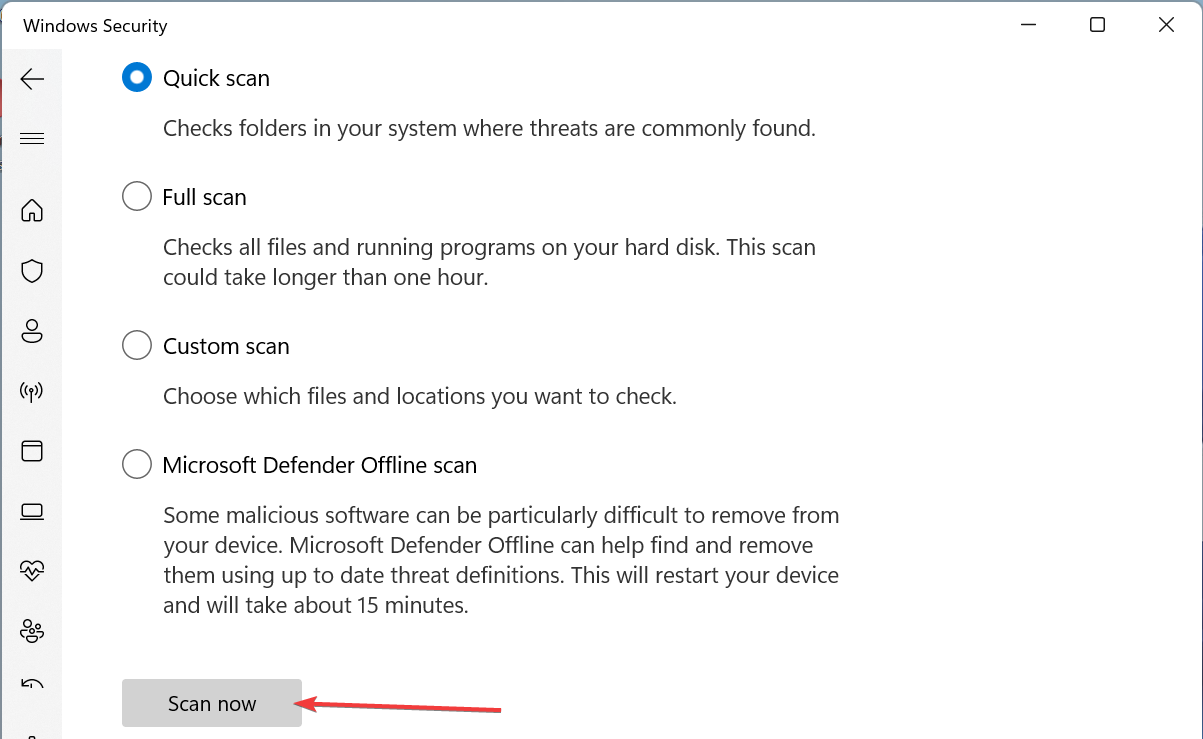
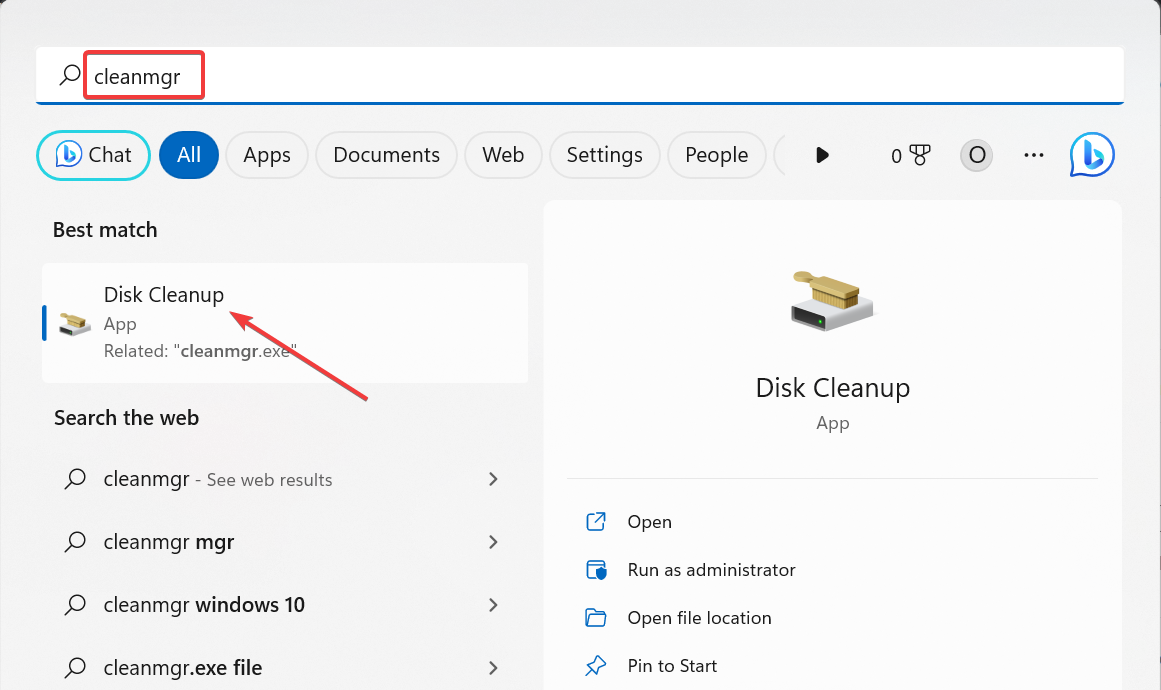

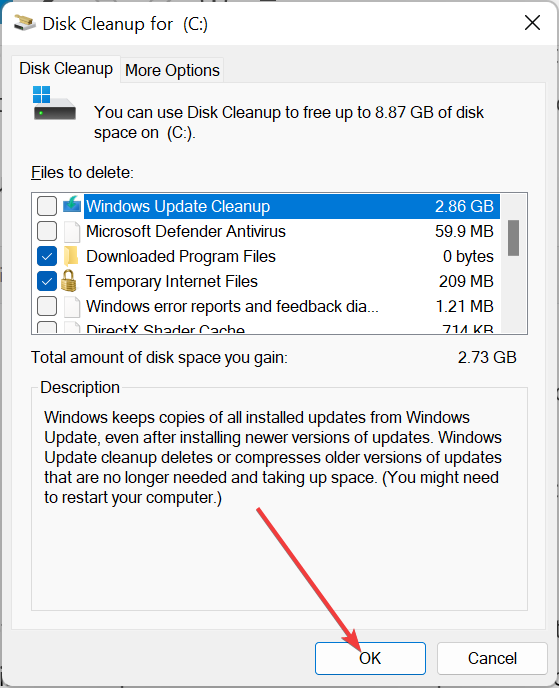
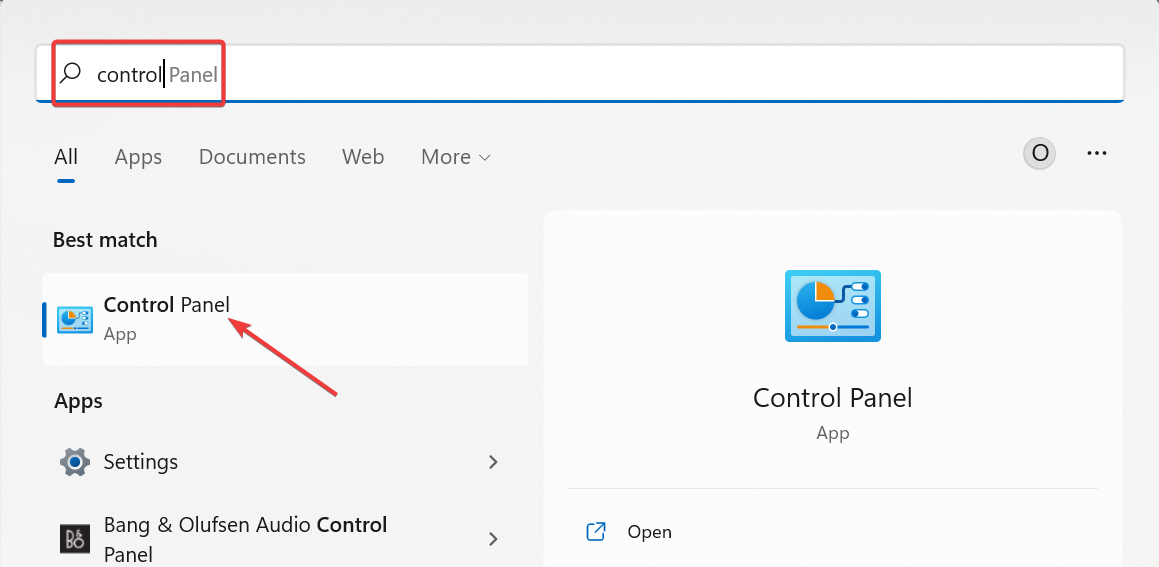
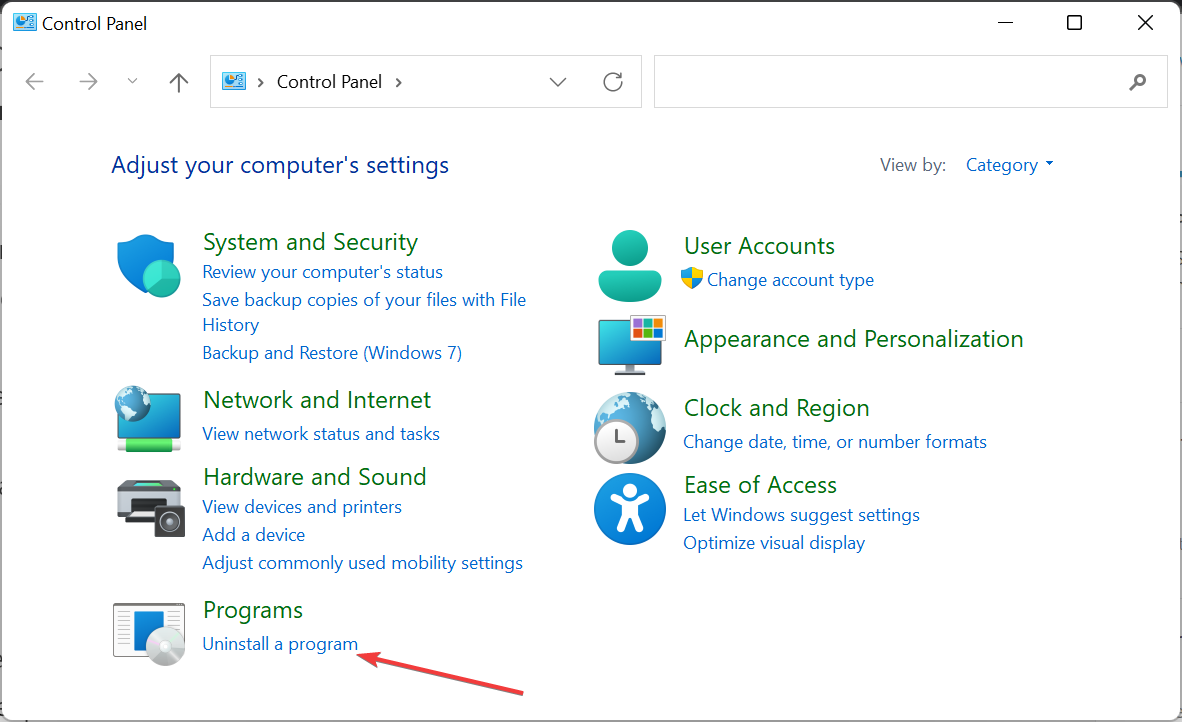
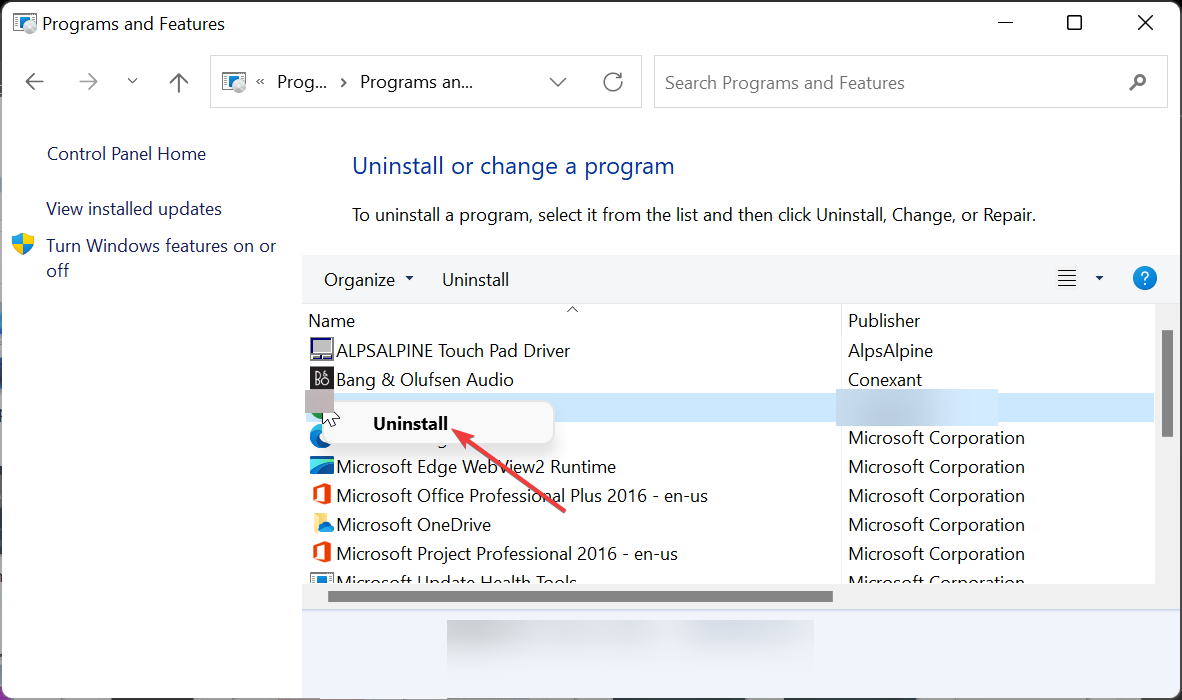








User forum
0 messages