Manage & Create Profiles in Opera GX: How to do it
This can be done right from Opera settings
2 min. read
Updated on
Read our disclosure page to find out how can you help Windows Report sustain the editorial team. Read more
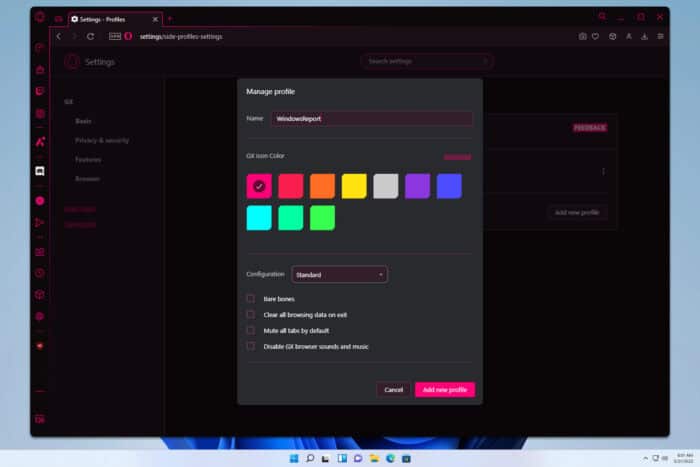
Sometimes you need to separate your online activity, and the easiest way to do that is with different profiles. In today’s guide we’re going to show you how to manage & create profiles in Opera GX, so let’s get started.
How can I manage & create profiles in Opera GX?
How do you create profiles in Opera GX?
- Click the Settings icon in the sidebar.
- Go to Manage GX profiles.
- Select Create a profile.
- Enter the name of the profile and select the desired icon color.
- If you want to customize the settings set the Configuration to Custom and select the desired options manually. Lastly, click on Add new profile.
- A new profile shortcut will now be added to your Taskbar for quick access.
How do I remove an Opera GX profile?
- Repeat the same steps from above and go to Manage GX profiles.
- Locate the profile you want to remove and click the three dots next to it.
- Choose Remove from the menu.
How to open an Opera GX profile?
Once you create it, you can open it just like any other software, right from the Taskbar or by using a desktop shortcut.
How to edit Opera GX profile?
Unfortunately, once you create a profile you won’t be able to edit it. This includes its settings, icon color, and name.
However, you can still modify the theme, extensions, and other settings separately from your new profile.
Where is the Opera GX profile folder?
You can find the Opera GX profile folder at: C:\Users\Your_username\AppData\Roaming\Opera Software\Opera GX Stable\_side_profiles
The profile folder will have an array of numbers and letters as its name.
How to make multiple profiles on Opera GX?
To create multiple profiles, just repeat the steps from the beginning of the article and you’ll be able to create as many profiles as you want.
As you can see, it’s pretty straightforward to manage & create profiles in Opera GX since this feature is natively available, so go ahead and give it a try.
We also have guides on how to download and manage Opera GX extensions and how to install GX mods on Opera GX, so don’t miss them.
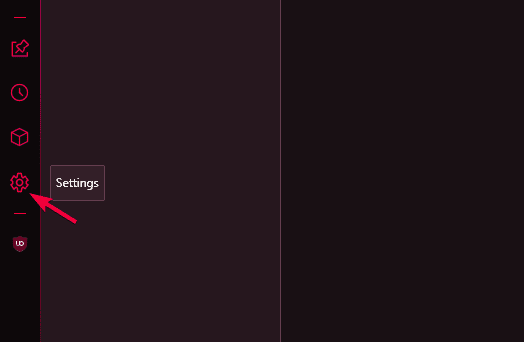
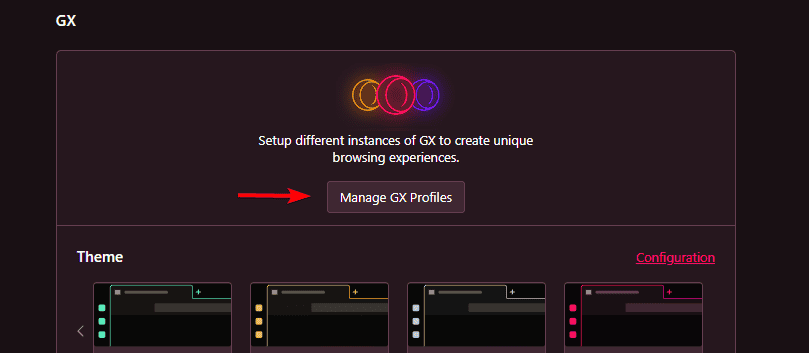
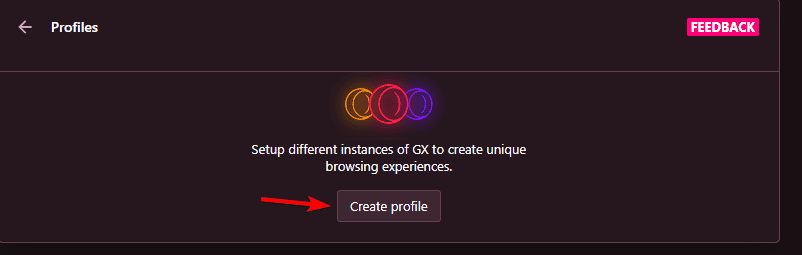
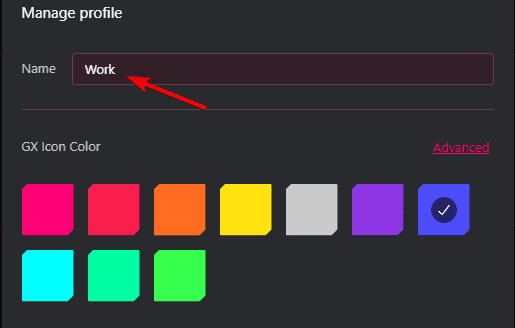
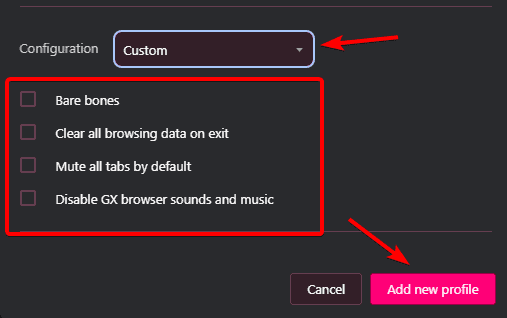

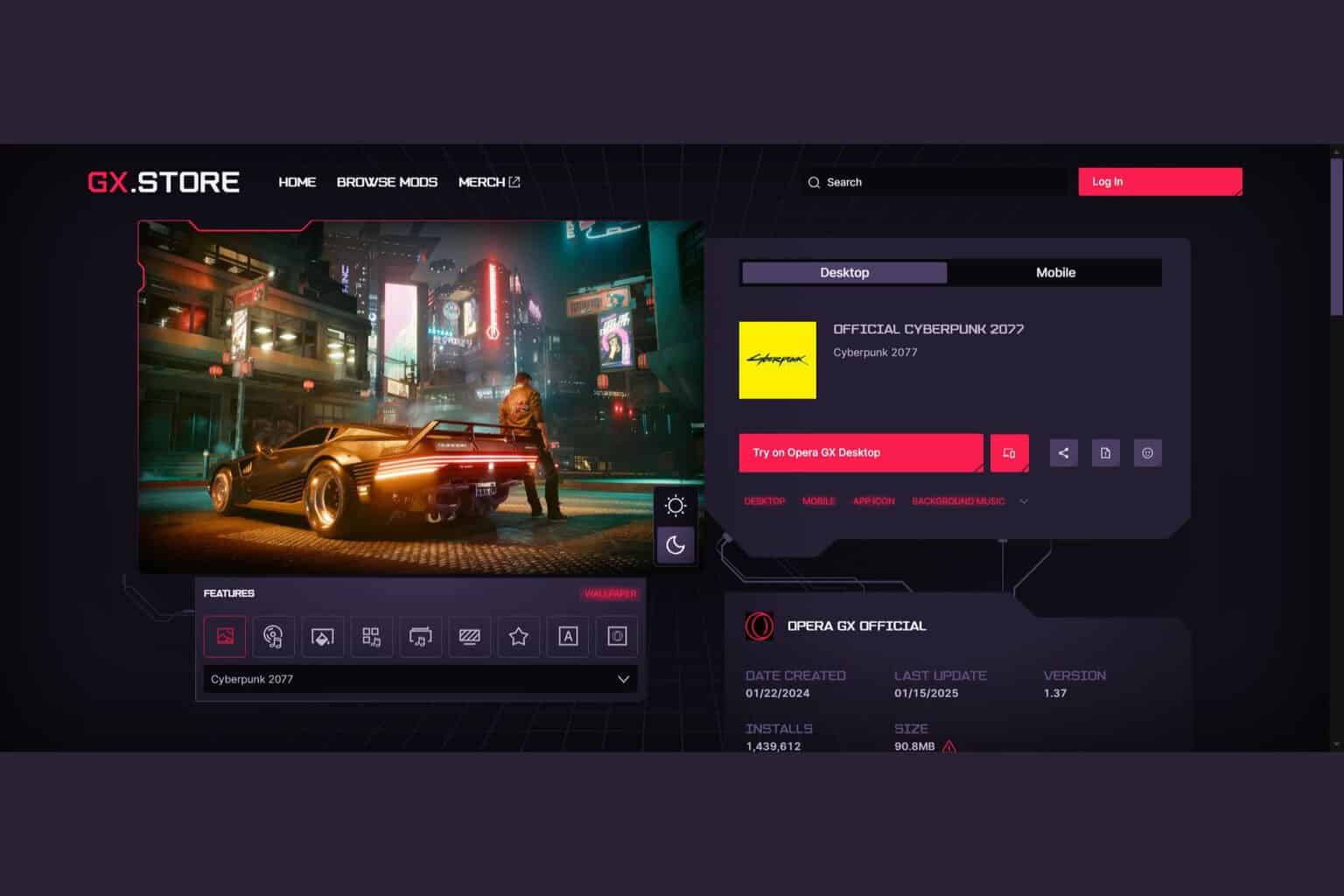
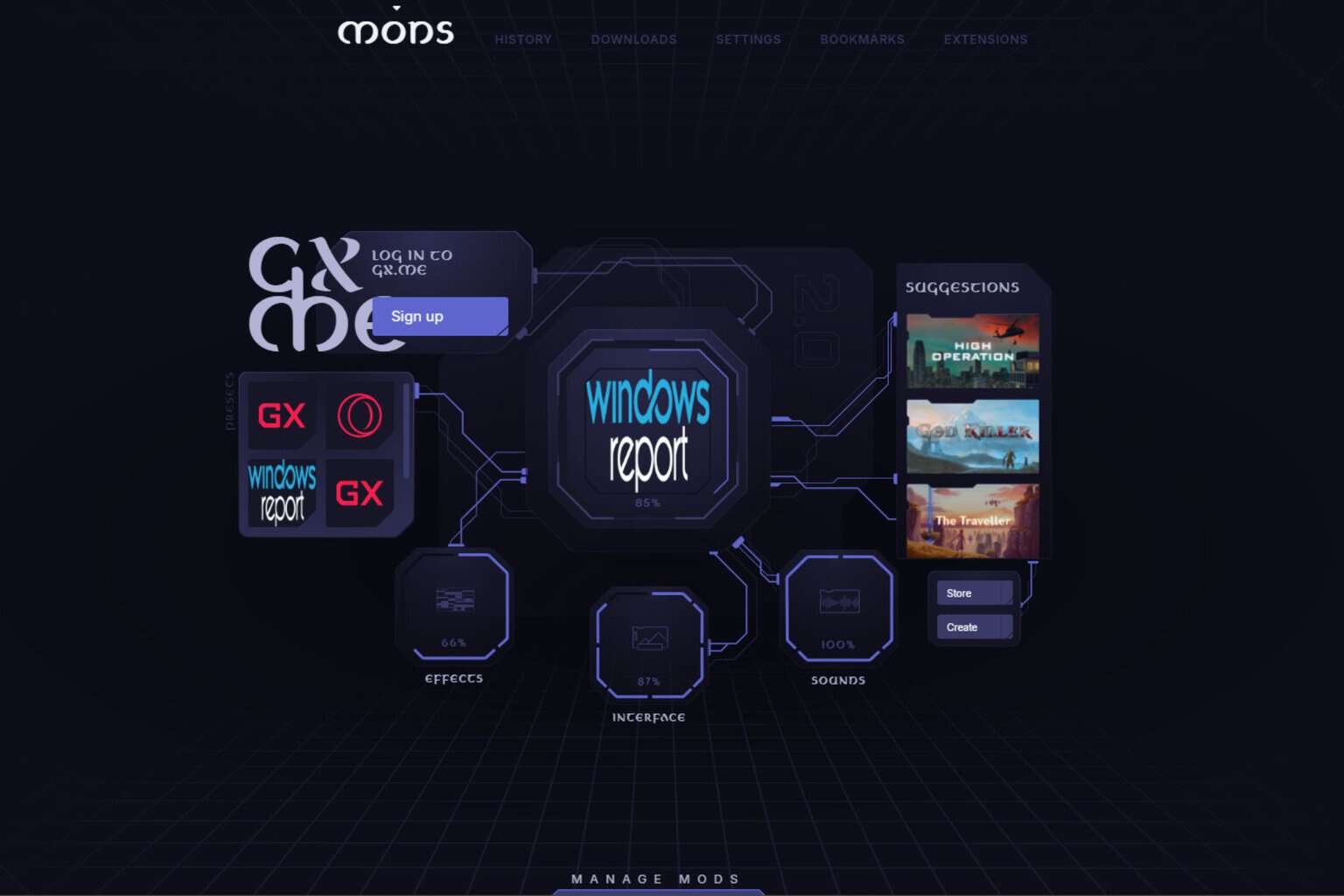

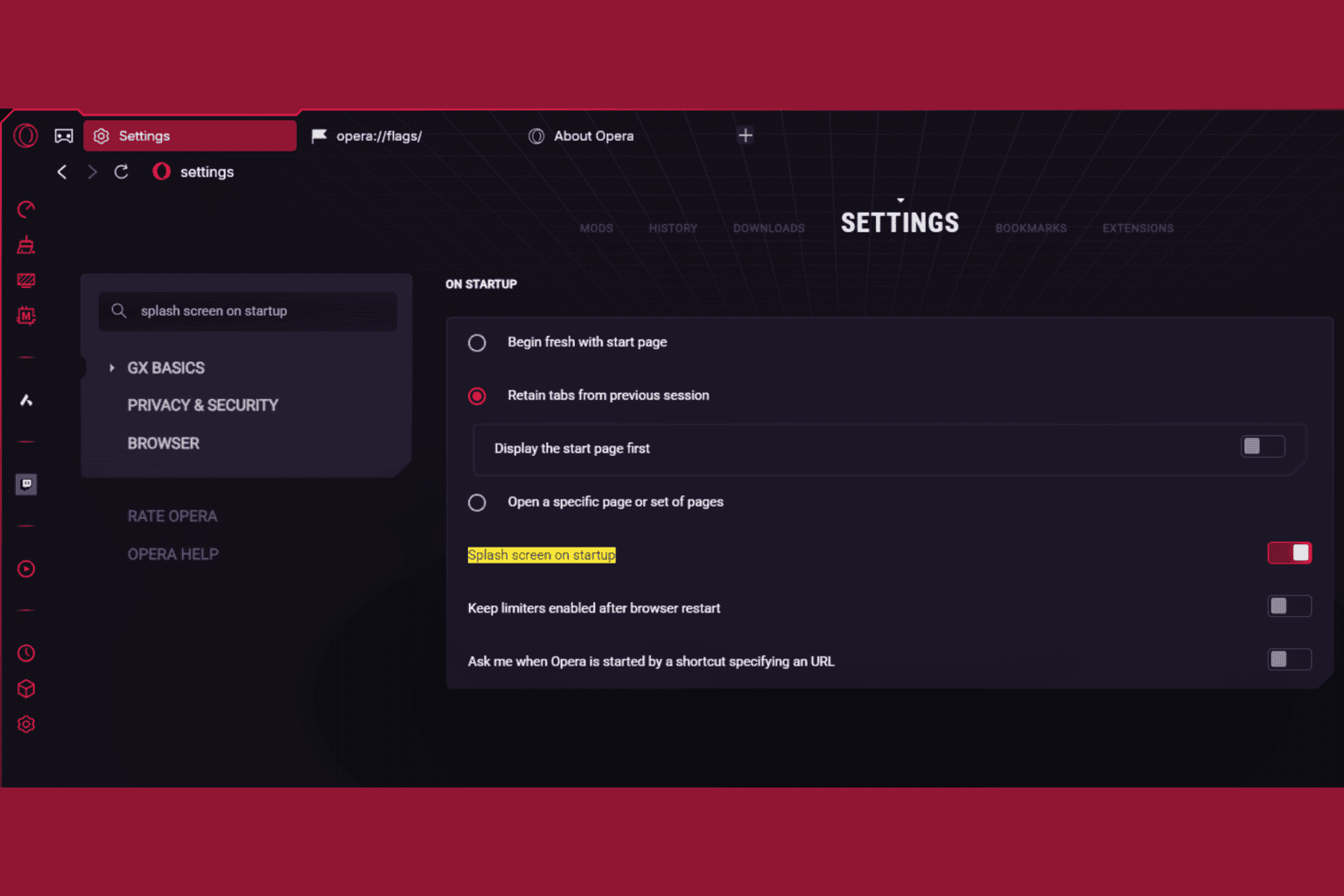




User forum
1 messages