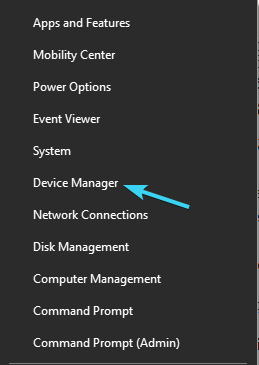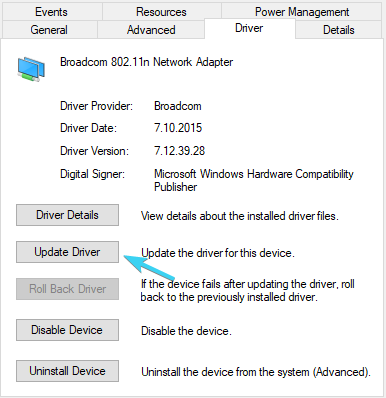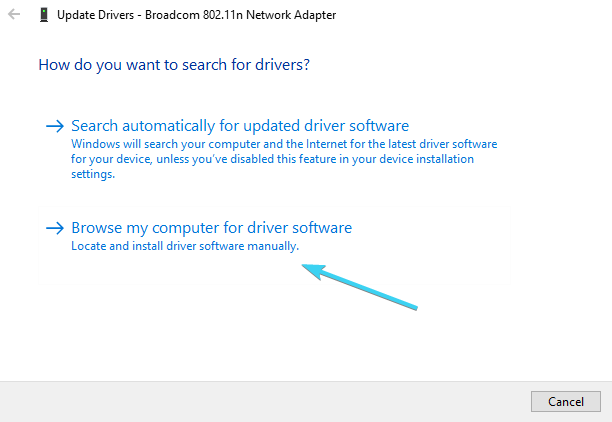Mediatek Wireless LAN Driver For Windows 10: How to Download
Get the Mediatek Ralink 802.11n driver from manufacturer's website
3 min. read
Updated on
Read our disclosure page to find out how can you help Windows Report sustain the editorial team Read more
Key notes
- Compatibility issues with wireless adapters are fairly common, so it's advised to keep your drivers up to date.
- The best way to update them is to download the drivers directly from the manufacturer's website.
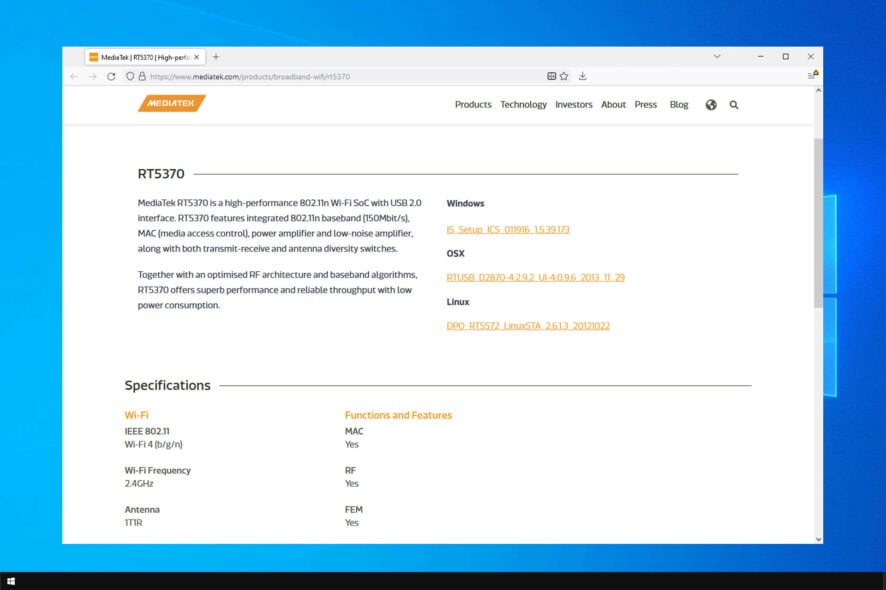
Driver issues are somewhat common, so it’s important to keep drivers up to date. In today’s guide, we’re going to show you how to update Mediatek Wireless LAN driver on Windows 10.
The process is similar to the one described in our guide on how to update outdated drivers, but it has a few minor differences. So without further ado, let’s get started.
Do I need to download Wi-Fi driver?
- In most cases, Windows will recognize your wireless adapter and install the drivers automatically.
- However, when using a newer operating system, it’s possible that your hardware isn’t recognized.
What should I know about Mediatek Ralink 802.11n wireless driver?
In order to obtain this rare driver, you should forget about the HP Assistant tool or Windows 10 Update.
The problem is that the driver you’re using is recognized as the latest iteration by those two. They’ll avoid updating since the current driver is probably asserted as the latest one.
That’s, of course, valid for some users while others won’t be able to connect to Wi-Fi. You’ll need to download and install the driver manually. Once you’ve installed it, it should enable you to connect via Wi-Fi again.
The driver we provided below supports both 32-bit and 64-bit Windows 10 architecture. These are the supported adapters:
- Ralink RT3090 802.11b/g/n WiFi Adapter
- Ralink RT3290 802.11b/g/n Wi-Fi Adapter
- 802.11n Wireless PCI Express Card LAN Adapter
- Ralink RT3592 802.11a/b/g/n WiFi Adapter
- Ralink RT5390 802.11b/g/n WiFi Adapter
- Mediatec MT7630E 802.11bgn Wi-Fi Adapter
- Ralink RT5390R 802.11b/g/n WiFi Adapter
How do I download Mediatek wireless LAN driver on Windows 10?
Use Device Manager
- Download and extract Ralink Mediatec WLAN driver, from HP’s official website.
- Right-click on the Start button and open Device Manager.
- Click on the View in the menu and check the Show hidden devices option.
- Expand Network adapters.
- Right-click on the WLAN driver and open Properties.
- Under the Driver tab, click Update driver.
- Click on Browse my computer for driver software.
- Use Browse to navigate to the extracted Ralink Mediatek driver and select it.
- Click Next and wait until the driver is installed.
- Restart your PC and look for changes.
That’s it. If you’re still unable to connect, we advise you to inspect the hardware and, if the Wi-Fi radio is faulty, replace it accordingly. You might need the help of a professional, so have that in mind.
Installing and updating your drivers manually can be a time-consuming task and confusing for a first-time try. We suggest you use a professional driver updater tool that can help you install drivers and update them in seconds.
You can prevent these problems by using an automatic tool that will search and install the correct drivers on your computer with just a few clicks. That's why we recommend you use Outbyte Driver Updater. Here's how to do it:
- Download and install the Outbyte Driver Updater app.
- Launch the software.
- Wait for the app to detect all incompatible drivers.
- Afterward, it will show you a list of the drivers found to select the ones to Update or Ignore.
- Click on Update & Apply Selected to download and install the newest versions.
- Restart your PC to ensure the applied changes.

Outbyte Driver Updater
Use this software and solve all driver-related issues from your PC.Also, a viable alternative is an external Wi-Fi USB adapter. They’re affordable and should come cheaper than the replacement of outdated hardware. Check out the list of Wi-Fi adapters to make the wisest decision!
If you’re another HP user in trouble, don’t forget to share your experience or post questions in the comments section below.