How to Fix Metamask Not Working Problem
MetaMask is a popular and safe web-based cryptocurrency wallet
5 min. read
Updated on
Read our disclosure page to find out how can you help Windows Report sustain the editorial team. Read more
Key notes
- Several users have reported that for them MetaMask is not working properly.
- You can go through our solutions and try fixing the MetaMask problem.
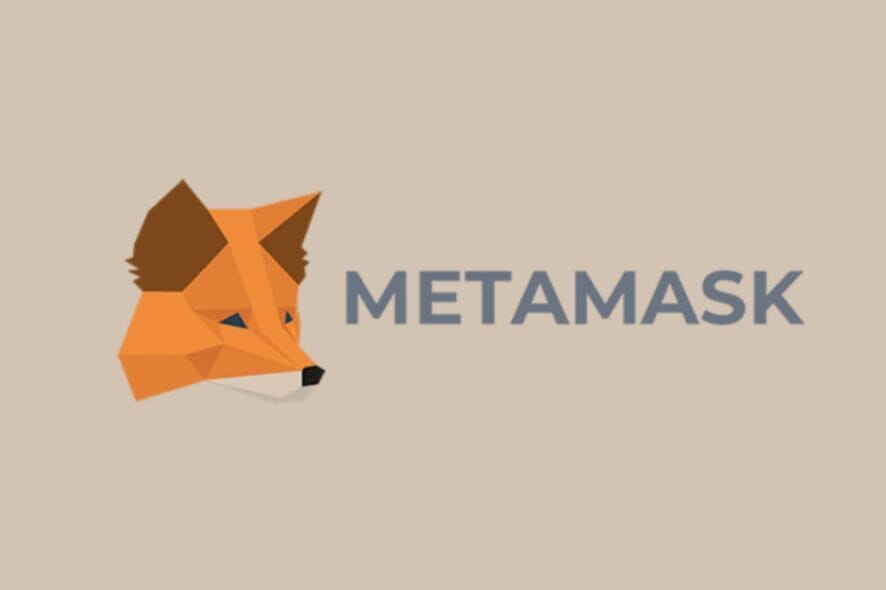
The cryptocurrency market, although currently down, has seen tremendous growth in recent times. More and more people are excited about this decentralized currency market.
If you are interested in cryptocurrencies, then you would know that there are a whole bunch of different cryptocurrencies, each having traits different from the other.
You will also find a wide variety of crypto wallets available on the internet, that help you to keep your cryptocurrencies, safe and secure. Moreover, you can also use them to trade within the app itself.
MetaMask and other open-source crypto and web-based crypto wallets are examples of such open-source crypto and web-based crypto wallets.
All you need to do is simply install the MetaMask extension on Firefox, Chrome, or other supported browser and create an account. Then you are good to store your cryptocurrency.
However, just like every other app or software, MetaMask also has its own set of issues. One of which is MetaMask not working problem.
Although the term “MetaMask not working” doesn’t specify anything, there are a bunch of solutions that we have compiled in this post that you can apply and possibly fix this problem.
What are the key features of MetaMask crypto wallet?
As already mentioned, there is a good variety of crypto wallets you can choose from and use to store your cryptocurrencies in them.
You can also check out our curated list of the best crypto wallets on PC to keep your cryptocurrency safe and secure.
Talking about the MetaMask crypto wallet, let us take a look at some of the key features of this wallet:
- One of the simplest and cleanest UI on a crypto wallet.
- Along with cryptocurrencies, you can also store crypto collectibles and NFT arts as well in MetaMask.
- You do not need to download software to use MetaMask. It is web-based and is available as an extension for compatible browsers.
- It makes use of Swap technology to allow swapping cryptocurrencies.
- Transaction fees are decided based on the blockchain network you use.
- It is an open-source crypto wallet, which gets frequently updated.
What can I do if MetaMask is not working?
1. Restart your browser
- Press the 3-dot menu icon on the browser.
- Click on Exit.
- Open the browser back again and see if MetaMask is working or not.
2. Use an alternative browser
In order to fix the MetaMask issue on your PC in a practical way, it’s advised to change your browser to a more compatible one.

Changing your browser to Opera One can highly benefit you and grant compatibility with many extensions and apps like MetaMask.
This browsing tool is on the market for 25+ years with constant improvements, offering integration options to run services like messaging apps or a built-in crypto wallet.

Opera One
Use one of the best options to make your browsing experience seamless.3. Restart your computer
4. Switch MetaMask network
- Open MetaMask on your browser.
- Click on Ethereum Mainnet before the profile icon.
- Select a different network from the list.
5. Update MetaMask extension
- Visit the MetaMask official website.
- Click the Download Now button.
- Press the Install MetaMask for Chrome button.
- It will redirect you to Chrome Web Store.
- Under the Additional Information section, cross check the listed version with the version of MetaMask extension installed on your web browser.
6. Clear data
- Right click anywhere on the MetaMask homescreen web page and select Inspect.
- Swtich to the Application tab.
- Click on Storage.
- Select Clear Site Data button.
7. Check MetaMask server
- Visit this website.
- Type MetaMask in the search bar and select the appropriate option.
- Select status page button.
- The next page will show you all information about the website status.
Alternatively, you can keep a check on the official MetaMask Twitter handle, as well as MetaMask Support’s official Twitter handle to get information about server outages or any other issues.
What can I do to resolve MetaMask not connecting issue?
1. Clear browser cache
- Open your default browser.
- Click on the 3-dot icon and select Settings.
- Select Security and Privacy.
- Click on Clear browsing data option.
- Check all the appropriate boxes, but make sure to select Cached images and files option.
- Finally, click the Clear data button.
Build-up cache usually throws authentication issues, such as error authenticating with Venmo, so this should fix it.
2. Reset MetaMask
You can also apply the solutions mentioned for the MetaMask not working issue as well to fix the connection problem on the crypto wallet.
While it is important to opt for a safe cryptocurrency wallet, you might also find cryptocurrency price tracker extensions for browsers.
Apart from investing in cryptocurrencies, you can also opt to invest in NFTs (Non-Fungible Tokens). These are available in a variety of shapes and sizes.
If you are interested in the business side of things and want to sell your very own NFT to the market, then you can check out our guide on some of the best software to create NFT art.
To dive into more details about how to select the best size and resolution for your NFT, you can read our guide on what is the best resolution and size for NFT.
Taking things to the next level, you can even play Xbox NFT games at this point. Thanks to the versatility of this medium, you can expect more unique features to arrive in the future.
Some people are perplexed as to why they cannot simply screenshot an image they desire rather than invest their money on NFT.
To answer this, taking a screenshot of an NFT doesn’t allow you to have your crypto wallet attached to purchasing that NFT. Ultimately, this means that you are not the owner of it.
We’d love to know your thoughts on this topic. Let us know in the comments below which solution helped you fix the MetaMask issue.
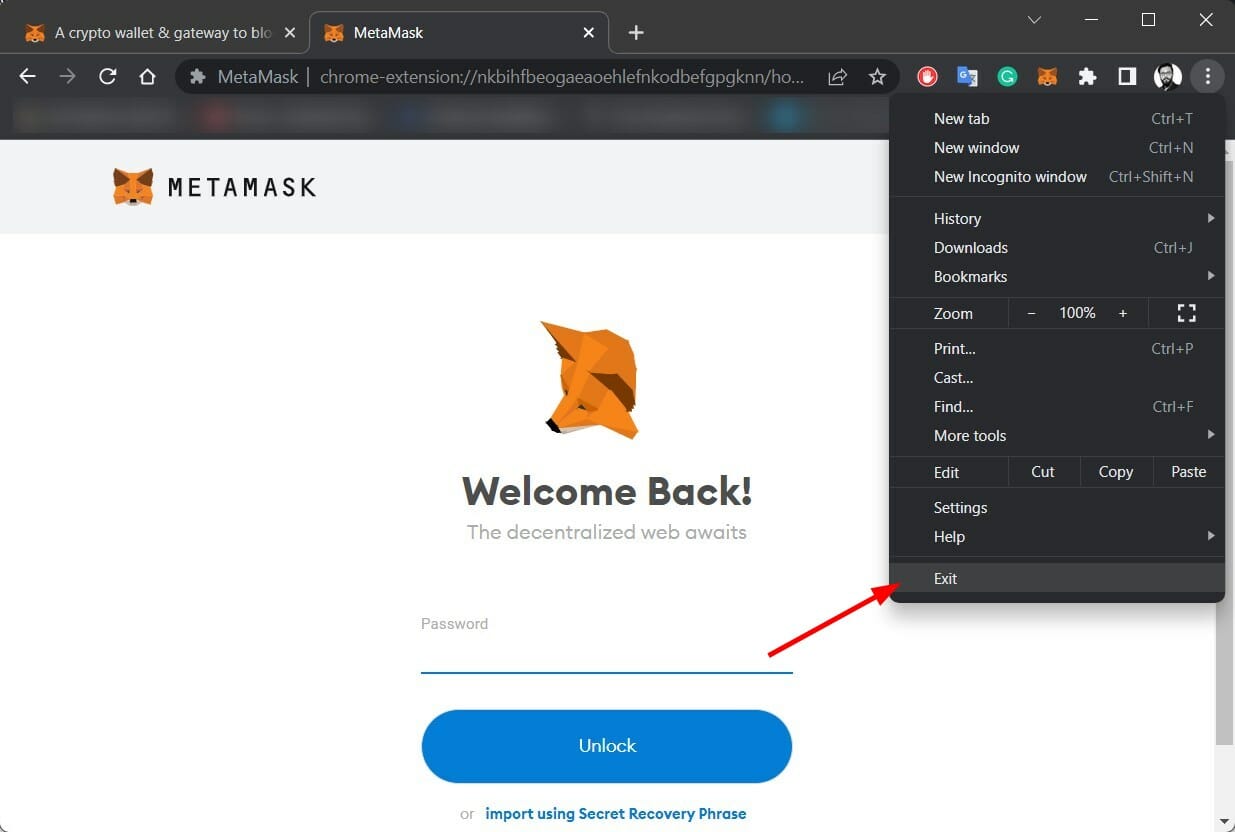
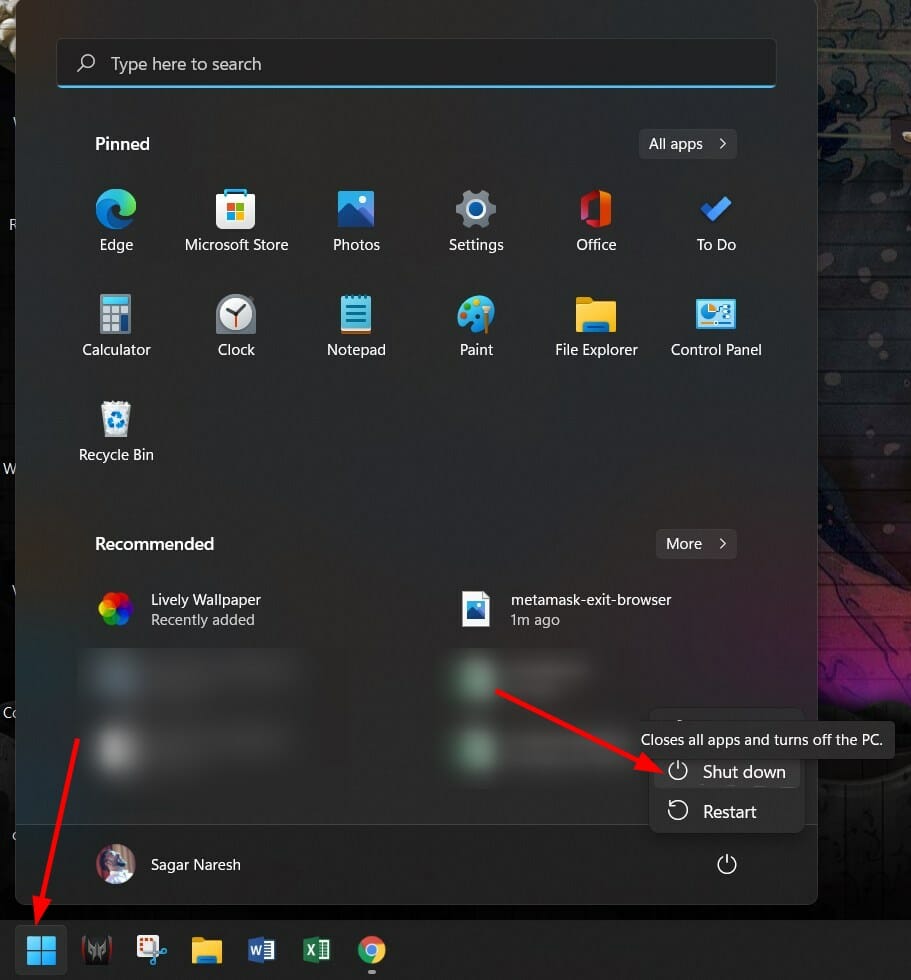
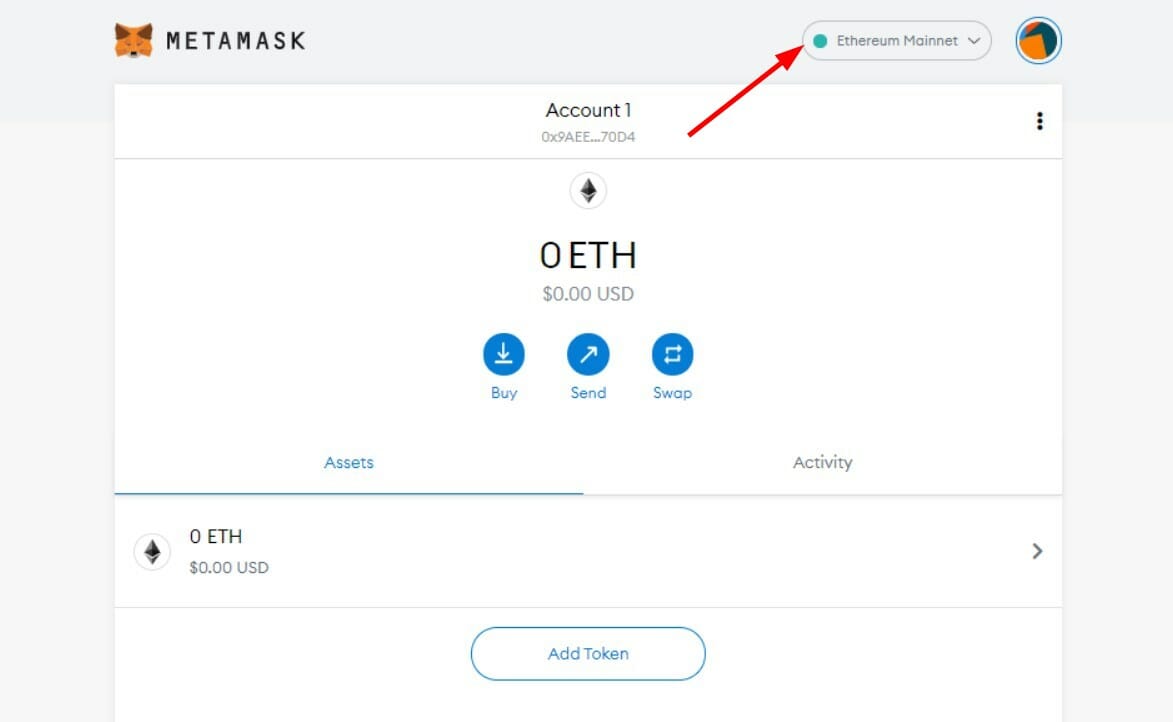
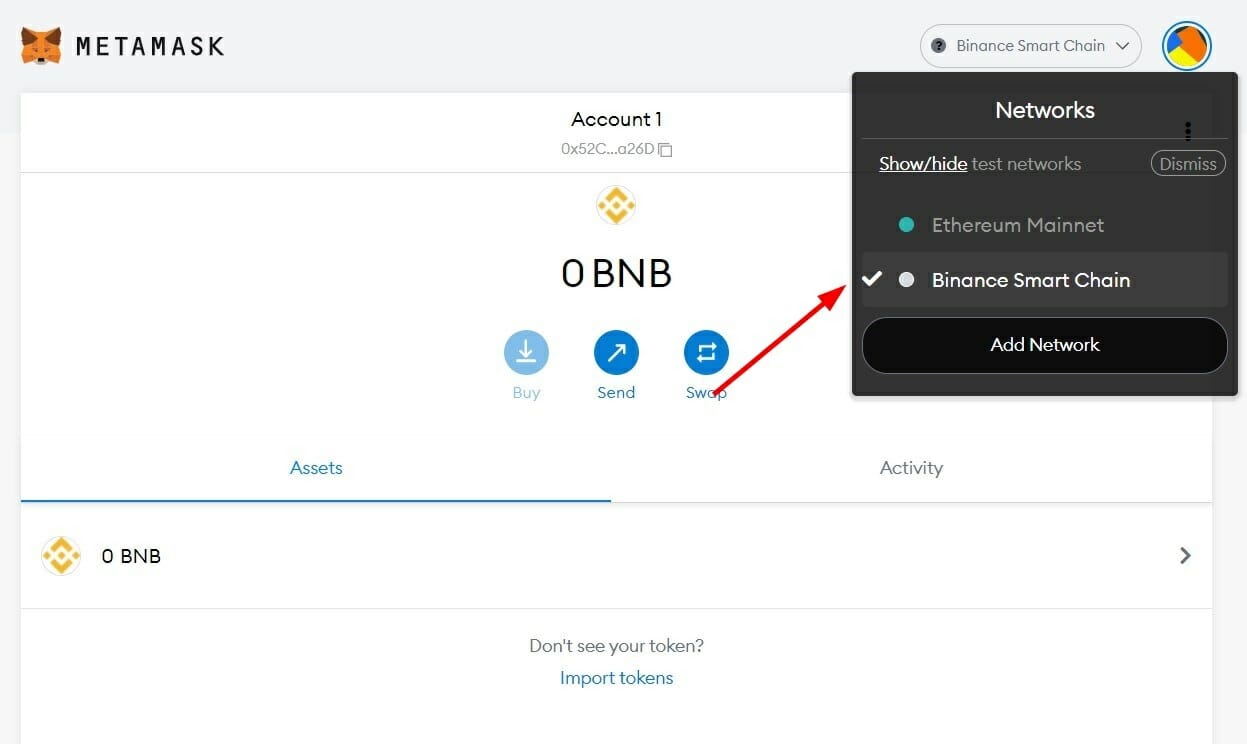
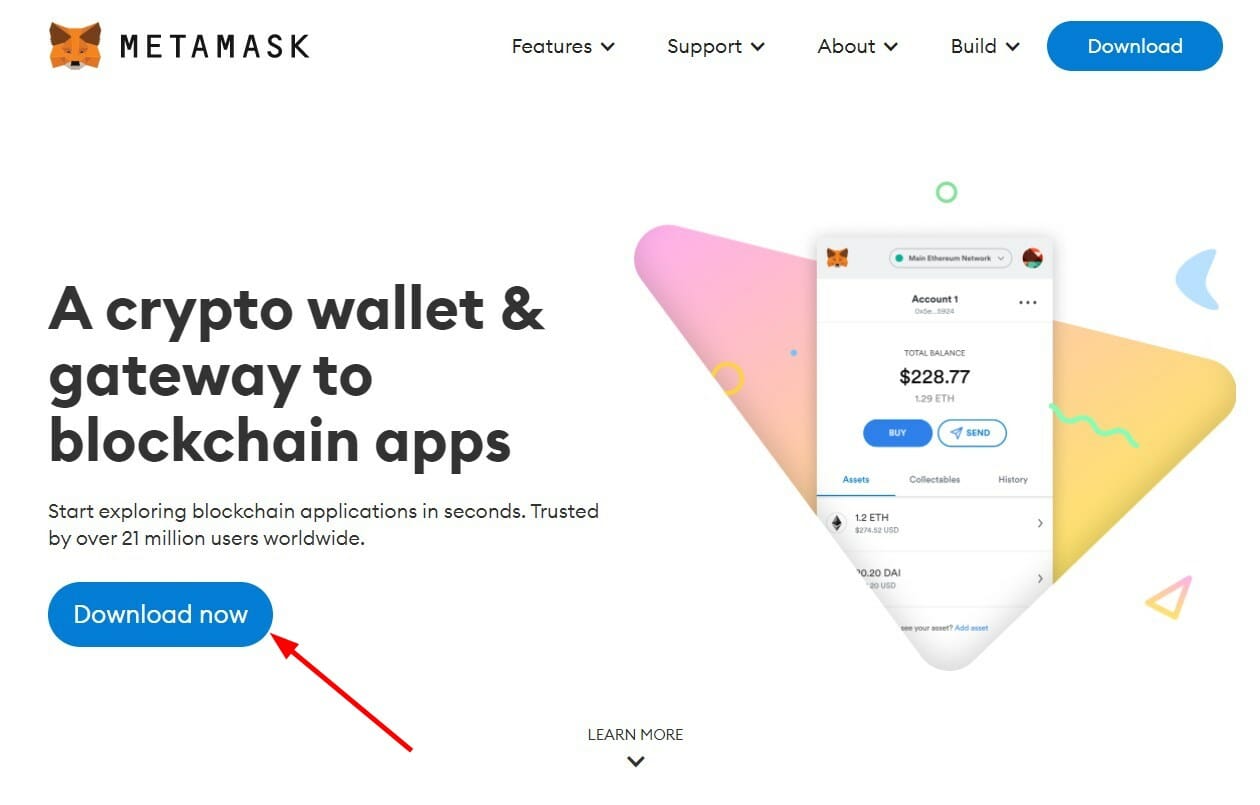
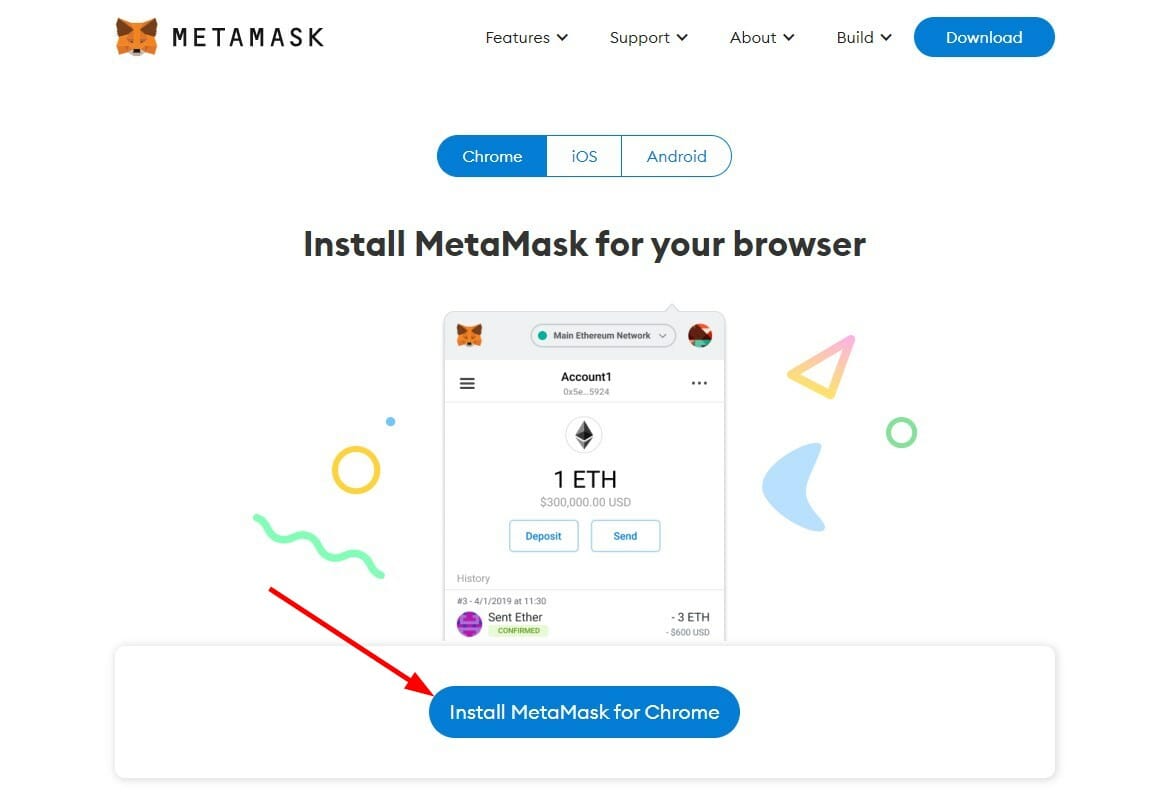
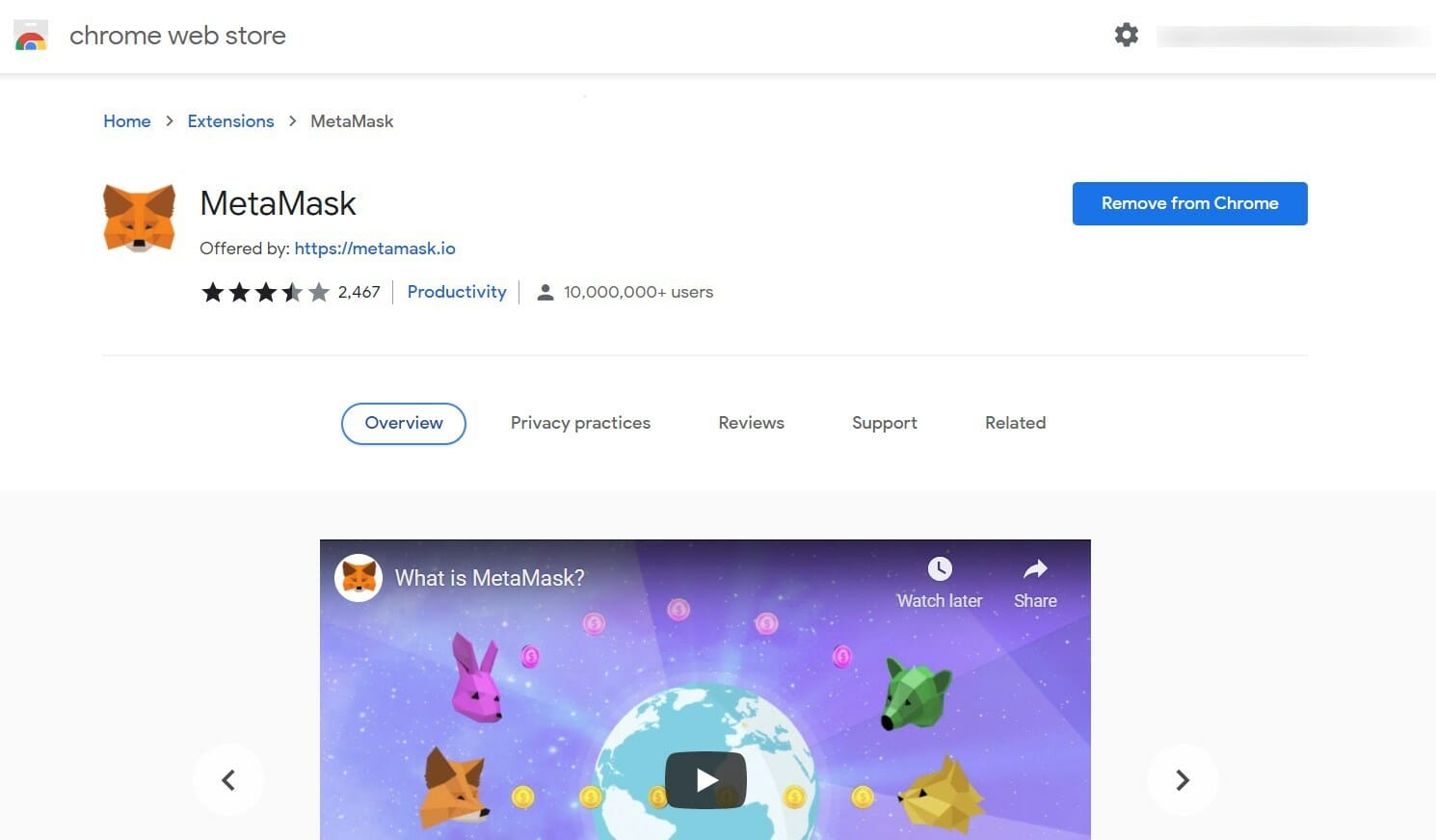
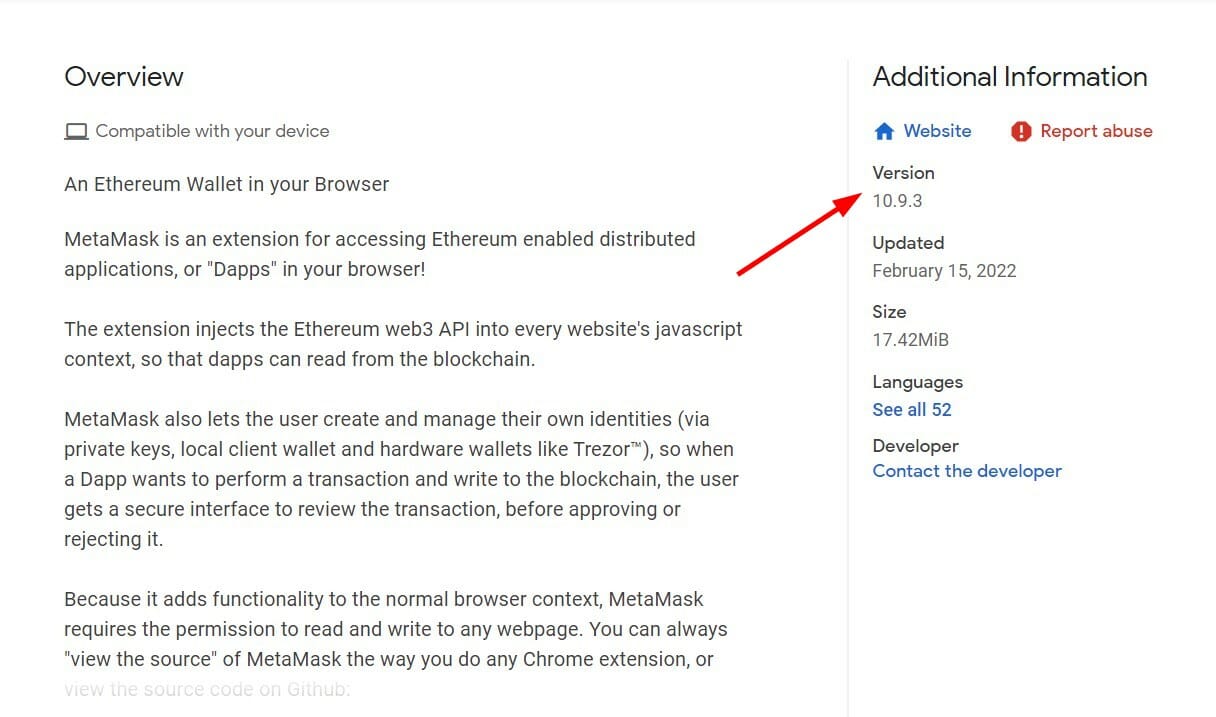
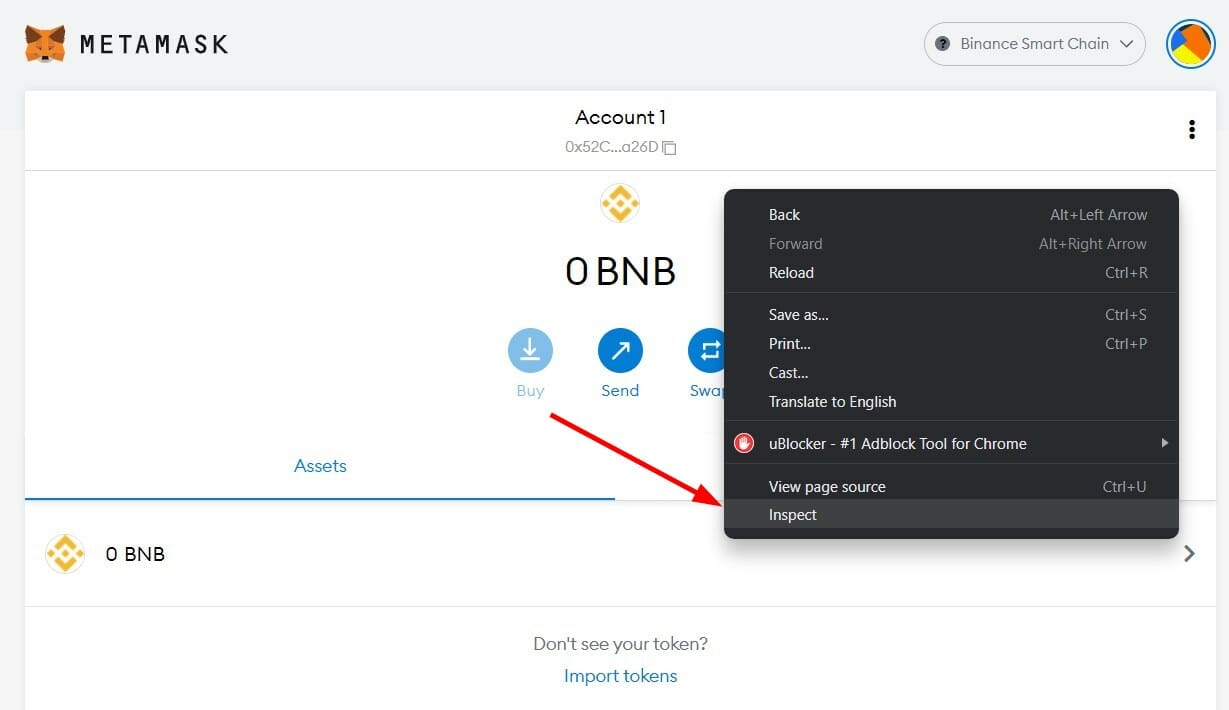
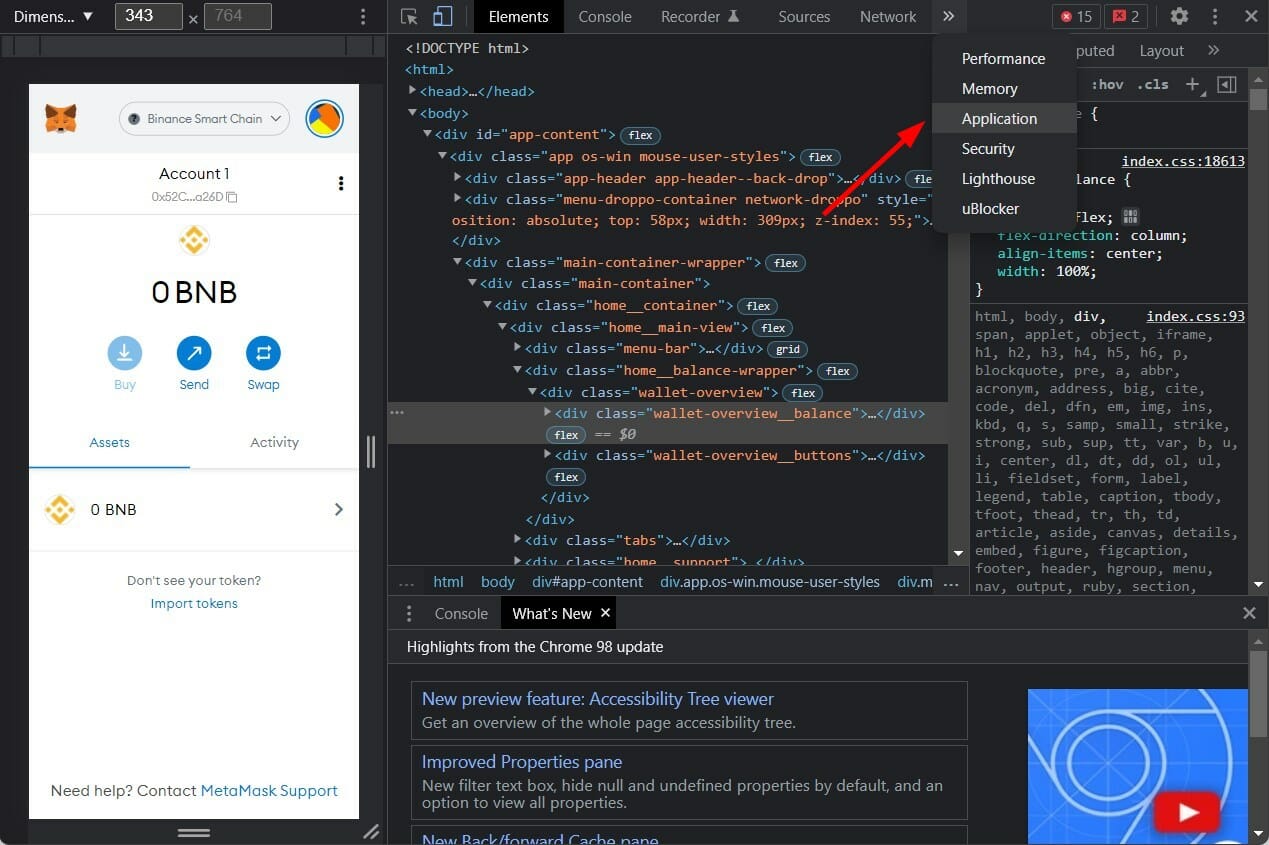
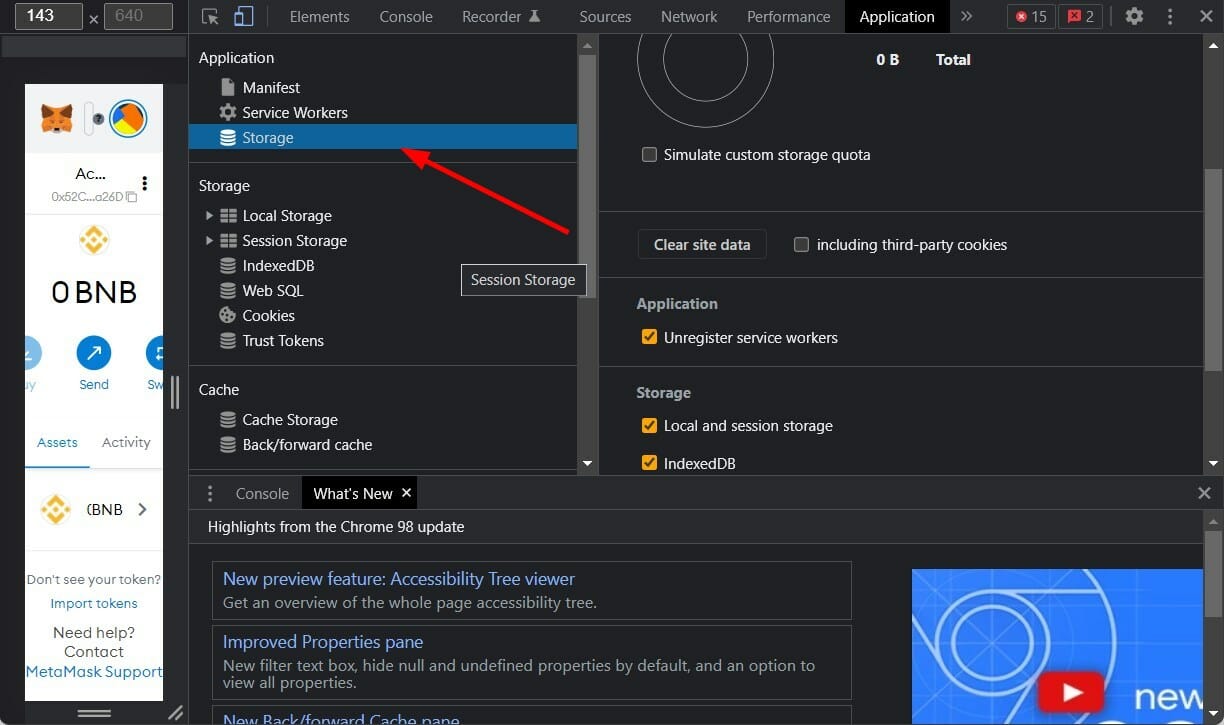
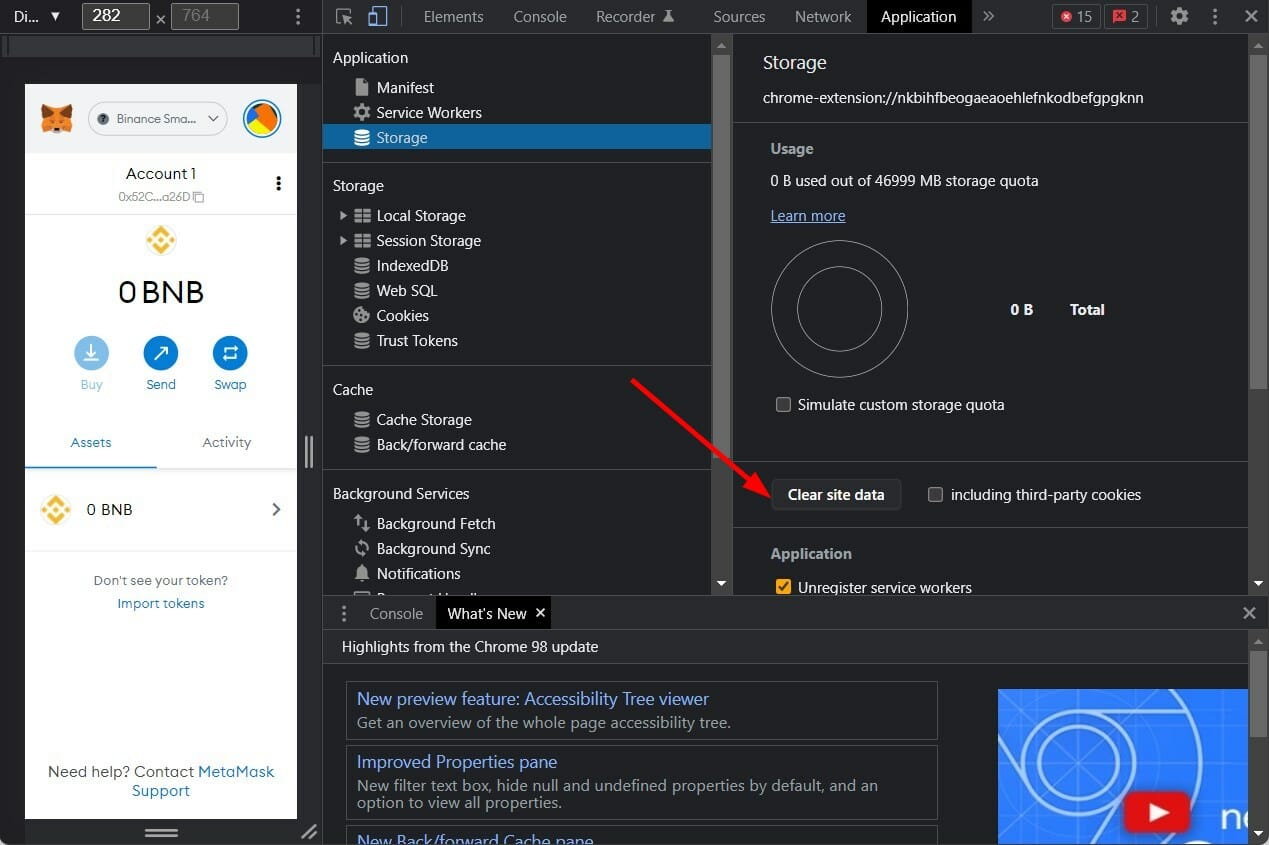
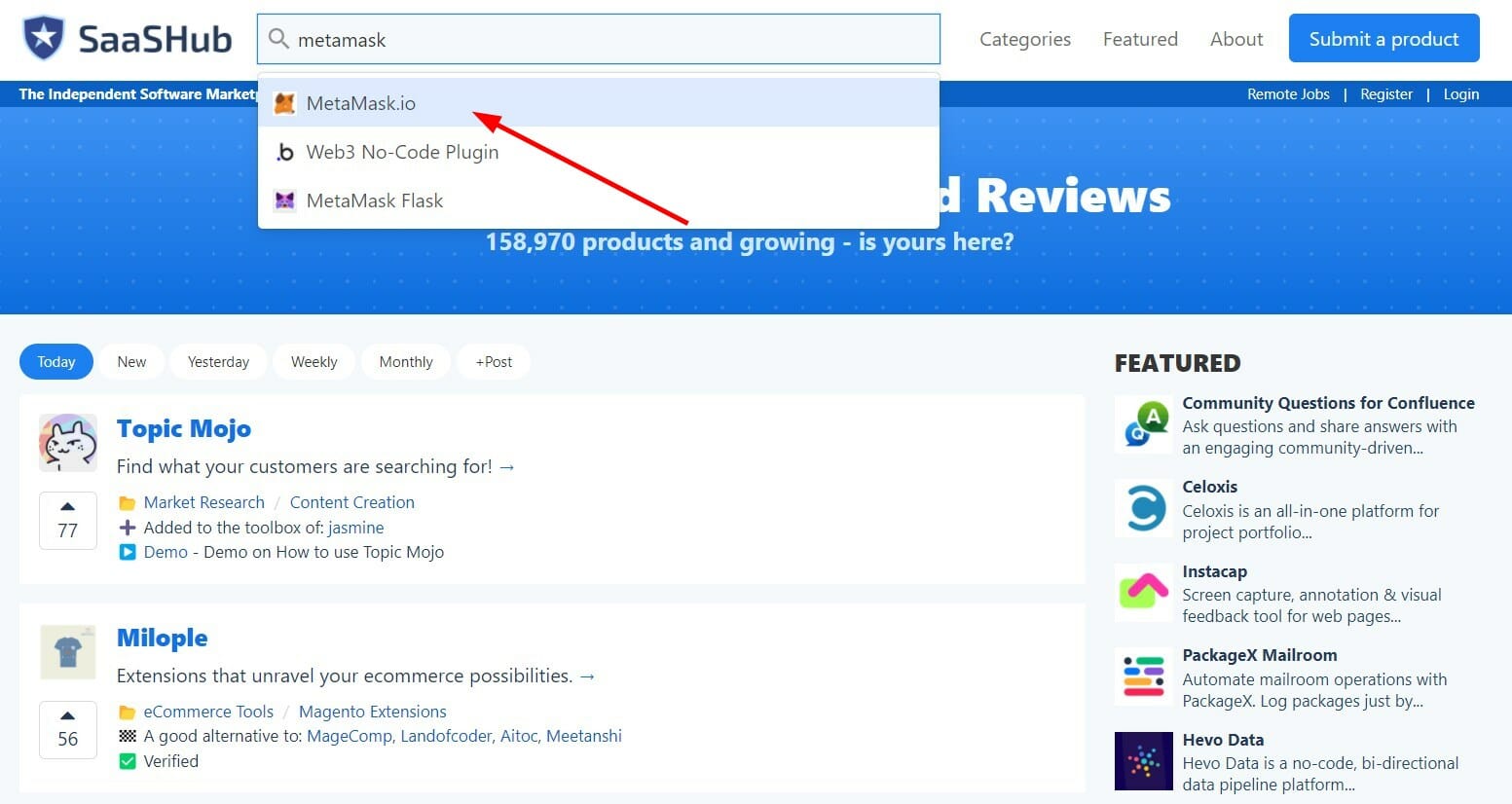
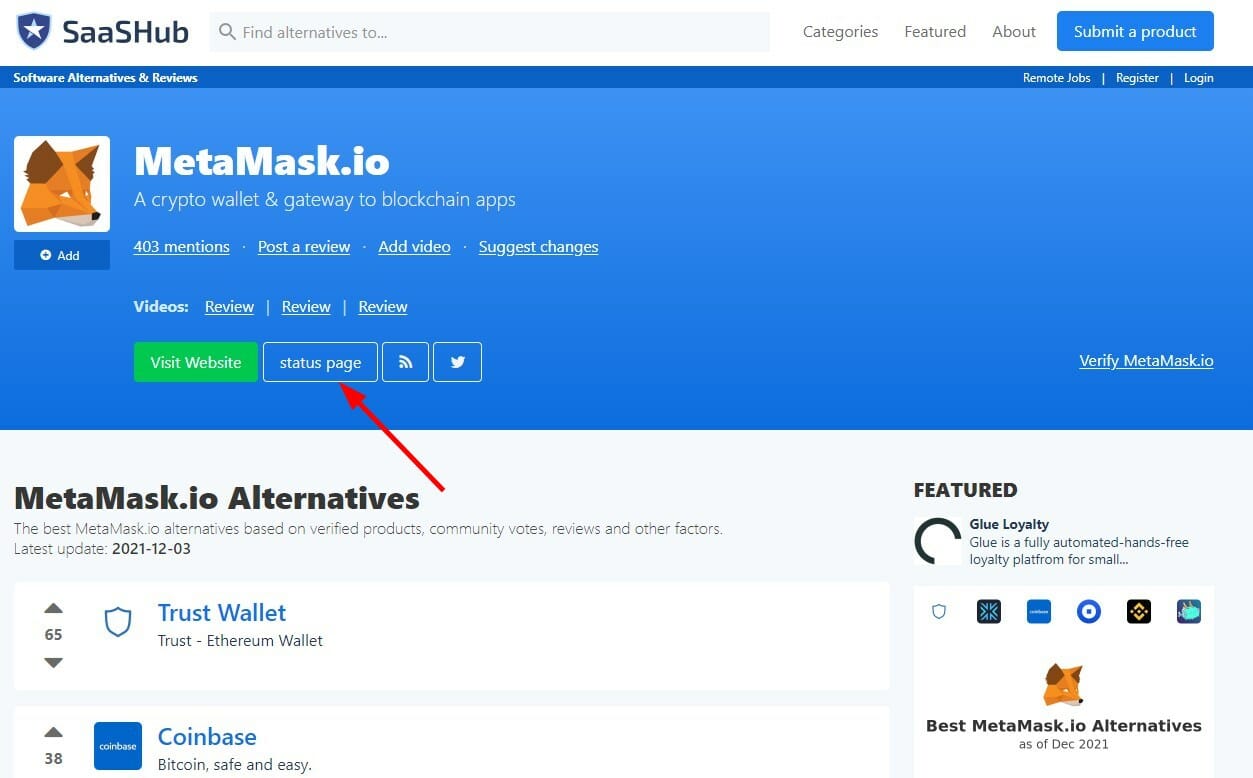
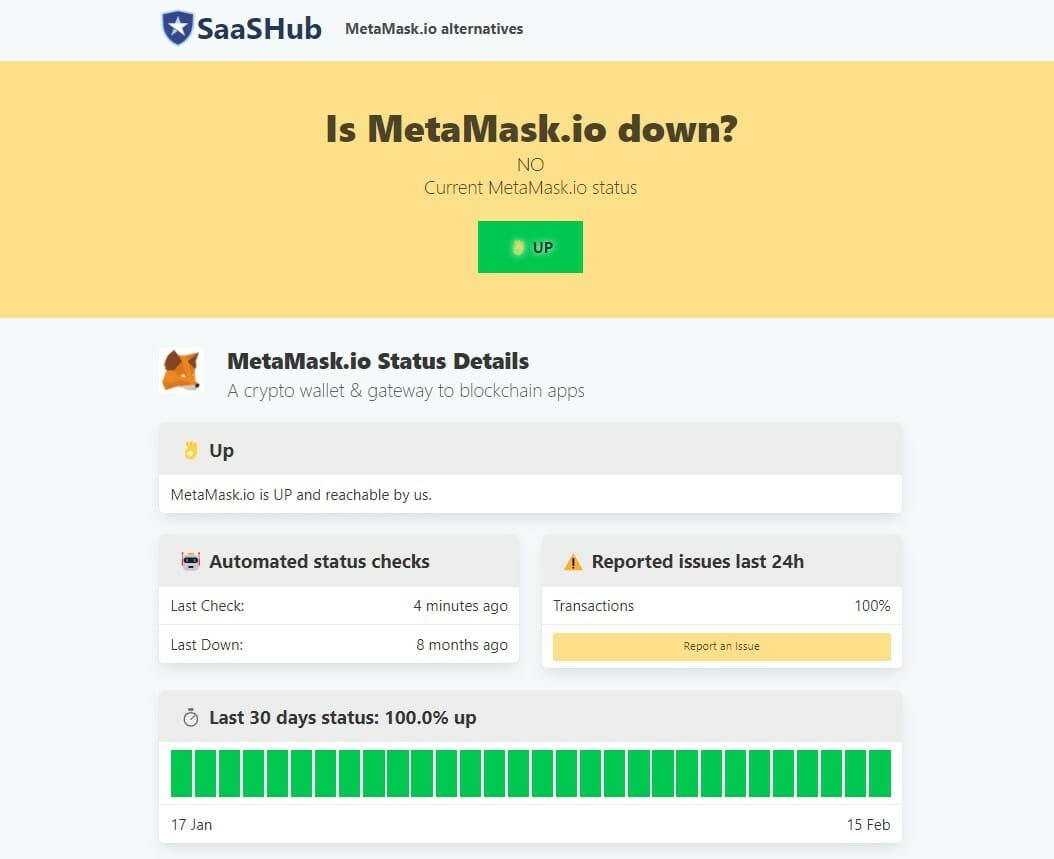
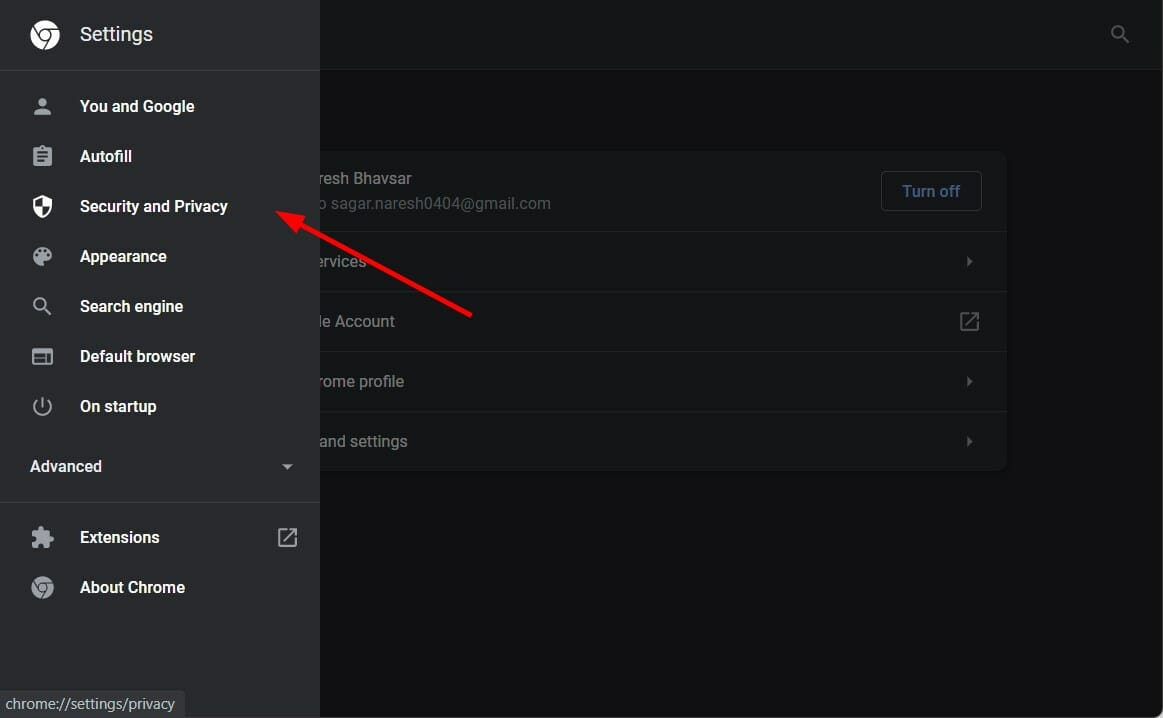
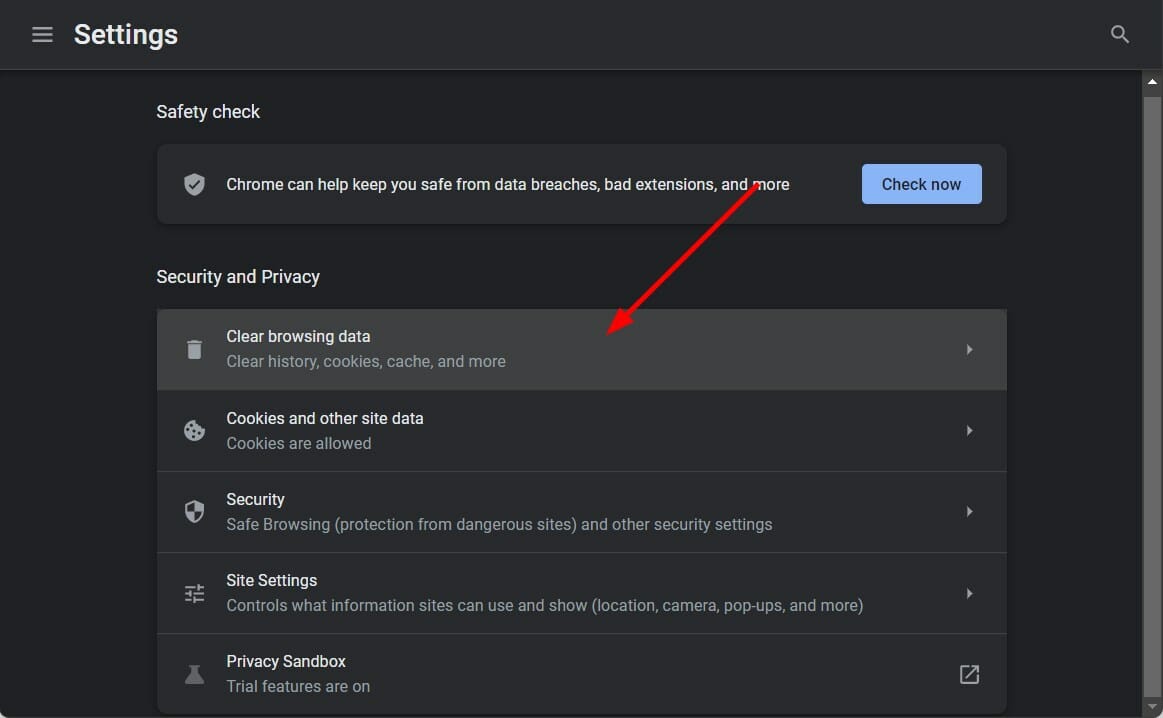
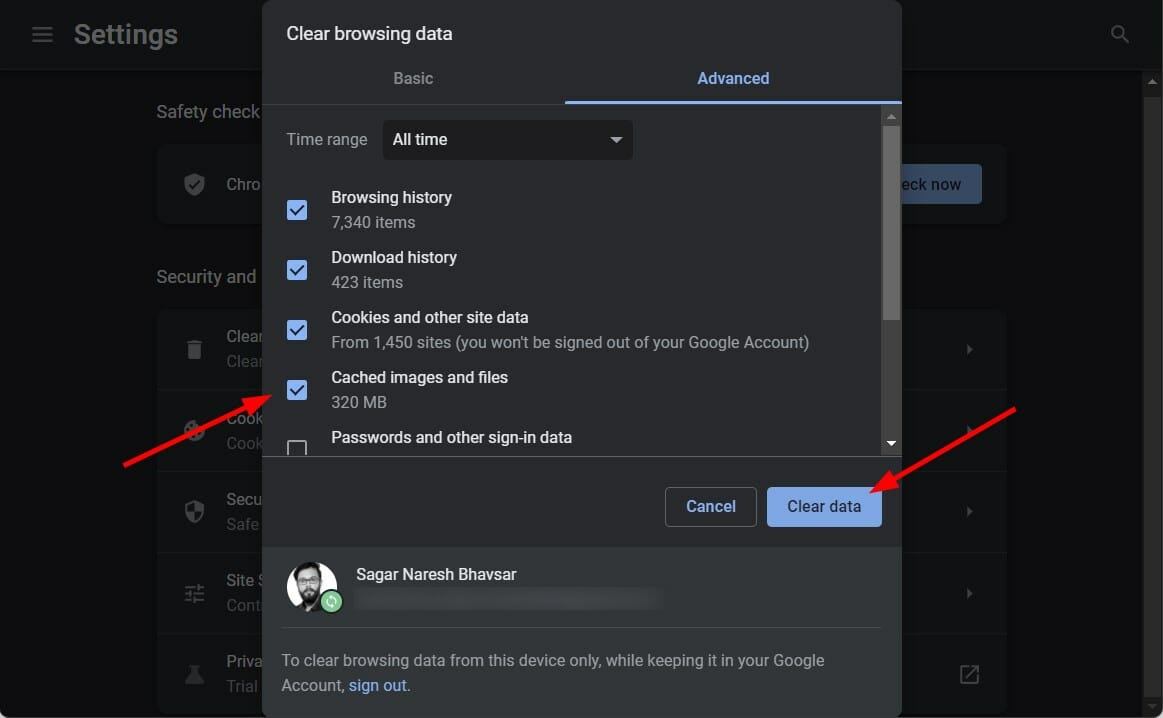
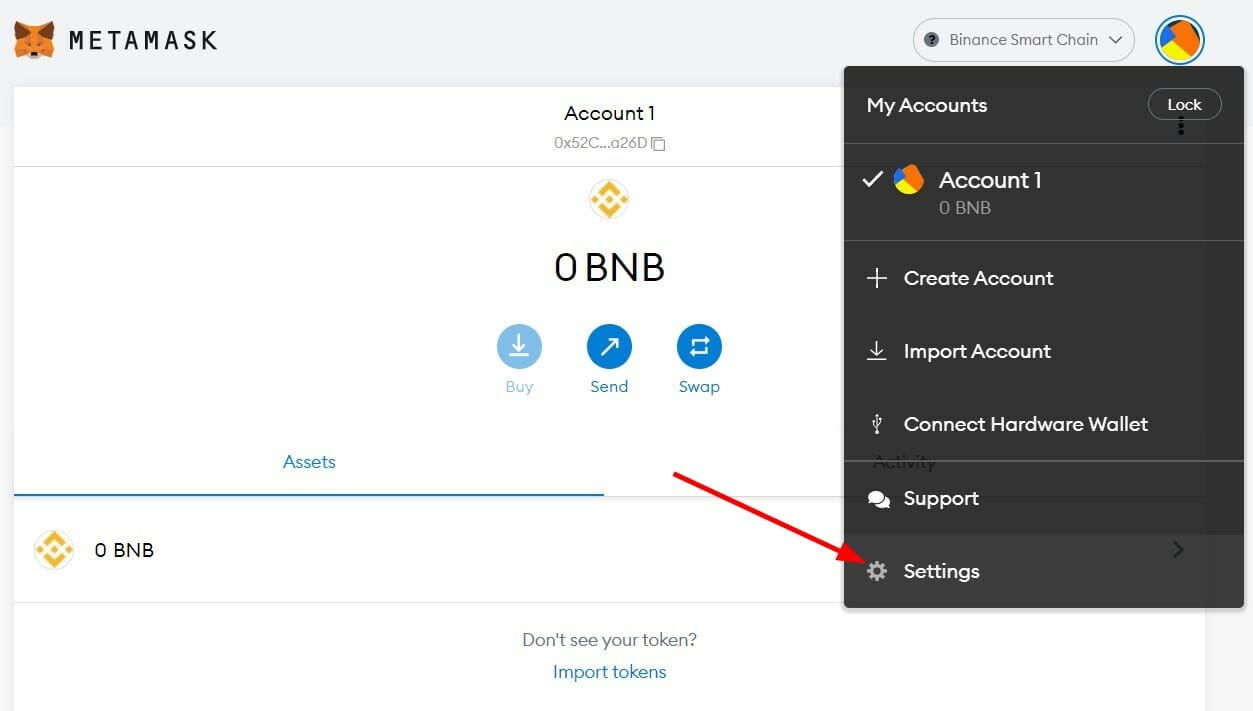
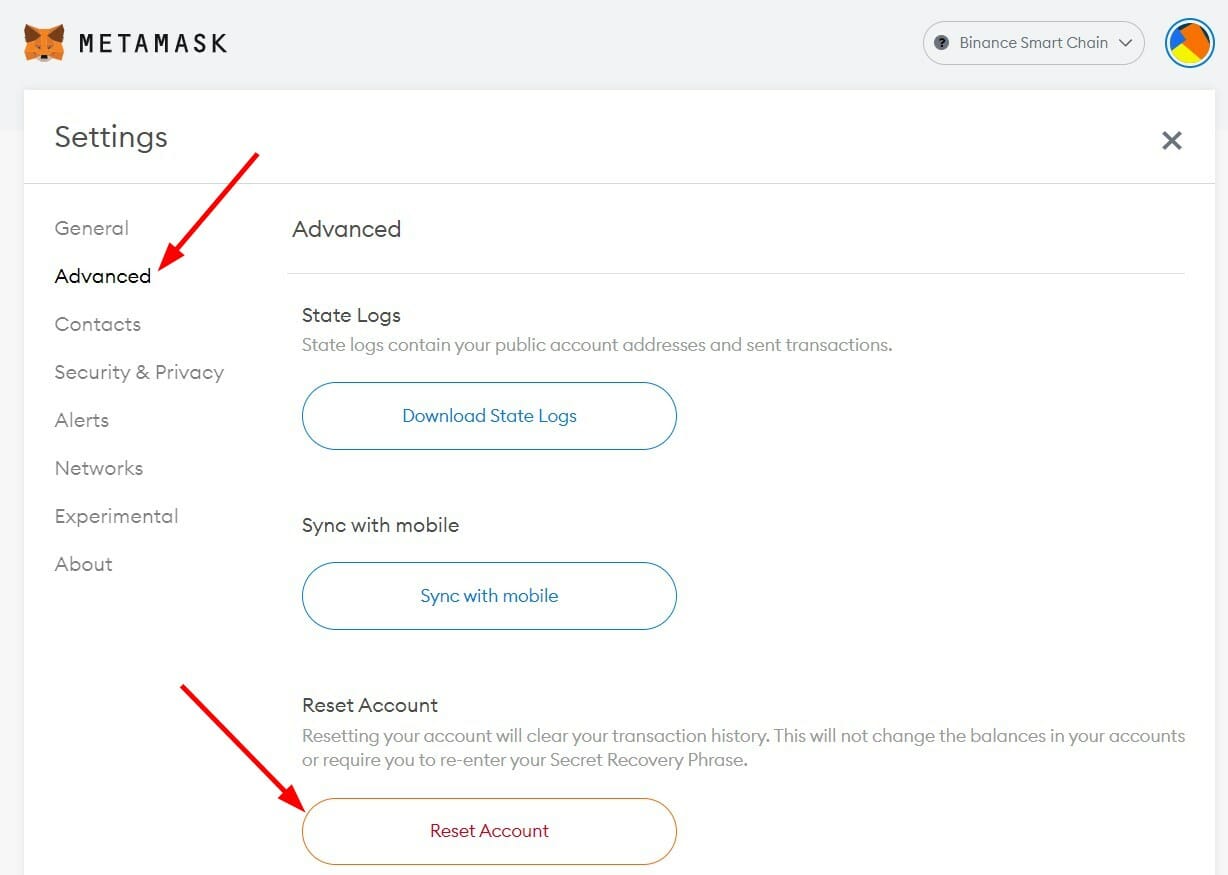

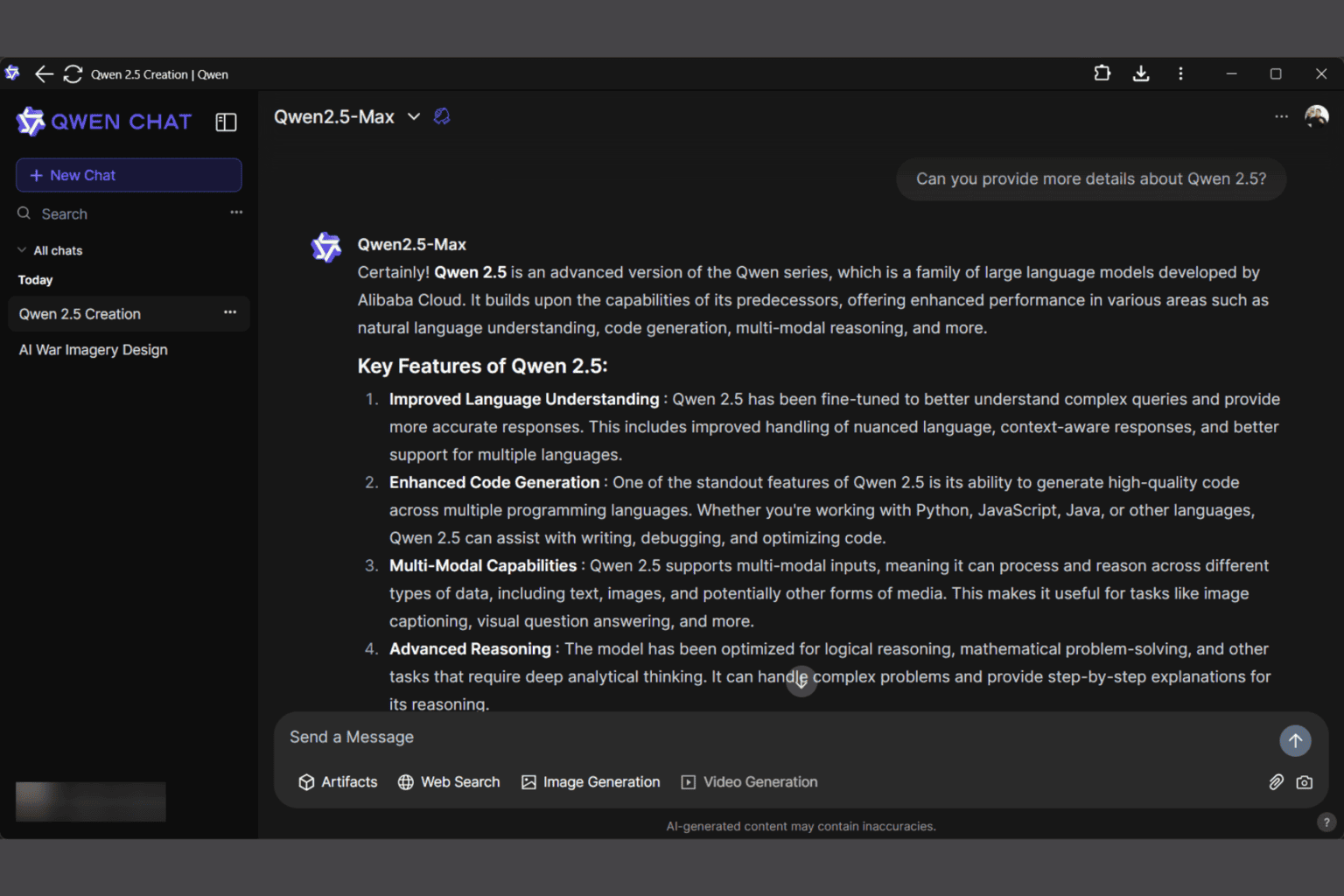

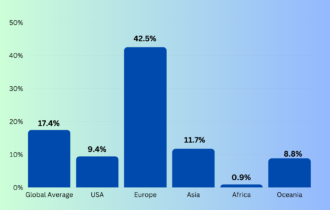
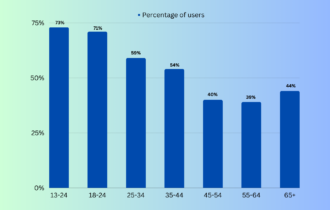
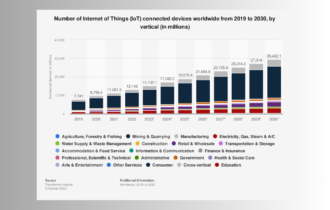
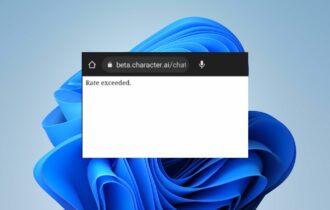

User forum
0 messages