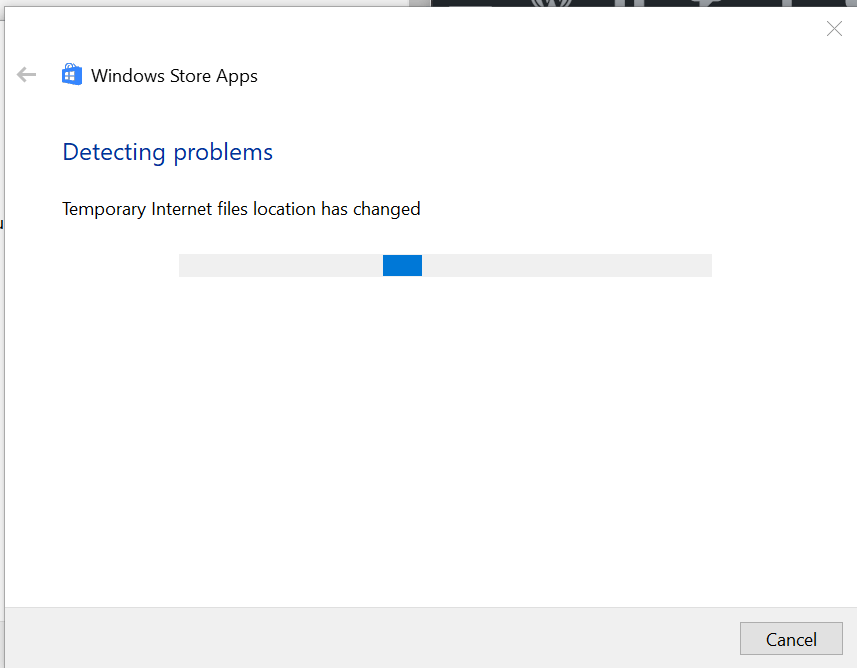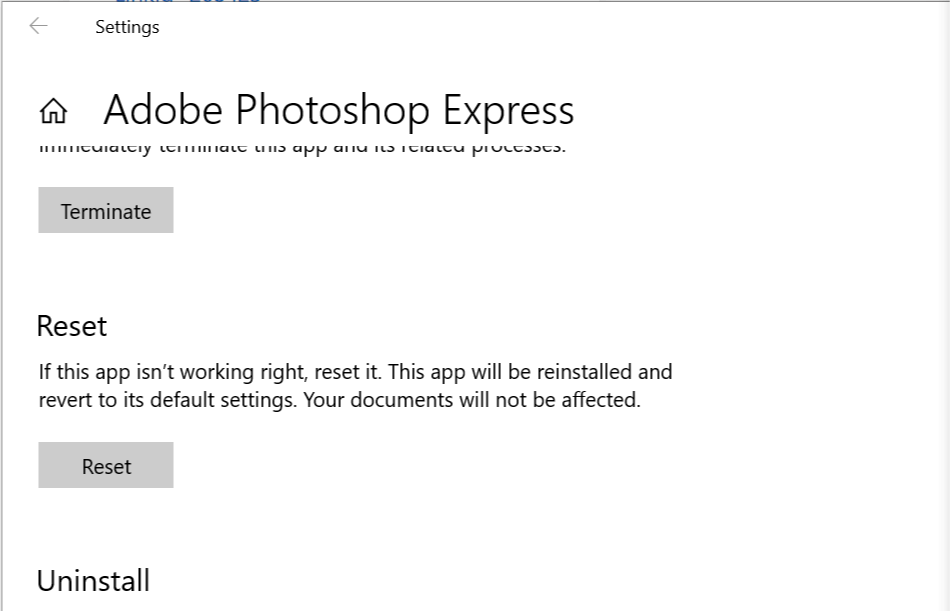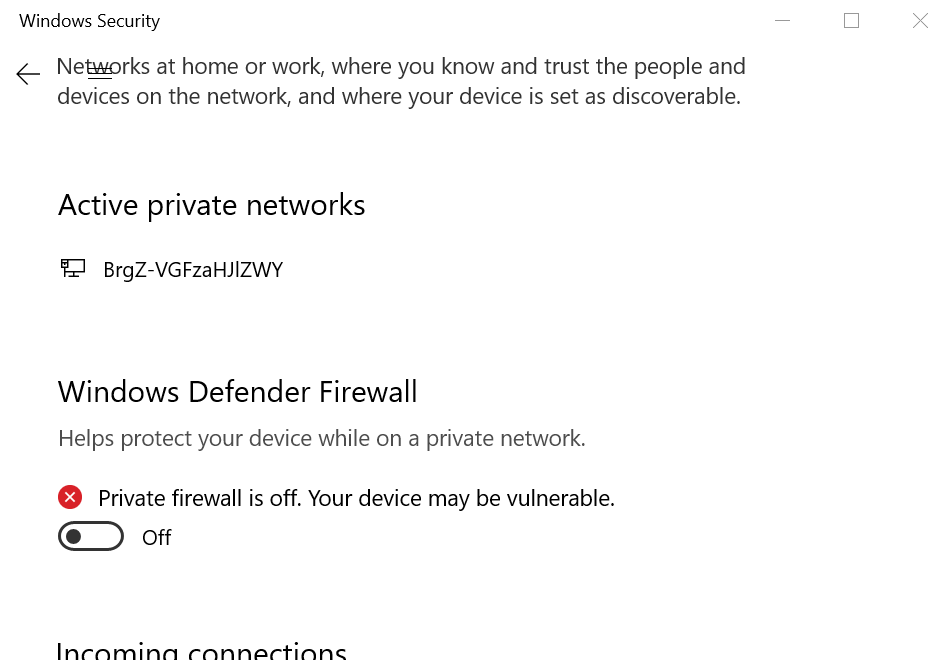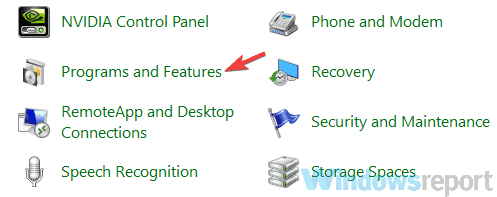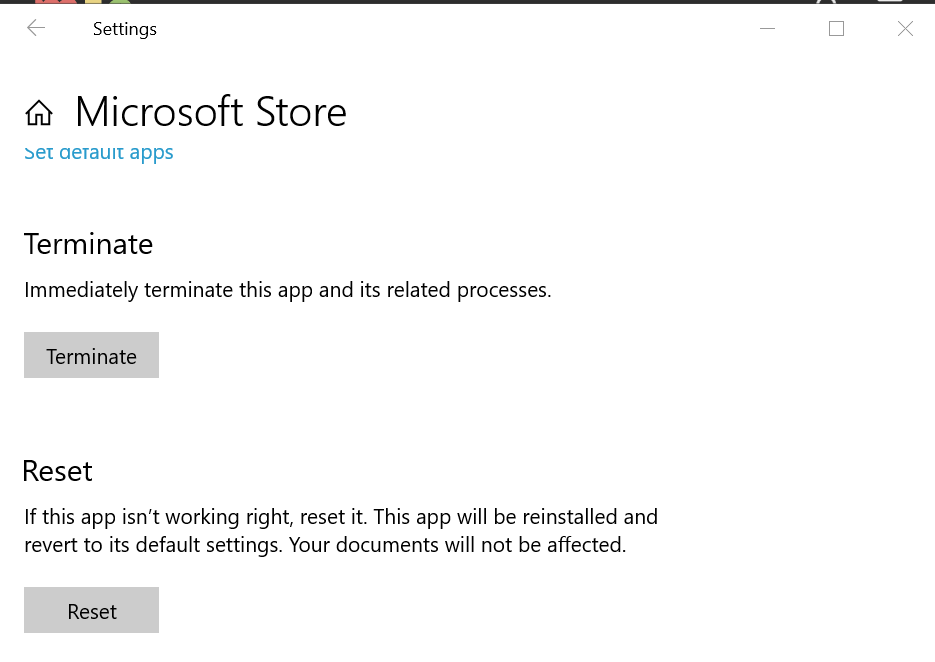FIX: Mf Media Engine Err Src Not Supported in Windows 10/11
3 min. read
Updated on
Read our disclosure page to find out how can you help Windows Report sustain the editorial team Read more

Windows OS comes with its own apps store, Microsoft Store. However, users can download and install third-party software just as easily. At times, the third-party apps, like Plex, may create an issue with the system resulting in Mf Media Engine Err Src Not Supported.
The Mf Media Engine Err Src Not Supported error can occur with any third-party app including media and server apps. This error occurs due to incorrect system settings which can be fixed easily.
In this article, we have listed all the possible fixes to help you resolve this error.
How to fix Mf Media Engine Err Src Not Supported BSOD error?
1. Run the Apps Troubleshooter
- Download the Microsoft Apps Troubleshooter from here.
- Run the troubleshooter and wait for the Windows Store Apps window to pop-up.
- Click on Next button.
- The Troubleshooter will scan the system for apps related issues.
- If you are on Windows 10, the troubleshooter will ask you to “Run the Windows 10 Apps Troubleshooter“.
- Run the Troubleshooter and click on Next.
- After the changes have been applied, restart the PC and check for any improvements.
2. Reset the App
- Click on Start and select Settings.
- Open Apps > Apps and Features.
- Click on the problematic app and click Advanced Options.
- Click on the Reset button. Confirm the reset by clicking on Reset again.
- Close the Settings and reboot the system.
After the restart, open the app and check if the error is resolved.
Is Plex perpetually failing to work on Windows 10? We’ve got the right fix for you.
3. Disable Antivirus / Firewall
If you have antivirus software running, disable it temporarily. Also, disable the Windows Firewall by following these steps.
- Click on Start and select Settings.
- Go to Windows and Security.
- Click on Firewall and network Protection.
- Click on the Private Network.
- Turn off Windows Defender Firewall.
- If the UAC prompt asks you confirm the action, click on Yes.
- Now launch the app and check if the error is resolved.
4. Install from the Official Website
- Press Windows Key + R to open Run.
- Type control and hit enter to open Control Panel.
- Go to Programs > Programs and Features.
- Select the problematic app and click Uninstall.
- Now open the official website of the app and download the latest version of the software.
- Install the software. Now you should be able to run the program without any error.
5. Reset Microsoft Store
- Click on Start and select Settings.
- Click on Apps.
- Search for Store and click on Microsoft Store.
- Click on Advanced Options.
- Scroll down and click on the Reset button under Reset.
After resetting the Microsoft Store, reboot the system. Try to launch the app again and check if the error is resolved.
RELATED STORIES YOU MAY LIKE: