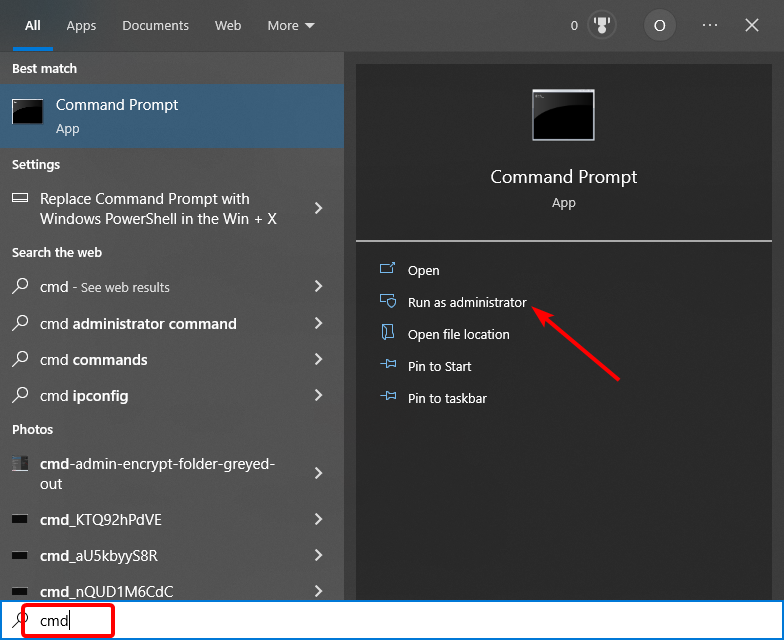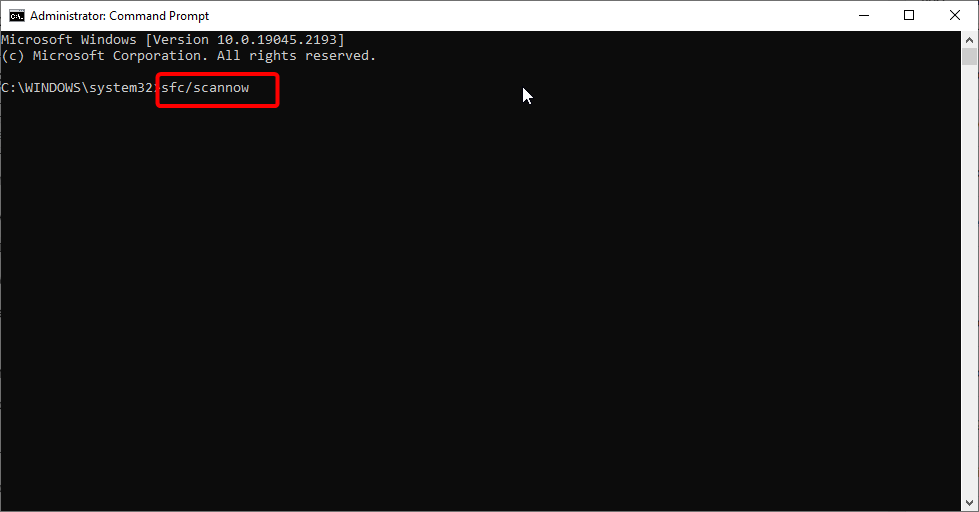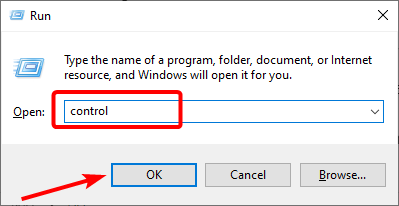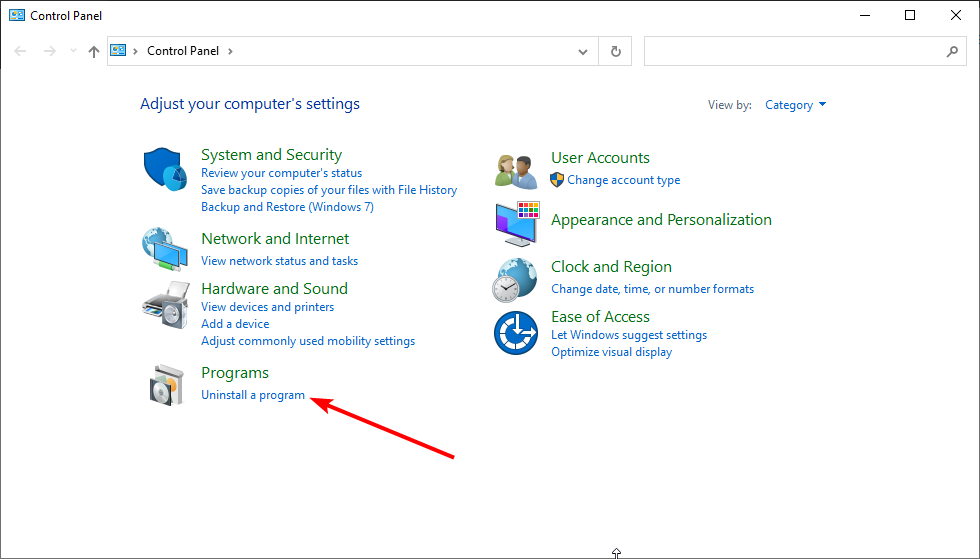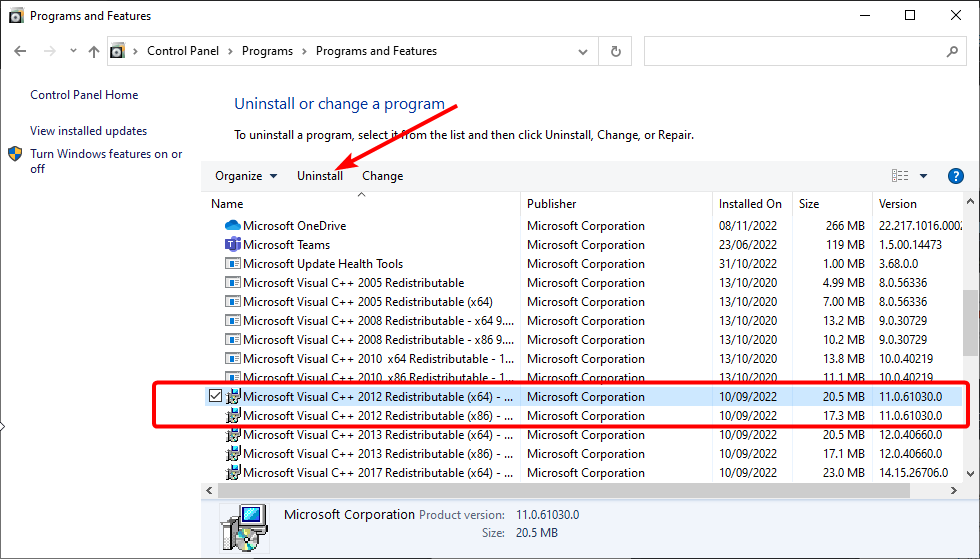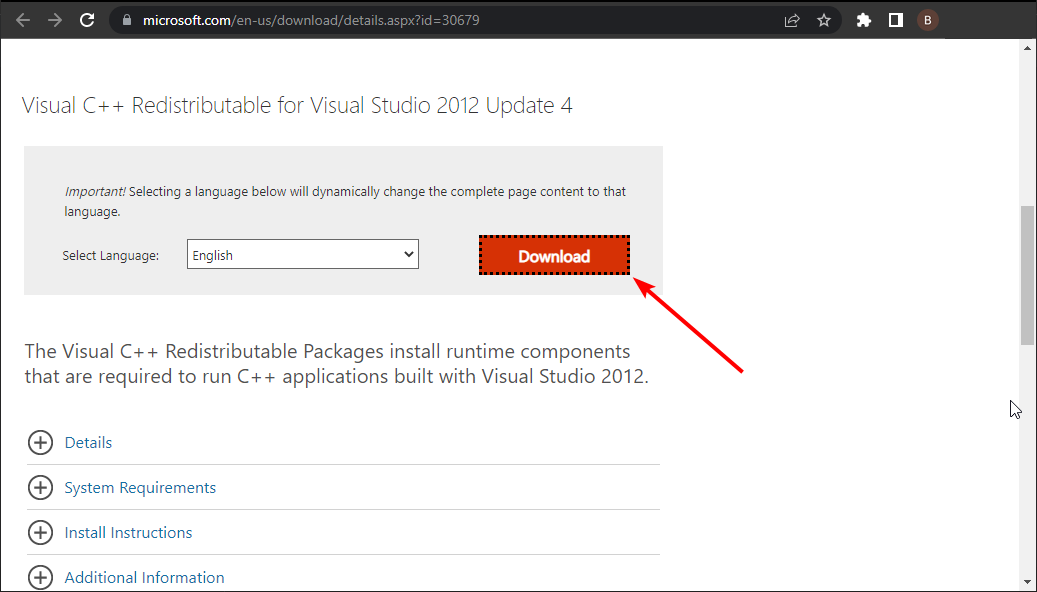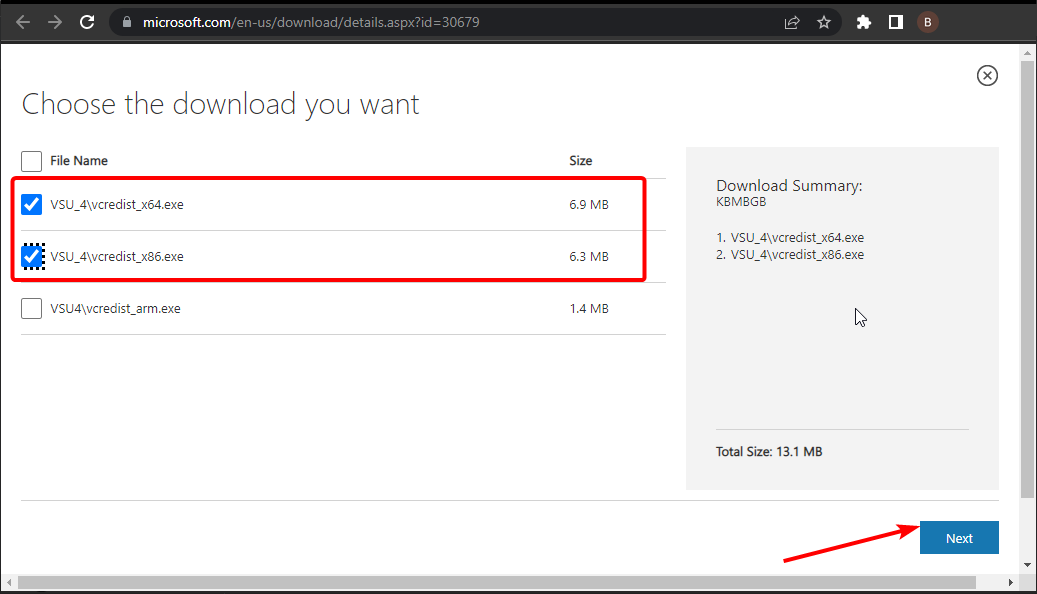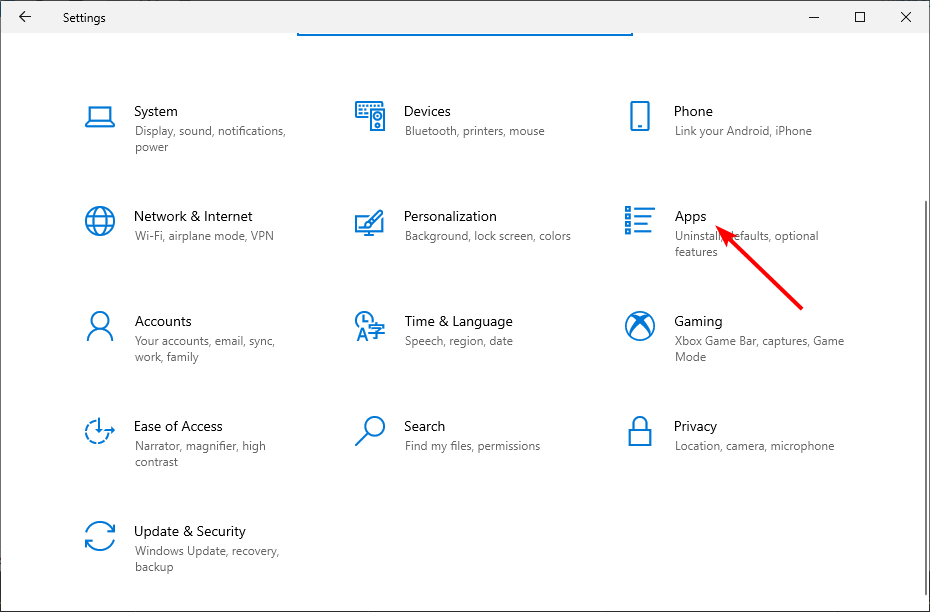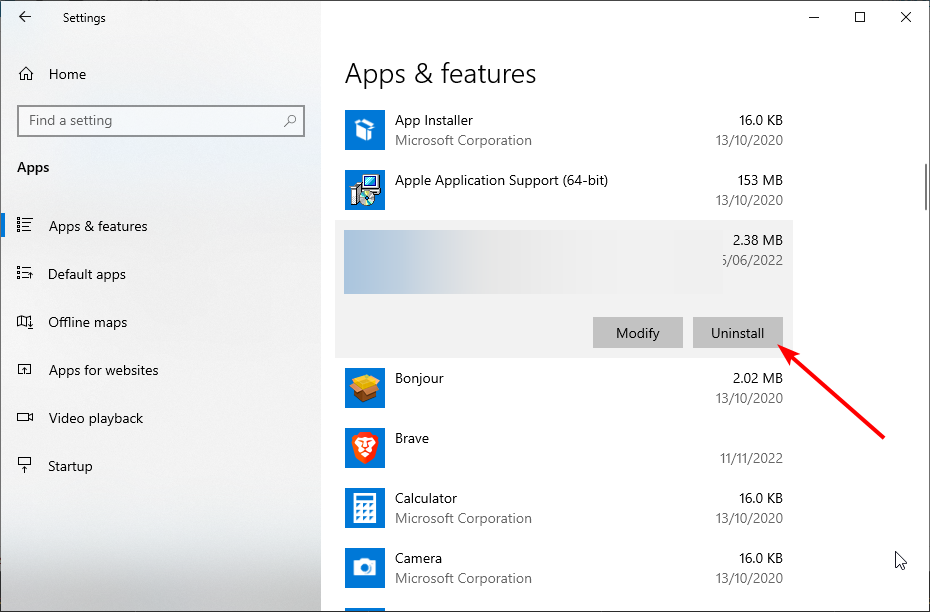Mfc110u.dll Missing: Use These 3 Solutions to Fix It
Everything you need to run your apps without error
4 min. read
Updated on
Read our disclosure page to find out how can you help Windows Report sustain the editorial team Read more
Key notes
- Damaged or corrupt system files can cause the mfc110u.dll missing issue.
- A quick and effective fix is reinstalling the Visual C++ Redistributable Package from official sources.
- Another proven solution is to fix the broken system files using one of the built-in tools or dedicated software.
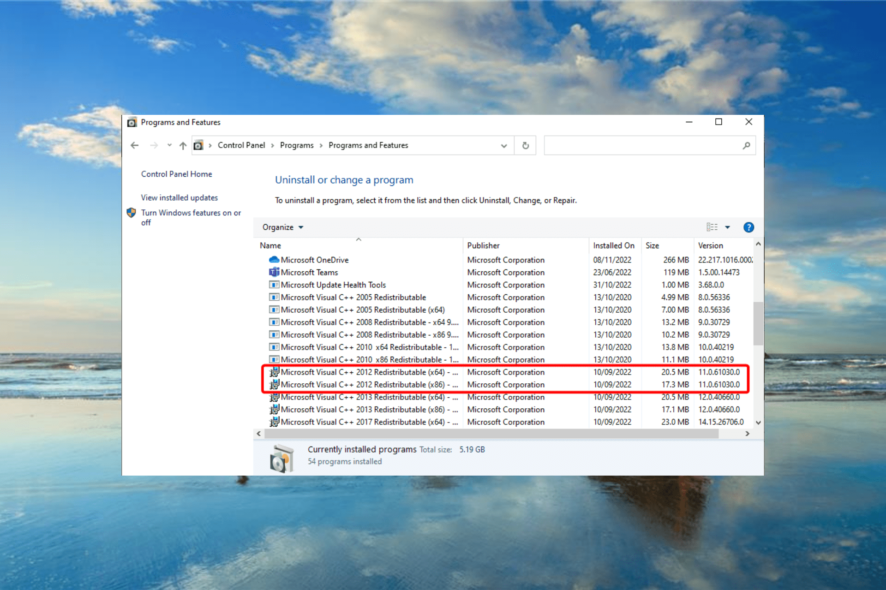
Mfc110u.dll is a type of DLL file associated with Microsoft’s Visual Studio developed for Windows operating systems. Sometimes, you get the mfc110u.dll missing error when launching some programs.
Various reasons can cause this, and the fix is not far off. This guide will show you how to restore the DLL files and get back to opening your apps usually.
Why is mfc110u.dll missing?
If you are getting the mfc110u.dll missing error while trying to open the Age of Empires 2 or other programs, below are some factors that can cause it.
- Corrupt system files: You can get the mfc110u.dll missing error on Abrites, PowerDirector, and other apps due to corrupt system files. Running the SFC scan to restore these files should help you fix this easily.
- Damaged dll file: At times, the missing mfc110u.dll error might be because the file has been damaged by an app. In this case, you need to download the required Visual Studio package.
- Activity of third-party apps: Third-party antivirus apps have been shown to cause this issue. This is mainly for third-party antiviruses. You must remove these apps and their components using one of the best uninstaller software.
How do I fix the missing Mfc110u.dll error?
1. Perform an SFC scan
- Press the Windows key, type cmd, and click Run as administrator under Command Prompt.
- Type the command below and press Enter:
sfc/scannow - Now, wait for the scan to complete.
The SFC scan is one of the built-in repair tools that can fix broken system files. This can solve various instances of this error, including the Worms WMD mfc110u.dll missing issue.
Another option is to use a third-party system file and DLL fixer in order to scan for corrupted or damaged files and restore them with the original ones.
2. Re-install the Visual C++ Redistributable Package
- Press the Windows key + R, type control, and click the OK button.
- Choose Uninstall a program under Programs.
- Click the Microsoft Visual C++ 2012 Redistributable x86 and x64 options.
- Now, click the Uninstall option at the top.
- From here, visit the Microsoft website to download the Visual C++ Redistributable for Visual Studio 2012 Update 4.
- Click the Download button.
- Check the boxes for VSU_4\vcredist_x64.exe and VSU_4\vcredist_x86.exe if you use a 64-bit processor. If you are using a 32-bit process, select only the x86 version.
- Now, click the Next button and run the downloaded file after the download is complete.
- Finally, reboot your PC after the process is complete.
Since mfc110u.dll is part of the Microsoft Visual C++ Redistributable Package for Visual Studio Update 4 2012 version, you can fix this problem simply by downloading and installing this package again from Microsoft’s website.
This should fix the msvcr110.dll missing on the Wamp server issue.
3. Uninstall third-party antivirus
- Press the Windows key + I and select the Apps option.
- Choose the third-party antivirus and click the Uninstall button.
- Finally, follow the onscreen instructions to complete the process.
Some users have reported that the mfc110u.dll is missing due to interference from a third-party antivirus program. AVG is one of the programs that was said to cause this issue.
Hence, make sure you remove the app and all its components. To ease the process, you can use one of the best software uninstallers in CCleaner.
This tool removes even the most stubborn components of these files and ensures no residual file can cause future issues—CCleaner is just about ridding your PC of any unwanted files.
That would be all. We believe you have everything you need to fix the mfc110u.dll missing on your PC with the information in this guide.
If you are facing related issues like DLL files missing on Windows 10, check our excellent guide to fix it effectively.
Feel free to let us know the solution that helped you solve this problem in the comments below.