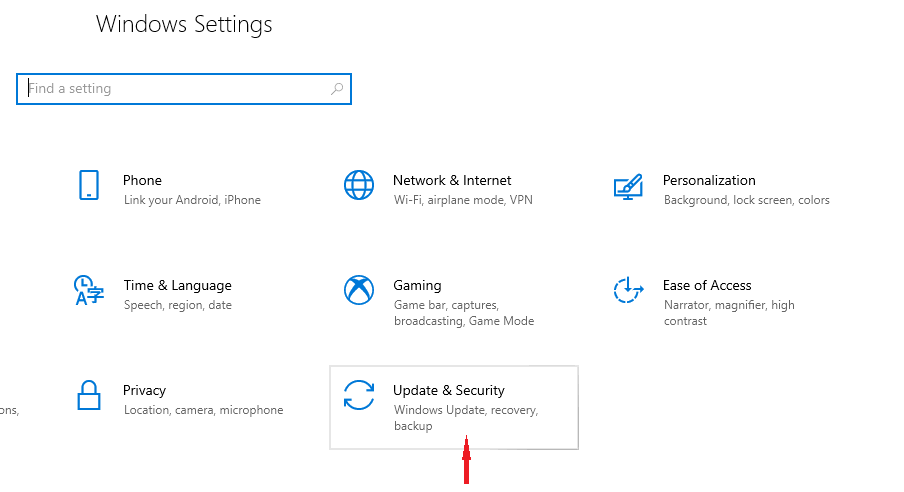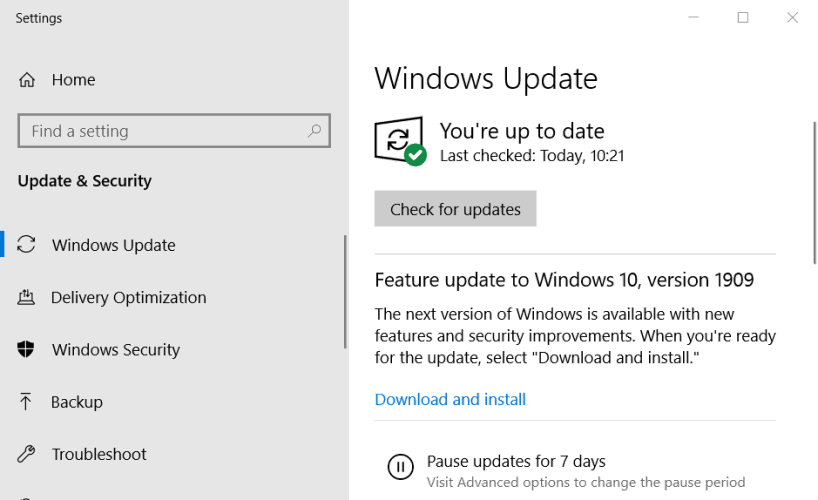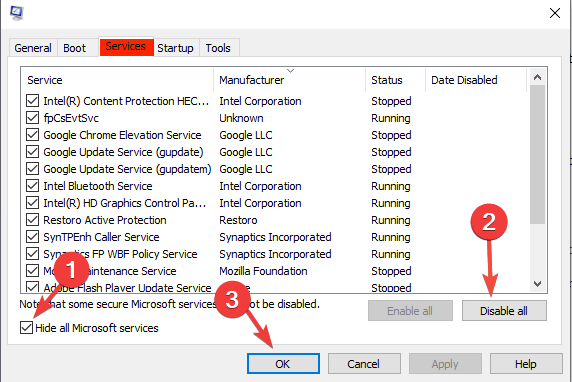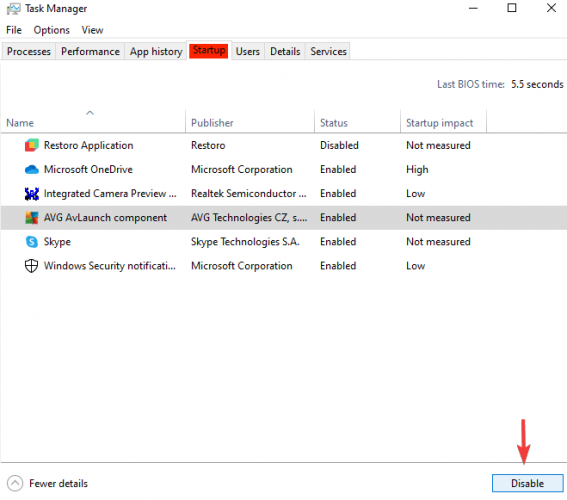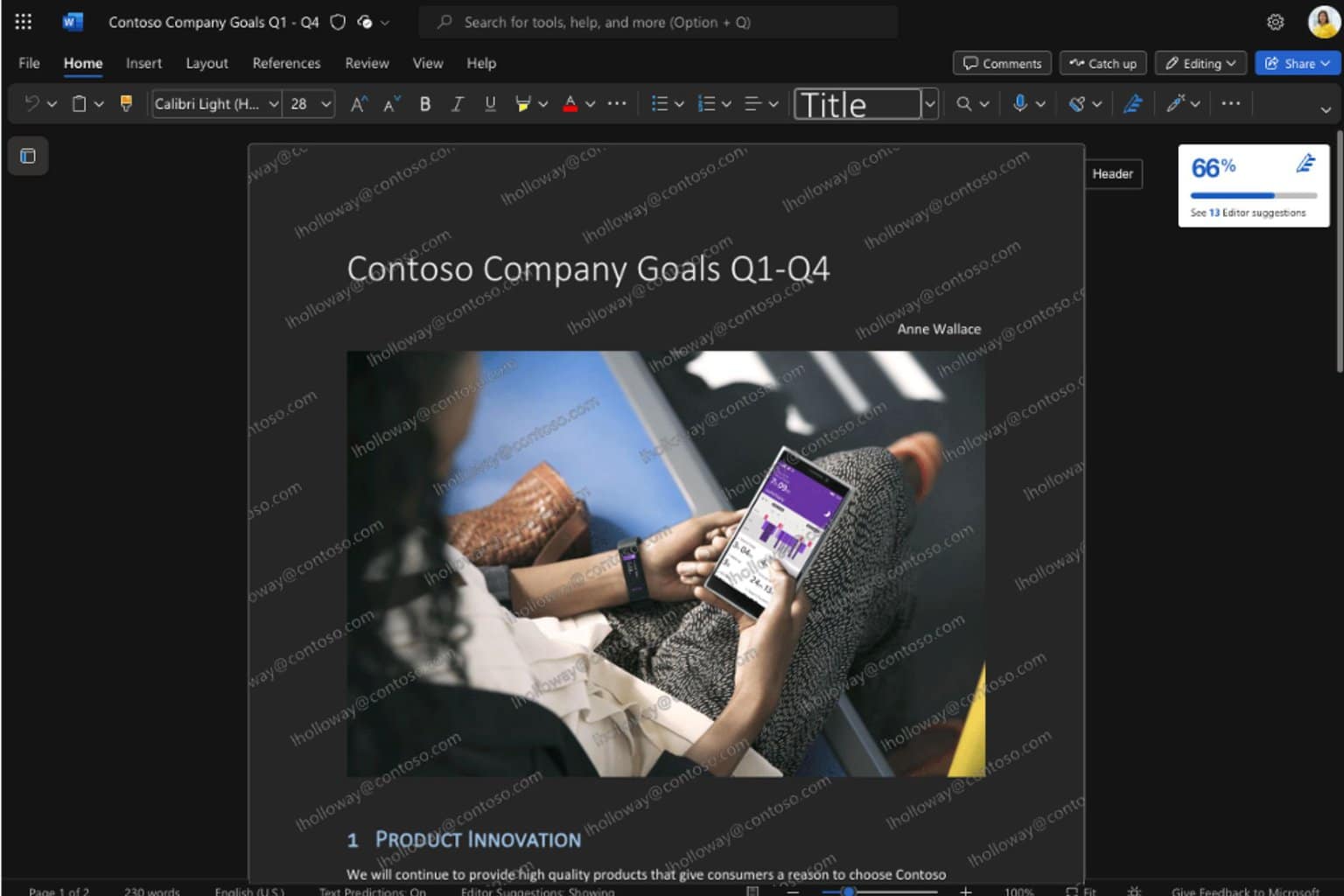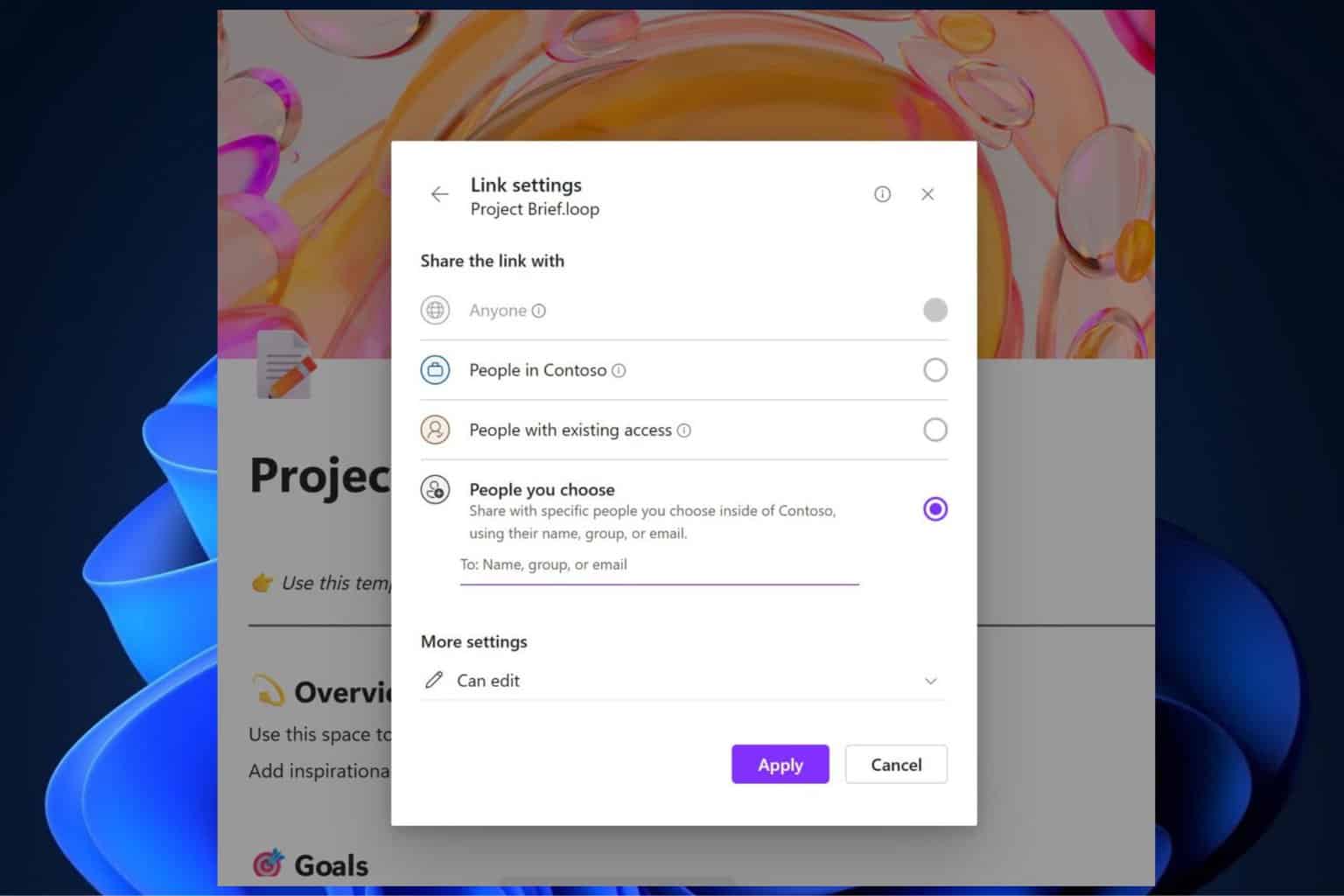Office 365 Slowing Down Computer: 4 Ways To Fix It
If the app is running slow on your PC, learn to speed it up
3 min. read
Updated on
Read our disclosure page to find out how can you help Windows Report sustain the editorial team Read more
Key notes
- Microsoft 365 includes an almost indispensable bundle of services for anyone using a computer nowadays, even if only to use a writing document.
- If you suspect that one of the features is causing computer slowdown, try to troubleshoot the problem by looking into the suggestions below.
- Conflicting programs are a likely culprit for an Office 365 slow performance.

Users have reported an Office 365 slow performance on their PCs, to the point where the PC’s are lagging hard.
The Microsoft 365 suite is among the first services that you want to install on your computer, besides web browsers and a decent antivirus program.
If you think that it is the features of the suite that are causing the slowdown, see these simple steps below to fix the Office 365 slowing down computer issue.
What causes computer slowdown?
Computer slowdown can be caused by a large variety of system-related problems, among them an outdated operating system, certain antivirus features, low disk memory, or background processes that use a lot of resources.
Sometimes, the slowdown can be caused by corrupted files that got into the system upon downloading or installing certain programs. It can happen even when working on a brand new computer or in a freshly installed operating system.
How can I prevent Office 365 from slowing down my computer?
1. Make sure to meet system requirements
Although sometimes ignored, system requirements are almost the basic detail when we’re expecting a program to perform at its best. So keep your operating system updated and performant.
For instance, the Microsoft 365 suite needs the latest Windows 10 OS on a PC/laptop or one of the three latest versions of macOS, for a Mac.
Memory space should be at least 2 Gb RAM for 32-bit Windows or 4 Gb RAM for 64-bit Windows/ Mac. And the available hard disk space should be 4 Gb for PCs and 10 Gb for Macs.
Once you’ve made enough room for the bundle apps to function and you’ve updated the system, computer performance should improve.
2. Check for the latest updates
Usually, Windows is updated automatically. But if any updates are missing, after the process is finished, your computer should resume normal functioning.
3. Check for conflicting programs
- Type System Configuration in the taskbar and select Run as administrator.
- On the Services tab, select Hide all Microsoft services, and then select Disable for all.
- On the Startup tab, open Task Manager, and Disable all items.
- Close the Task Manager and click OK in the System Configuration window.
- Restart your device and reopen one of the Microsoft 365 programs to see if this helped.
A clean boot shows if any other installed program is interfering with the Microsoft 365 features so that you uninstall it or manage its functions.
Afterward, set your device to boot normally by opening the System Configuration as shown previously, and in the General tab, check Normal startup, then OK.
The Office 365 slowing down computer issue should be gone. If not, try out our last solution as well.
4. Disable Hardware Graphic Acceleration
- Start any Office program.
- In the File tab, click Options.
- In the Options dialog box, click Advanced.
- Click to select the Disable hardware graphics acceleration checkbox.
To sum up, Microsoft 365 apps should not slow down your computer if installed correctly and if the minimum system requirements are met.
Nevertheless, if none of the above solutions solves the problem, check out this detailed article about how to tackle computer slowdown in general.
Let us know which of the solutions above helped you fix the Office 365 slow performance issue on your PC in the comments section below.