The Exchange ActiveSync glitch affecting Outlook users will be fixed, says Microsoft
Meanwhile it suggests the users to revert the Office M365 to version 2312
2 min. read
Updated on
Read our disclosure page to find out how can you help Windows Report sustain the editorial team. Read more
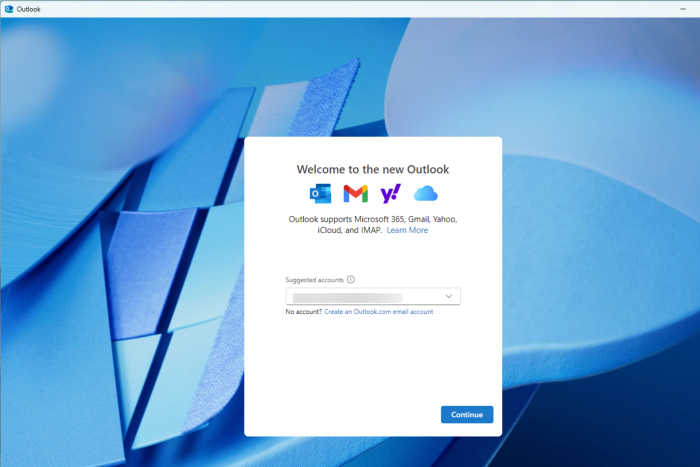
In a recent development, Microsoft has recognized an issue impacting several users, which stops the desktop apps from connecting to email servers via Exchange ActiveSync.
The Redmond tech giant also confirmed that the issue affects Office 365 customers who installed the update (version 2401), which was released on January 9.
Exchange ActiveSync is an important protocol that enables mobile devices to sync data with Microsoft Exchange Server, ensuring seamless access to emails, contacts, tasks, and calendars, even offline.
Unfortunately, since the beginning of February 2024, according to a Reddit thread, several users have been complaining about broken ActiveSync connections, causing syncing issues and emails to disappear from inboxes after a few days.
According to the post, the users tried various solutions, like deleting the profiles and OST files and regenerating the app passwords, but to no avail.
Thankfully, Microsoft is working on the issues, and we can expect a fix in a few weeks. Microsoft explained:
After updating to Version 2401 Build 17231.20182 Outlook stops connecting when using the Exchange ActiveSync (EAS) protocol. The Outlook Team is investigating this issue. We will update this topic when the fix status is available.
In the meantime, Microsoft asked Office 365 users in the current channel to roll back to Office M365 Click-to-Run installation to version 2312 (Build 17126.20132).
To do that, open Command Prompt with admin rights, and copy & paste the command and hit Enter: "C:\Program Files\Common Files\microsoft shared\ClickToRun\officec2rclient.exe" /update user updatetoversion=16.0.17126.20132
If you don’t want to do that, you can choose to switch to Semi-Annual Channel to fix the ActiveSync connection issues.
In case you haven’t downloaded the update released on Jan 9, 2024, you can open Outlook, go to File, Office Account, click the Update options button, and then choose Disable Updates options to ensure it is not updated until Microsoft releases a fix.
Are you facing this problem? If yes, then share your thoughts in the comments section below.








User forum
0 messages