This version of microsoft.aspnetcore.all is only compatible with netcoreapp2.1
2 min. read
Updated on
Read our disclosure page to find out how can you help Windows Report sustain the editorial team Read more
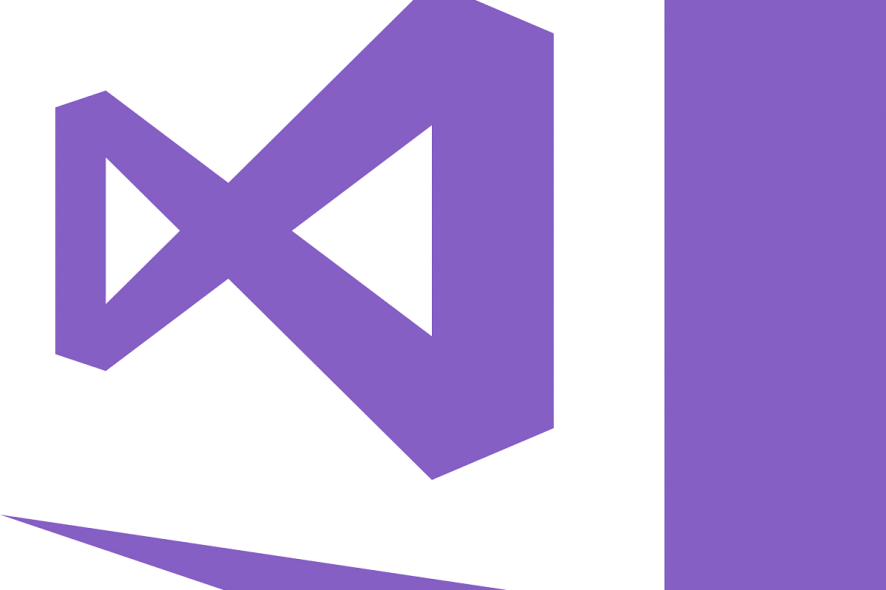
Issues with Visual Studio error concerning the default set of APIs for building an ASP.NET Core application are rare. But they still happen from time to time.
The most common error is: This version of Microsoft.AspNetCore.All is only compatible with the netcoreapp2.1 target framework.
Even though it looks complex, it’s rather simple to resolve considering the developer’s standards. We have some steps to offer below.
How to fix the compatibility issue with aspnetcore.all
The problem at hand seems to be concerning a fair number of users. It’s, however, not hard to resolve. The first suggestion will probably deal with it, but you can always try additional ones.
The simplest solution is to just update Visual Studio. Obviously, the issue is with the netcoreapp version, as the error suggests. What you need to do is just update the Visual Studio firmware, delete the bin and obj folders and rebuild it again.
This shouldn’t be a hard task to follow. Although there might be some issues with .NET compatibility, they are rare.
After the update, the problem should be gone. On the other hand, if that doesn’t work, try replacing the value for Target framework to a right target environment. By editing the publish profile file(.pubxml).
You can also do it by opening your project, choosing Publish > Configure. The value will set on its own and all you need to do is save changes.
If you’re still bothered by the same error, try recreating the Publish profile. That should do it.
In case you’re still having a hard time dealing with this error, consider posting your issue to Stackoverflow forums, where good and knowledgable folks will gladly help you troubleshoot the problem.
Since these are generic solutions, it might need a specific approach for your unique problem.
Also, don’t forget to share your thoughts in the comments section below. We look forward to hearing from you.
RELATED STORIES YOU SHOULD CHECK OUT:








