Microsoft Edge News Feed Not Working - 4 Quick Fixes
3 min. read
Updated on
Read our disclosure page to find out how can you help Windows Report sustain the editorial team. Read more

Is the Microsoft Edge News Feed not working properly? In my experience, it’s usually due to corrupted browser data or misconfigured settings.
I’ll guide you through several troubleshooting steps to resolve this problem so you can stay updated with the latest news.
Let’s get your news feed up and running again!
4 Ways To Fix Microsoft Edge News Feed Not Working
Follow these steps in the order they appear in:
Enable News Feed
Sometimes, the news feed may be disabled in the browser settings. To enable it again:
- Open Microsoft Edge and tap on the settings gear in the top right corner of the screen.
- Scroll to locate the Show feed option, then toggle the button on. The news feed will appear automatically on the browser.
Repair Edge
Repairing Microsoft Edge can fix issues without affecting your browser settings or data. This method can address deeper software problems that might be causing your news feed to malfunction.
Here’s how:
- Press Windows Icon + I to open settings.
- Tap Apps.
- In the app list, tap Microsoft Edge and then select Modify. If the Modify button is missing, it indicates that your organization may be managing the browser for you. Reach out to your system administrator for guidance.
- When prompted, select Yes to allow the app to make changes to your device.
- Ensure you’re connected to the Internet and select Repair.
After the repair, open the browser and confirm whether the news feed works.
Check if Edge Is Up to Date
Your browser needs to be up to date to function properly. Updates often include bug fixes and improvements that can resolve many common problems.
Here’s how to check Microsoft Edge’s status:
- Tap on the three dots on the top right corner of your screen and select Settings.
- Scroll down and tap About Microsoft Edge.
- It’ll automatically check for updates. You’ll be instructed to restart Microsoft Edge if an update is available. Tap Restart.
Clear Browsing History and Cached Data
Over time, your browser accumulates temporary internet files that can cause news feed issues. Clearing your browsing history and cache often resolves these problems and improves performance.
To do so in Microsoft Edge:
- Open the browser, tap the three dots on the top right, and select Settings.
- Tap Privacy, search, and services, then click Choose what to clear under Delete browsing data.
- Click the drop-down menu to select the Time Range. Check the Browsing history and Cached files and images, then select Clear Now.
Note that this action will clear all data on your synced devices. Once done, check the news feed.
So, now you know how to troubleshoot and deal with Microsoft Edge news feed not working. Updating your browser, enabling your news feed, repairing it when necessary, and regularly clearing cached data usually does the trick.
You can also learn to install Microsoft Edge on Windows 7 and follow up on every news feed. Moreover, if you need help finding the bookmarks or allowing access to the Firewall, we have just the guides for that.















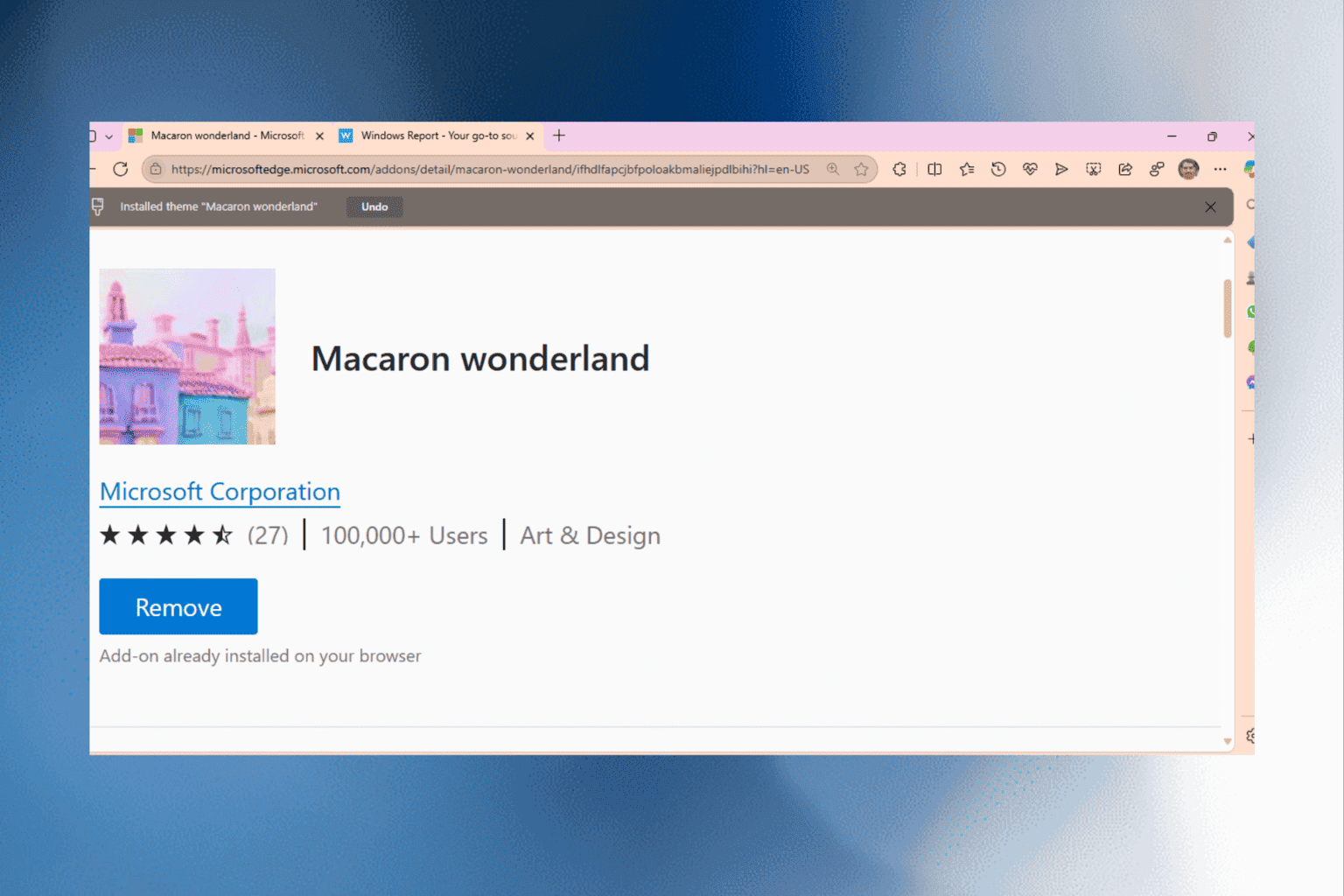
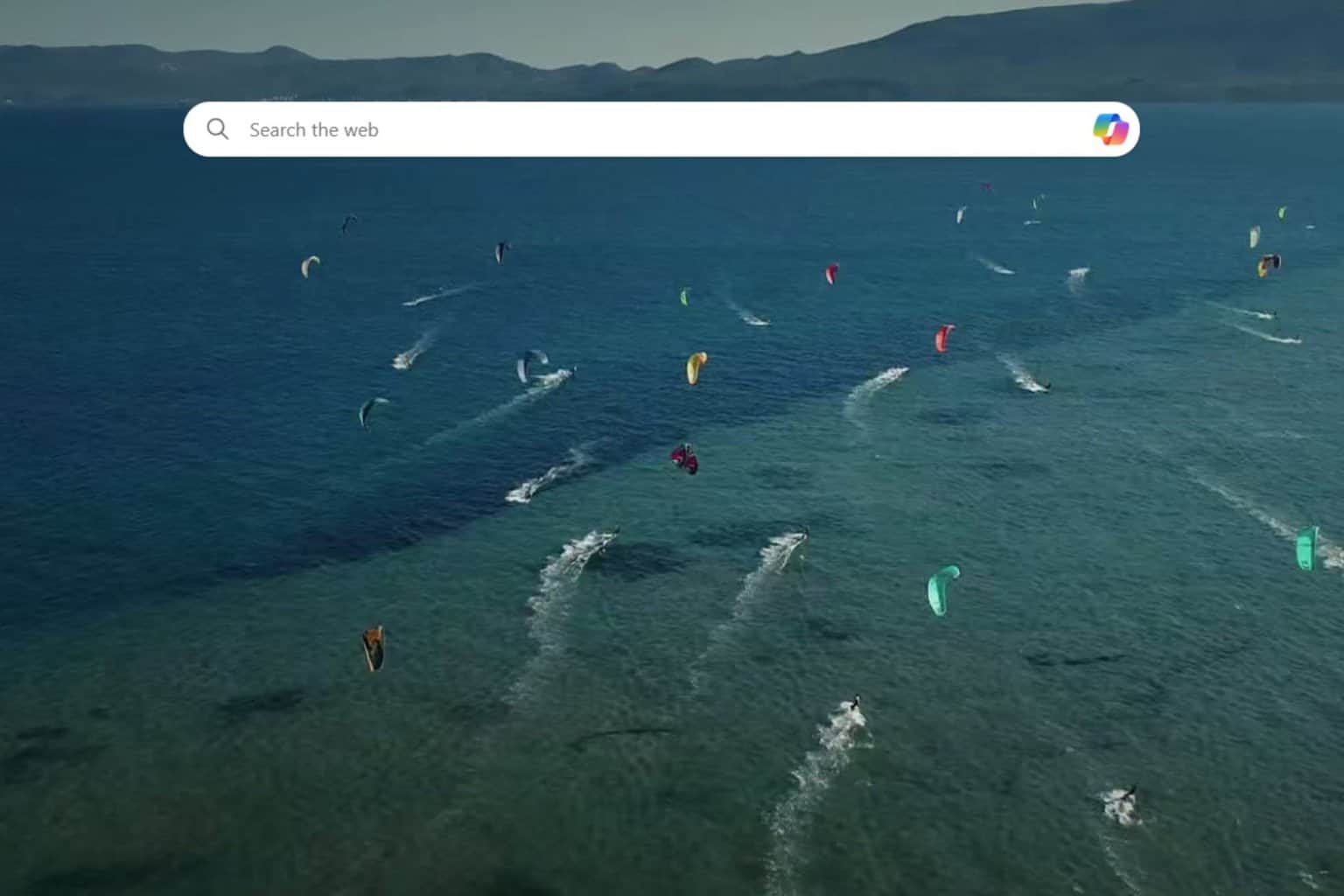
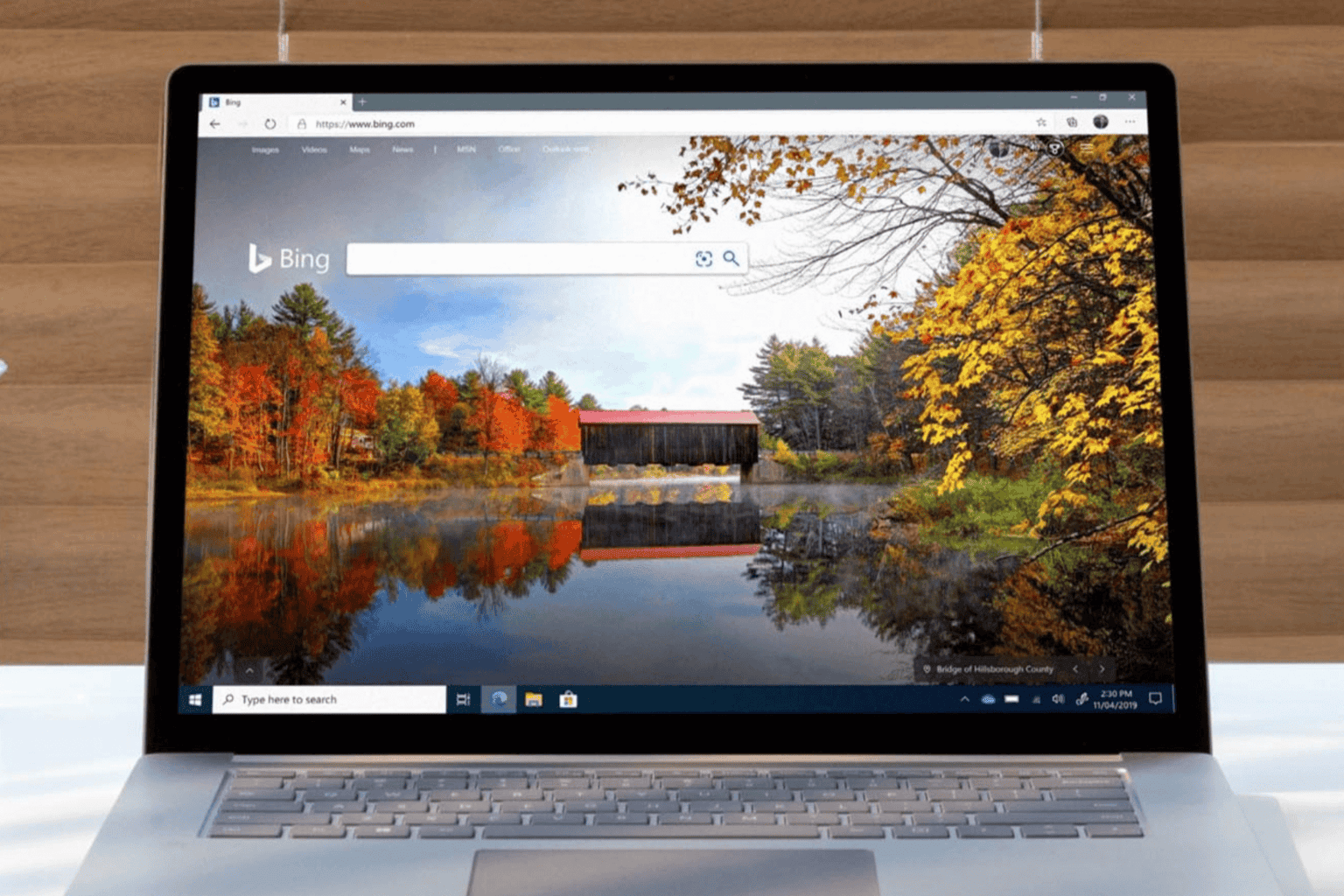
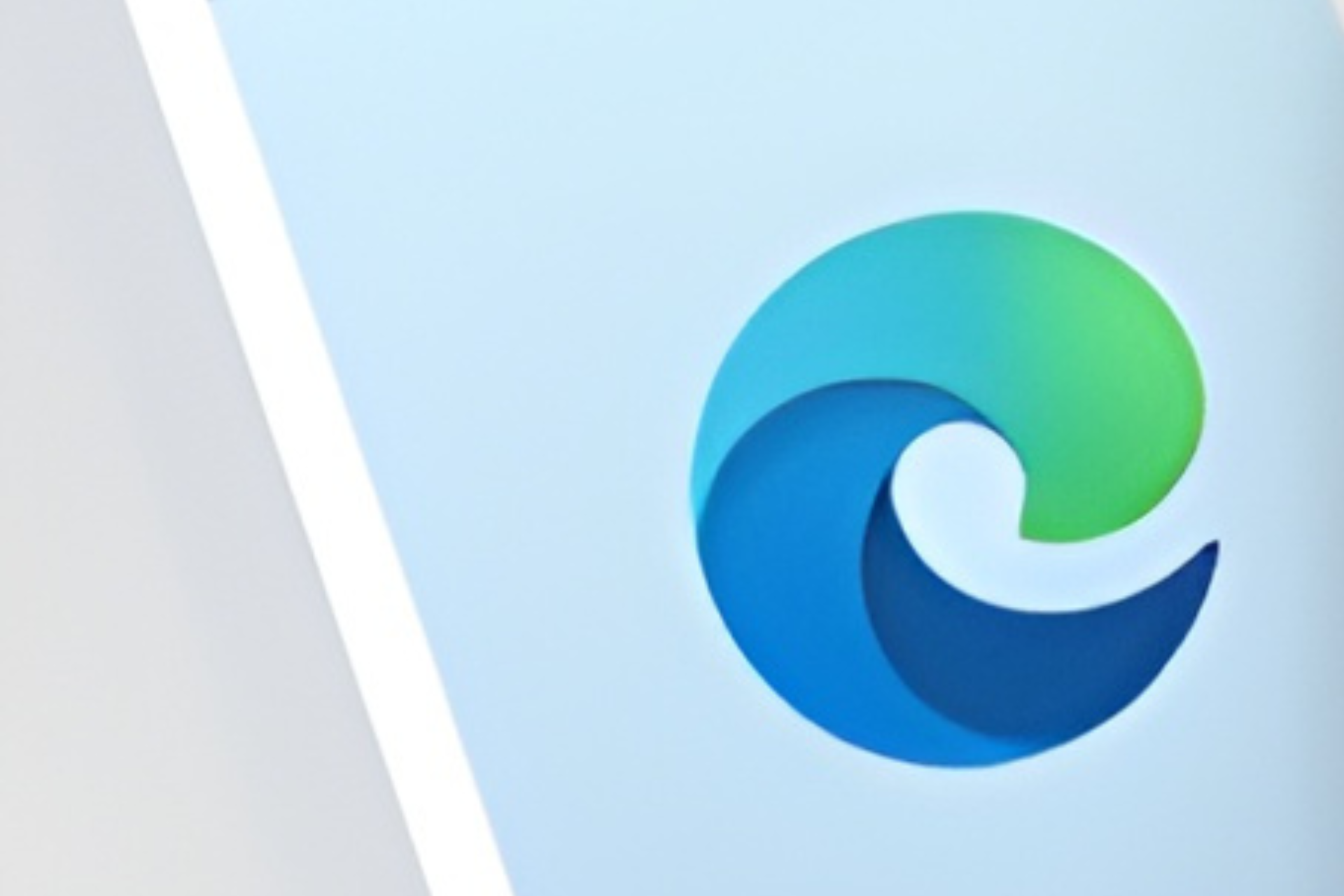
User forum
0 messages