How to Fix Microsoft Flight Simulator High Ping in 7 Tested Ways
Adjust your setup and get rid of issues that cause high ping
8 min. read
Updated on
Read our disclosure page to find out how can you help Windows Report sustain the editorial team. Read more
Key notes
- High ping in Microsoft Flight simulator leads to diminished game performance.
- You will most likely have problems with commands, latency, and frame rates.
- Luckily, you can fix connection speed and high ping if you use a reliable VPN.
- Freeing up bandwidth, and checking your graphics settings and firewall can also help.
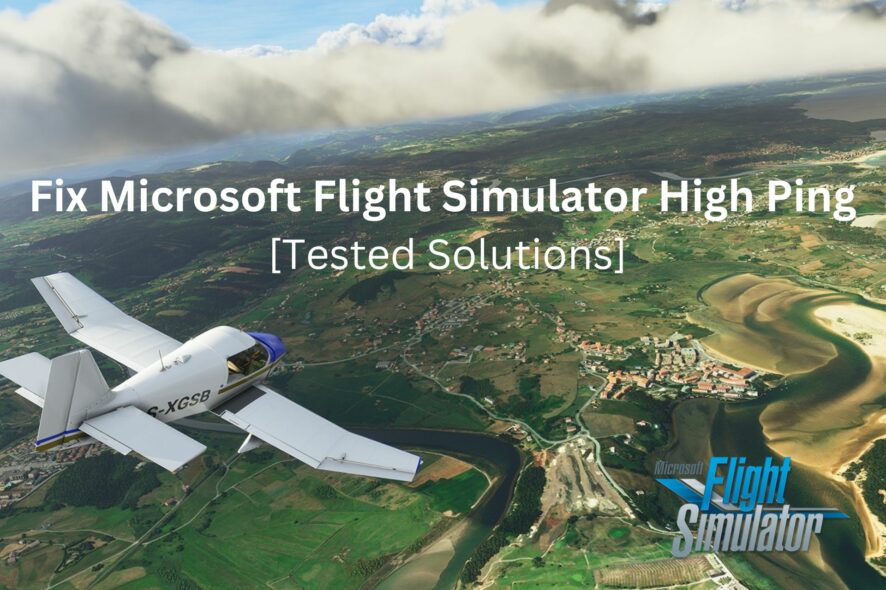
Being an online game that requires a connection to the hoster Microsoft Flight Simulator leverages control simulation to offer different angles of balance to intrigue the player.
The game is a veteran at this point and continues to release intriguing versions and expansion packs, such as the Top Gun: Maverick release from this year.
There’s more, but it’s quite ugly. Microsoft Flight Simulator high ping can change the whole story, and quite negatively. Online games are prone to connection issues and this video game doesn’t have it differently.
If you are experiencing lags and glitches in connection to the server, there are luckily several things you can do.
Why do I get a high ping in Microsoft Flight Simulator?
You can experience high ping in this video because of various reasons. There are preliminary causes and in-depth technical ones. The most common ones are below:
➡️ Internet Connection Issue: from ISP throttling to insufficient bandwidth, having a bad connection leads to high ping and latency problems.
➡️ Outdated Game Version: if you run an older version of the game, it’s possible that it’s not able to perform as it should, so make sure you check and update it if necessary.
➡️ Firewall or security software blocking the game is not uncommon, many games and apps are flagged by security software which prevents them from functioning properly.
➡️ Suboptimal graphics settings: high ping can also be a result of your hardware not being able to support the game. If your GPU isn’t the exactly best, lower the settings a bit.
How to fix high ping in Microsoft Flight Simulator?
The good news is there are solutions to fixing the issue of this flight game lagging. A High ping can cause poor traffic flow or totally ruin the game’s pleasure.
From the preliminary checks to the in-depth and more promising, we look at some fixes to Microsoft Flight Simulator high ping.
- Check Internet connection speed
- Update the game
- Check system firewall and permissions
- Use a gaming-optimized VPN
- Update graphics drivers
- Free up bandwidth
- Use lower graphics settings
These solutions don’t all apply to all scenarios, make sure you check them all and see which one fits your needs best to fix Microsoft Flight simulator issues.
1. Check Internet connection speed
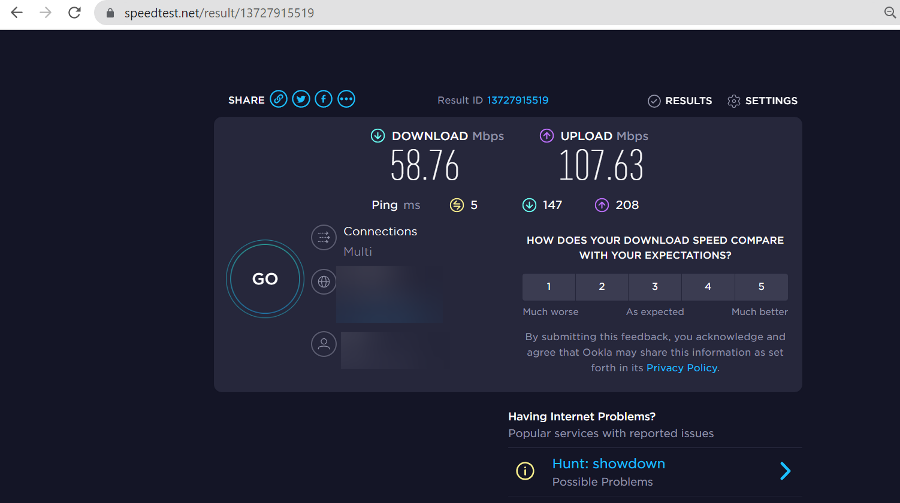
A speed test is the first diagnosis that can help understand why this issue exists. Internet connection is essential for online games and having a sluggish one can cause a high ping in the game flow.
If you trust your ISP to be functioning effectively at this particular period, then you can try to check the internet speed. If you find the speed below average or unimpressive, then the issue might be from there.
It also helps to check the router configuration, if you are using one. Proximity matters as well, and you don’t want to overlook your distance to it. Get closer and let’s see if the issue is resolved.
2. Update the game
- Open Microsoft Store.
- Search for Microsoft Flight Simulator and open the result for your game version.
- If any new updates are available, you’ll have an Update button in the right corner of the screen. Click on it.
- Wait for the updates to complete downloading. Make sure Microsoft Flight Simulator is closed ruing this process.
Game updates can be a headache, but developers insist it is essential to update game versions as the gaming software grows.
You should check your Microsoft Flight Simulator version to ensure it is the right one. Outdated game versions often result in high ping, as the game will most likely not perform as it should.
A game version upgrade means security, connection interaction, and other technical elements have been upgraded to allow for a new improved experience for players.
3. Check system firewall and permissions
You need to give the game a green light in the system firewalls section.
Basic system security can be quite serious as well, and not granting the necessary permission for certain applications can cause connection glitches.
- On your Windows PC, go to Settings.
- Select System and Security.
- Open Windows Defender Firewall.
- Select Allow an app through Windows Defender Firewall.
- Select the Allow another app option.
- Add Microsoft Flight Simulator to the list and click Ok to confirm changes.
Online games can experience glitches or total loss of functionality when the system firewall is set to deny permission for a particular app or website.
This can happen to anybody. It helps to check your app permission and ensure every box is ticked and the green light is given to the Microsoft Flight Simulator to access the network and function properly.
4. Use a gaming-optimized VPN
- Consider using a good VPN for Flight Simulator. We recommend ExpressVPN because of its zero-lag policy and wide range of strong servers.
- Download the ExpressVPN app to your device and install it.
- Login with credentials.
- Connect to a server by simply clicking on the big power button in the main UI.
- Open Microsoft Flight Simulator.
A Virtual Private Network comes as an alternative to fixing Microsoft Flight Simulator high ping – how? VPNs offer thousands of servers that allow for fast, seamless, and secure connection to virtual servers.
Many users report fixing the high ping issue using this tool, and it’s proven to also overcome the Microsoft Flight Simulator not connecting to server problem.
When connected to one of these servers, players can maintain a unique IP address, which means they do not have to rely on ISPs’ publicly hosted servers.
Private servers mean connection throttling is not in the story and data load speed on games is high. You can also bypass geo-restrictions with a VPN and enjoy some other advanced security and privacy features.

ExpressVPN
Get unlimited bandwidth and find the best and fastest servers for reduced ping and latency in Microsoft Flight Simulator!5. Update graphics card drivers
- Type device in the taskbar and open Device Manager.
- Head to the Display Adapters section and expand it.
- Right-click on your graphics card driver.
- Select Update driver.
- Wait for the process to complete.
You also have the possibility to go to your graphic card manufacturer’s website and download the drivers from there.
Make sure that you download the exact corresponding drivers, otherwise, you may cause more harm than good. If you want to keep track of drivers all the time, you can use automated driver updater software, like Outbyte DriverUpdater.
6. Free Up Bandwidth
You may find that the high ping in Microsoft’s space simulator game may be due to excess running applications on your computer.
- Launch Task Manager.
- Go to the Apps and Background Processes sections.
- Select any app and process that is not necessary and pick End Task.
- Disconnect any devices that you’re not currently using from your Internet network (phones, tablets, etc).
When you have applications open in the background, competition for system operation gets high, and there come bandwidth issues that may result in the game performing unimpressively.
We recommend closing applications you are not using or upgrading your system to have more operational capacity. This can also help fix high CPU usage when playing Flight Simulator.
7. Use lower graphics settings
- Open the NVIDIA control panel.
- Go to Global settings and restore them as default.
- Now go to the Program settings tab.
- Select Microsoft Flight Simulator.
- For Power Management, select Prefer for maximum performance.
- Set Threaded optimization to Off.
- For maximum frame rate, select a lower setting than your current one and see if it works better. You can switch it back if the performance isn’t increased.
Lowering graphics settings can really improve the game’s performance, allowing it to run smoother and
What are the system requirements for Microsoft Flight Simulator?
New to the game? Or recently updated to a new version? Then this approach may be the solution to fixing high ping in Microsoft Flight Simulator.
Games have requirements for computers and this is why Windows, Linux, and Mac have different product models to suit various game specs.
For Microsoft Flight Simulator, the following are some key system requirements:
- CPU: Intel Core i5-4460 or AMD Ryzen 3 1200 or better.
- RAM: 8 GB.
- OS: Windows 10 64-bit.
- VIDEO CARD: Radeon RX 570 or GeForce GTX 770 or better.
- PIXEL SHADER: 5.0.
- VERTEX SHADER: 5.0.
- FREE DISK SPACE: 150 GB.
- DEDICATED VIDEO RAM: 2048 MB.
Fixing high ping in the Microsoft Flight Simulator game can be as easy as cheese for you. Take any of our solutions seriously and see if it works.
We particularly believe VPNs to be one of the lasting solutions, with a sprinkle of advanced security and privacy specs.
If you don’t find the high ping in Microsoft’s space game resolved, then you may want to reach out to your ISP or contact the game support team for assistance.



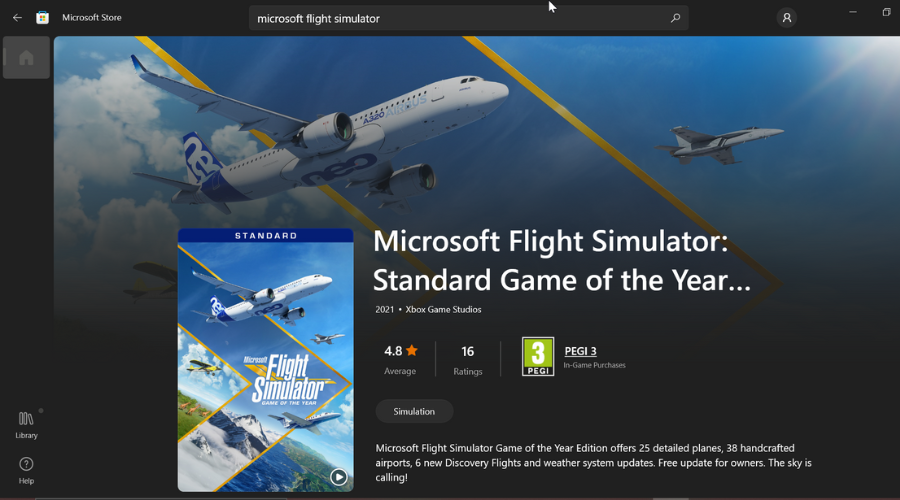
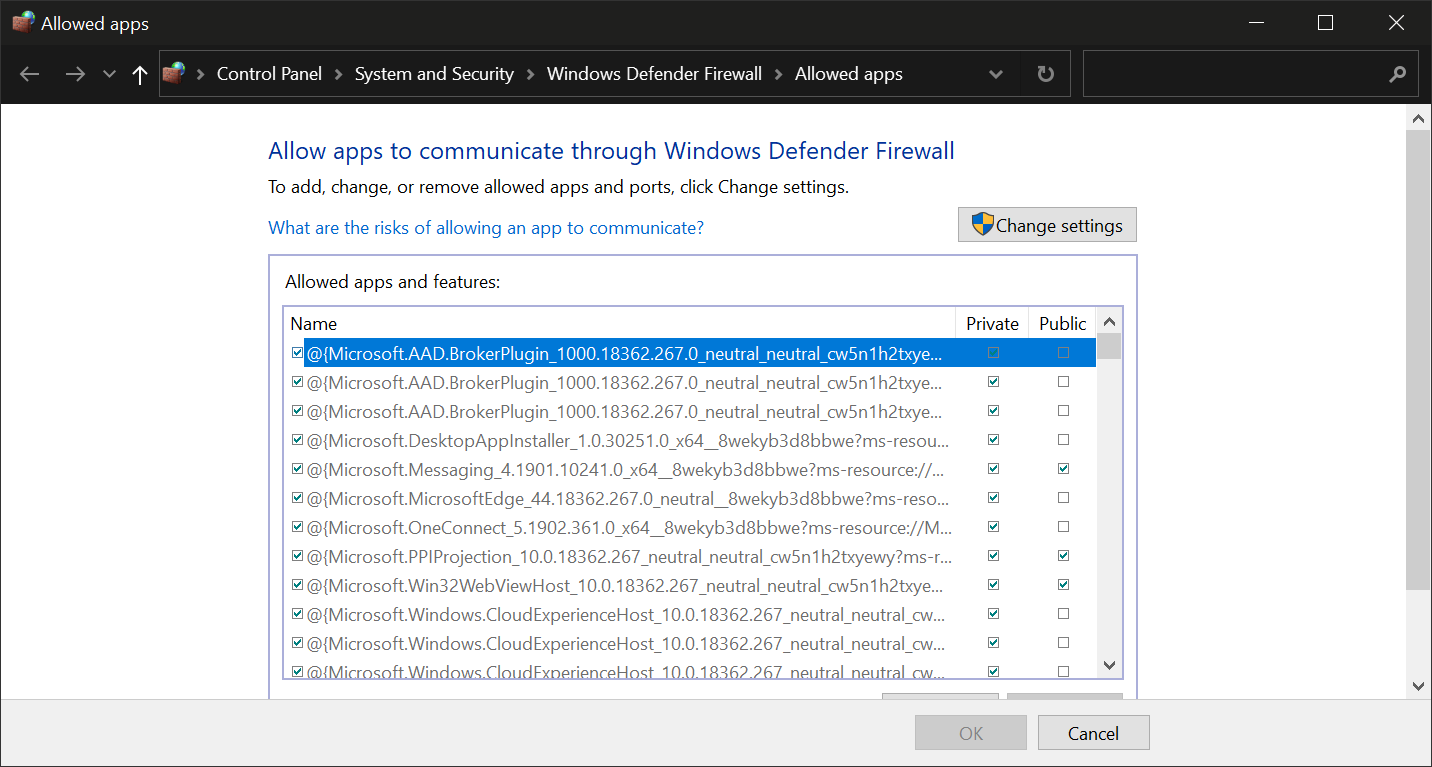
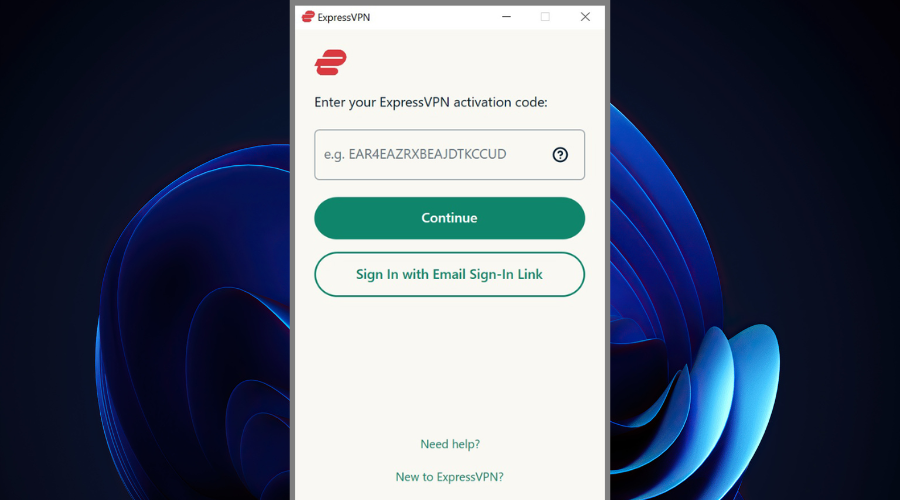
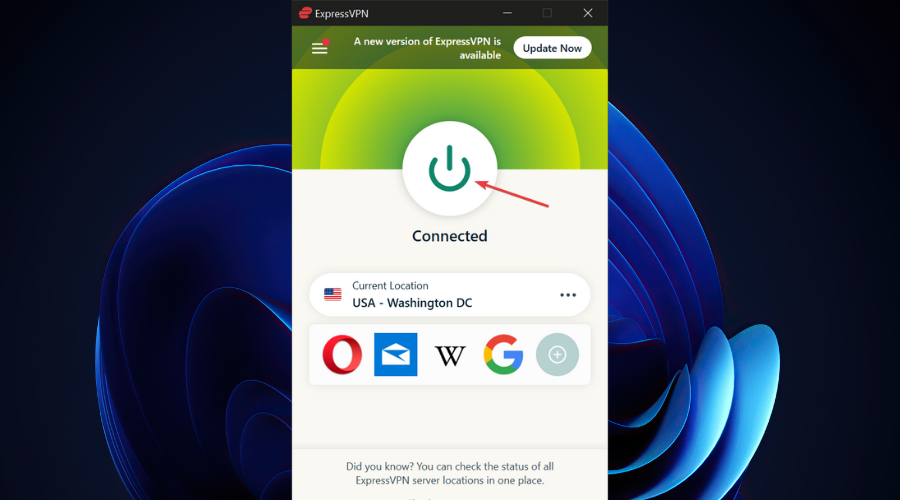
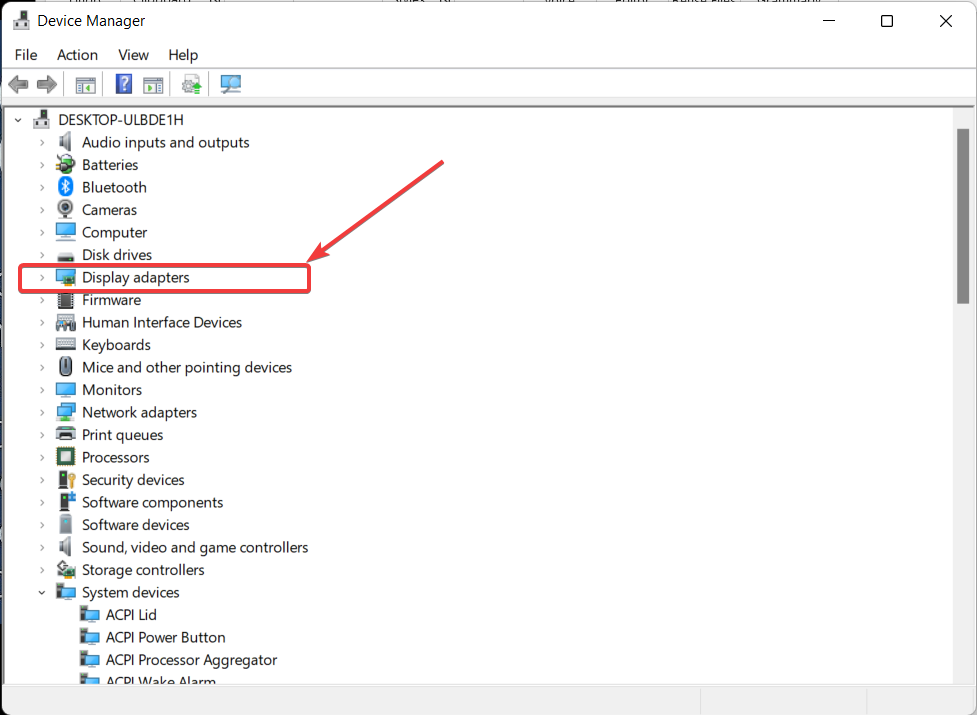
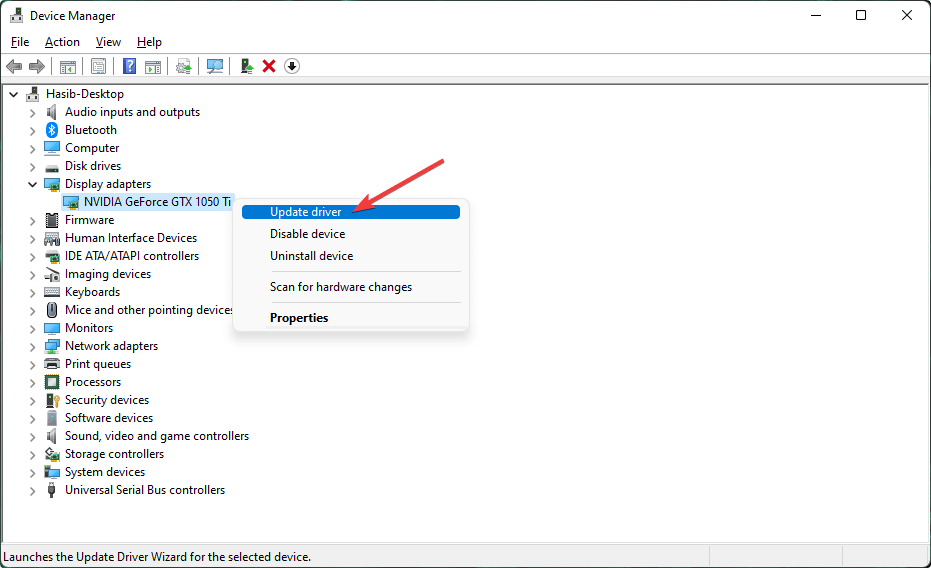
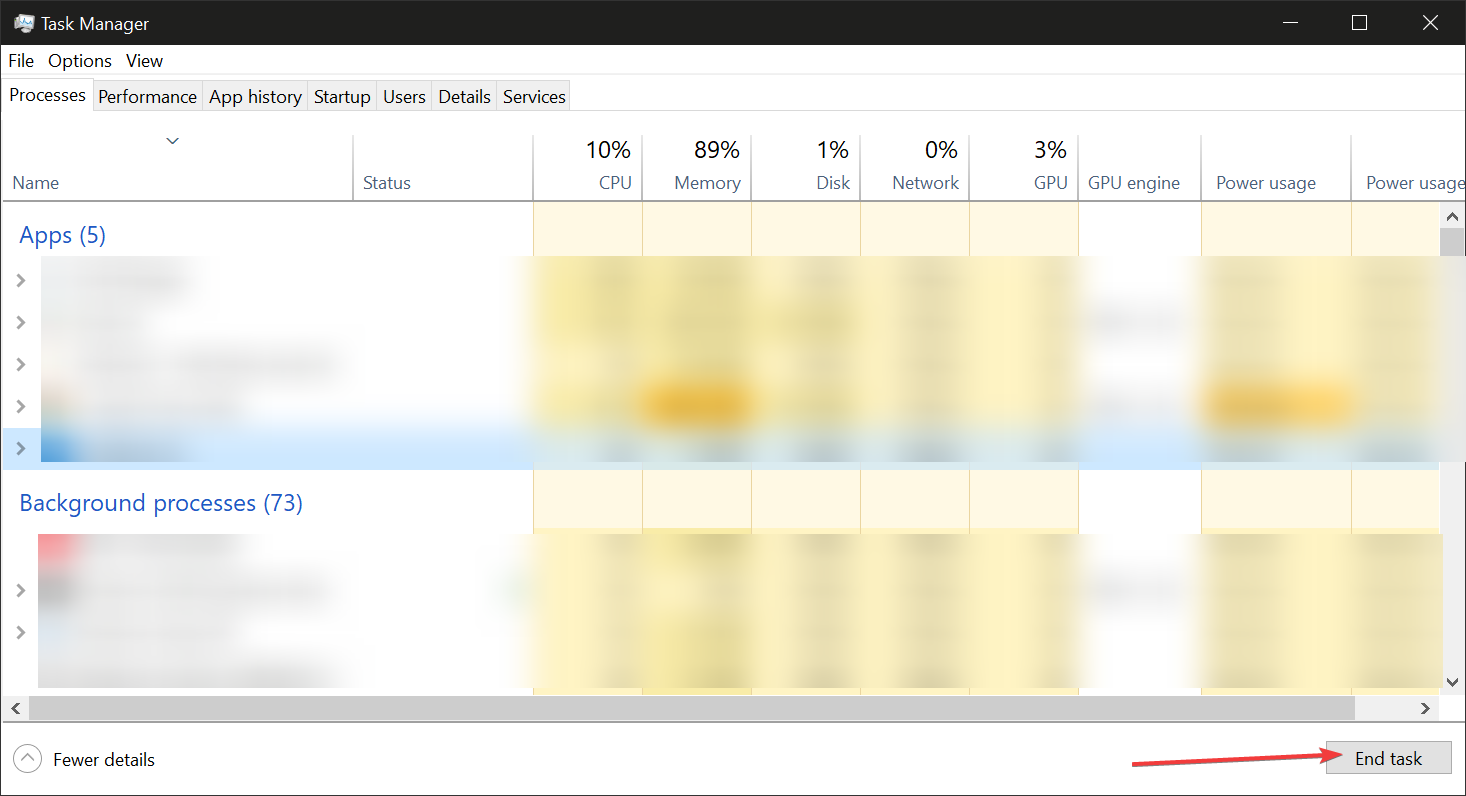
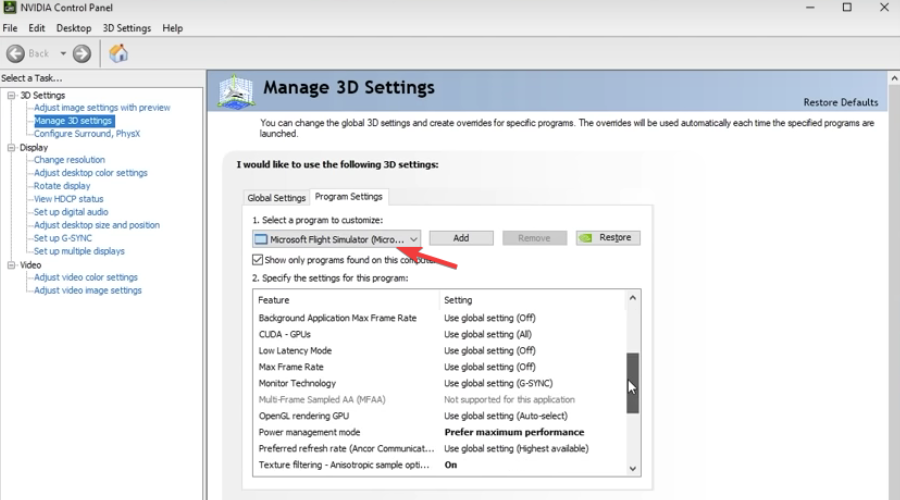


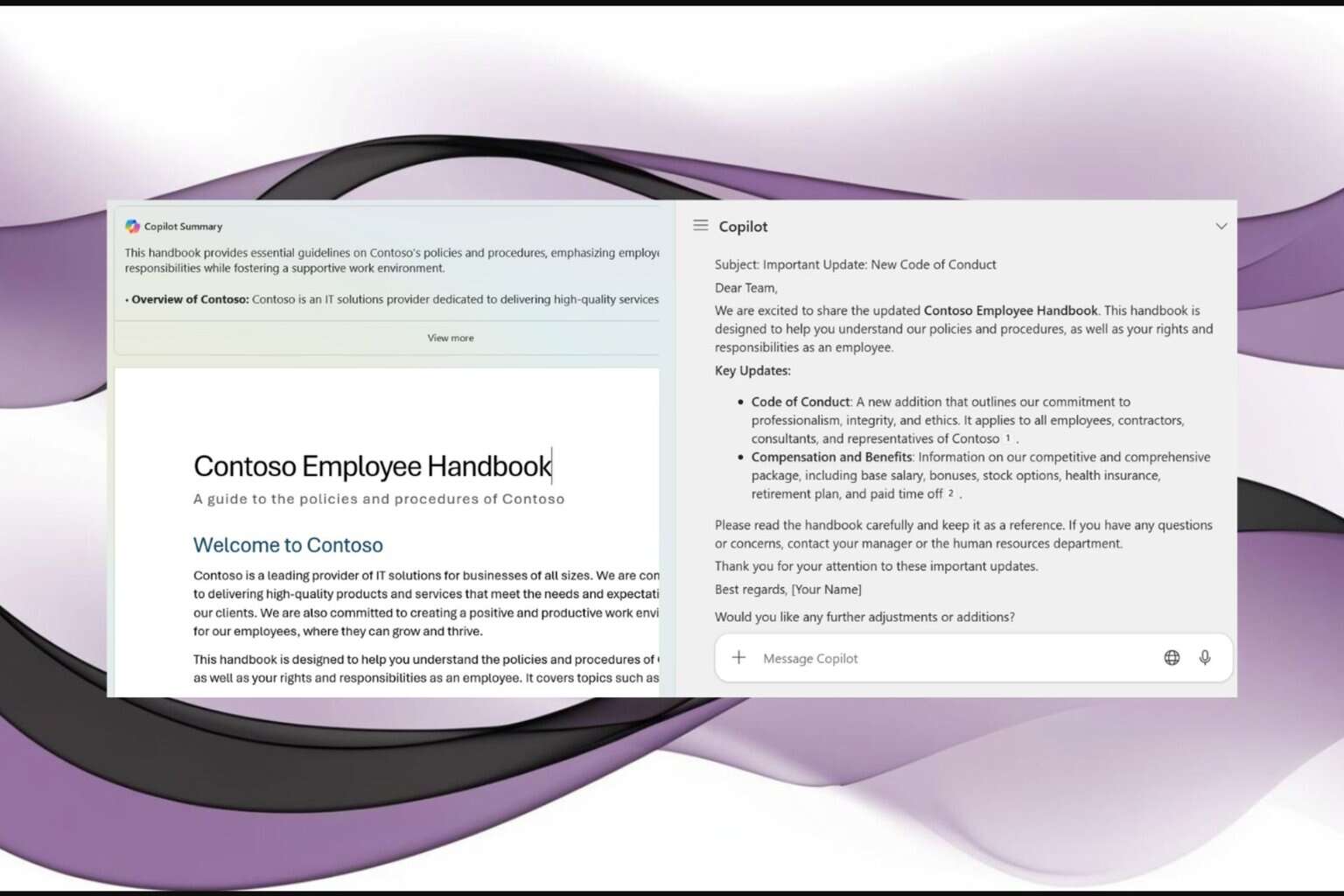
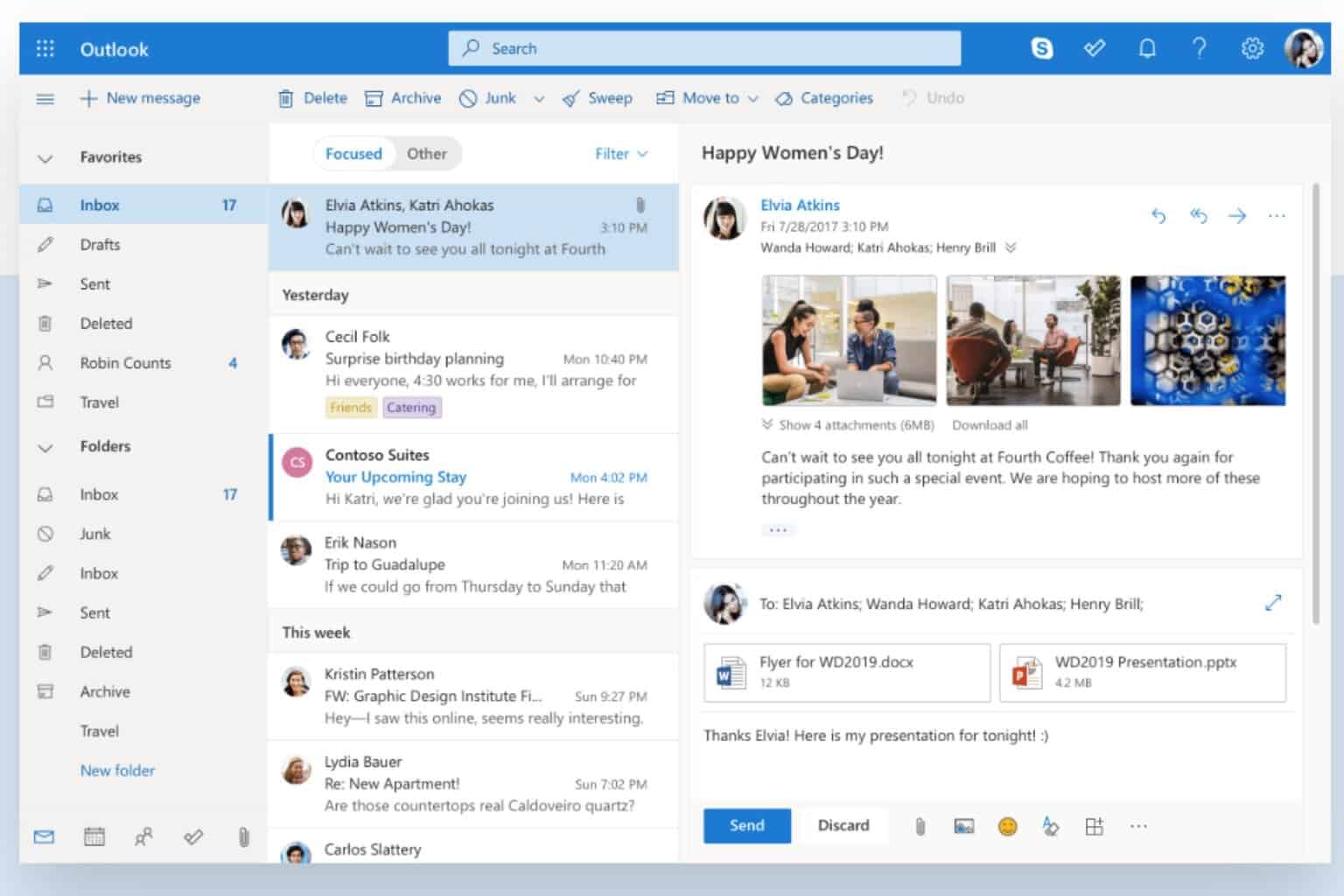

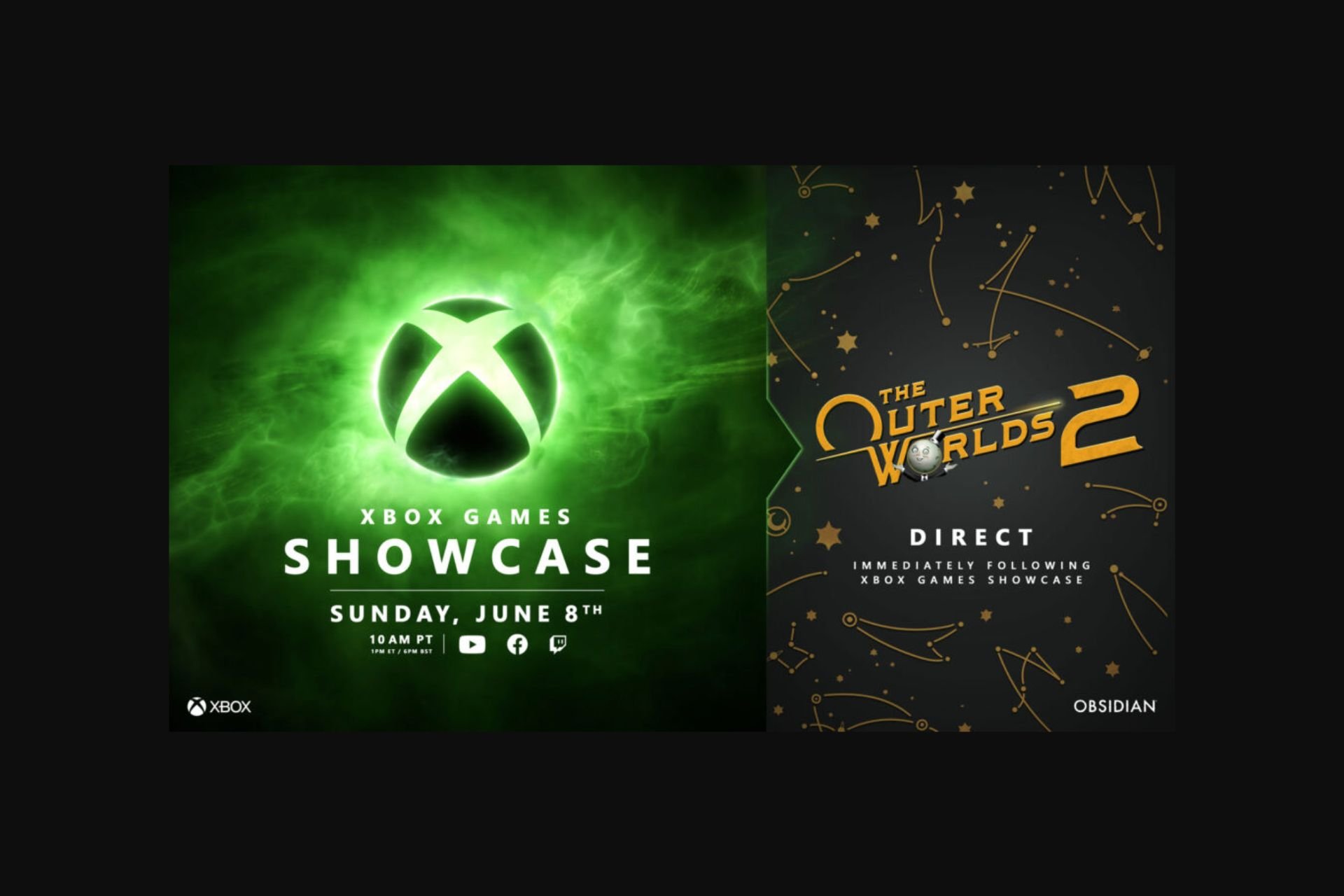


User forum
0 messages