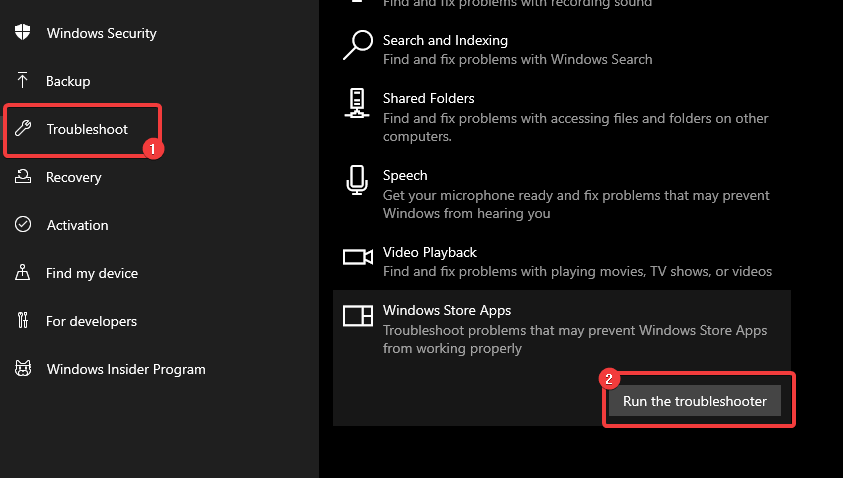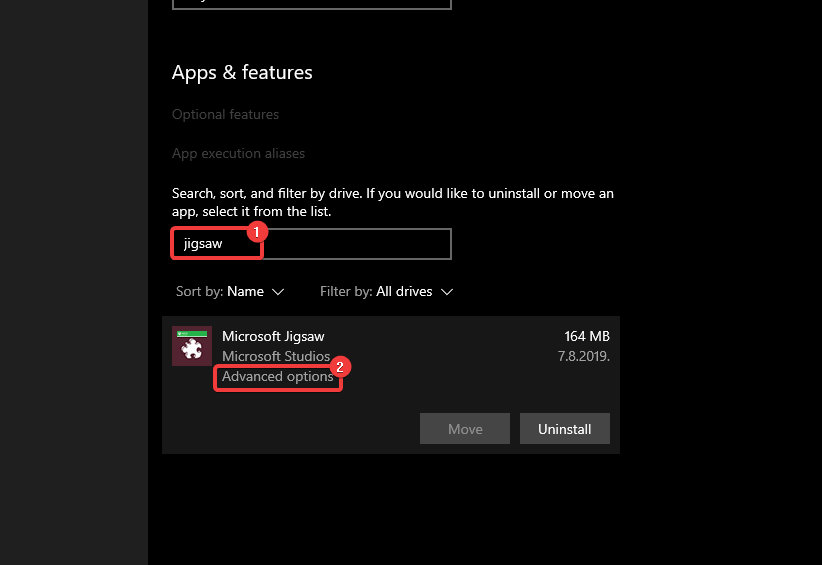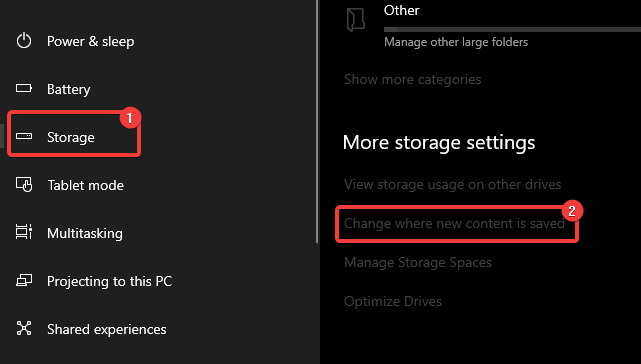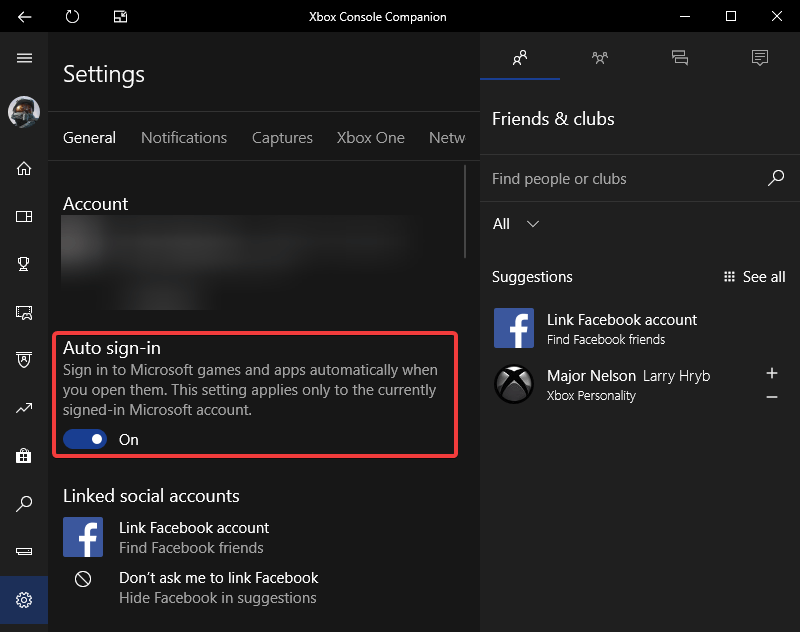Microsoft Jigsaw won't sign in? Here's how to fix this
2 min. read
Updated on
Read our disclosure page to find out how can you help Windows Report sustain the editorial team Read more

Microsoft Jigsaw puzzle collection is one of the most popular and best-rated games in the Microsoft Store. However, users are experiencing sign-in issues after the previous major Windows 10 update. It seems that there’s a halt in the sign-in procedure and users are either met with the dark screen or brown screen and end up getting stuck there. If Microsoft Jigsaw won’t sign in for you, check these steps.
Why can’t I login into Microsoft Jigsaw on Windows 10?
1. Run the dedicated app troubleshooter
- Right-click Start and open Settings.
- Choose Update & Security.
- Select Troubleshoot from the left pane.
- Click on the Windows Store Apps troubleshooter to expand it.
- Click Run this troubleshooter and follow further instructions.
2. Reset the app
- Press Windows key + I to open Settings.
- Choose Apps.
- Under the Apps & Features, focus on the right pane.
- In the Search bar below, search for Jigsaw.
- Expand Microsoft Jigsaw and open Advanced options.
- Click Reset and reboot your PC afterward.
3. Reinstall the Microsoft Jigsaw
- Navigate to Settings > Apps > Microsoft Jigsaw and uninstall it.
- Make sure you are signed with the Microsoft Account you used to play the game. Also, navigate to Settings > System > Storage > Change where new content is saved and ensure that Apps are installed on the system partition.
- Open the Microsoft Store.
- Download and install Microsoft Jigsaw again.
We’ve written extensively on xxxx issues. Check out these guides for more information.
4. Check the Xbox Account you are signing in with
- In addition, you should ensure that both your Windows 10 and Xbox Companion App share the same Microsoft Account.
- Navigate to Settings > Accounts and sign in with the Microsoft account you used to log into Microsoft Jigsaw earlier.
- In the Windows Search bar, type Xbox Console, and open Xbox Console Companion.
- Sign in with your account and scroll to the bottom.
- Open Settings (cog-like icon).
- Disable Auto Sign-in option.
- Open Microsoft Jigsaw and look for improvements.
With that, you should be able to sing in successfully into Microsoft Jigsaw. On the other hand, if you are still bothered by the error, you can roll back the update to the previous Windows 10 version. Learn how to do that, here.
RELATED STORIES YOU SHOULD CHECK OUT: