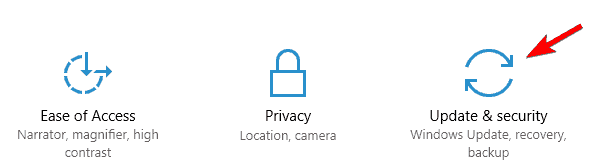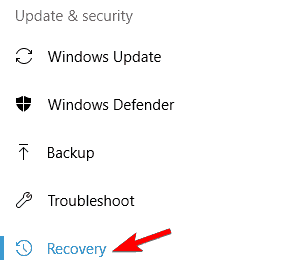Got problems with Fall Creators Update? Here's how to roll back
3 min. read
Updated on
Read our disclosure page to find out how can you help Windows Report sustain the editorial team Read more

The long awaited Fall Creators Update for Windows 10 is finally here, and it brought us many new features. Unfortunately, with major Windows updates various issues can also occur, and sometimes the only way to fix them is to roll back to the previous build.
How to roll back from Fall Creators Update?
Solution 1 – Use Settings app
The simplest way to roll back from Fall Creators Update is to use the Settings app. Before you roll back to the previous build, it’s advised to back up your important files. After doing that, you can roll back by following these simple steps:
- Press Windows Key + I to open the Settings app.
- Once Settings app opens, navigate to Update & security.
- Navigate to the Recovery tab in the left pane and click on Get started button in Go back to the previous version of Windows 10 section.
- Now you need to select the reason for going back to the previous build. After doing that, click on Next.
- You’ll be offered to download the latest updates. Click on No, thanks button.
- Now click on Next to continue.
- Click on Next once again and select Go back to earlier build.
Rolling back process will now start. This process can take a while, sometimes more than an hour, so be patient and don’t interrupt it.
Solution 2 – Use Advanced startup
If you have major problems with Fall Creators Update and you can’t access Windows 10 at all, you might be able to roll back using Advanced startup. To do that, follow these steps:
- Click the Power button, press and hold the Shift key and choose Restart from the menu. You can do that right from the Windows 10 login screen. If you can’t even access the login screen, simply restart your PC a couple of times while it boots.
- Now click on Troubleshoot > Advanced options > Go back to the previous build.
- Choose Go back to the previous build and follow the instructions on the screen.
We have to mention that roll back option is available only for 10 days after the upgrade, so if you have any major problems with Fall Creators Update be sure to roll back as soon as you can.
If you’re unable to roll back, it’s rather likely that the roll back period expired or that you deleted Windows.old files manually or by using Disk Cleanup. In that case, you’ll have to stick with Fall Creators Update or perform a clean install.
Fall Creators Update offers many new features, but if you want to roll back to the older build, feel free to do so by using one of our solutions.
READ ALSO:
- AMD Crimson drivers get Windows 10 Fall Creators Update support
- How to download and install Windows 10 Fall Creators Update
- How to block Windows 10 Fall Creators Update from installing
- Night Light not working in your download of Windows 10 Fall Creators Update? Here’s a fix