How to fix Microsoft Message Analyzer errors
2 min. read
Updated on
Read our disclosure page to find out how can you help Windows Report sustain the editorial team Read more

The most used Network troubleshooting tool for IT professionals is provided by a first-party. Yeah, Microsoft Message Analyzer is commonly used to monitor and resolve network errors. If you fall into that group, you must have run into occasional errors.
In this guide, we listed some common solutions, but for the thorough and in-depth explanation, check Technet and elaborate on your problem. They usually help users in need.
Steps to fix Microsoft Message Analyzer errors
Solution 1 – Load Windows Parser
Let’s start by loading Windows Parser from the News menu in the Message Analyzer. For some reason, the automatic update of the Windows Parser isn’t enabled by default.
Here’s what you need to do:
- Open Microsoft Message Analyzer.
- Choose the News.
- Select Asset Manager under Tools.
- Click Sync all displayed items.
Solution 2 – Increase the number of filter drivers
Some users managed to resolve certain errors by increasing the value of filter drivers you can load. By default, this value stands at 8 and we recommend increasing it to 14.
Here’s how to increase the number of filter drivers via Registry Editor:
- Open Registry Editor.
- Navigate to HKEY_LOCAL_MACHINE\SYSTEM\CurrentControlSet\Control\Network
- Change the MaxNumFilter value from 8 to 14. If there’s no dword MaxNumFilter, create it manually.
Solution 3 – Reinstall Message Analyzer
Finally, the usual troubleshooting step is to reinstall and re-configure the Message Analyzer. Don’t forget to clear all locally-stored configuration files and start from scratch. Some users had better luck with an older Windows iteration and downgraded from Windows 10/8 to Windows 7.
With that said, we can conclude this article. The best way to resolve any Microsoft Message Analyzer errors is to ask good folks at Technet as there’s a lot of IT professionals there, always willing to offer a helping hand in need. Don’t forget to share your experience with Message Analyzer errors in the comments section below.
RELATED STORIES YOU SHOULD CHECK OUT:







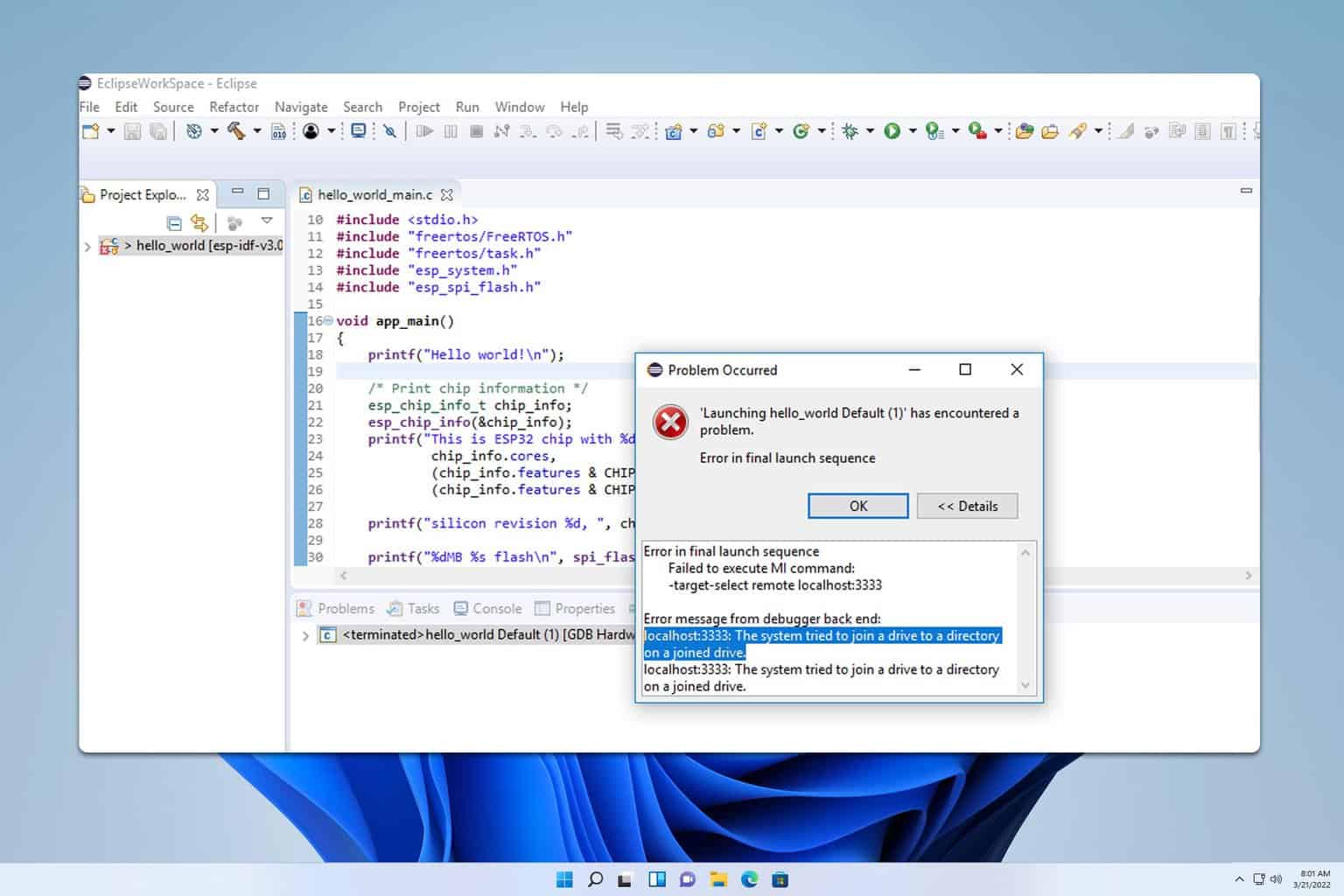
User forum
0 messages