Microsoft PC Manager app can now be downloaded from the Store
Is this app really useful or just developed in the wake of competition?
3 min. read
Updated on
Read our disclosure page to find out how can you help Windows Report sustain the editorial team Read more
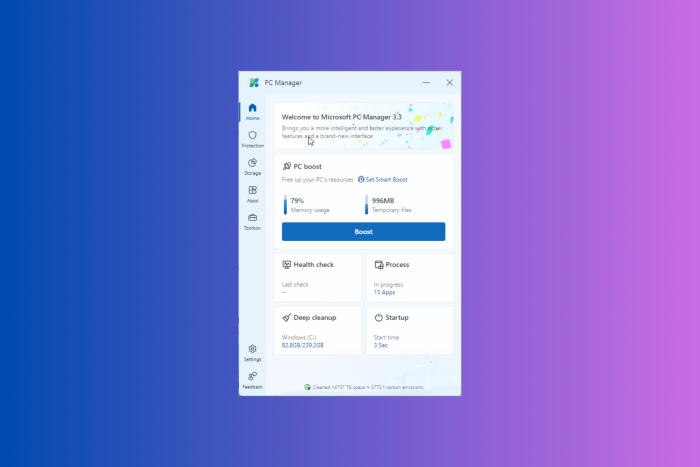
Microsoft started testing an app called PC Manager in 2022, and you could download it from the Microsoft PC Manager official website to free up RAM, delete unwanted files, and block malicious apps using Windows Defender.
After almost 18 months of testing, it is out of Beta and is available in the Microsoft Store on Windows 11 & 10, including x64 and ARM architectures.
The PC Manager app aims to address common pain points of users, including low storage, low memory, system lag, pop-up ads, and malicious system tampering.
The product description on the Microsoft Store says:
Microsoft PC Manager is an officially launched desktop security tool aimed at global users. It integrates Windows antivirus engine, comprehensively building a computer protection system. Microsoft PC Manager adheres to the four product concepts of simplicity, fluency, close to native, efficient and secure, and pure without disturbance. Based on user pain points, it provides a one-stop computer problem-solving solution, addressing issues such as malicious system tampering, insufficient computer space, system lag, and excessive pop-up ads, creating a native Windows system experience for users.
The app was initially customized for the Chinese market but is now available worldwide. However, as of now, it is only available in English and Chinese. Let’s see what this app has to offer:
- Smart Boost – Automatically boosts your PC when RAM usage is too high or temp files are more than 1 GB
- Health Check – Scans to look & clean temp files, browser & Windows cache, system logs, and recent file list.
- Process management – Similar to Task Manager, it lists running processes and allows you to end them to boost up system speed.
- Deep cleanup – If Health Check can’t resolve your issue, scans your PC for problems using this feature to find more problems
- Startup apps – Just like the Task Manager and Startup option in Settings, you can manage the status of your login items using this feature.
- System protection – This one has Virus & threat protection, Windows update, Default browser settings, Windows Update, Taskbar repair, Restore default apps, and Pop-up management.
- Storage Management – You can also start the Deep cleanup scan from here. Along with it, you can manage large files and use the Storage sense feature, which is already available in Settings.
- App management – Another entry point for Startup apps and Process management. The Manage apps option takes you to Settings, and the Microsoft Store option opens the App Store.
- Toolbox – This has a lot of options; you can take screenshots, record audio, get captions, open Notepad & Calculator, and it also has a few web tools.
While examining the features of the app, we realized even though it is a simple app to help novice users get around common Windows problems, it is quite overwhelming.
In each category, it encompasses, Microsoft PC Manager introduces new functions, which is intriguing and makes us question its specific focus, system protection, system optimization, or utility tool.
Also, another thing that we found weird was the fact that the app helps you manage pop-ups, while Microsoft itself is being accused due to its regressive approach of pushing pop-ups to promote its products and services.
If you are willing to give the app a try but it doesn’t install, it could be due to outdated Windows, drivers, or low storage space; read this guide to learn more.
Would you download the PC Manager app on your PC? Share your thoughts in the comments section below.








