Microsoft Planner Notifications Not Working: 3 Ways to Fix
Adjusting your settings will help with this issue
2 min. read
Updated on
Read our disclosure page to find out how can you help Windows Report sustain the editorial team. Read more
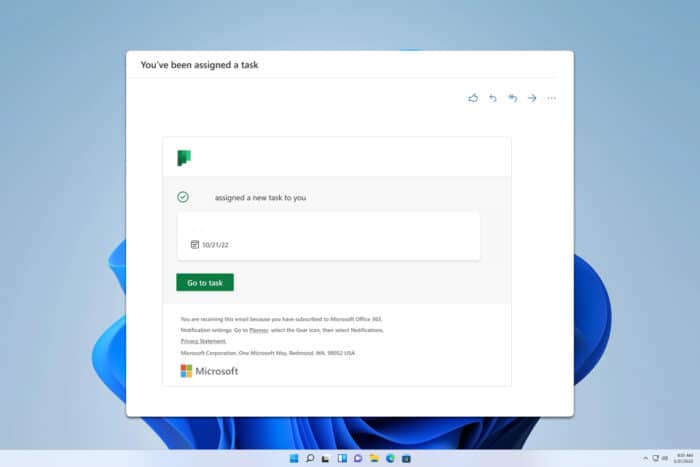
Dealing with Microsoft Planner notifications not working can be quite frustrating, especially when you’re relying on them to stay on top of tasks and deadlines. Let’s go through some effective solutions to get those notifications back on track.
Why am I not getting Planner notifications in Teams?
This happens if notifications aren’t properly configured, or if you’re not a member of a group or a plan.
What can I do if Microsoft Planner notifications are not working?
Before starting, ensure that you’re assigned to a group or a plan since guest users can’t receive notifications. Sometimes, you just need to comment on the task to start receiving notifications.
1. Turn on planner assignment notifications in Teams
- Ensure that the Planner app is installed within Teams and that your plan has a tab in Teams.
- Go to the Planner website.
- Select the Settings button (gear icon) near the top right of the screen.
- In the Settings menu, choose Notifications.
- Check the box next to Someone assigns a task to me.
2. Check the send notifications option
- Navigate to the Planner website and open Settings.
- Make sure the box next to Send notifications about task assignments and Task completion to the Plan’s conversation feed is checked.
- Save changes.
3. Enable email settings
- Go Planner web version.
- Go to the specific plan for which you want to enable email settings.
- Select Plan settings by clicking the three dots (ellipses) next to the plan name.
- Check the box that says, Send email to the group when a task is assigned or completed.
By following these solutions, you should be able to resolve most issues related to Microsoft Planner notifications not working, ensuring better task management and team coordination.
Unfortunately, this isn’t the only problem you can encounter, and many reported that Microsoft Planner is not saving comments.
Some users even reported that Microsoft Planner is not working at all or that Planner isn’t showing in Teams, but we tackled these issues in our previous guides. Moreover, you can check out alternatives if Planner doesn’t suit you completely.
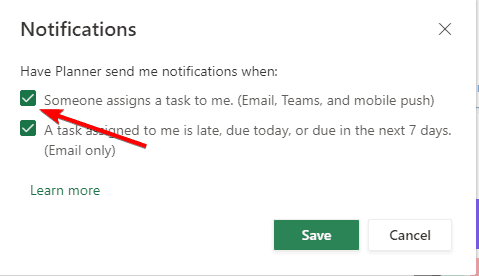
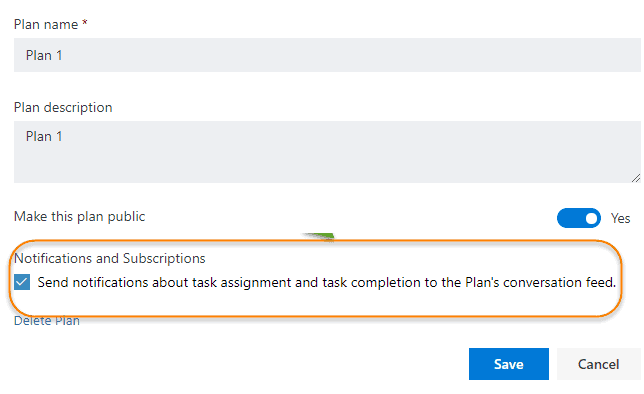
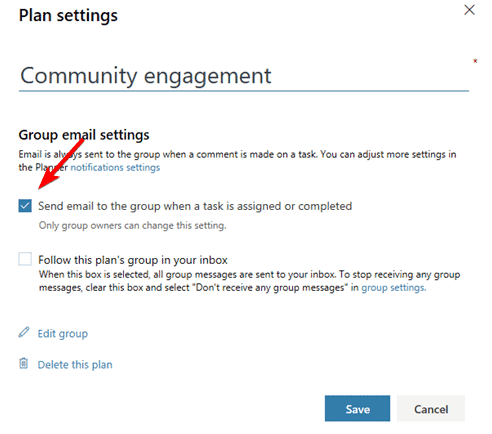
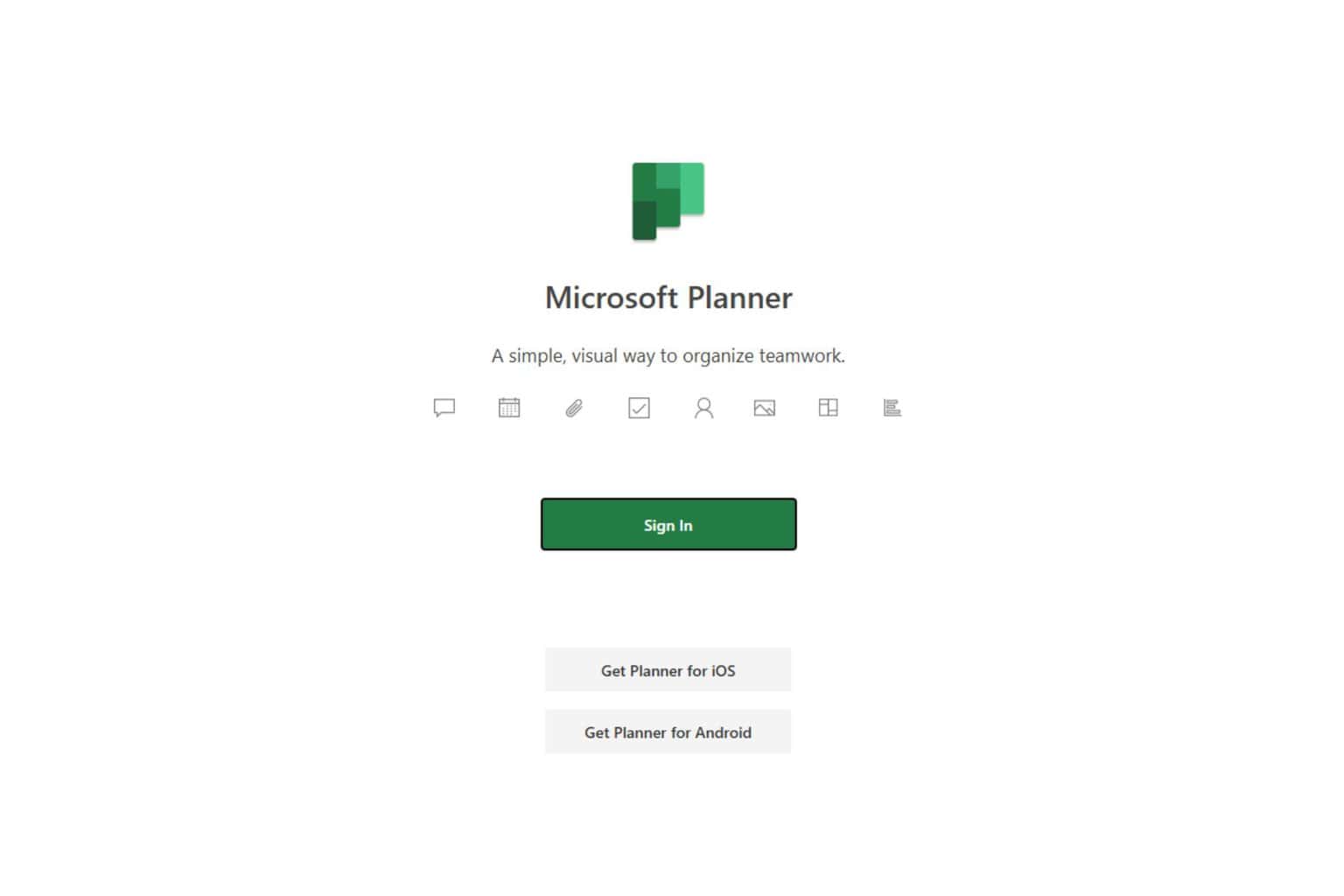



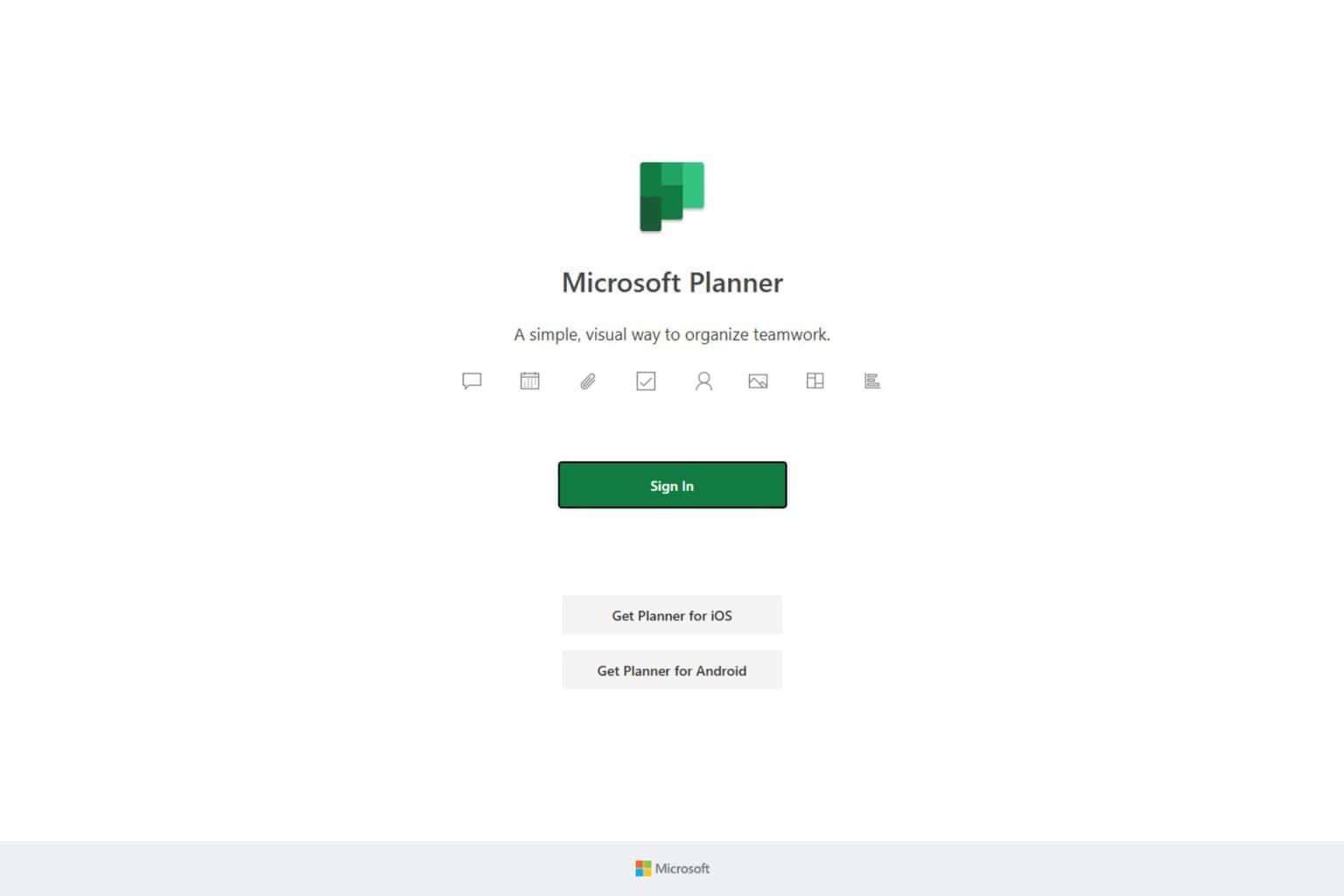
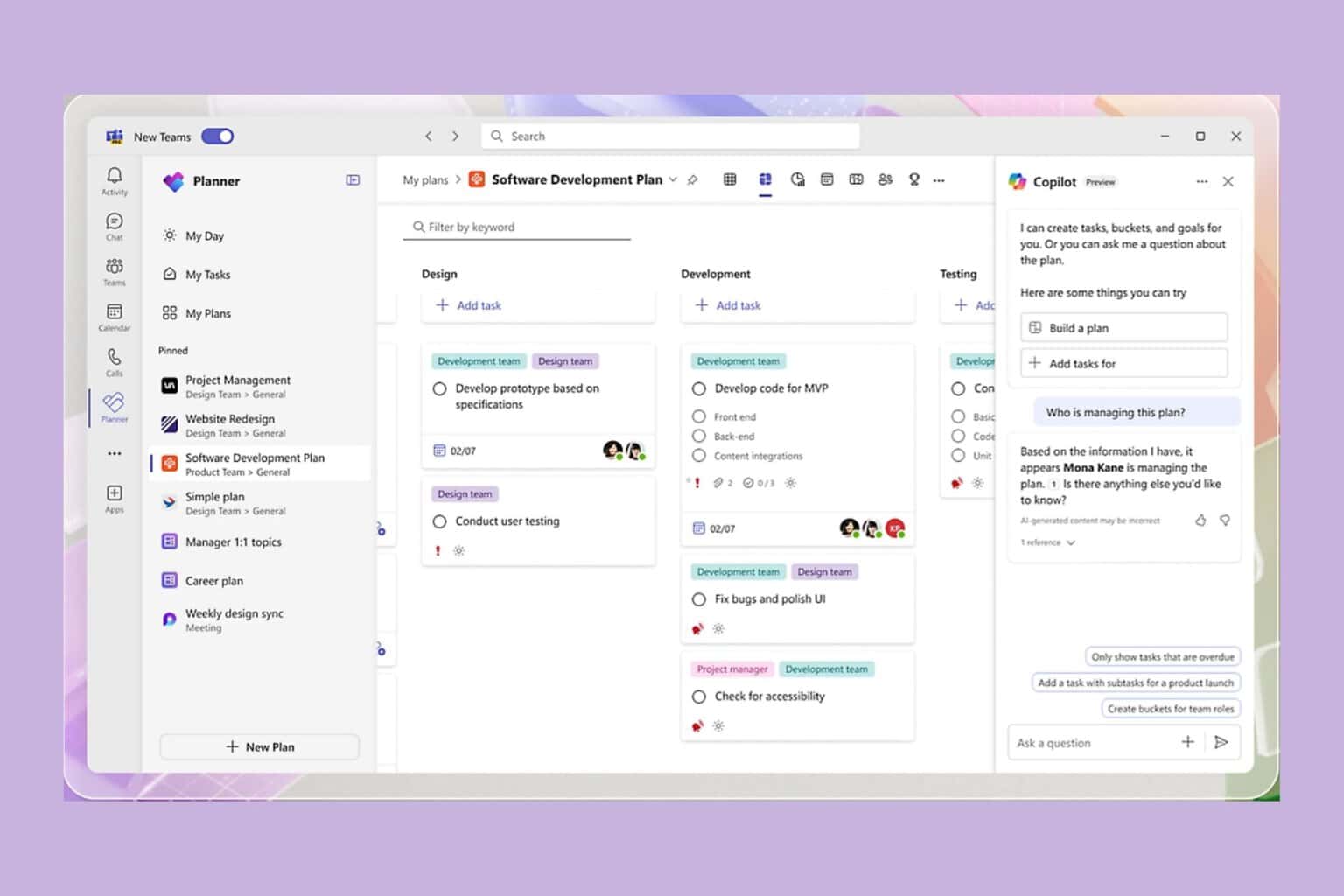

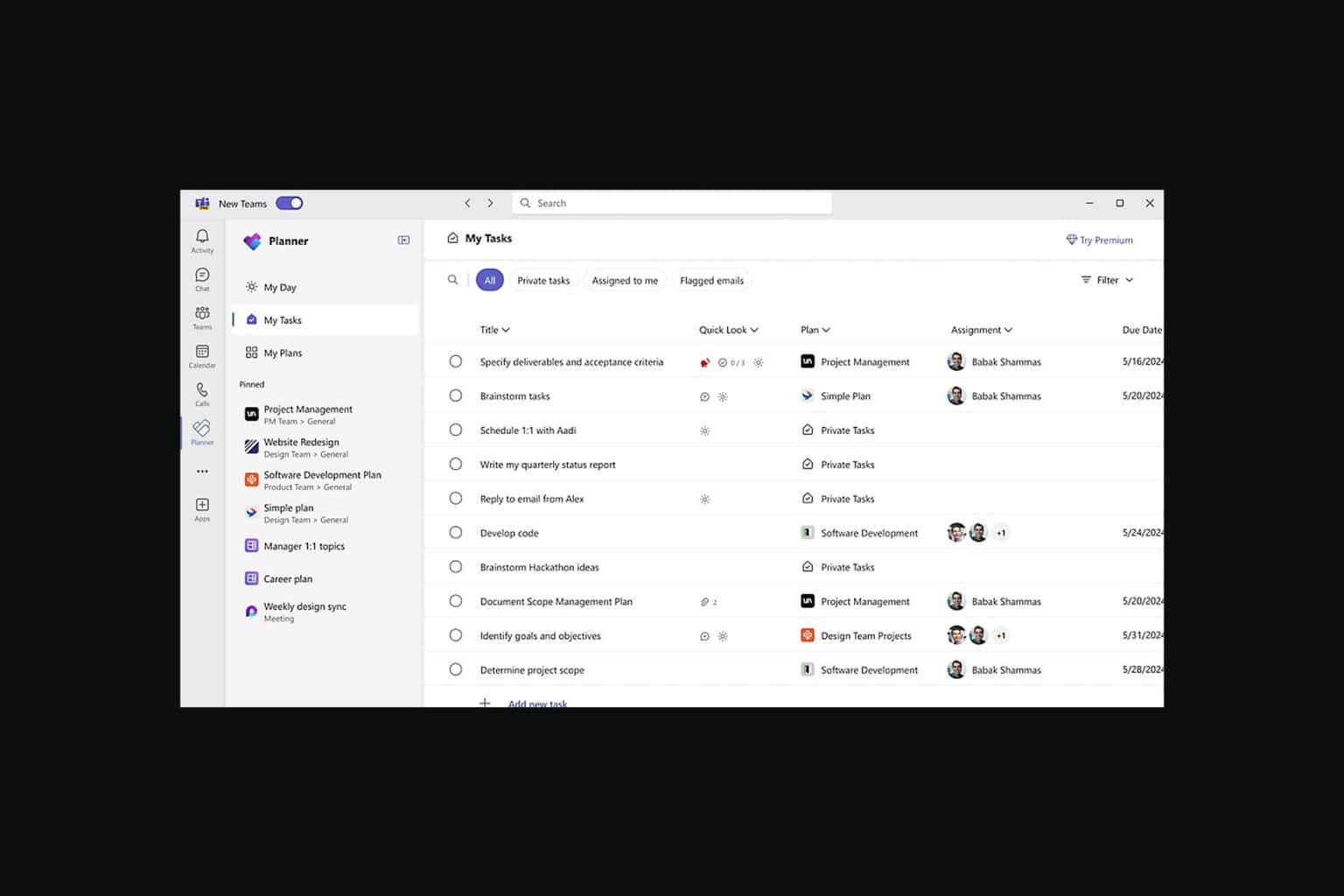
User forum
0 messages