FIX: Malicious Software error in Microsoft Security Essentials
3 min. read
Updated on
Read our disclosure page to find out how can you help Windows Report sustain the editorial team. Read more
Key notes
- Those of you still running Windows 7 are probably very familiarized with Microsoft Security Essentials, which is a built-in antivirus program for Windows XP and Windows 7.
- Once Windows 7 reached EOL, Microsoft Security Essentials went out with it, but there are a few things you can do to bypass this issue.
- Of course, the Microsoft Security Essentials can also be downloaded onto Windows 10, and the process is quite simple.
- We've written plenty of articles on Microsoft Security Essentials, so don't hesitate to browse them for more helpful information.
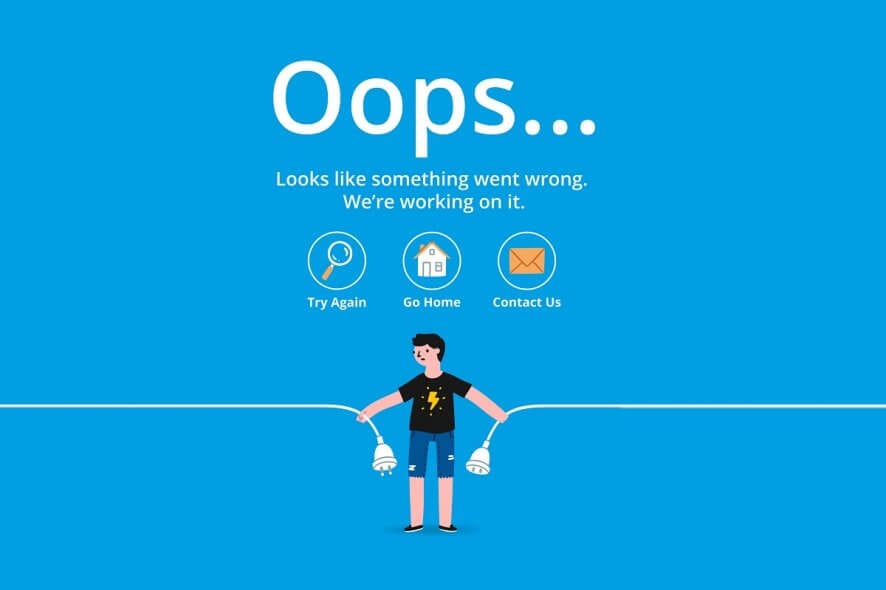
Without a doubt, Windows 7 is still one of the most used OS in the world. Despite the fact that there are various reasons to upgrade to Windows 10, users worldwide are still not willing to do so.
And we understand their mistrust with the latest Microsoft addition. Namely, even though Windows 7 has fewer features, it also has much fewer system issues that you may encounter in everyday use. Fewer but not none, sadly.
One of those issues is mild but can be annoying, and is related to Microsoft Security Essentials (MSE). It seems that some users were prompted with malicious software notification but, both quick or full scan, have found nothing. Moreover, the history log of quarantined files is not available.
Here’s one of the most frequent MSE error messages encountered by users:
Preliminary scan results show that malicious or potentially unwanted software might exist on your system. You can review detected items when the scan has completed.
If you’ve experienced an identical or similar bug, we prepared a few possible workarounds for you to fix this issue.
How do I fix Microsoft Security Essentials bugs in Windows 7?
1. Download latest security updates
- Open the Control Panel.
- Choose System & Security.
- Click Windows Update.
- Select Check for Updates in the left panel.
- Choose Updates you want to install.
- Click Install Updates.
- After the installation is finished, you may need to restart your PC in order to finish the procedure.
Your first step should be to check for the latest security updates. Even though Microsoft stopped with upgrades for Windows 7, the system still receives security updates.
Moreover, without those updates, you can experience various issues. And the malware security threats are not the only ones.
In case you don’t use updates, we advise you to use a 3rd-party antivirus rather than Microsoft Security Essentials. Without an updated database, it is barely useful.
2. Scan PC with alternative 3rd-party antimalware software
Besides Microsoft’s security tools, you can use any 3rd-party antivirus to check for possible malware infections. You can download and install free programs or use online security scans in order to identify the problem. Here are some of the most trusted free security solutions:
When it comes to online solutions, we advise you to use ESET Online Scanner.
3. Update manually to latest MSE version
There is always a possibility that some of the latest updates created bugs and problems in the first place. So, as most of the technicians would advise you, you should try to turn it off and then on, or in this case, reinstall the MSE. You can do it this way:
- Navigate to Control Panel.
- Open Programs.
- Click Uninstall a program.
- Find and uninstall Microsoft Security Essentials.
- Restart your PC.
- You can find the latest version and download it here. Pay attention to your system architecture.
- Once you have installed the latest version of MSE, try performing a full scan and look for the iteration of previous errors.
4. Uninstall suspicious programs
Certain programs can be identified as Possibly Unwanted Software and that can lead to mentioned errors. If the issue started after a certain program was installed, we advise you to uninstall it.
Moreover, some of the registry files can be placed in Preliminary Scan Results and checked out as possible malware. You should create an exclusion for those files.
The list is now complete. Have in mind that some of the upcoming security updates may resolve this issue. If you have any questions or additional solutions, please tell us in the comments.
[wl_navigator]








User forum
0 messages