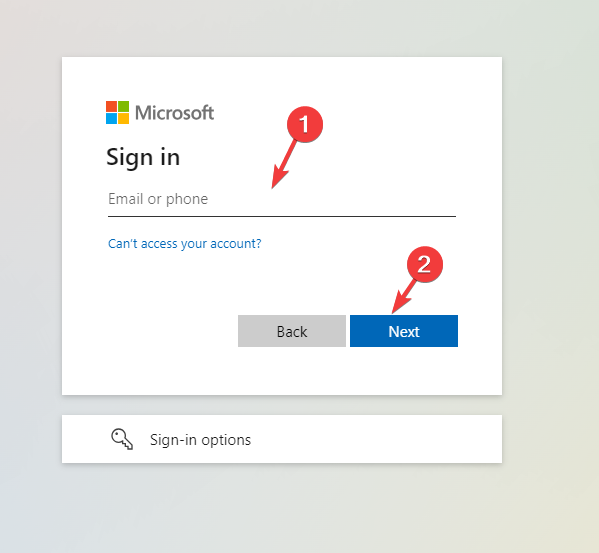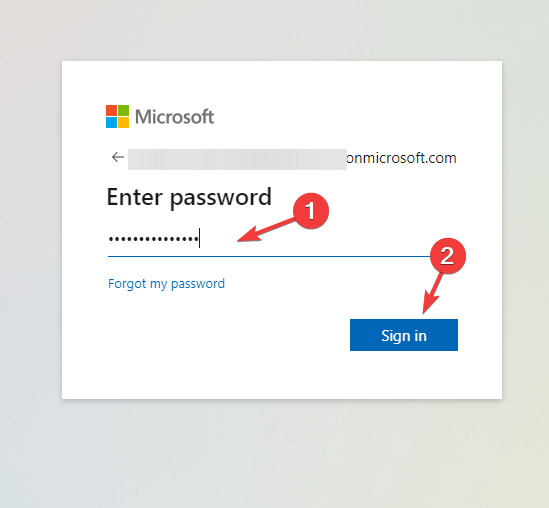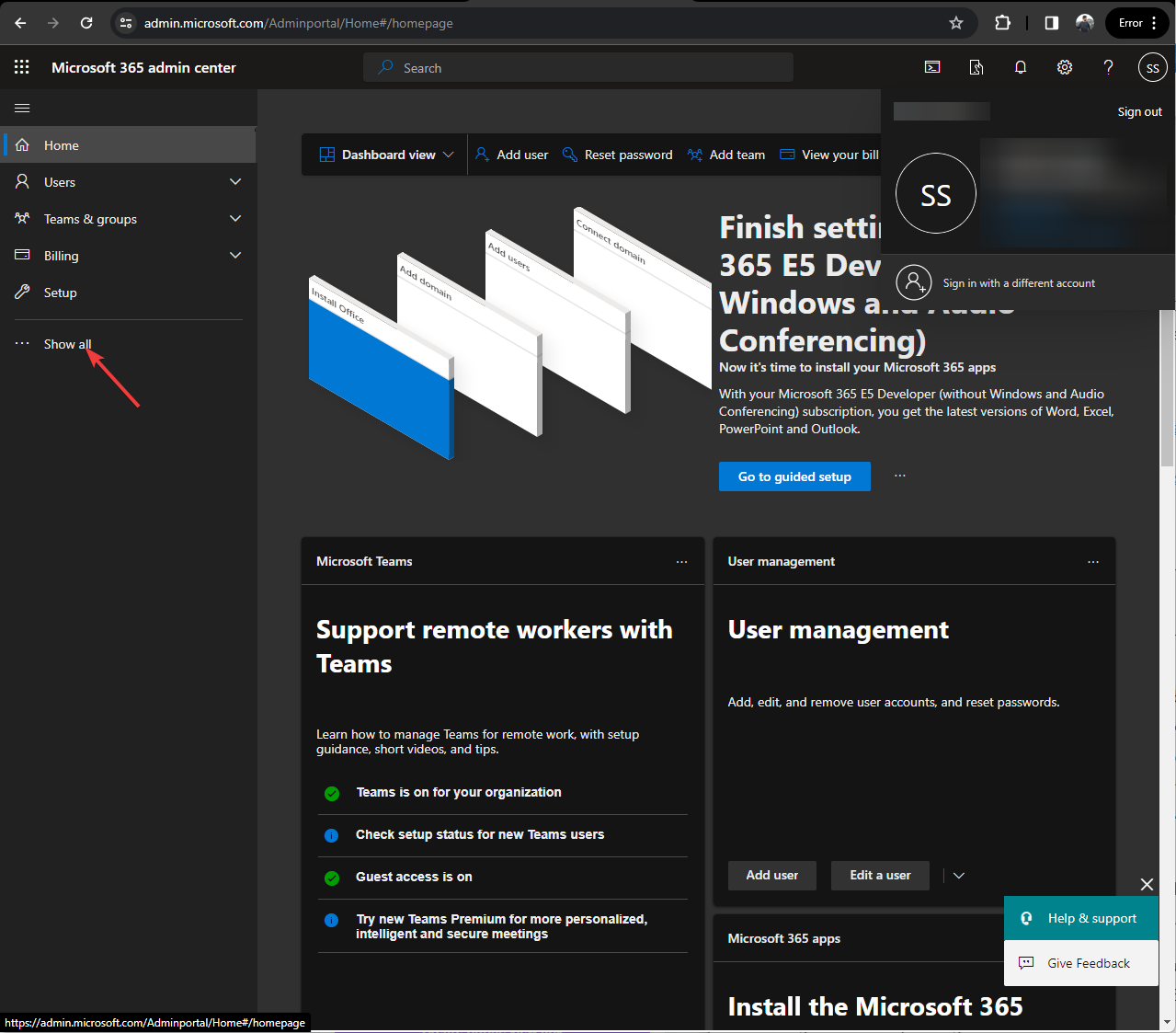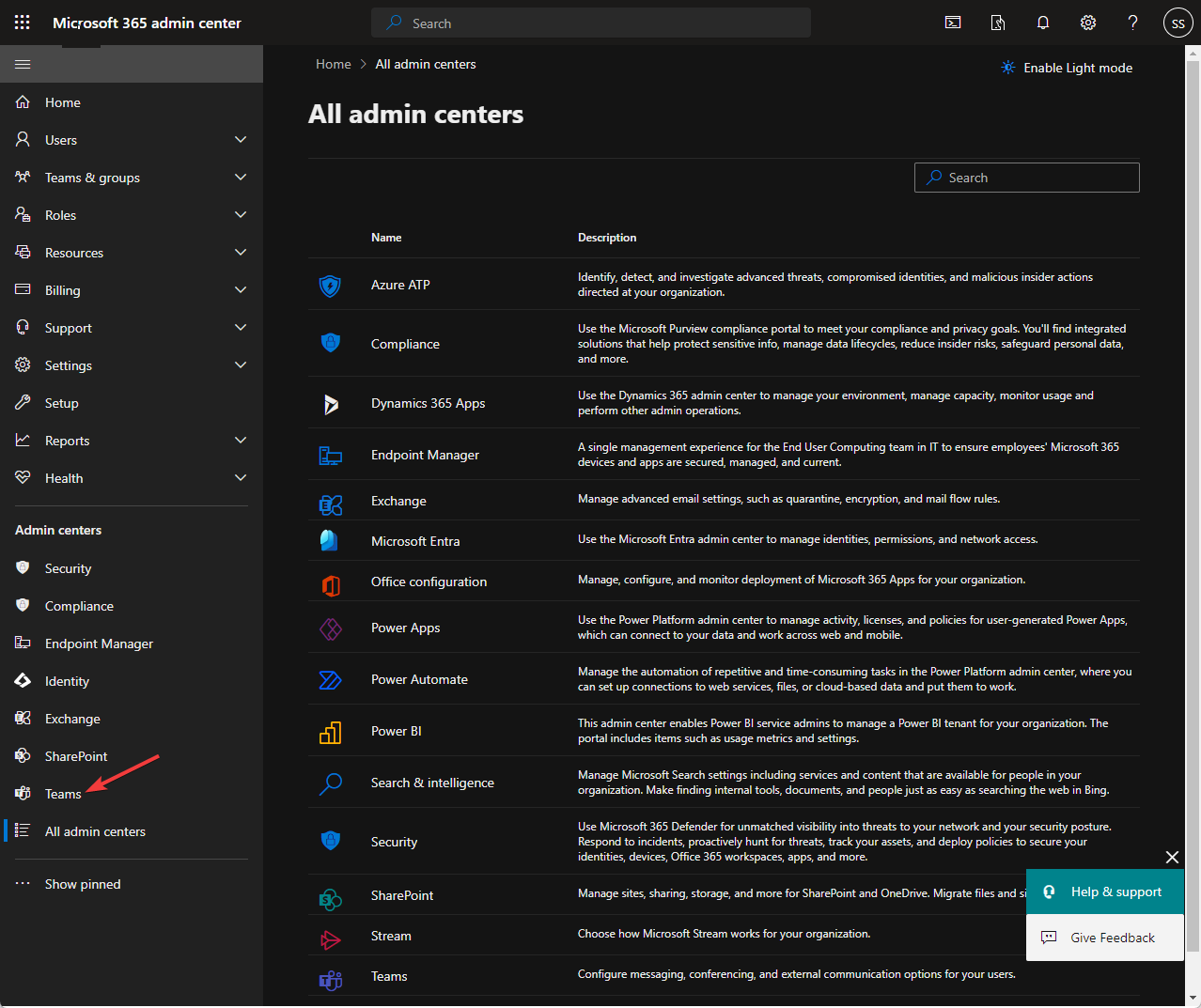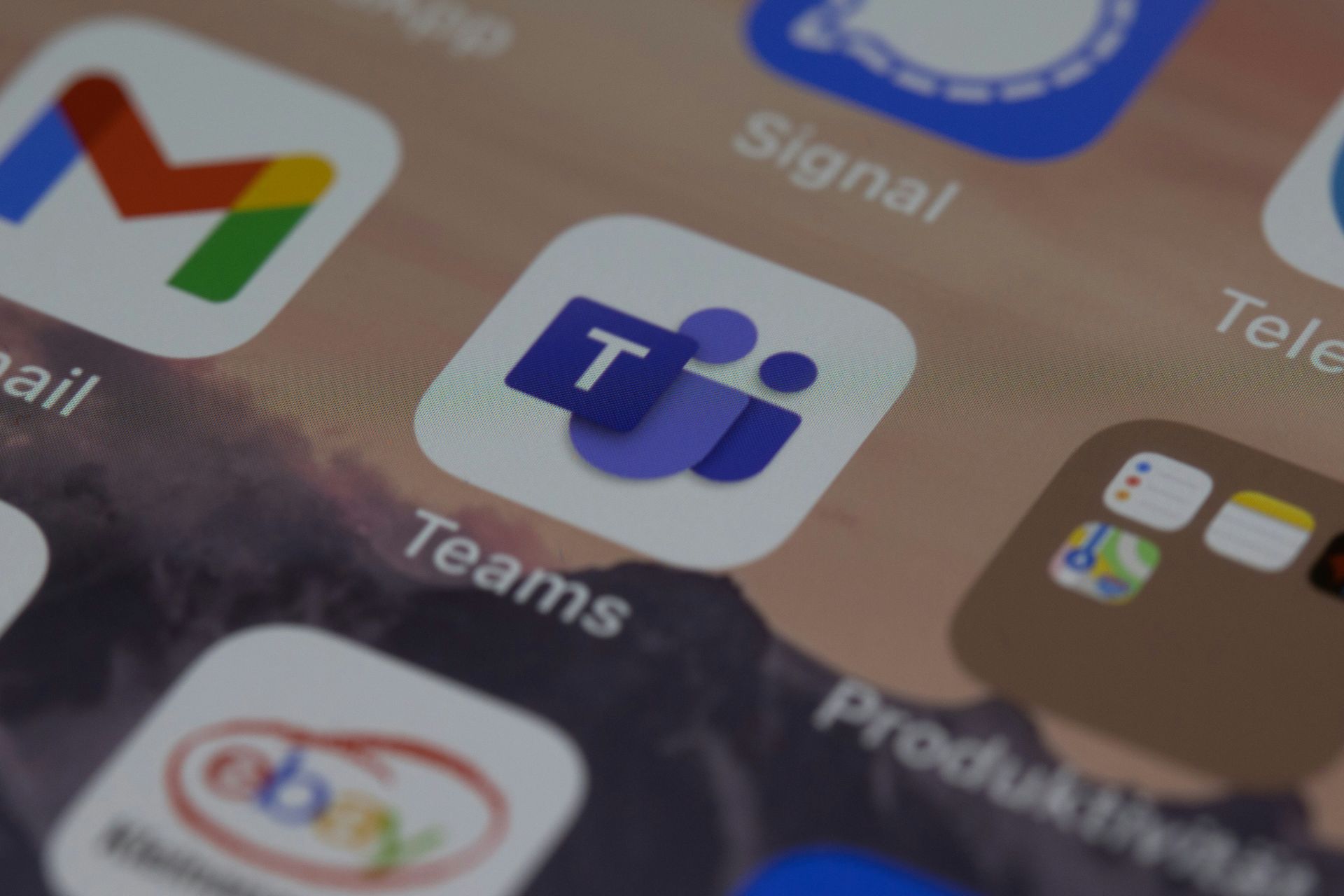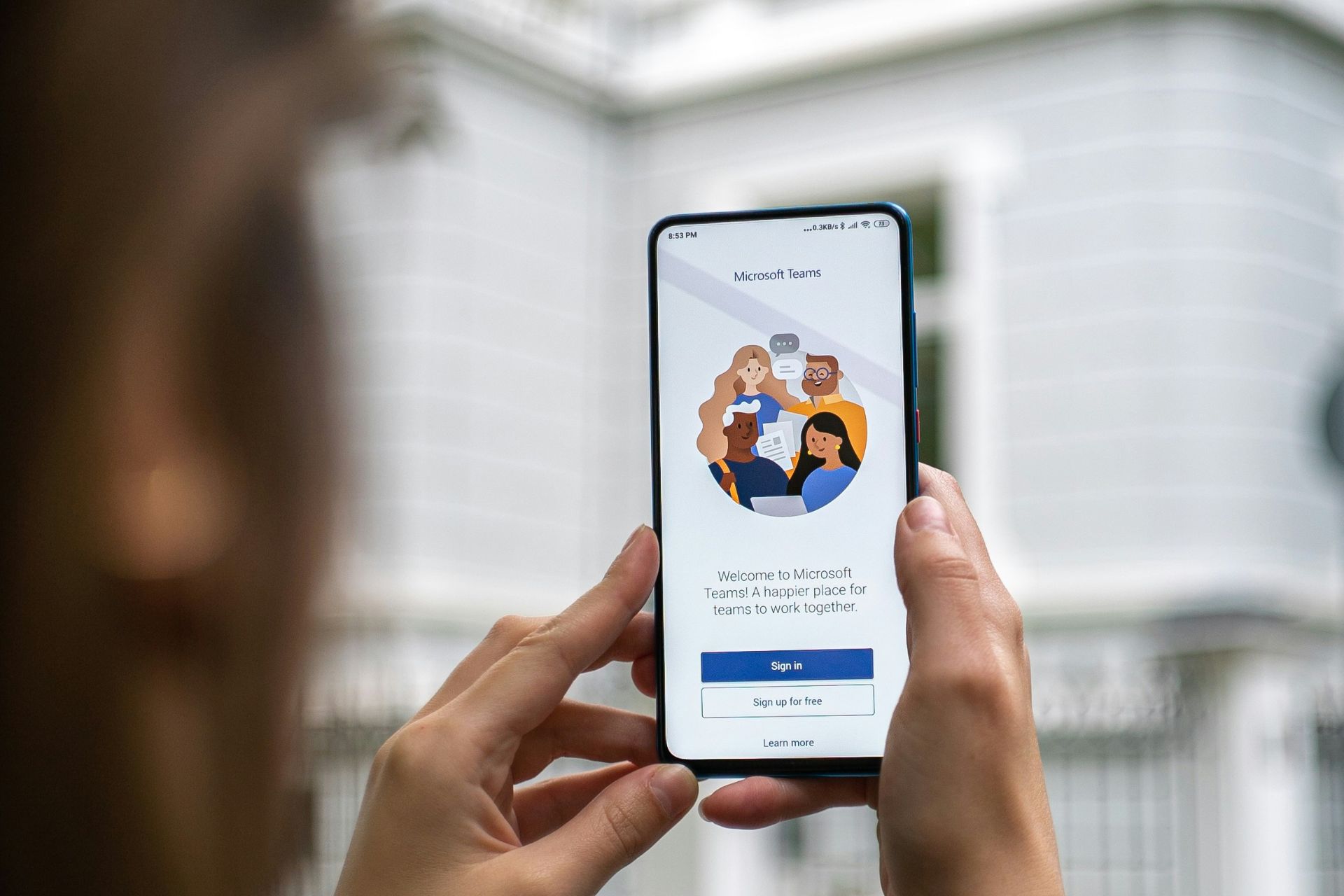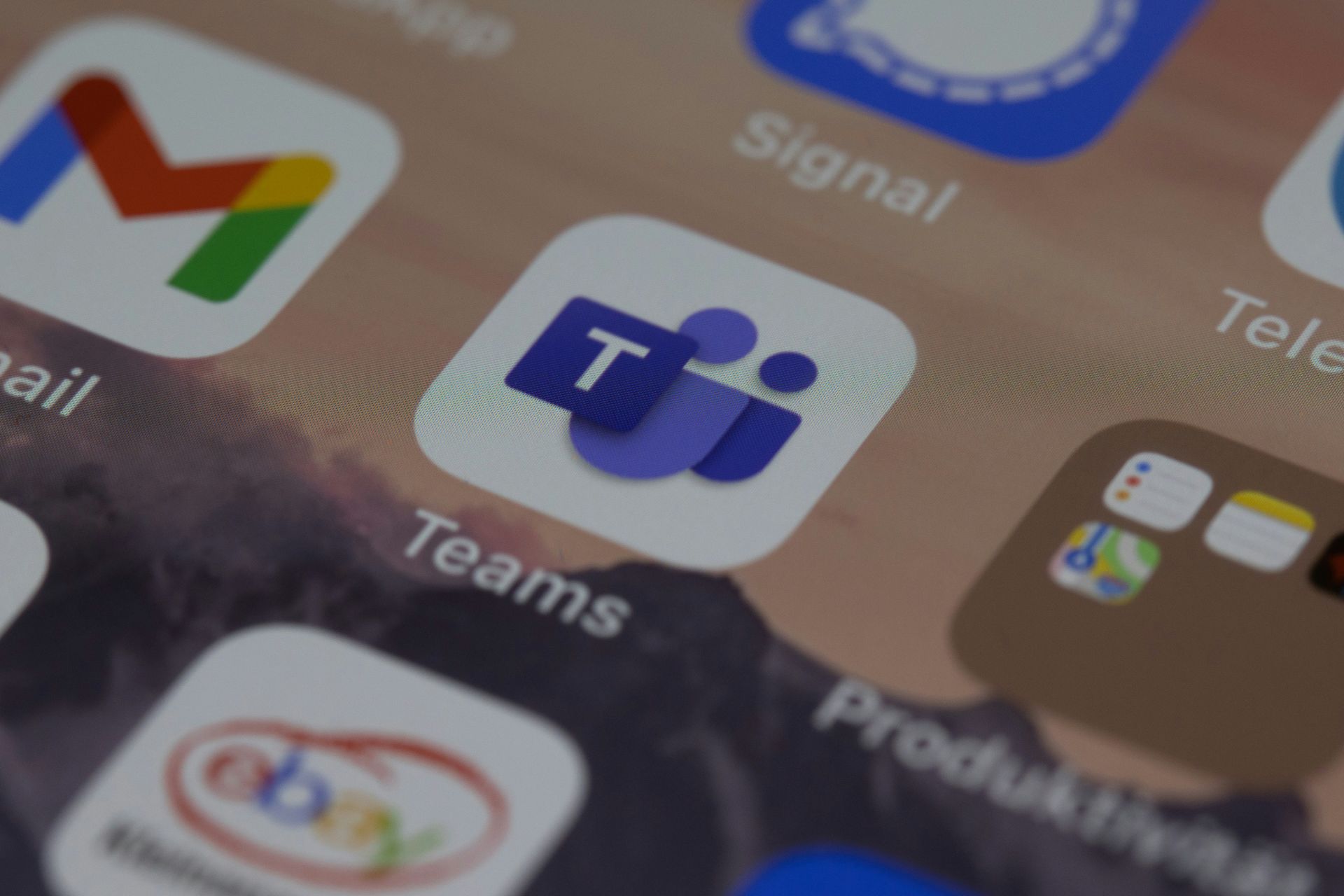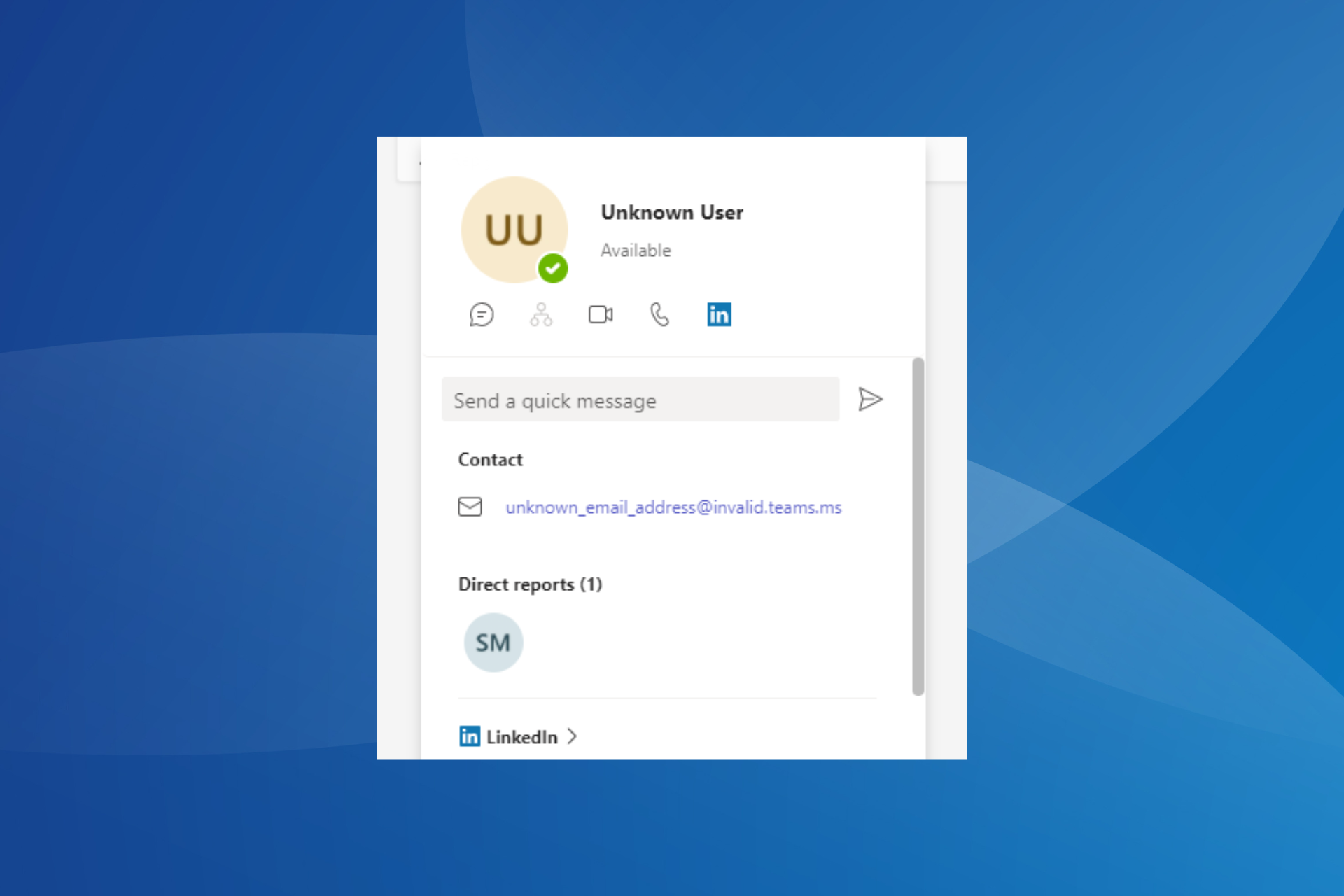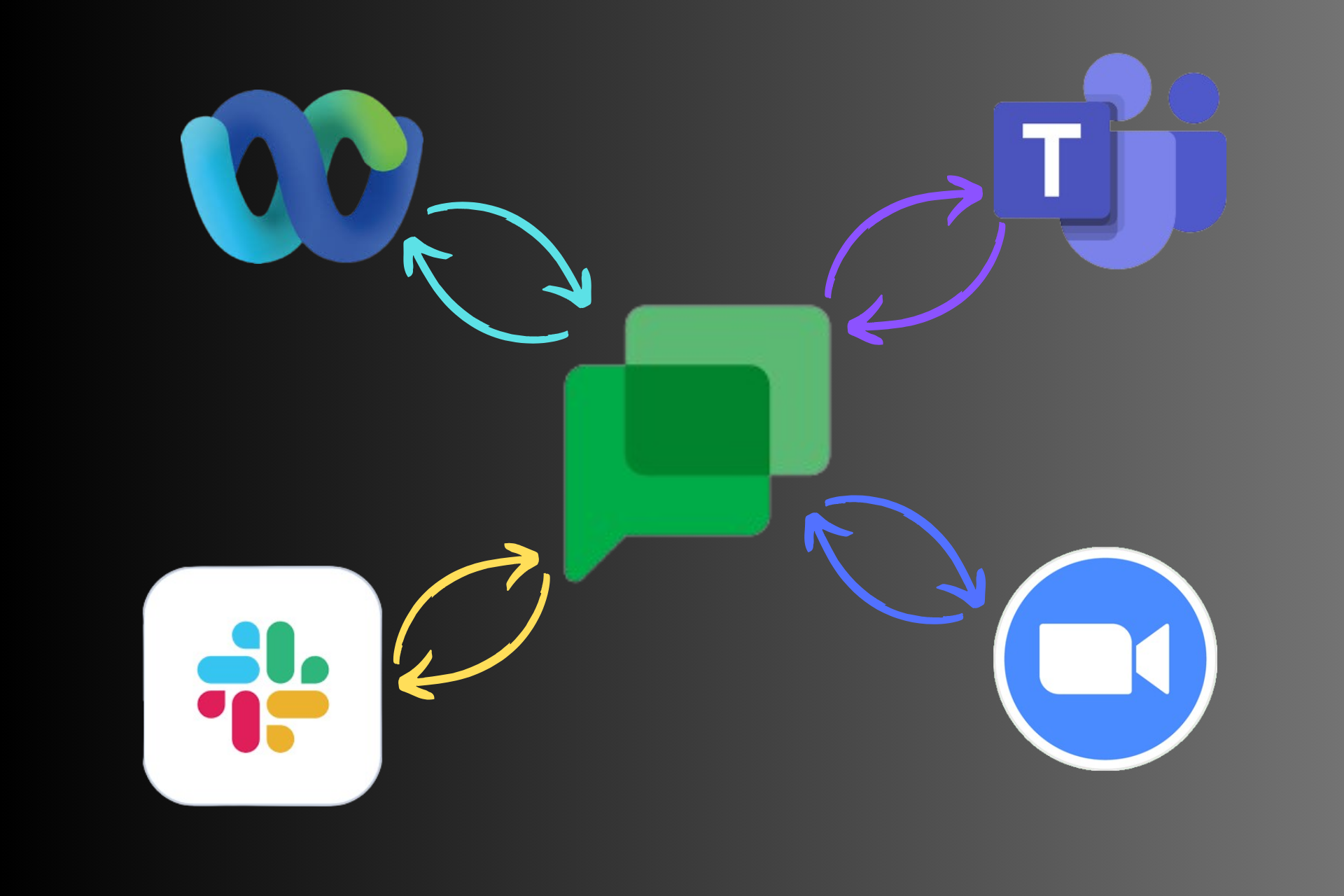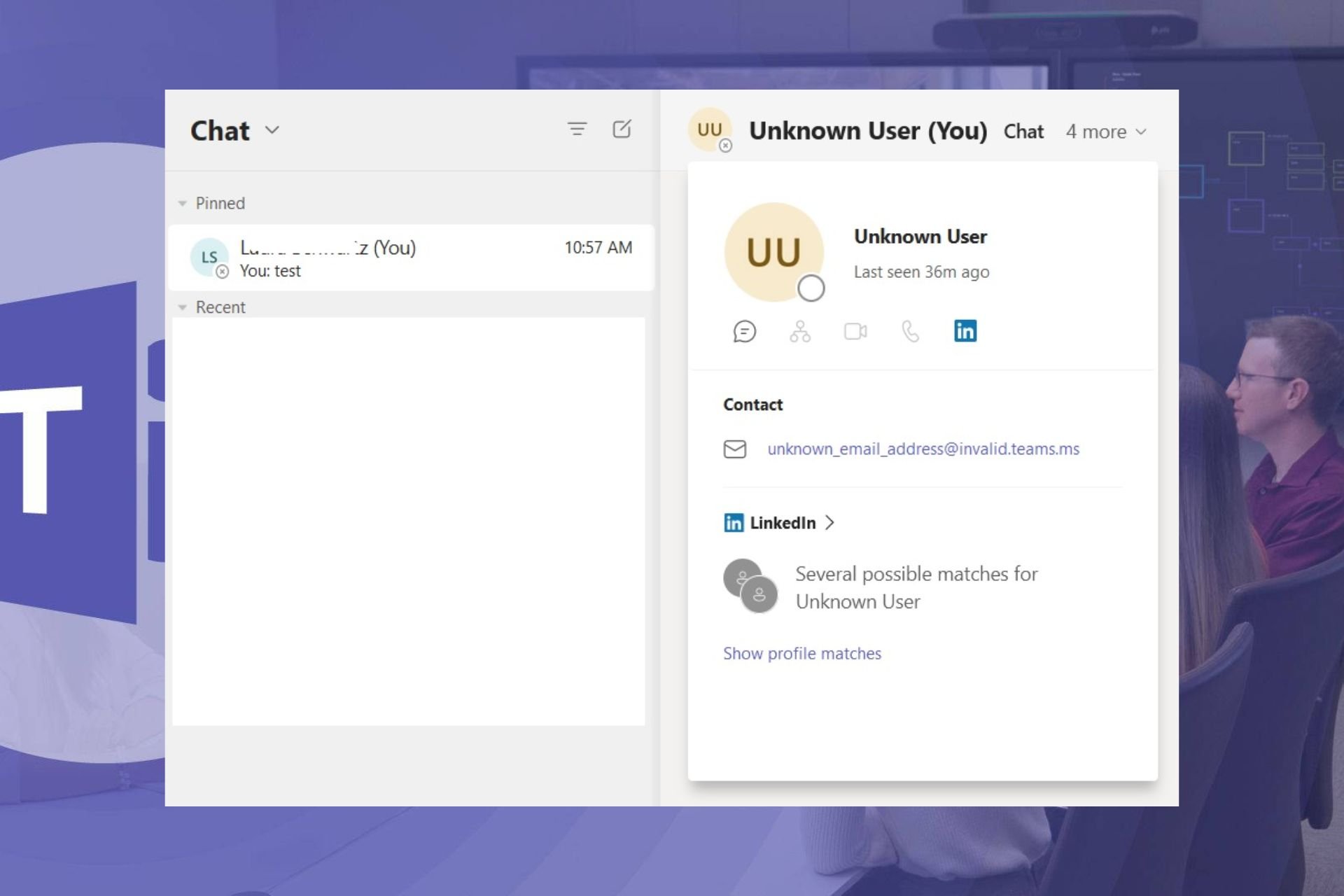2 Ways to Login to Microsoft Teams Admin Center
All you need is a admin user email and password
2 min. read
Published on
Read our disclosure page to find out how can you help Windows Report sustain the editorial team Read more
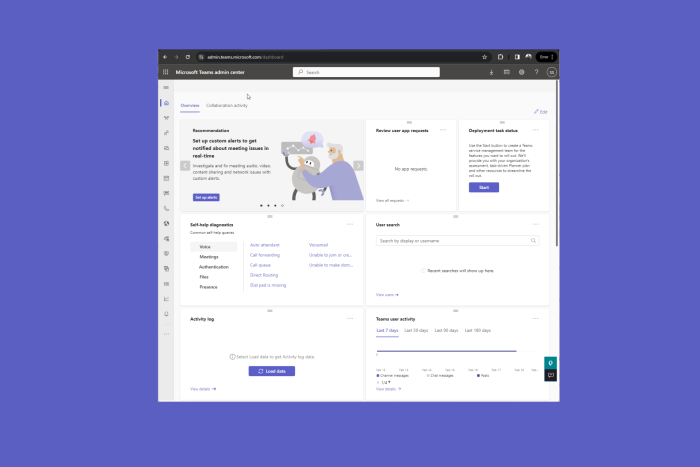
If you want to log in to your Microsoft Teams Admin Center, this guide can help you with the step-by-step instructions.
To enter the Microsoft Teams admin center, you need to remember the ID and password for your Microsoft account.
How can I log in to the Microsoft Teams Admin Center?
1. Access Microsoft Teams Admin Center directly
- Go to the Microsoft Teams Admin Center using this link.
- You will be prompted to enter your Microsoft email account, enter the email address, and click Next.
- Enter your password and click Sign in.
- In case you have any 2FA in place, approve the sign-in. Once done, you will be directed to the Microsoft Teams admin center dashboard.
In case you are not able to access Microsoft Teams Admin Center, it could be due to permissions or network connectivity issues; read this guide to learn more.
2. Use the Microsoft 365 admin center
- Go to the Microsoft 365 admin center.
- On the Sign in page, enter your Microsoft email address and click Next.
- On the following page, enter the password and click Sign in.
- You will get the Microsoft 365 admin center dashboard.
- From the left pane, click Show all to view all apps and services available.
- Locate Admin centers, and click Teams to access the Microsoft Teams Admin Center dashboard.
This is how you can access your Teams Admin Center dashboard, in case you are not able to access it, try another browser, clear cookies on your browser, and ensure you have a stable internet connection.
Once you are on the Teams Admin center dashboard, you can manage teams, add or remove Teams templates, & messaging policies, manage apps, external & guest access, and make changes to Teams settings of users in your organization.
If you want to learn more about creating & managing teams in Microsoft Teams for a company, read this guide.
You can also enable or disable Microsoft Teams for a device that comes under your organization without going physically to the system. Read this to learn how.
If you have any questions or suggestions on the subject, feel free to mention them in the comments section below.