Microsoft Teams Guest access comes now enabled by default
2 min. read
Updated on
Key notes
- Microsoft Teams guest access comes enabled by default now, after recent changes implemented by the developers.
- Not only joining Microsoft teams meeting as a guest is easier, but also collaborating on shared documents.
- While IT admins no longer have to invite a guest to a team, they will have to control a guest's permissions.
- Consequently, IT admins can still hold control over their teams' privacy.

Microsoft made yet another step towards what they’re calling an inclusive meeting experience by enabling Guest access by default in Microsoft Teams.
Until a few days ago, this option was deactivated and any guest had to wait for an IT admin to enable it and allow newcomers to join.
The reason behind this move, according to Microsoft, is to align all the platform’s control settings, since this one was the only one left unmodified since the beginning.
Starting on February 8th we are turning on Guest access in Microsoft Teams by default for any customers who have not already configured this setting. This will bring the control for Teams Guest capability into alignment with the rest of the suite, where the setting is already on by default.
Not only joining Microsoft teams meeting as a guest is made easier with this move, but also collaborating on shared documents.
Security concerns over privacy
Of course, this move raised concerns among users about the security of shared documents and files within existing teams.
Consequently, Microsoft further explained that by enabling this feature, guests will indeed get access to individual teams and their SharePoint documents.
However, team manages still have to control their access to these documents, depending on their needs.
Furthermore, the change doesn’t affect users that already have the option set to On or Off. It addresses only new users and those who made no changes to the option and saw it as Service default.
If, on the contrary, admins want access disabled for guests, they can revert the change by going to Org-wide settings > Guest Access in the Teams admin center and adjust it accordingly.
How to customize guest access in the Teams admin center?
As mentioned, the recent change will only affect a guest’s general access to a team. Further on, admins will have to also set up what the guests can see or do.
So in Org-wide settings > Guest access admins need to tweak each option under Calling, Meeting, and Messaging tabs.
Consequently, the guest will only get access to the options that are turned on.
As expected, the recent change only refers to individual guests, not to entire domains.
We’d like to hear your opinion so share with us your take on this modification. Feel free to use the comments section.



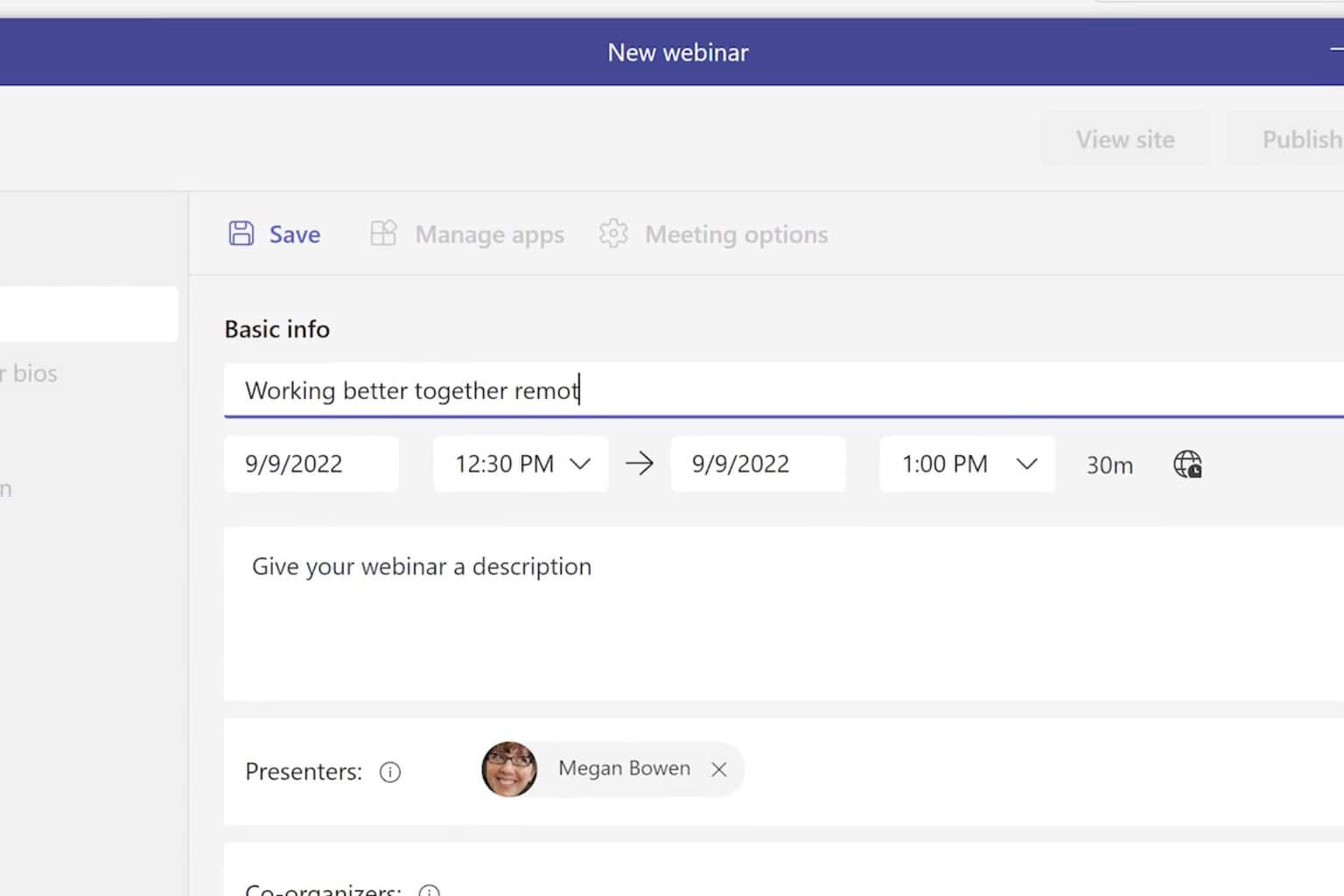
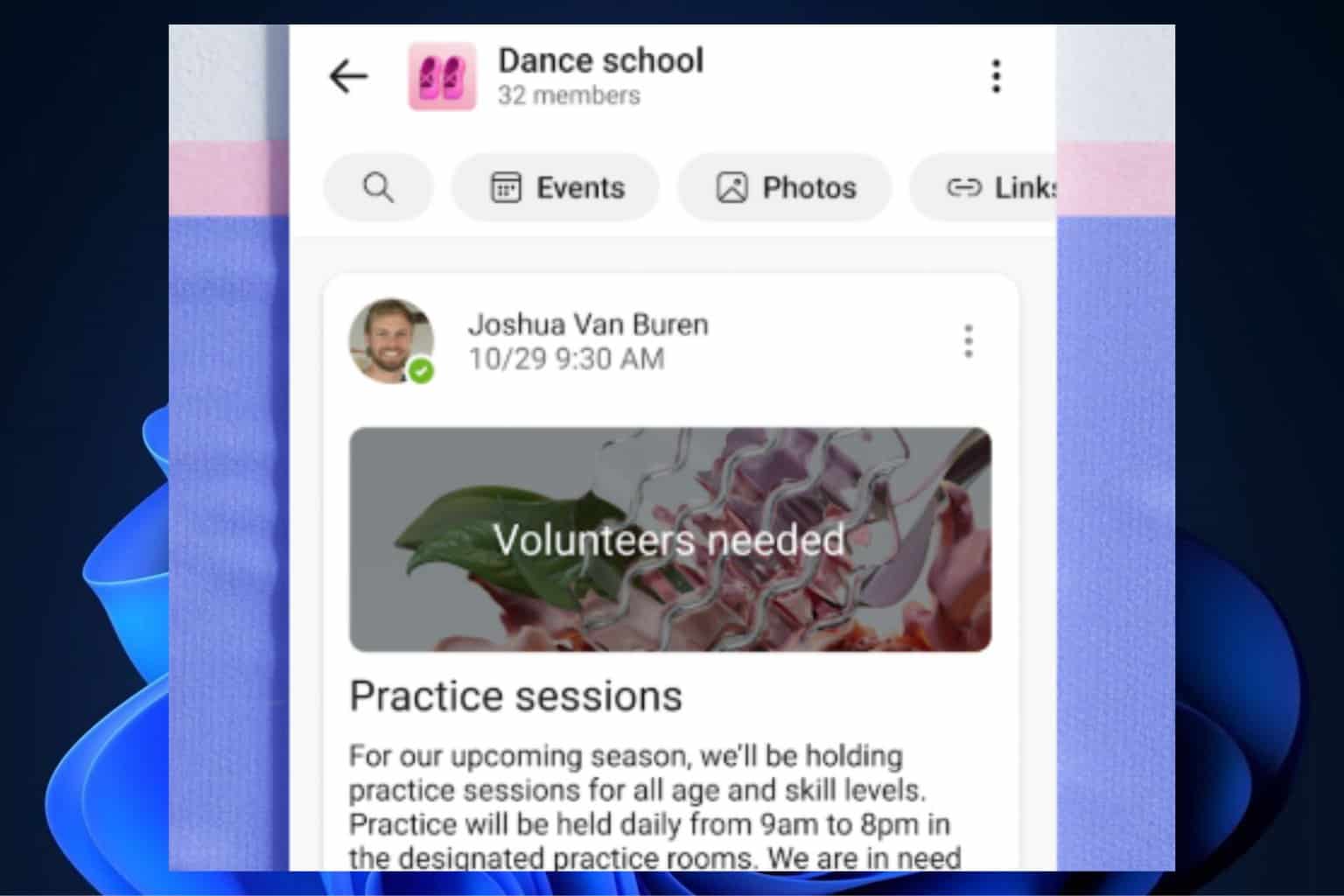


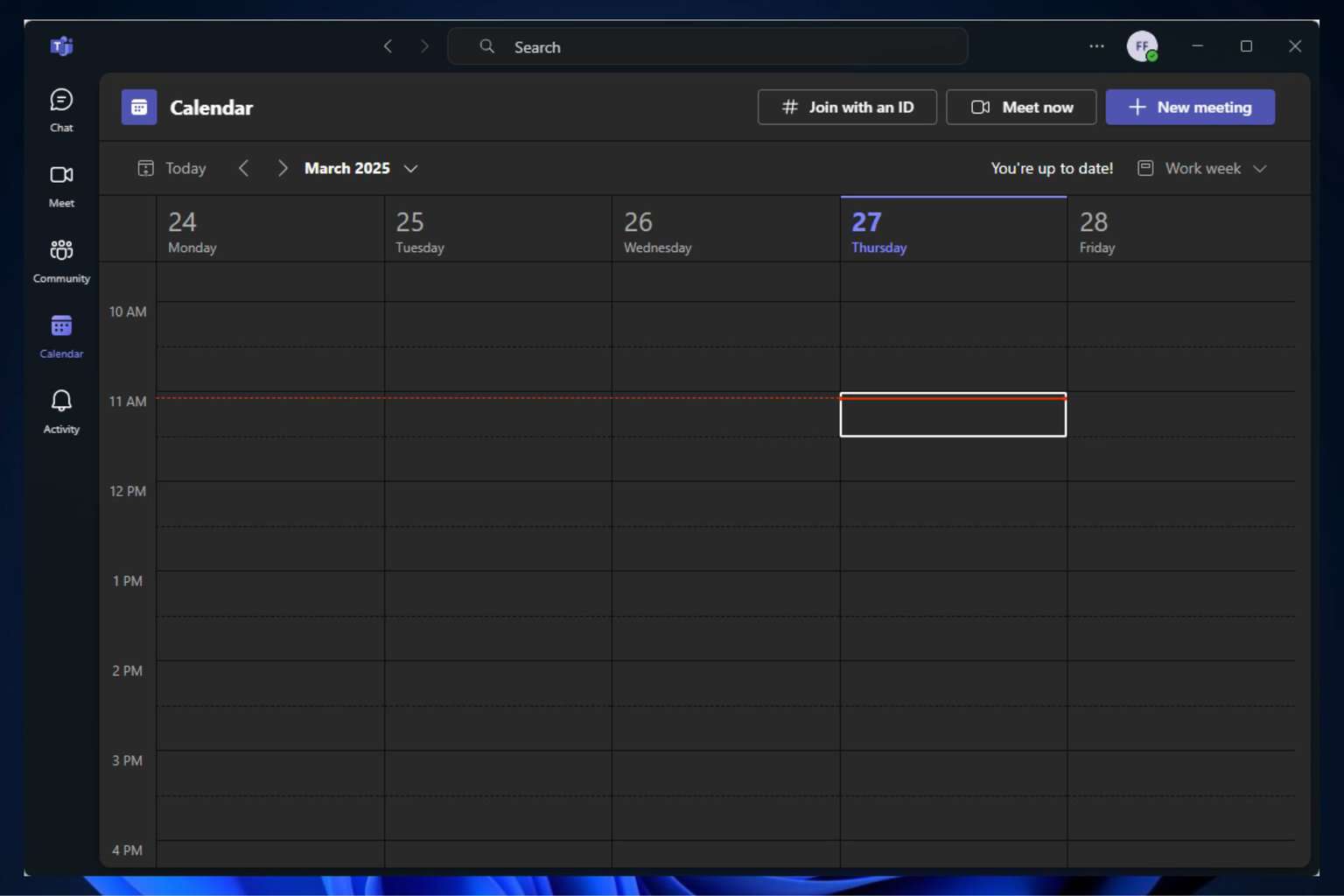
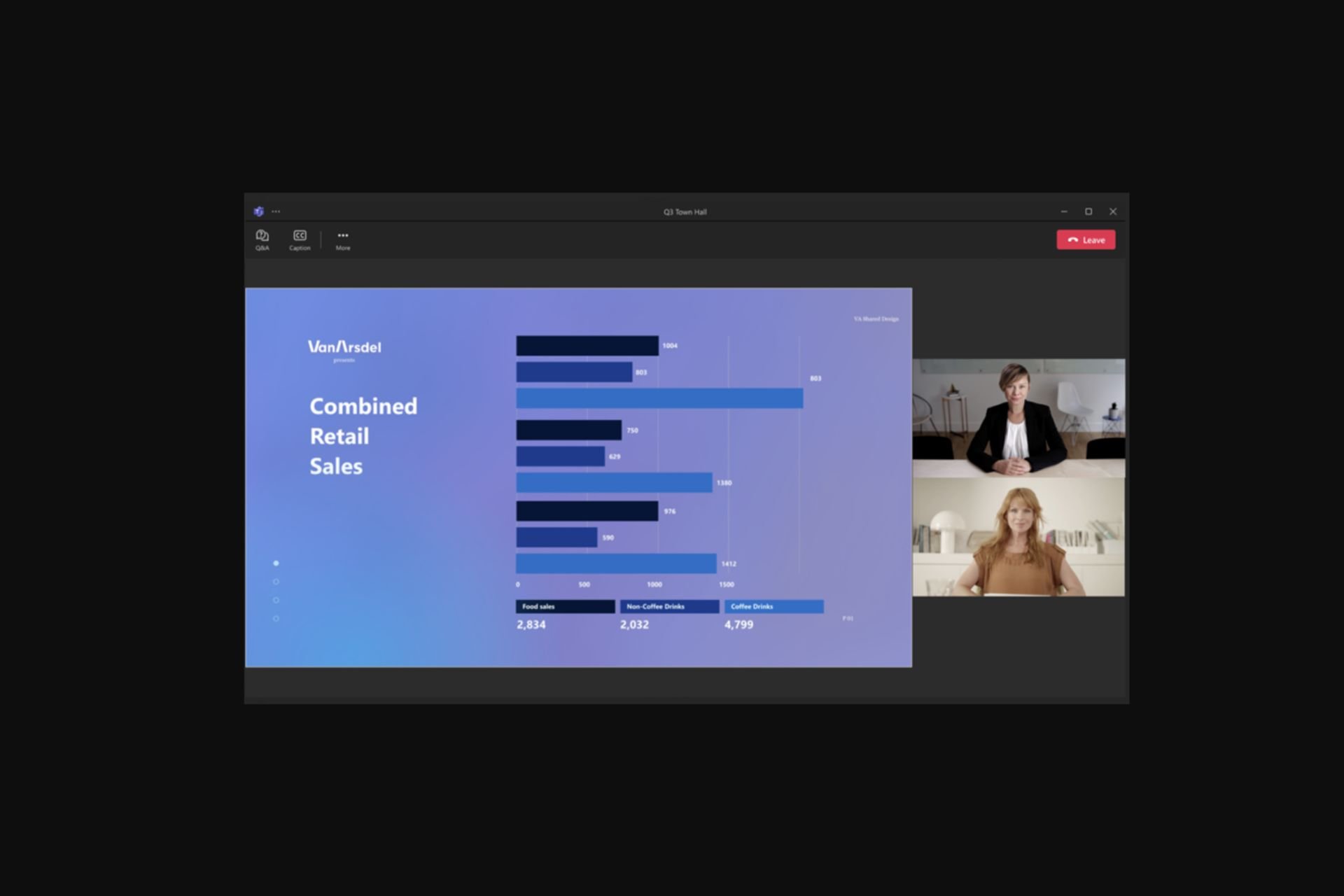
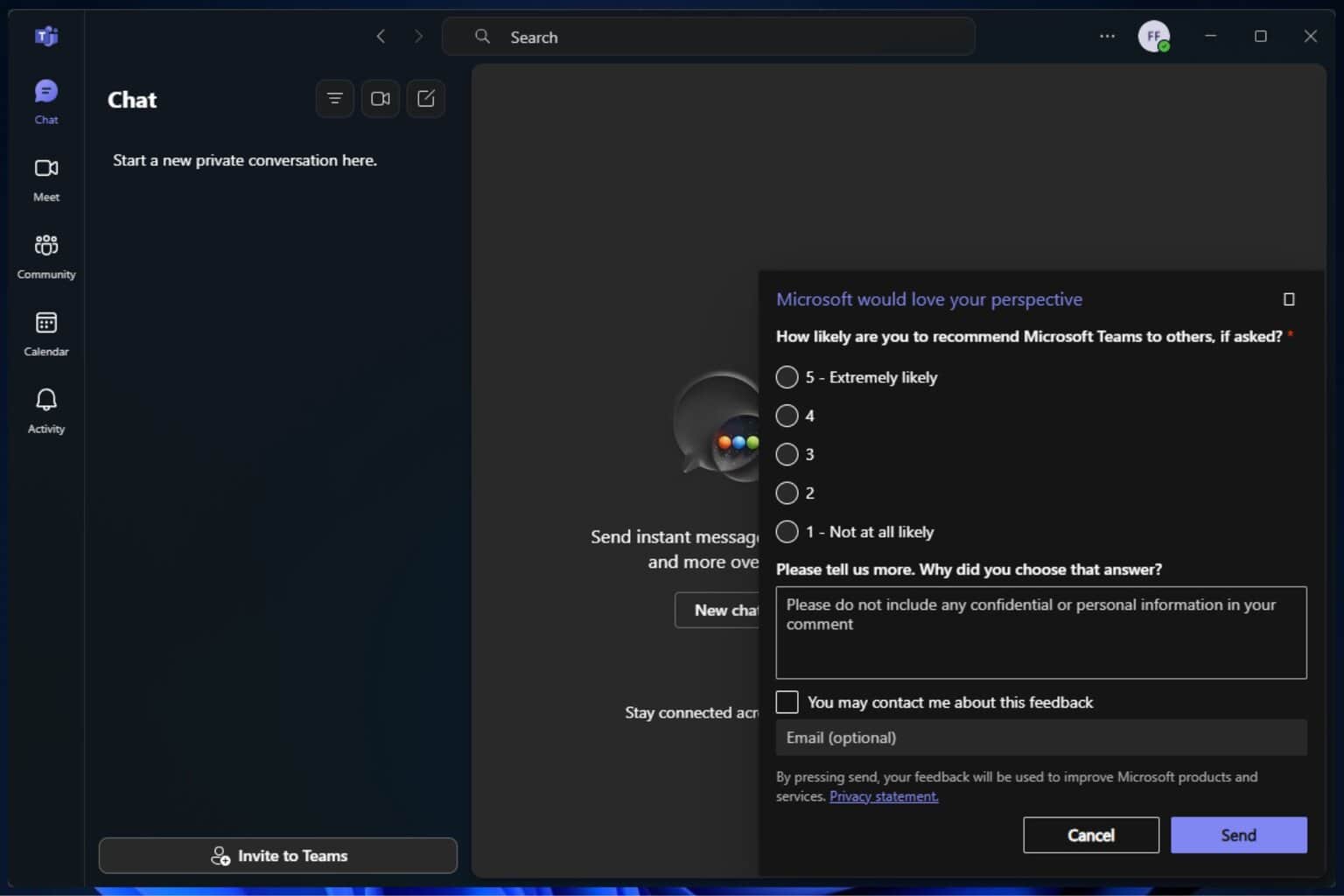
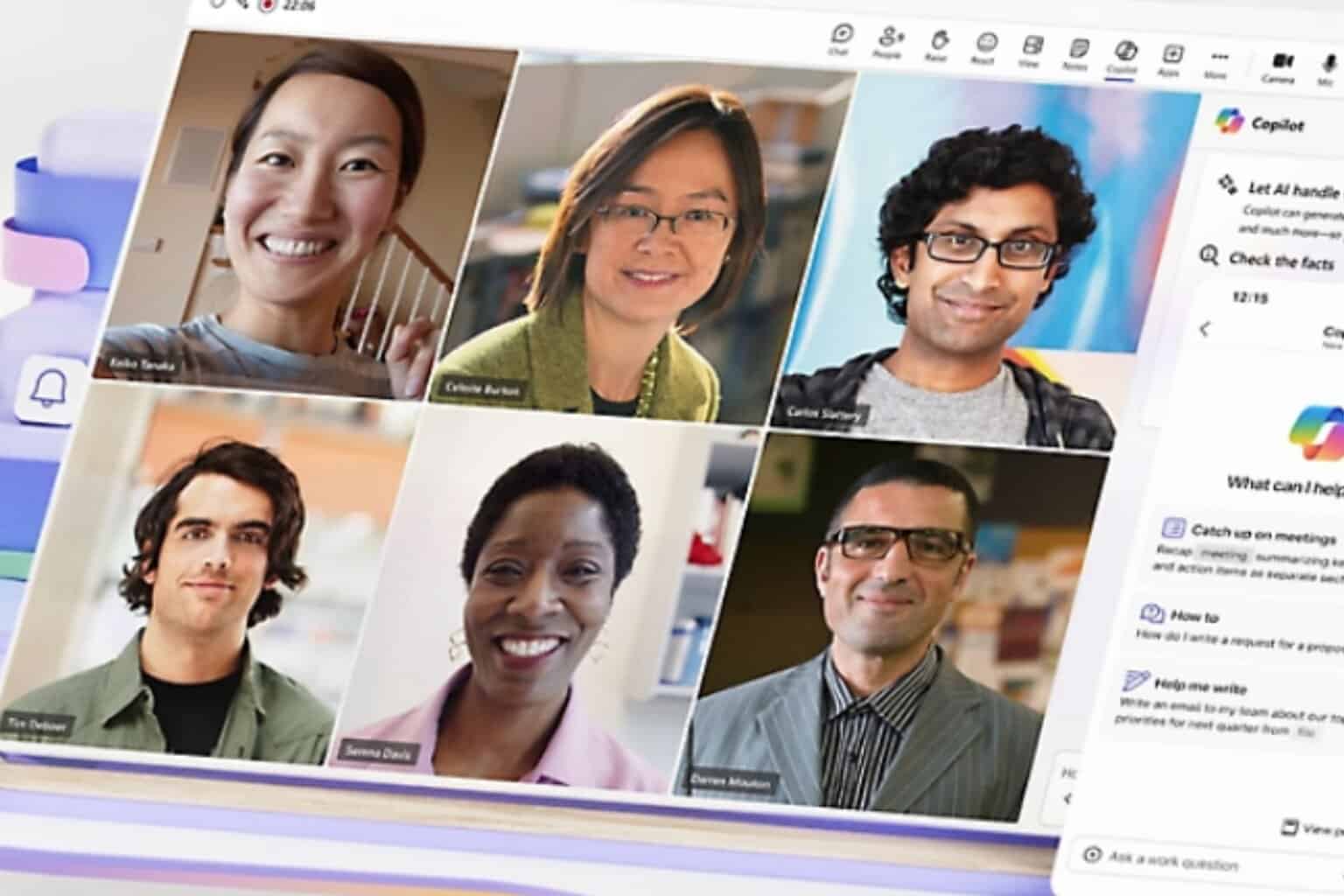
User forum
0 messages