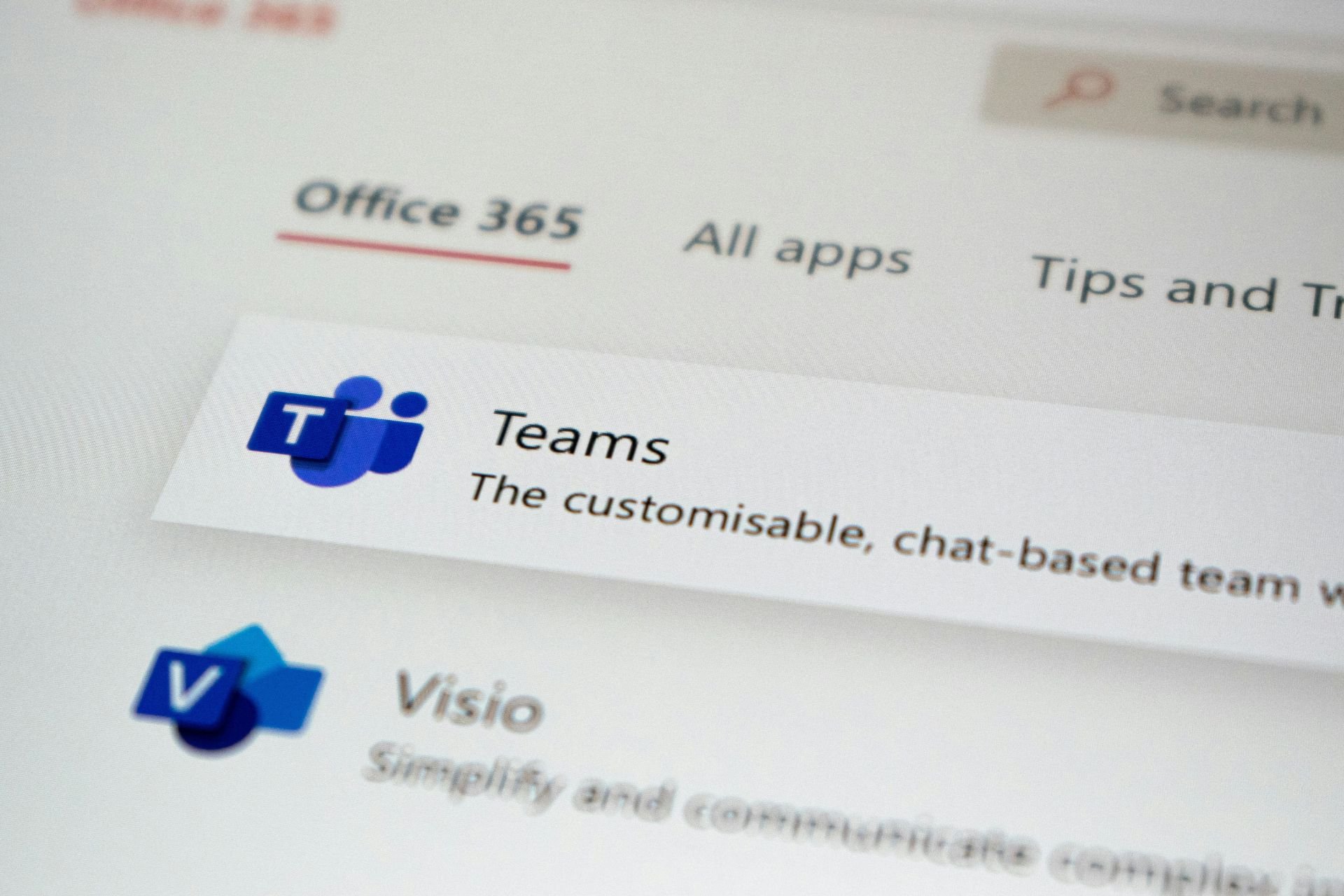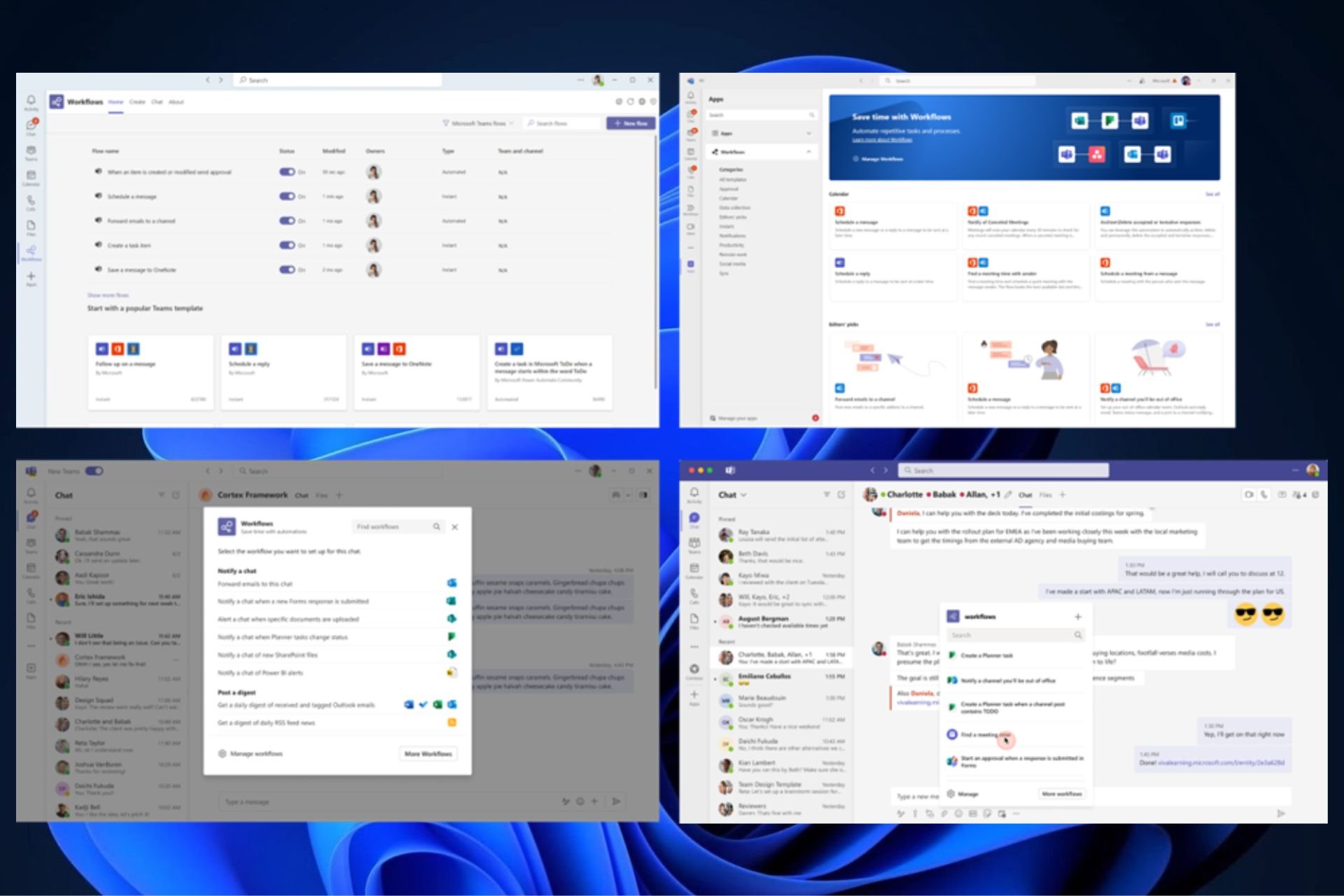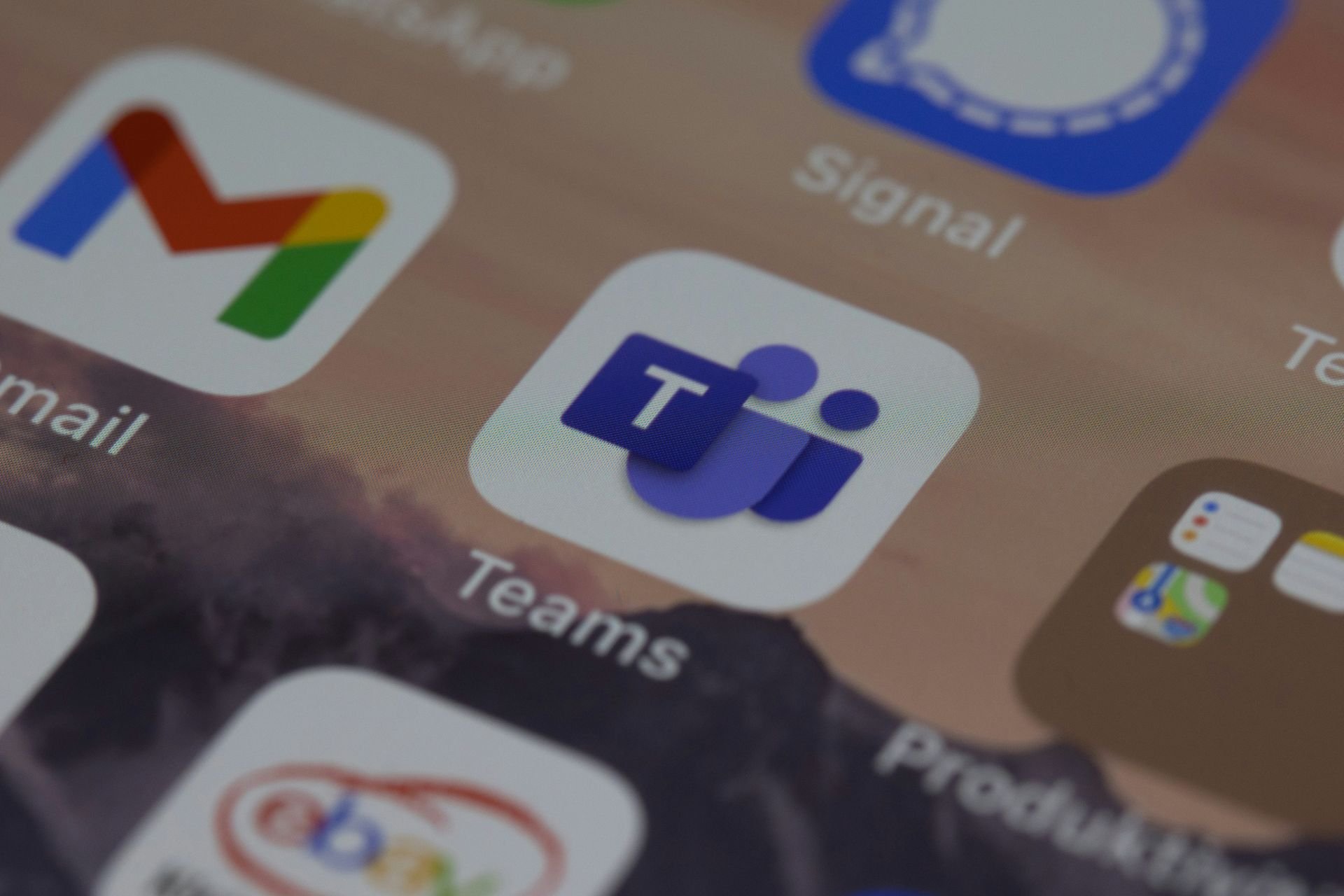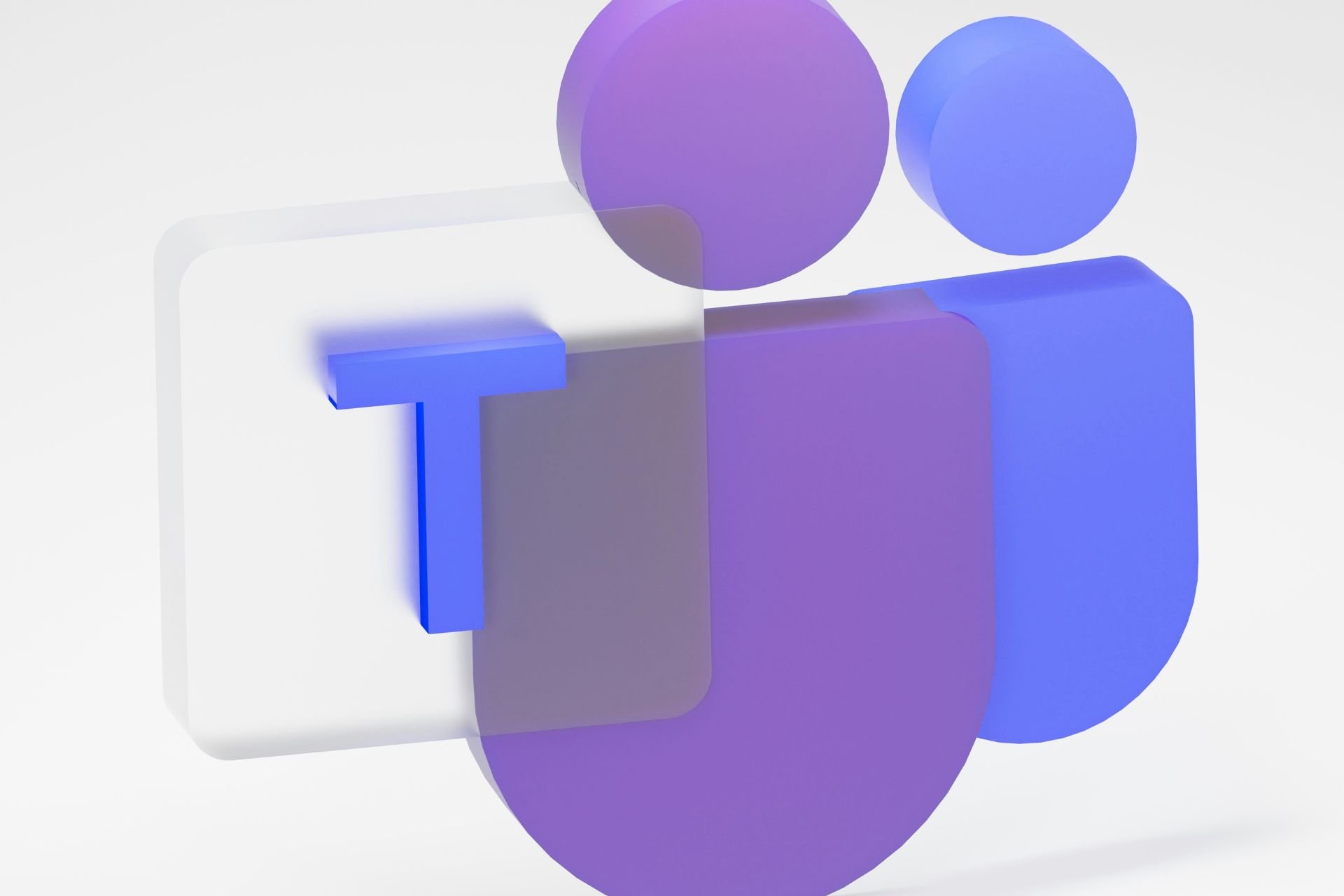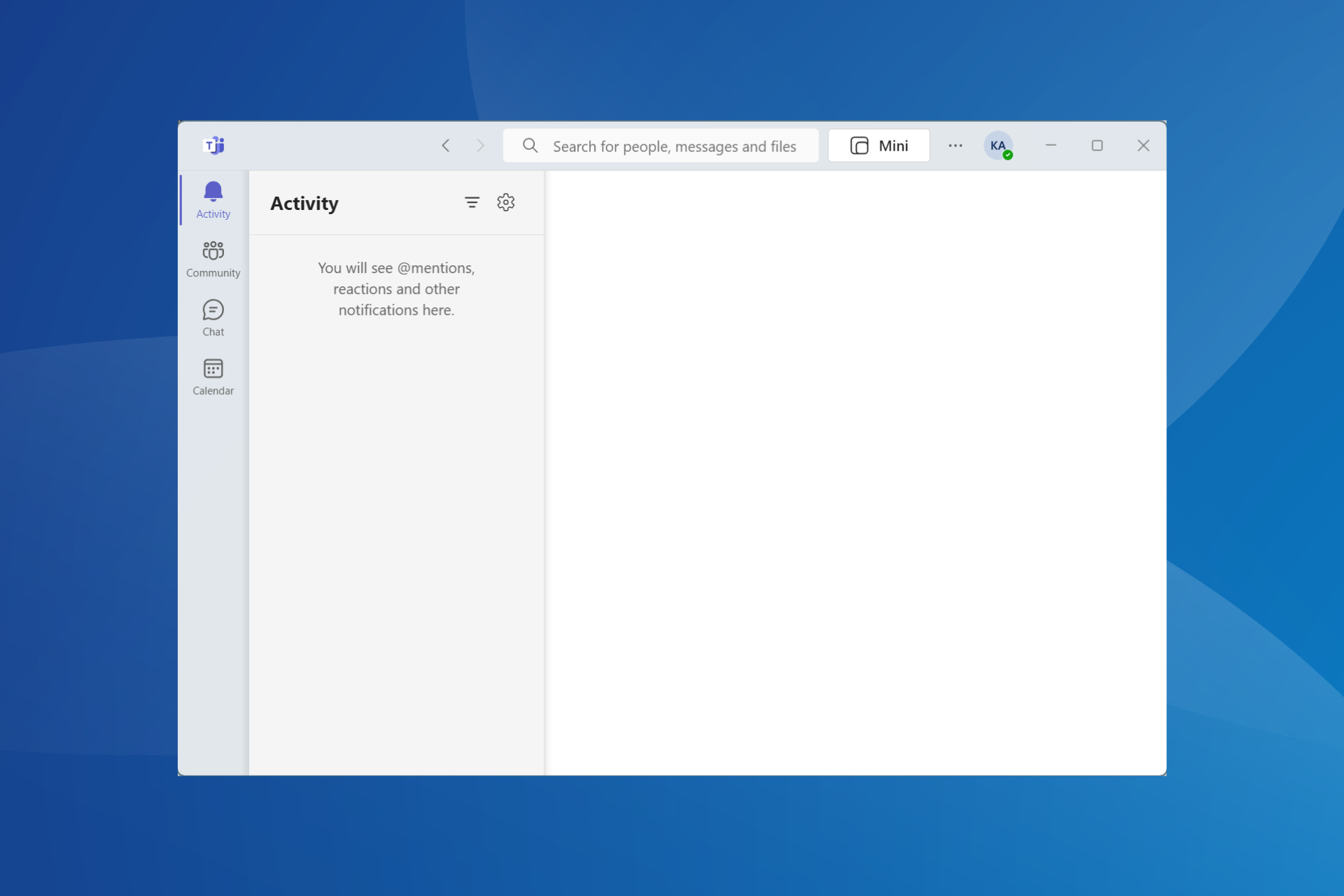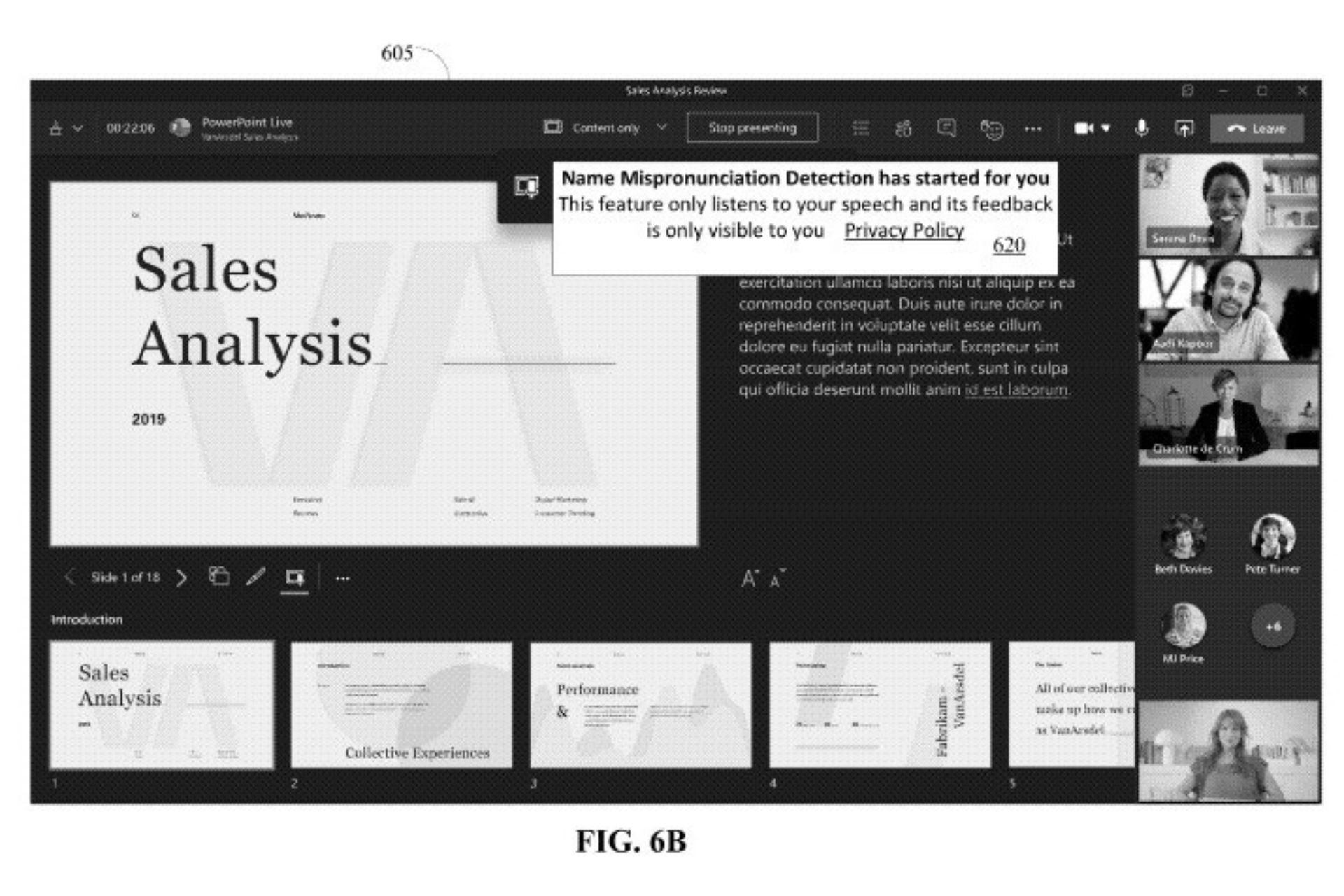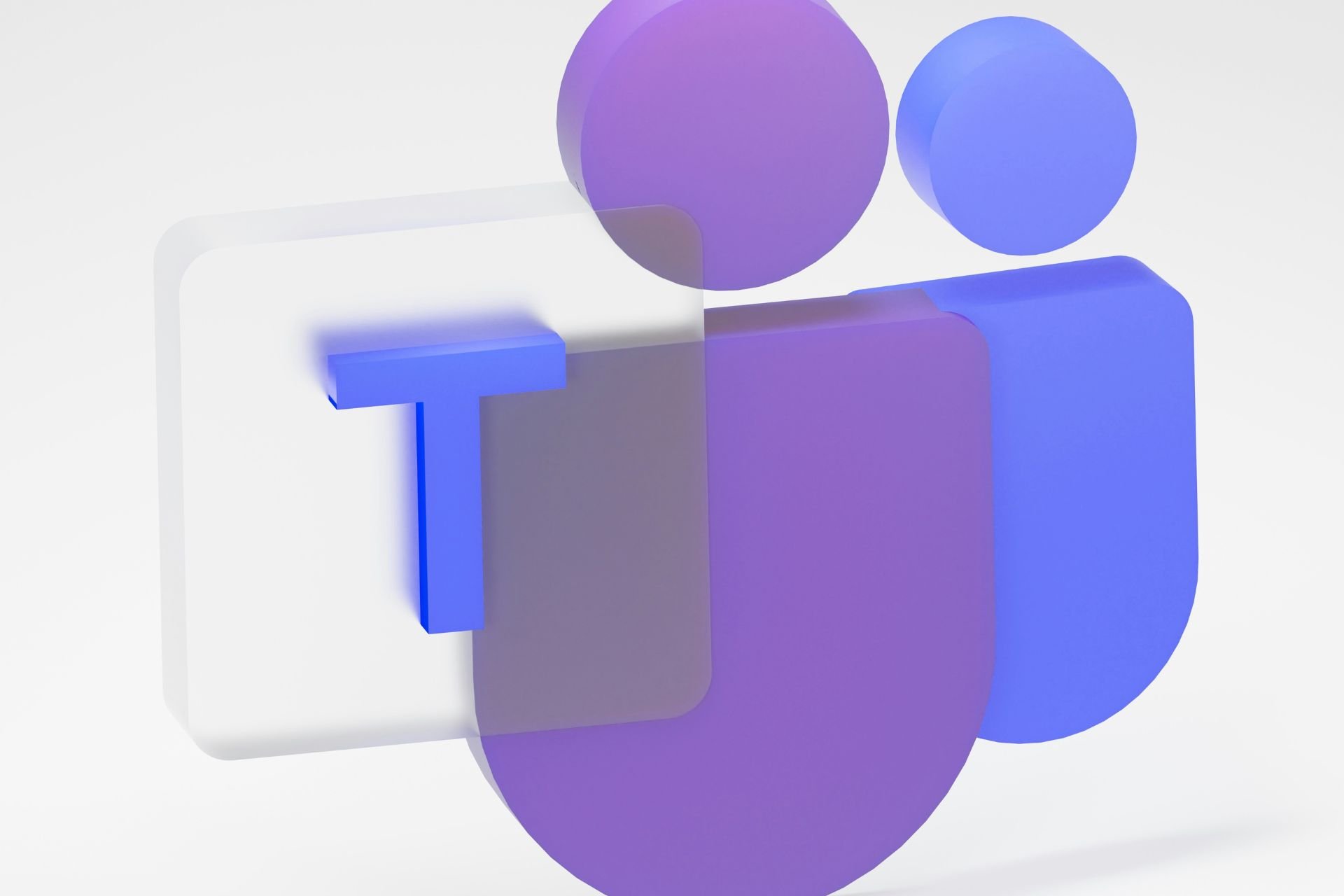FIX: Microsoft Teams can't find contacts
3 min. read
Updated on
Read our disclosure page to find out how can you help Windows Report sustain the editorial team Read more
Key notes
- Microsoft Teams is a tool that connects millions of users on a daily basis
- Being able to quickly collaborate with your teammates is crucial in today's fast-paced business environment. Just use your Contacts list and connect to the right person
- If Microsoft Teams can't find your contacts, this issue can affect your productivity because you can't contact the person you need. Use this guide to fix the issue and other errors
- Visit our Microsoft Teams Hub for additional guides, as well as tips and tricks on how to become an expert Teams user
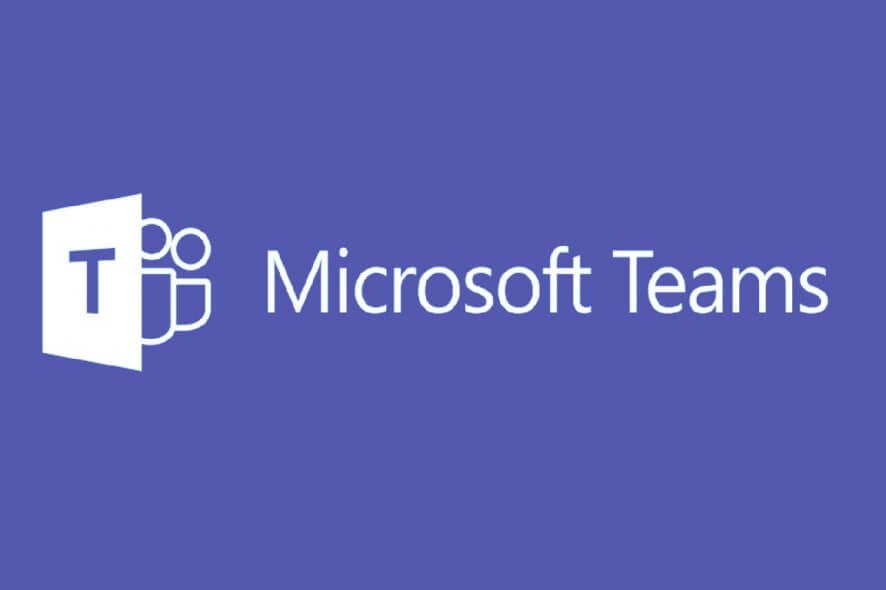
If you work in a group environment and need to constantly stay in contact with others, then you will need the right tool for the job. One great solution for staying in touch with a workgroup is Microsoft Teams.
This unified platform supports all the features that you may need, from instant chatting to file transfers and video hosting.
Unfortunately, it is still plagued with some bugs and issues. For example, plenty of users have been complaining on the official forums that Microsoft Teams is incapable of syncing all of their contacts from other platforms, especially Outlook.
When I add a contact under My Contacts in Outlook, in the past Skype for business would lookup against this list for Skype Call, email integration etc, Since Teams replaced SFB, I am not seeing any new contacts I have added in Outlook, in Teams.
This is a well-known issue that has been with Microsoft Teams for some time. Unfortunately, there is no direct solution to this problem.
However, a workaround does exist, and while it may take a bit of extra time, it will save you a few headaches in the long run, especially if you own hundreds of contacts.
How can I find all of my contacts on Microsoft Teams?
1. Use a third-party service
There are several online services that offer the possibility of connecting collaboration tools between each other.
Zapier is one such service that allows you to do this in a matter of minutes and without a single line of code, letting you connect Microsoft Outlook and Microsoft Teams, with as many as 20 possible integrations.
Besides Outlook and Microsoft Teams, it is also one of the many ways you can also connect other services as well, such as:
2. Import contacts to Skype for Business, then to Teams
It would seem that Microsoft Teams has an issue with importing contacts from Outlook. However, it doesn’t seem to have this issue with contacts from Skype for Business.
Thus, one workaround solution would be to first import all of your contacts from Outlook to Skype and then import them from Skype to Microsoft Teams.
Unfortunately, importing contacts to Skype from Outlook can be daunting, but at least it is possible, unlike directly importing from Outlook to Microsoft Teams.
Closing thoughts
The issue of importing contacts from other services to Microsoft Teams has been around for some time already. Unfortunately, Microsoft doesn’t seem to be giving any signs that this issue will be fixed any time soon.
Until then, your only choice is to either use third-party services to connect the two apps or import your contacts into services that are compatible with Teams first.
Did you find this article useful? Let us know in the comment section below.
[wl_navigator]