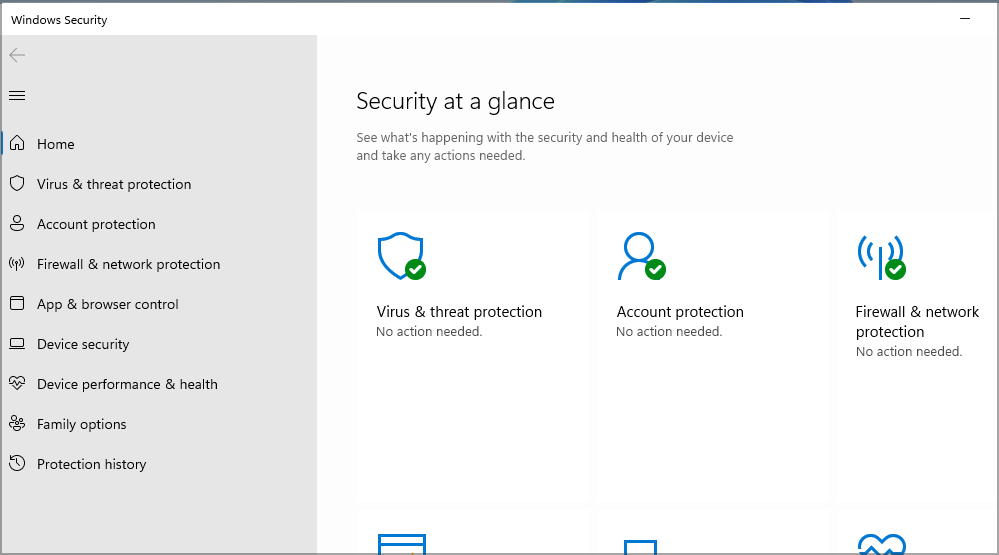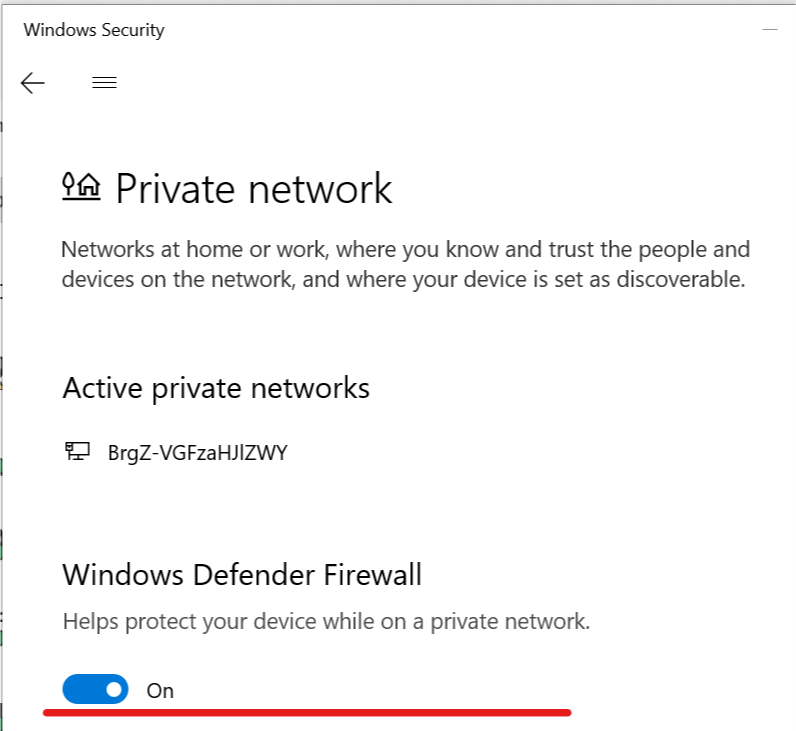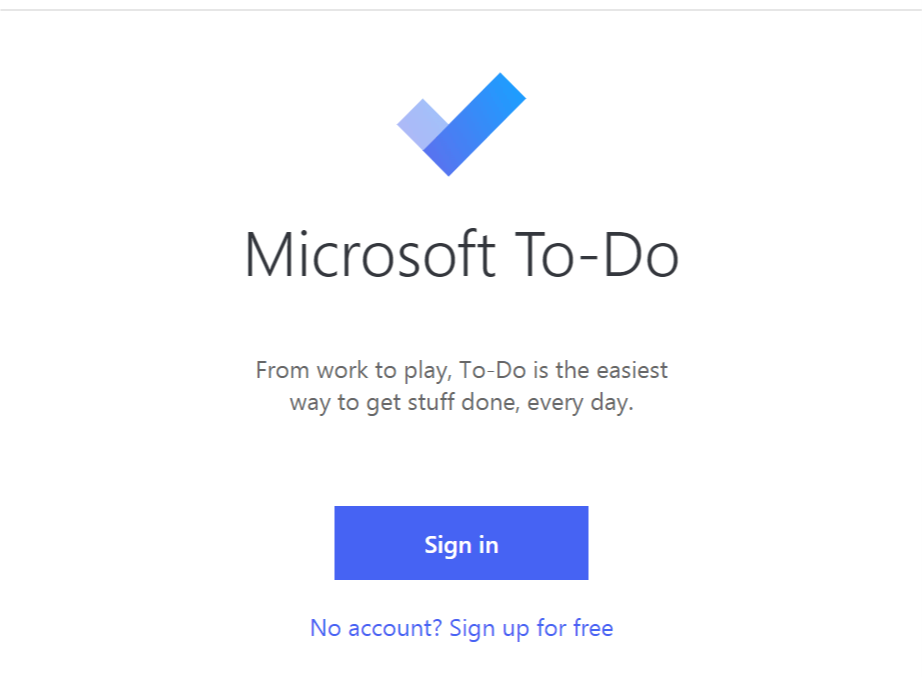Microsoft To Do is Not Syncing: 3 Ways to Fix it
If Microsoft To Do list is not syncing, update the app
3 min. read
Updated on
Read our disclosure page to find out how can you help Windows Report sustain the editorial team Read more
Key notes
- To fix Microsoft To Do sync issues make sure that the application is up to date.
- Adjusting antivirus and firewall settings can help with this and many other issues.
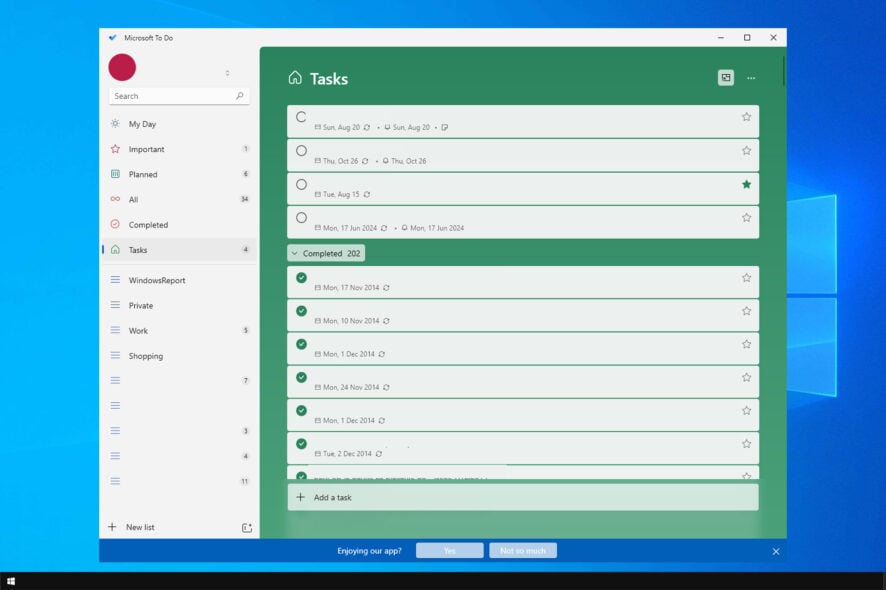
Microsoft To-Do is an exceptional productivity app available for the Windows platform, but many reported that Microsoft To Do is not syncing.
This can be a problem since you’ll miss important tasks and reminders and that can cause a lot of issues along the way. In case you’re not familiar, we have a great guide on how to assign tasks in Microsoft To Do, so be sure to read it.
As for syncing issues, they can be fixed and today we’re going to show you the best ways to do that.
How do I sync Microsoft To Do between devices?
- Sign in on multiple devices with the same user account.
- Syncing will be enabled by default.
- Every 5 seconds your data will sync between all devices.
Why is Microsoft To-Do not syncing?
1. Check for app bugs
- If the issue is not with your Windows computer, then the app on your smartphone can be buggy. For iOS users, the bug was confirmed to have created issues with synching.
- Make sure you have updated your app on the phone to the latest version available.
- Also, check for any pending updates for the app in the Windows Store.
2. Check your Antivirus and Firewall Settings
- If you have an antivirus solution installed, you may want to make sure that your antivirus solution is not blocking the connection preventing successful syncing between the apps.
- Try to disable the antivirus temporarily and then try to sync again. Check for any improvements. If the issue persists, turn off the Firewall offered by your antivirus software.
- If the issue persists, turn off the Windows Firewall by following these steps.
- Click on Start and select Settings.
- Select Update and Security > Windows Security.
- Click on Firewall and Network Protection.
- Select your currently active network ( Domain, Private, Public Network).
- Click the toggle switch below Windows Defender Firewall to turn off the Firewall.
- Now try to sync the to-do list on your app again and check for any improvements.
After doing that, check if Microsoft To Do is not syncing on your PC.
3. Sign out and sign in
- If the error is occurring while using Microsoft To-Do web app, try to sign out and sign into the account to resolve the sync issue.
- Many users have reported that they were able to resolve the sync issues with their To-Do web app after a quick sign-out and sign-in.
- If necessary, do this for your app on the phone and computer as well.
These are just a couple of quick solutions you can use if Microsoft To Do is not syncing on your PC.
This is usually related to your Microsoft account, and if you can’t sync with Microsoft apps, this probably means that you can’t sync your settings in Windows as well.
Did you find a different way to fix this issue? If so, share it with us in the comments section below.