Microsoft Update Health Tools: How Do You Download it, and What is It Used For?
It is included automatically with the latest Windows Update
3 min. read
Updated on
Read our disclosure page to find out how can you help Windows Report sustain the editorial team. Read more
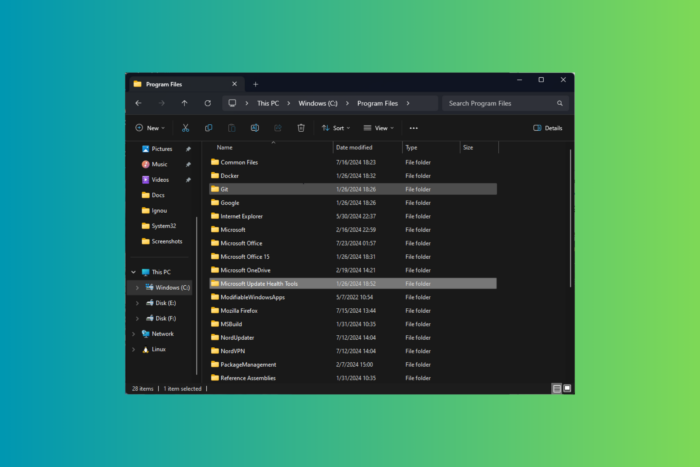
Microsoft has been working on making the Windows update process smoother and in the same direction; with update KB4023057, the Redmond tech giant introduced Microsoft Update Health Tools.
In this guide, we will discuss Microsoft Update Health Tools, its features, and how to download it to your computer.
What is Microsoft Update Health Tools?
Microsoft Update Health Tools is offered to devices through Windows Update as KB4023057 and applies to both Windows consumer and commercial devices.
Though it has slightly different functionality on these devices:
- Consumer devices – The update assists in remediating the smooth functioning of Windows Update on consumer devices.
- Commercial devices – The update is suggested for Windows Update for Business (WUfB) Deployment Service as it can help you manage Feature and Quality Updates.
It is needed to speed up security updates via Microsoft Intune and Microsoft Graph. The utility or app will be downloaded and updated periodically if you have the KB4023057 version or higher on your Windows 10 or Windows 11 computer. However, if your device has issues like low disk space, it might not get regular updates, which may prevent your PC from installing the latest version of the tool.
The utility runs in the background only when it detects problems with the Windows Update service. You can update your device to the latest version or manually install it from Microsoft Download Center.
What does Microsoft Update Health Tools do?
To ensure a smooth Windows Update, it can:
- Reset your network settings
- Compress files in the user profile directory to retrieve the disk space
- Request your device to stay awake longer to allow the installation of updates
- Repair corrupted Windows operating system components
- Reset the Windows Update database to repair the problems to clear the Windows Update history
How do I download Microsoft Update Health Tools?
- Go to the Microsoft Download Center.
- Select a language from the drop-down menu and click Download to get the file.
- Save the zip file to your computer, right-click the file, and select Extract All.
- Select the path to this folder and click Extract.
- Now, navigate to Windows 10, Windows 11, and Windows 11 22H2+ folders and choose the version you have on your operating system.
- Double-click UpdHealthTools.msi to initiate the installation.
- Follow the on-screen instructions to complete the process.
How can I check if I have Microsoft Update Health Tools installed?
1. Using the Settings app
- Press Windows + I to open the Settings app.
- Go to Apps, then click Installed apps.
- Look for Microsoft Update Health Tools from the list of apps.
2. Using the Control Panel
- Press Windows + R to open the Run window.
- Type appwiz.cpl and click OK to open the App and Features window in the Control Panel.
- From the list of installed apps, look for Microsoft Update Health Tools.
3. Using the File Explorer
- Press Windows + E to launch the Windows File Explorer window.
- Navigate to this path:
C:\Program Files\Microsoft Update Health Tools
To conclude, this Microsoft utility tool plays an essential role in ensuring that your Windows devices are updated with the latest software improvements and security updates.
If you see Uhssvc.exe running on your Task Manager and wondering what it is and how it relates to Microsoft Update Health Tools, read this detailed guide.
If you have any questions or suggestions about the topic, feel free to mention them in the comments section below.
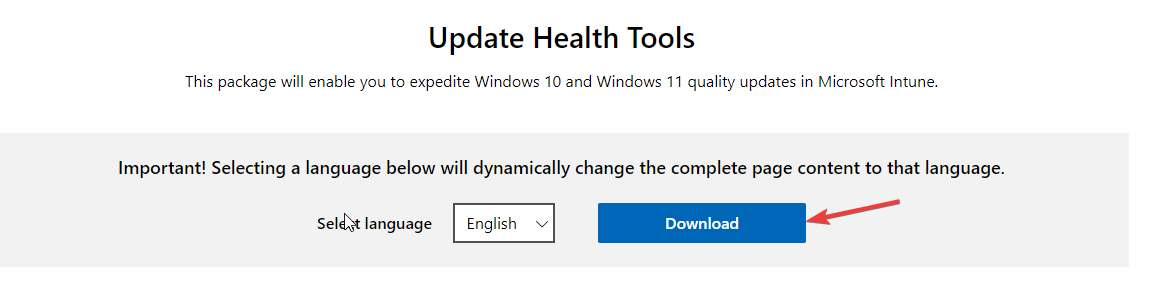
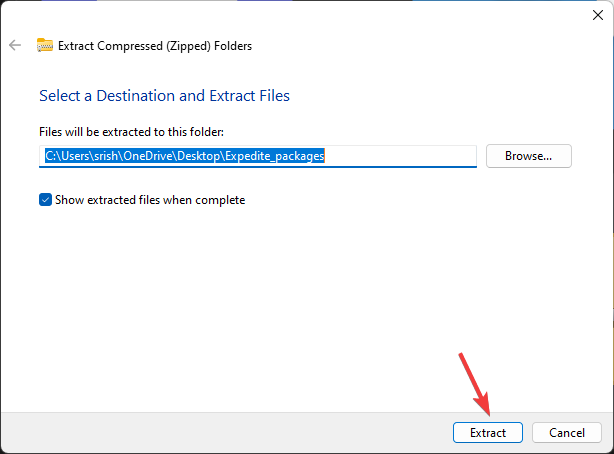
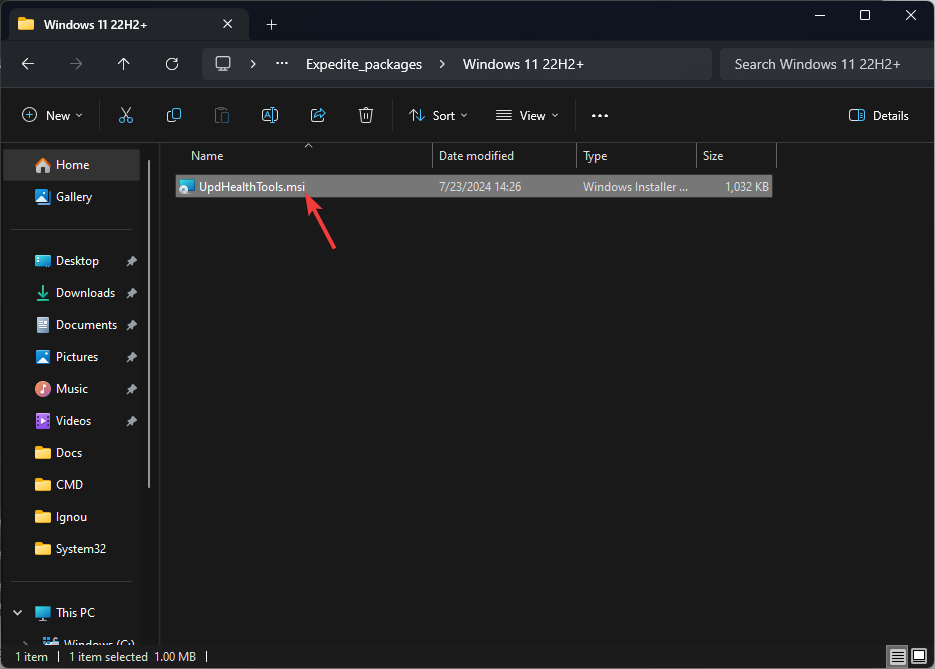
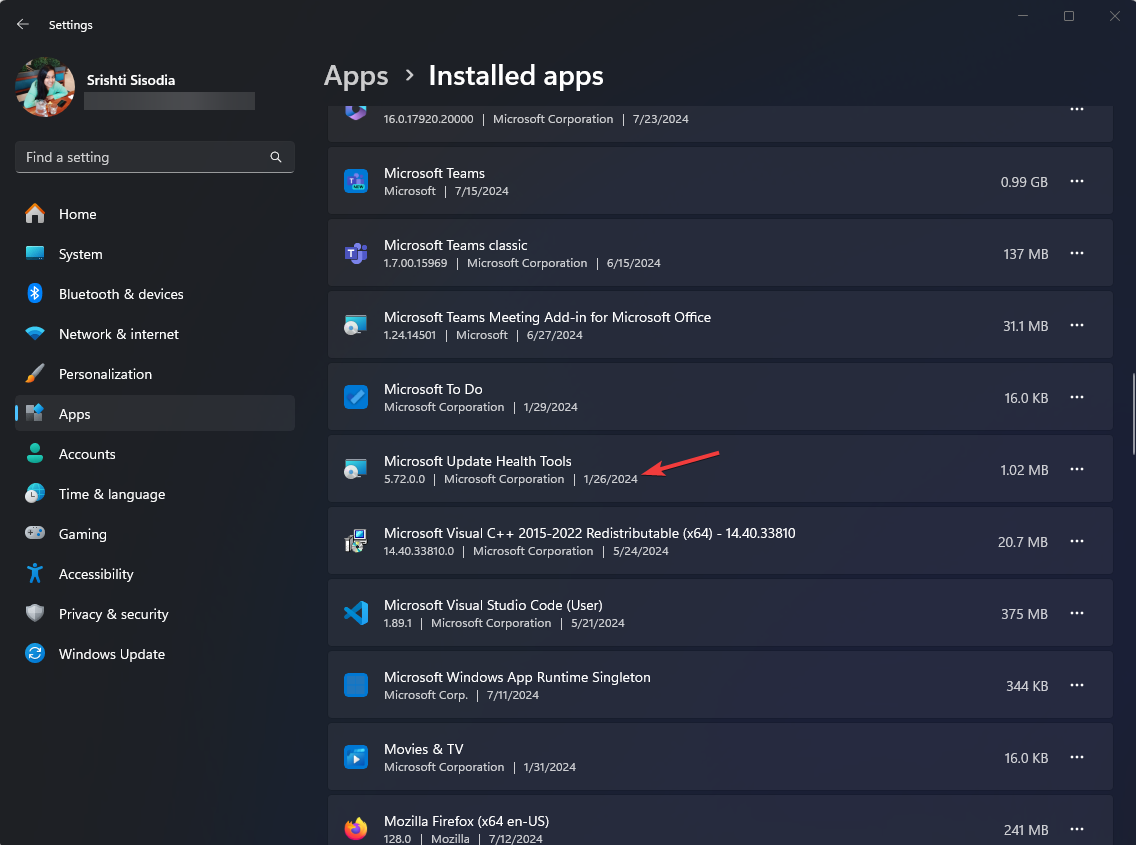
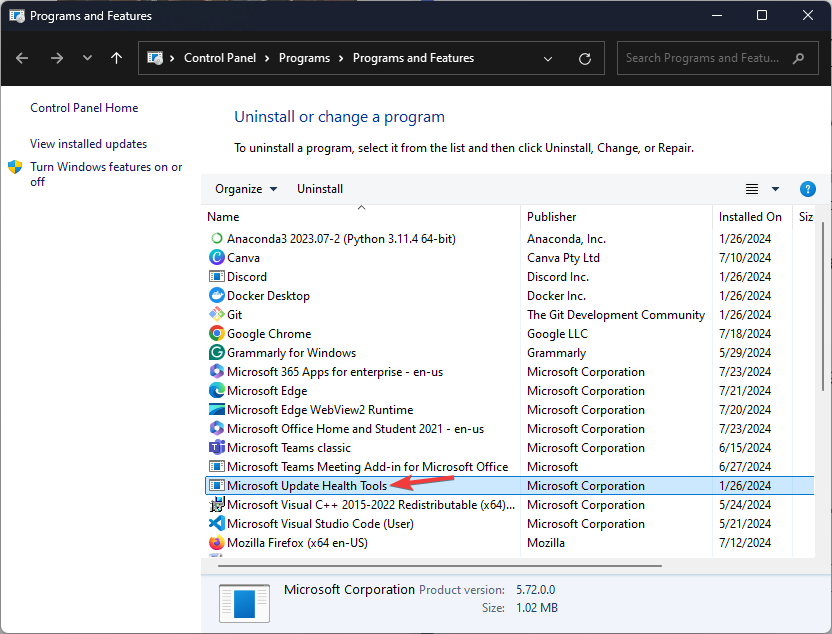
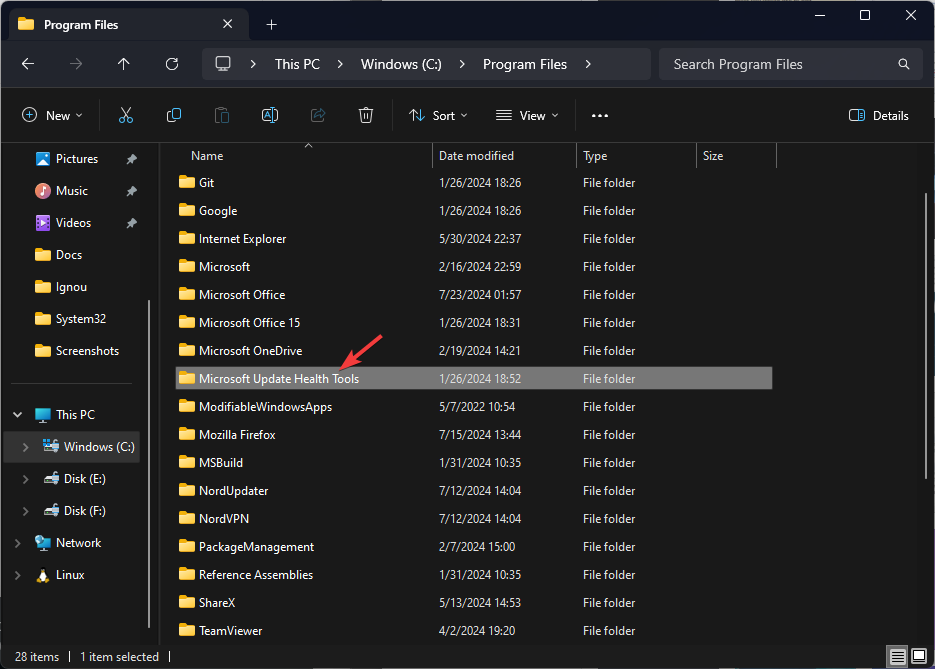









User forum
0 messages