Microsoft updates its free Virtual Machines to version 2403; here is all you need to know
This is an evaluation version of Windows and will expire on June 19, 2024
3 min. read
Published on
Read our disclosure page to find out how can you help Windows Report sustain the editorial team Read more
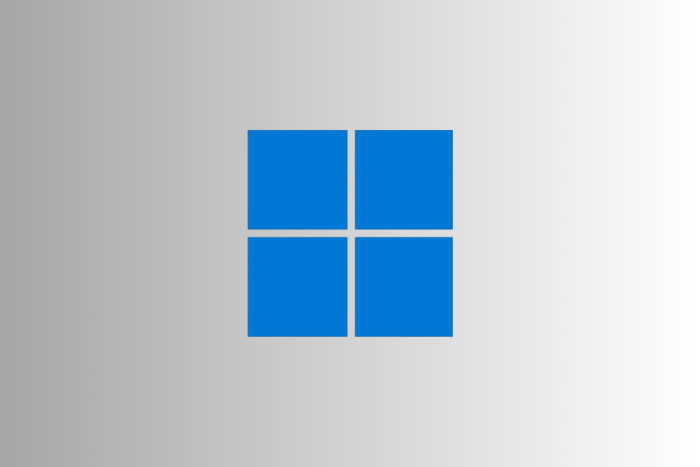
Microsoft recently updated its free virtual machine, also called Windows Development Environment (WDE), to version 2403. It was expected to be released in March but was delayed by the Redmond tech giant due to unknown reasons.
If you are interested in trying out the new version, you can head to the official website and download the latest Windows 11 virtual machines.
The virtual machines are available for four virtualization software programs: VMWare, VirtualBox, Hyper-V (Gen2), and Parallels.
Windows Development Environment version 2403 is based on Windows 11 build 22621.3296, the March 2024 Patch Tuesday update. However, it doesn’t include the Moment 5 features as the update is an optional release (soon to be compulsory); you can always update it using KB5035942.
Microsoft also mentioned that these VMs have an evaluation version of Windows that will expire on June 19, 2024. This means you can use it for free until then.
Also, as these VM images use Windows Enterprise Evaluation Edition, they don’t support activation with a product key, so you will have to update them to a newer version whenever they expire.
Furthermore, when the evaluation period is over, the desktop background will turn black, you will get persistent desktop notifications that your system is not genuine, and the PC will shut down every hour.
The evaluation virtual machine includes:
- Windows 11 Enterprise (Evaluation)
- Visual Studio 2022 Community Edition with UWP, .NET Desktop, Azure, and Windows App SDK for C# workloads enabled
- Windows Subsystem for Linux 2 enabled with Ubuntu installed
- Windows Terminal installed
- Developer mode enabled
To install and run VM smoothly on your computer, you need 8 GB RAM and at least 70GB of free disk space.
It is important to note that Microsoft’s official Windows 11 virtual machines are not available in ARM variants.
Another important thing to remember is that the user account in the VM does not have a password set up; however, some software may prompt for a password when trying to connect remotely to the VM. For these cases, you can set up a password for the user account before using the software.
In addition to this, if you plan to use the VM on VirtualBox, you might see strange rendering quirks; here is what Microsoft has to say about it:
Yes, we have noticed that there are some rendering quirks when using VirtualBox to run these developer images. The Start menu may also look different than expected. We are currently investigating this behavior. In the meantime, we appreciate your patience and understanding.
If you face installation and activation issues while installing the VM, you must run the Windows Activation Troubleshooter.
Have you tried the new VM? If so, share your experiences with our readers in the comments section below.








