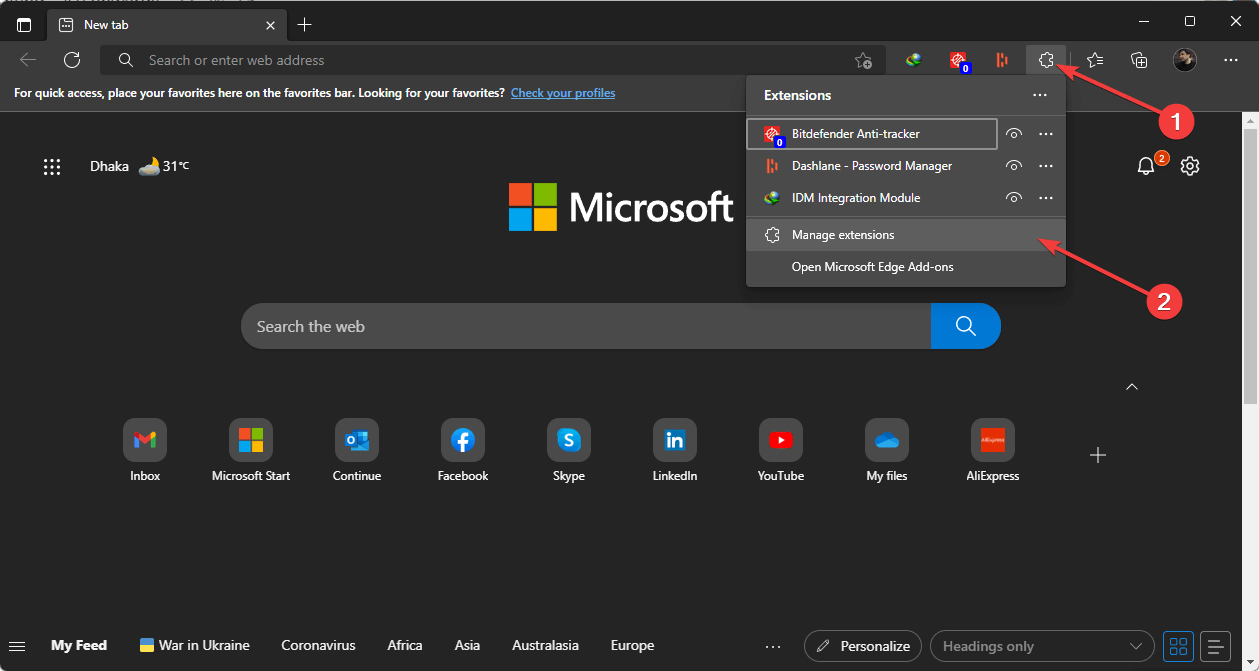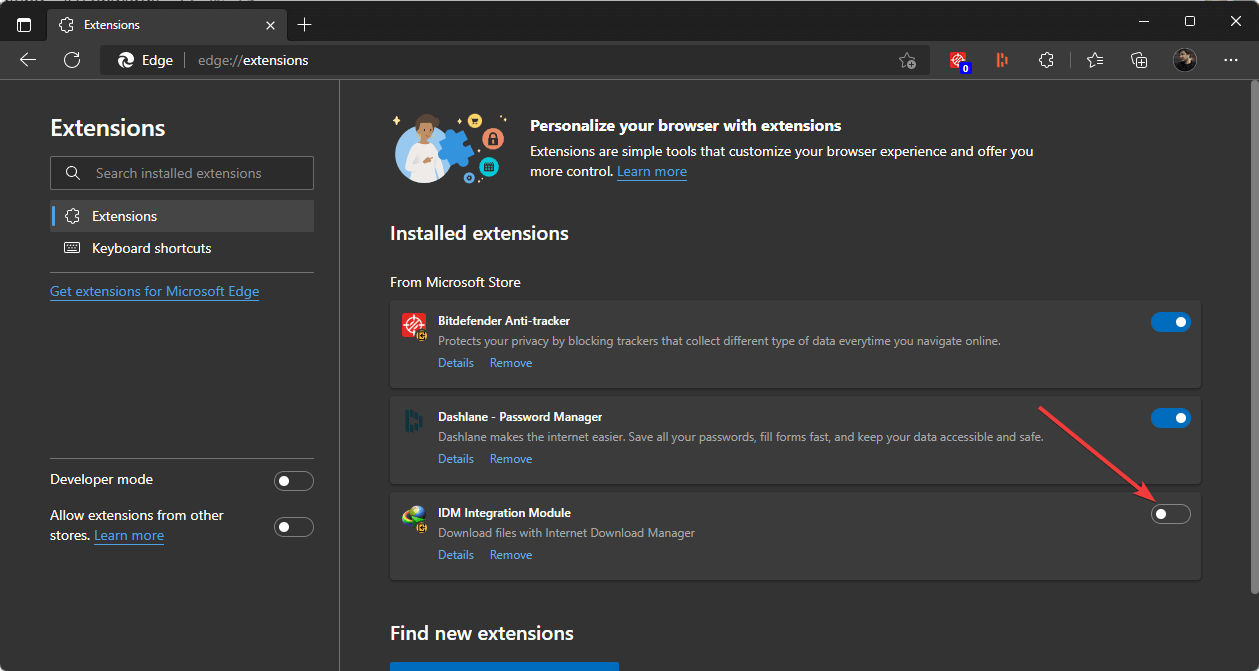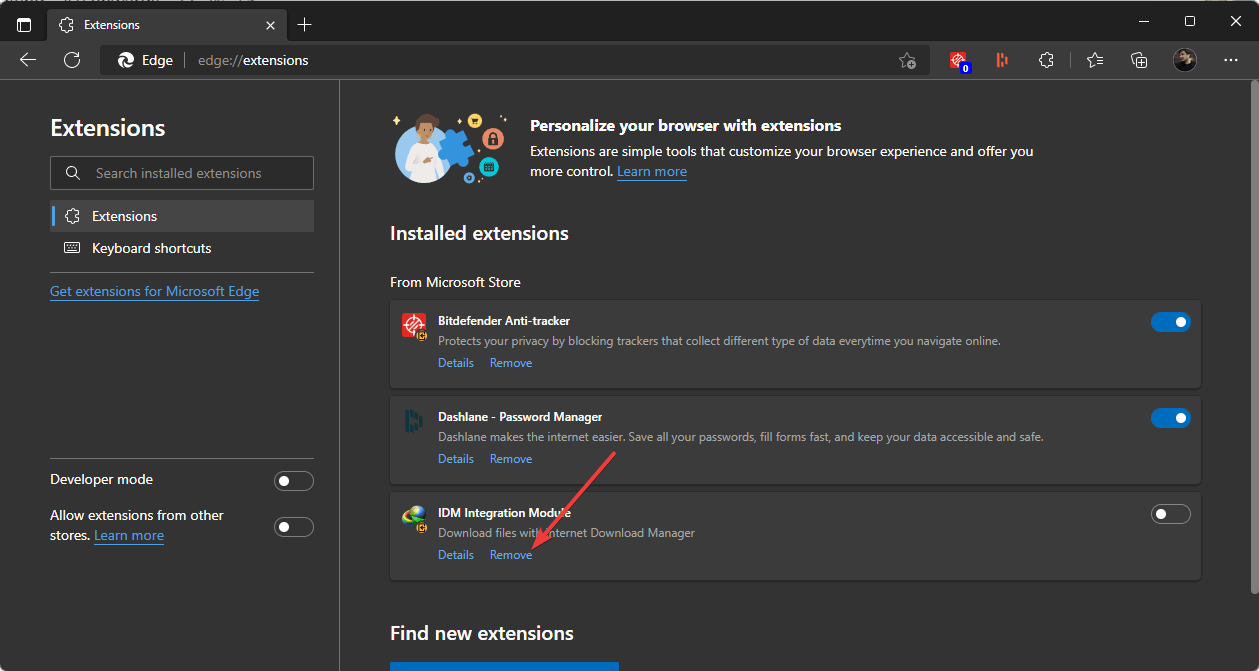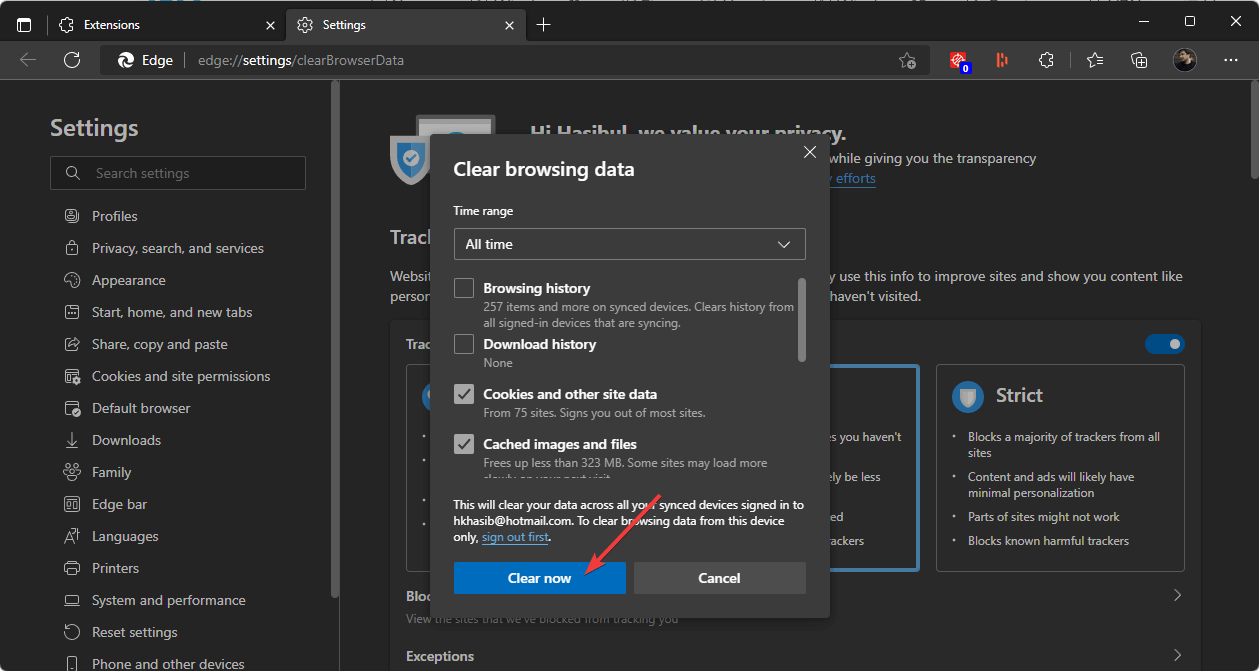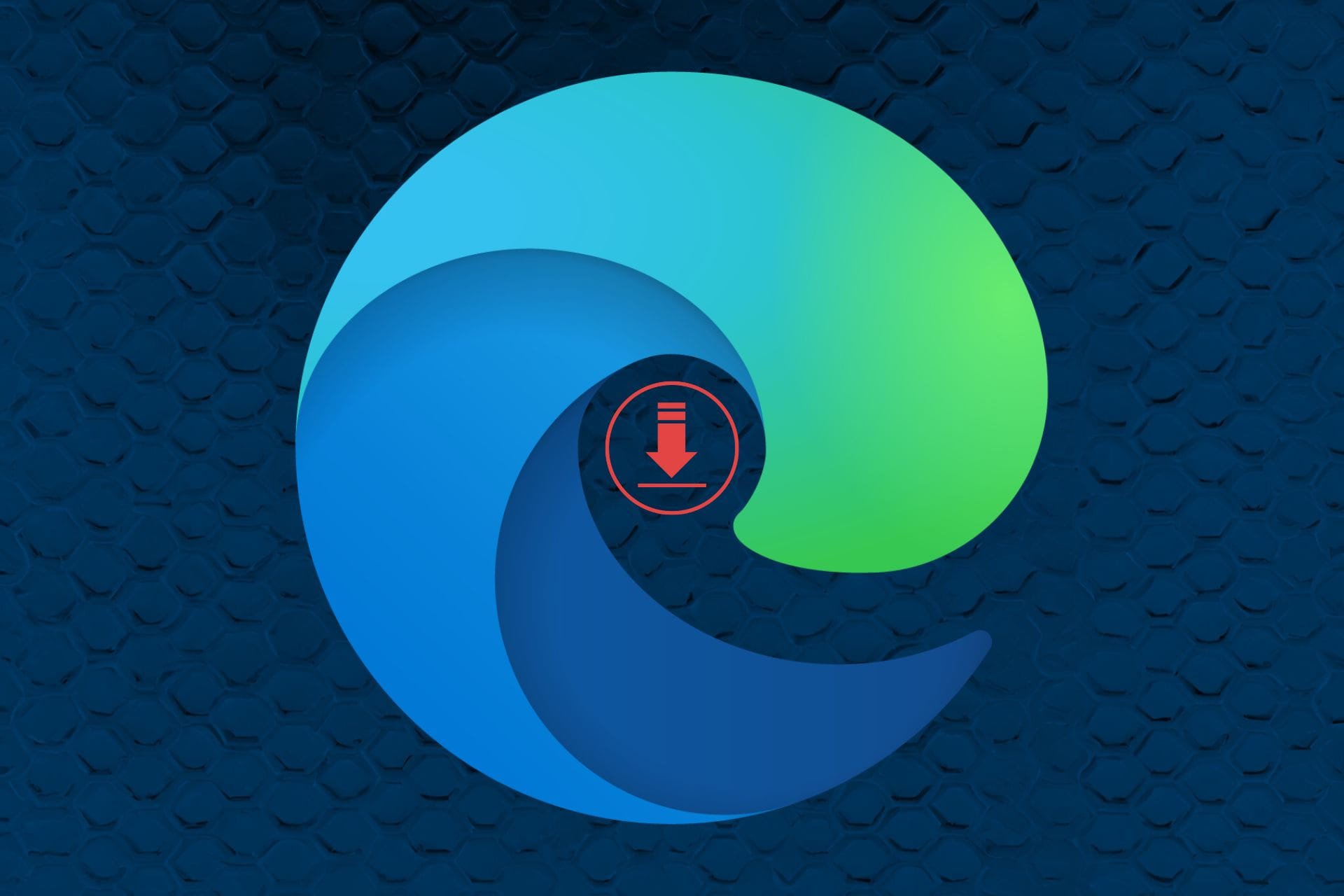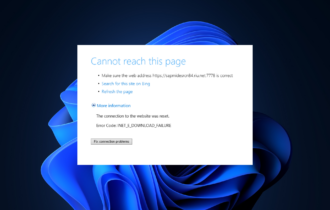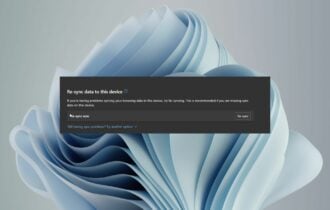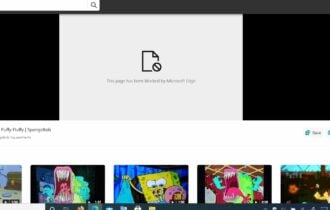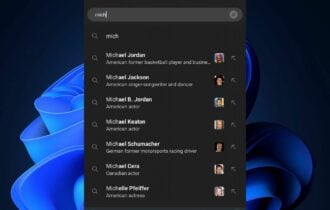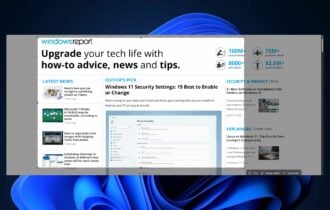Is Microsoft Edge Virus Pop Up Alert Real & How to Get Rid of It
4 min. read
Updated on
Read our disclosure page to find out how can you help Windows Report sustain the editorial team Read more
Key notes
- Microsoft Edge users reported a fake virus alert popup that can compromise systems.
- This alert is most likely a Microsoft Edge virus trying to trick you.
- Get rid of the notification by disabling the Internet and changing the browser’s settings.
- It is always recommended to have the best antivirus software on the market to keep you safe.
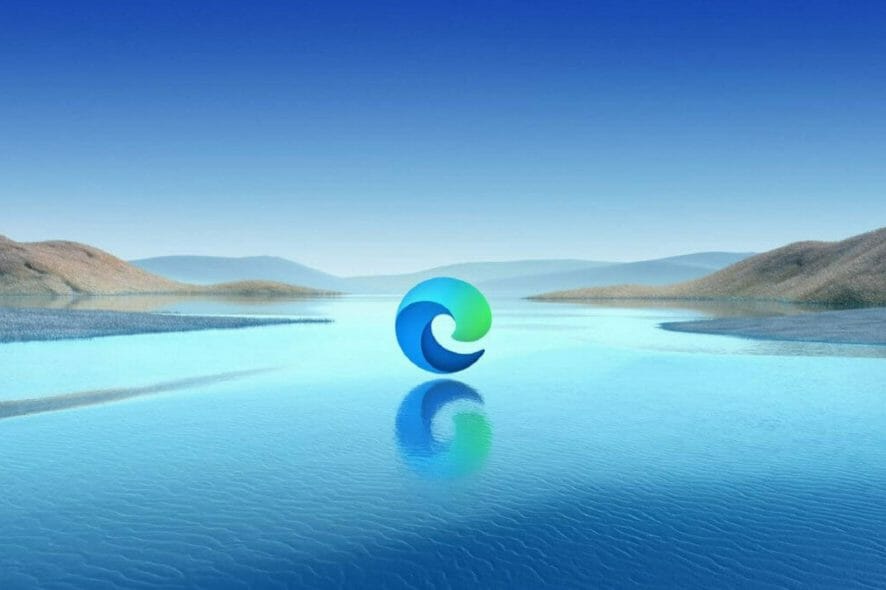
Do you get a fake virus alert on your web browser? This article explains how to get rid of the Microsoft Edge Notification virus.
With Windows 10, A new web browser called Microsoft Edge came, and many people have switched to Edge due to its speed. In Windows 11, this browser is more powerful, thanks to the Chromium engine.
Although Edge is a significant improvement over Internet Explorer, some users are getting fake virus alert pop-ups in Edge.
Online security is an essential part of everyday web surfing; knowing which alerts are accurate and which are a scam is very important.
This article compiled a list to help you fix the fake alert pop-up on Windows 10, so keep reading.
Why does Microsoft Edge telling me I have a virus?
Microsoft Edge should not tell you anything like your PC has a virus. This is not an antivirus program. However, when you access malicious websites, it may warn you and block your access. Thanks to the Smart Screen Defender for this.
However, if you see anything like a virus, it is because of adware installed on your computer or the Microsoft Edge browser. Recently, people complained about a fake pop-up notification showing messages like Your system is infected. Install McAfee antivirus.
If a similar thing happens on your computer, you must take action to get rid of this problem.
Quick Tip:
Instead of trying to troubleshoot, try a more stable and secure browser. It’s the quickest solution to get back to browsing without interruptions.
Including all the standard features you’d expect from a browser, Opera One is an excellent Edge alternative. In addition, it has robust and up-to-date web filtering that prevents you from accessing harmful pages.

Opera One
Keep track of all current cyber threats and sets off fake alerts with Opera!How do I get rid of Microsoft Edge notifications for viruses?
1. Disable third-party extensions
- Turn off the internet connection by disconnecting the WiFi or unplugging the ethernet cable.
- Open Microsoft Edge.
- Click on the Extension icon and then on Manage extensions.
- Toggle the switch off next to the extensions you want to disable.
- In this way, disable all extensions.
- Remove any suspicious extensions that you have not installed.
Note: It is crucial to disable the internet connection before trying this or any other methods to fix the Microsoft Edge notification virus problem. The adware extension or program may not let you access the Settings when it gets the internet connection.
2. Clear browsing data
- Open Edge.
- Press CTRL + Shift+ Del on your keyboard.
- Choose All time as the time range.
- Check Cache images and files and Cookies and other site data.
- Click on Clear Now.
After clearing the data, you should no longer encounter a Microsoft Edge fake virus alert.
3. Remove recently installed programs/bundleware
The previous two methods will help if the problem exists on the browser only. However, if the fake virus notification comes due to a malicious application on your computer, you will need to uninstall it.
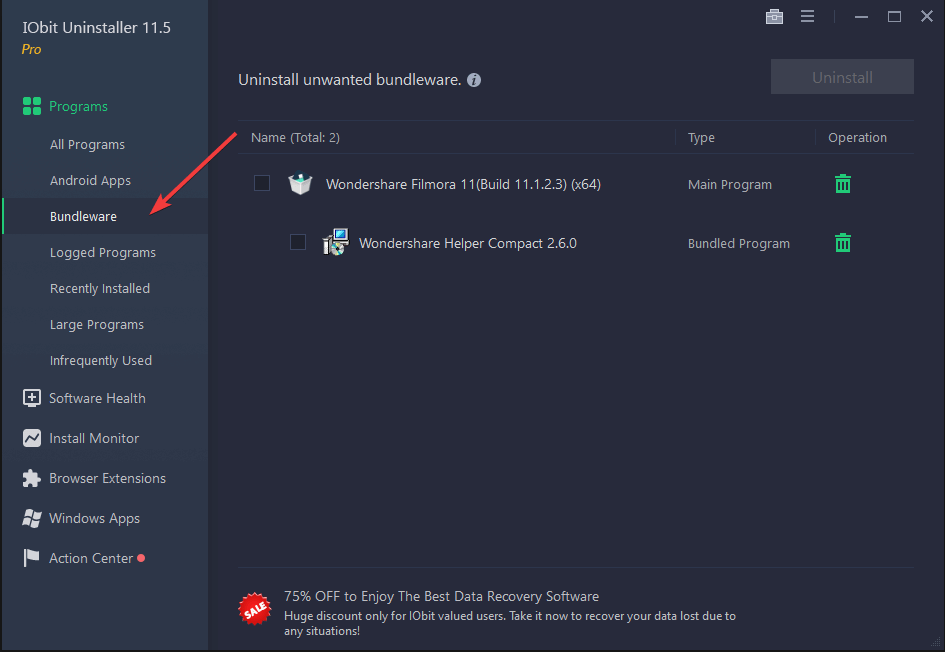
In general, it is not possible to uninstall such stubborn programs. For this, we recommend using IObit Uninstaller. Even though you can use similar tools like Revo Uninstaller, IObit Uninstaller will be best for this case.
This tool has a bundleware remover that will quickly identify the unwanted applications installed without your consent and uninstall them correctly.
After uninstalling, you will no longer get a message like the Microsoft Edge system is infected via any notification.
4. Install a third-party antivirus software
The Windows Defender is a decent security measure, but modern viruses are clever enough to know how to hide from it.
Therefore, you need something that outsmarts these pesky programs. More precisely, a powerful antivirus software.
Choosing an antivirus that uses advanced algorithms to scan, find, and monitor suspicious activity on your devices would be best.
Besides that, many apps come with extra security measures that protect your data from being stolen. This will guarantee your safety while making online payments.
⇒ Get ESET HOME Security Essential
That would be all; we hope these solutions helped you solve the problem with fake virus alerts in Microsoft Edge.
Regarding antivirus software, note that you can find even more of them in this thorough list of the best choices with lifetime licenses.
If you have any comments, questions, or tips regarding the subject, reach for the comment section below.