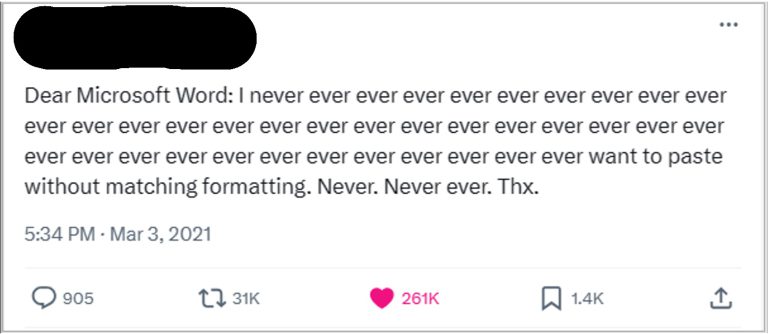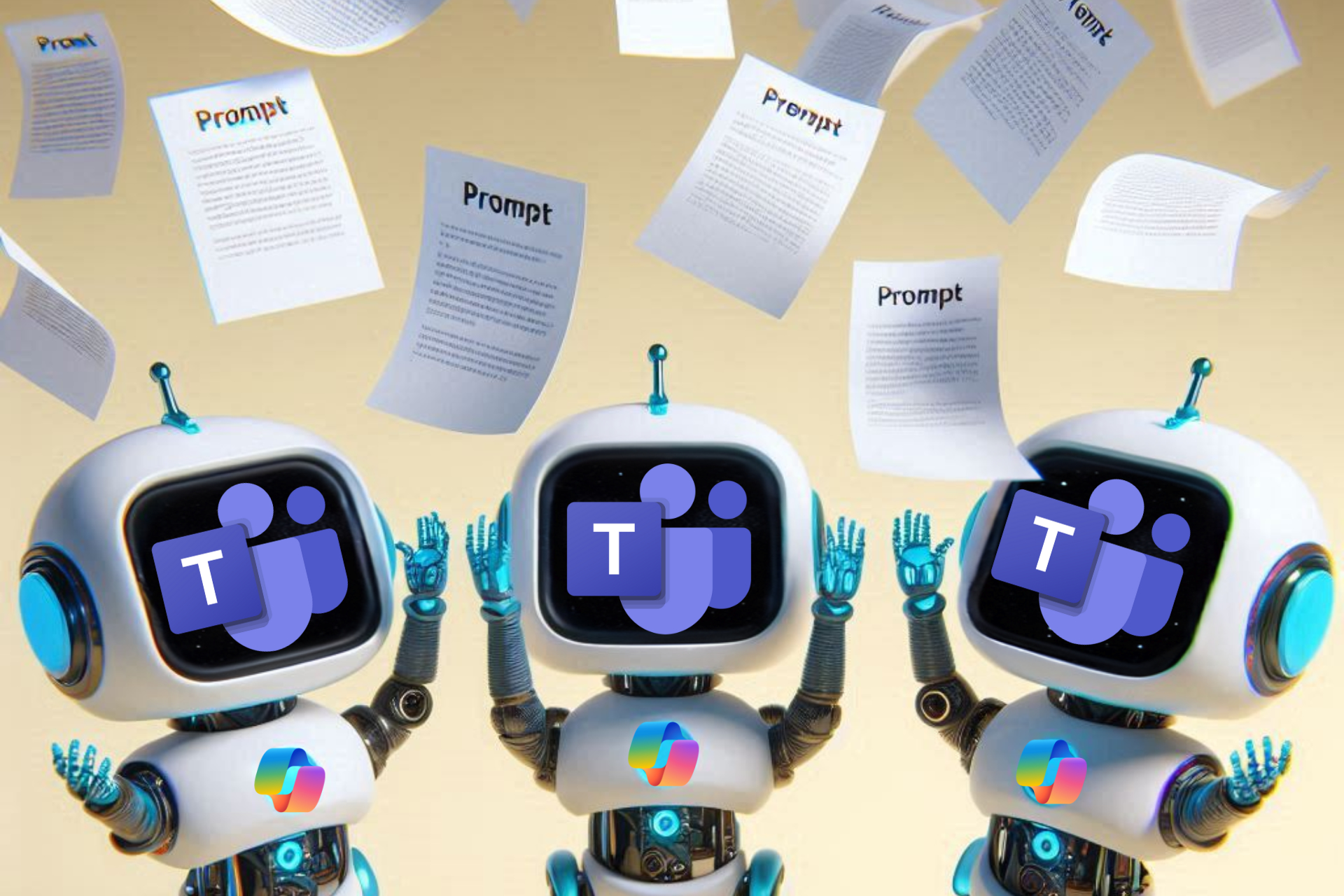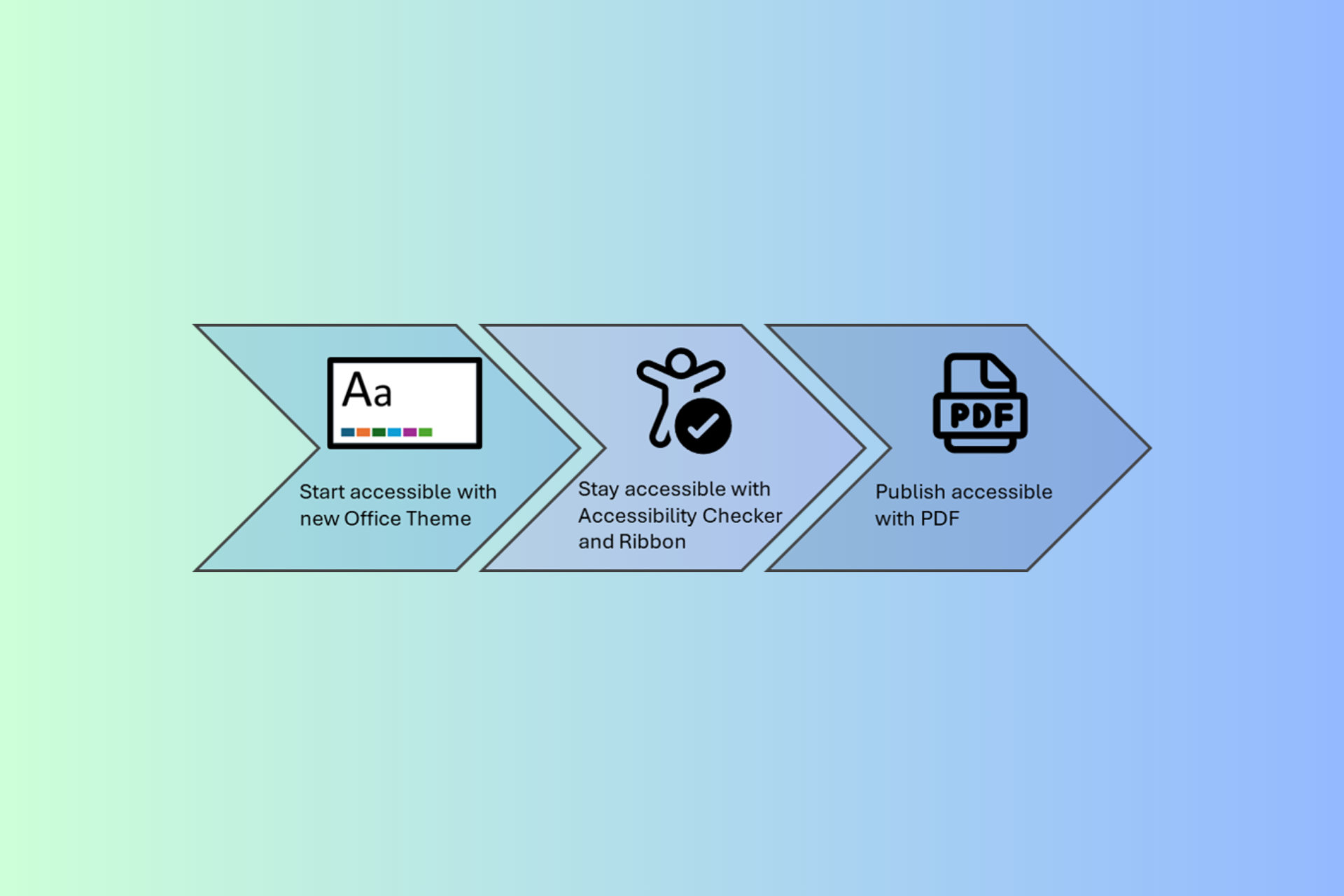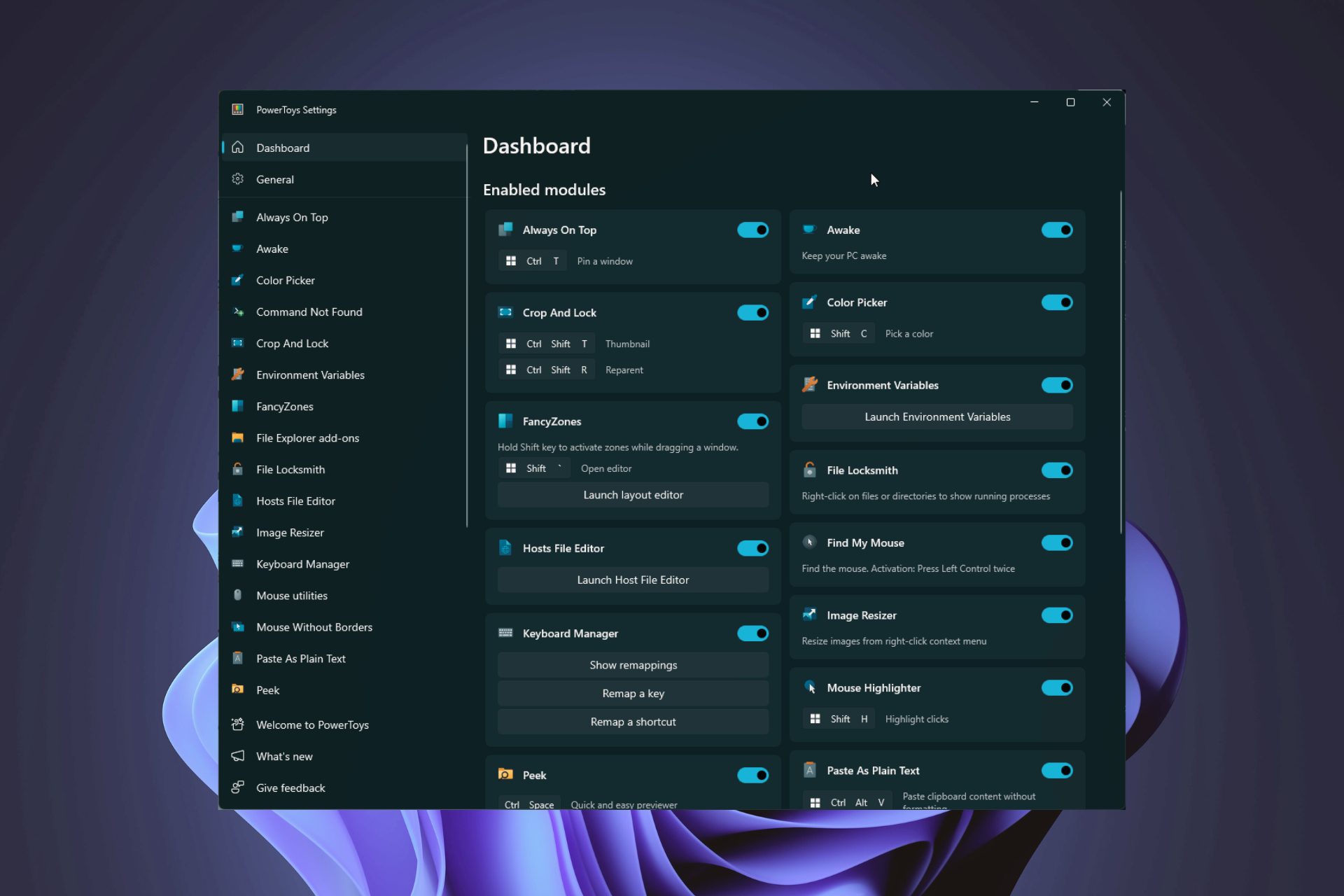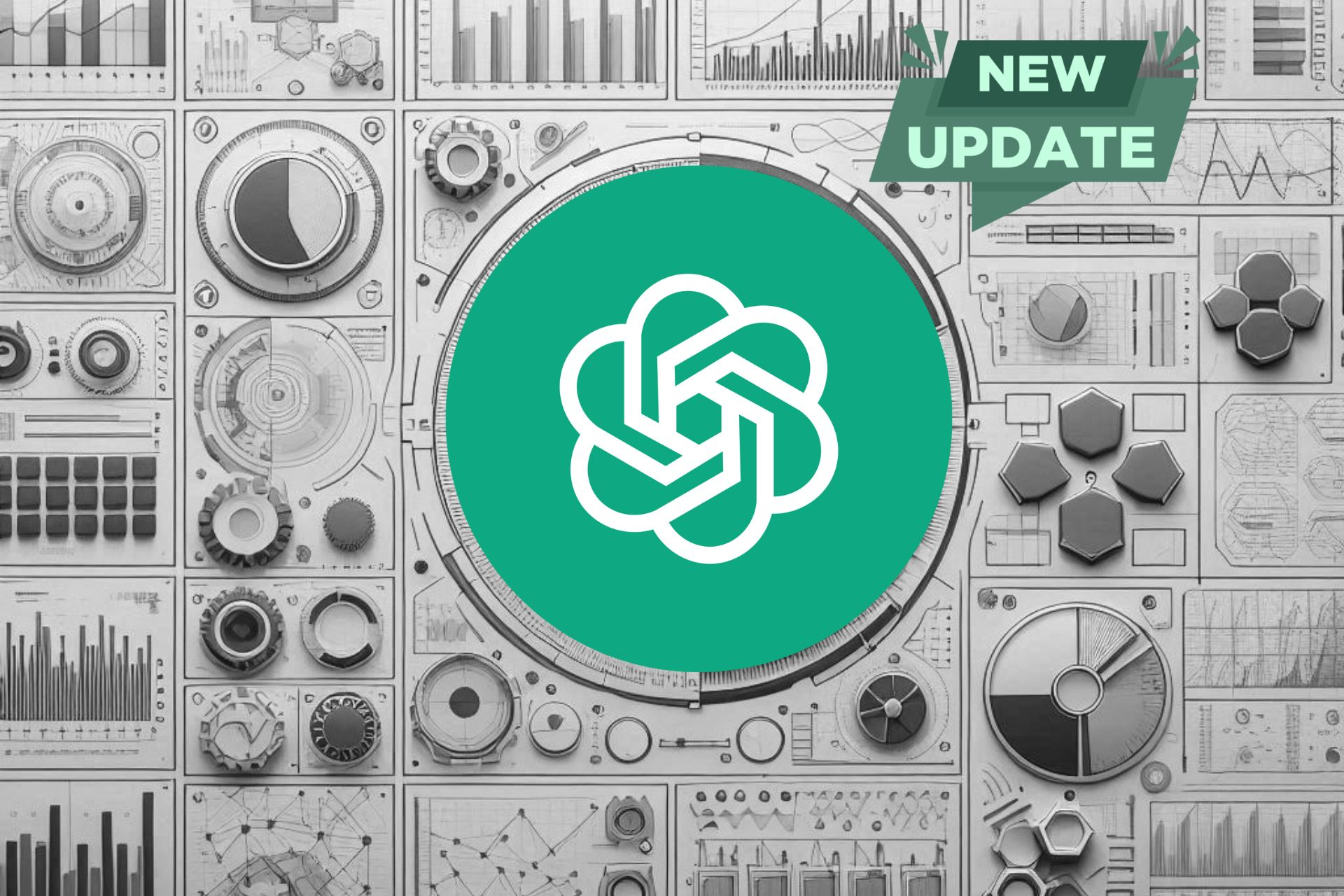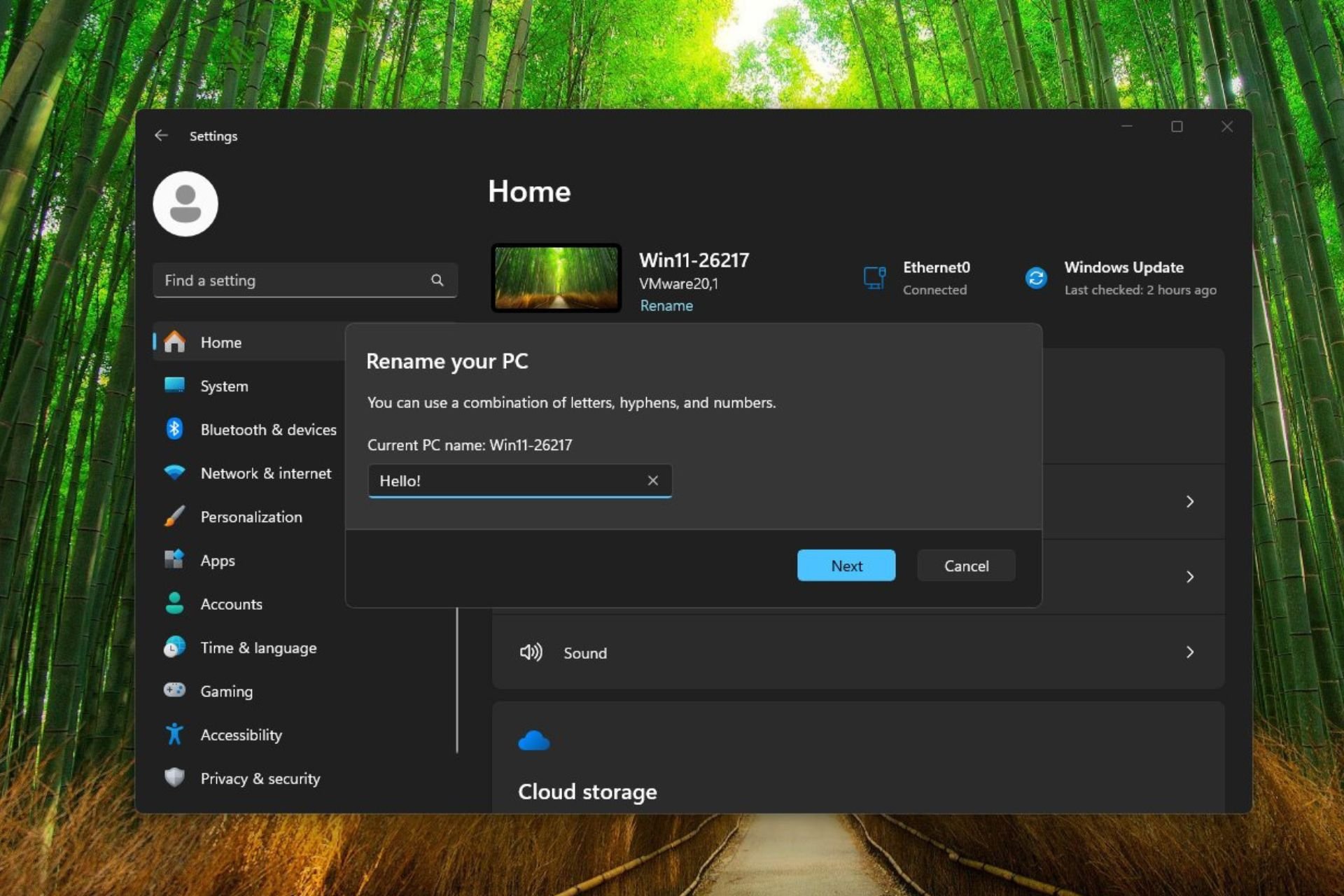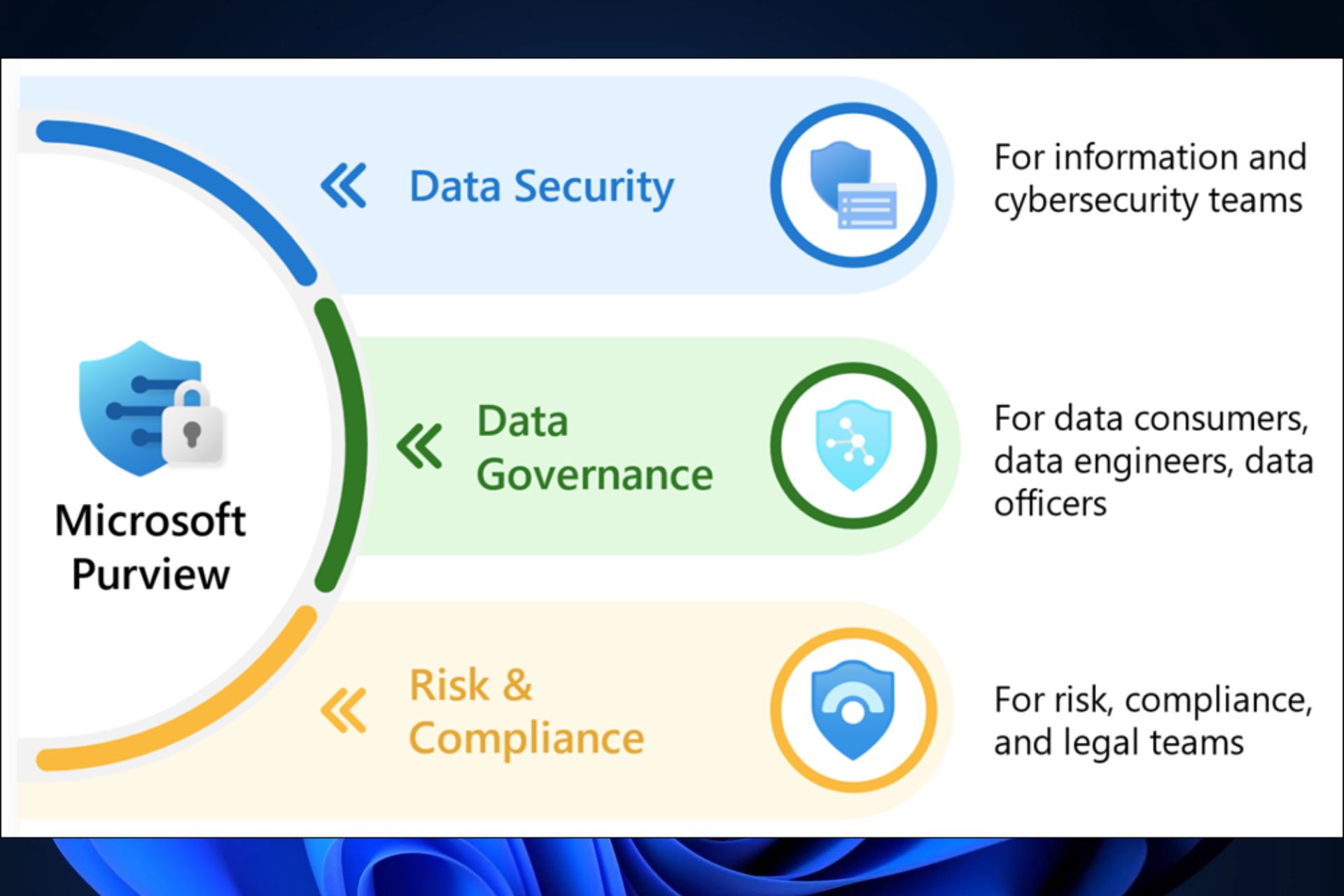Microsoft Word has a new default paste option for Insiders
You can keep the original content with format matching the destination content
3 min. read
Published on
Read our disclosure page to find out how can you help Windows Report sustain the editorial team Read more
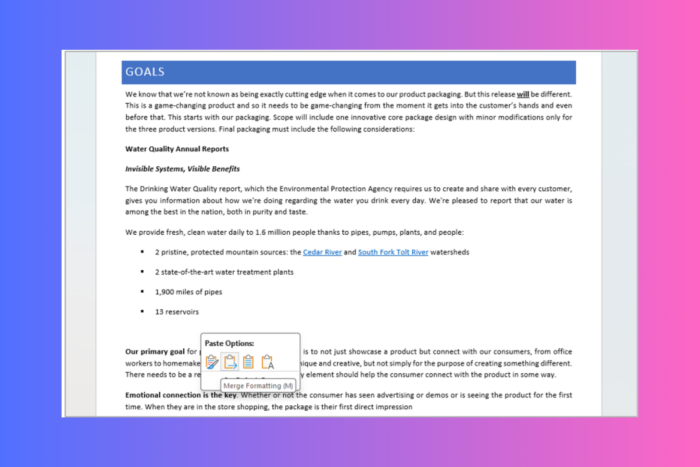
Good news for Microsoft 365 Insiders! Microsoft has taken the feedback sent into account and has worked on improving the default paste options in Word for Windows. The change was made after the feedback was sent to the team.
Ali Forelli, a Product Manager on the Word team, said in the official blog:
Paste is one of the top user actions in Word, but it can also take up a lot of time. Do you ever paste content into your document, only to spend countless minutes manually fixing all the formatting of the pasted content? Do you wish you could bring content into your document and have it match the look and feel of the rest of your content?
We’ve heard from many of you that the current Keep Source Formatting default setting is not meeting your needs, and you would prefer for the default option to be Merge Formatting when pasting from other programs.
We heard you and are happy to deliver!
Microsoft also shared a tweet from a Word user who was not happy with the source formatting feature.
So, that you know about Merge Formatting, let us check out how it works
You can open an existing Word document or create a new one. Copy text that you want to paste from another program or browser (it should not be from another Word document). Now press Ctrl + V to paste the content into the Word document, and you will see the Merge Formatting option being used.
You can always change the paste option by pressing Ctrl on the keyboard or clicking Paste Recovery Floatie and selecting one of the other options available.
In case you don’t like the change and want things to be as they were, In a Word document, you can head to File>Options>Advanced>Cut, copy, and paste>Pasting from other programs down arrow. Now, choose Keep Source Formatting in the list and click OK.
If you are looking forward to using the feature, make sure you have Windows Version 2405 (Build 17624.15020) or later. Also, currently, the feature is limited to Windows.
In case you are confused about the pasting options present in Microsoft Word, let us take a quick look at what these options are and what they mean:
| Paste options | Description |
| Original web content | An Internet article with bolded and shaded text, a list, and links. |
| Keep Source Formatting | Keeps all original formatting and layout properties of the original source content intact, including font color, spacing, bold, etc. |
| Merge Formatting | Keeps formatting from the original content that has meaning (bold, underline, list and table structure, etc.) but matches the formatting of the destination content before your cursor (font family, size, color, etc.) |
| Keep Text Only | Keeps just the text and removes items like bullets, table structure, and images. Pasted text will match the formatting of existing text before your cursor. |
Are you happy with Word’s new default paste option? If so, share your experiences with our readers in the comments section. If not, you can always send Feedback to Microsoft using Help > Feedback in Word.