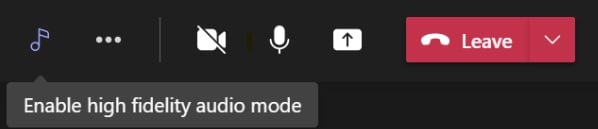Microsoft's Teams will feature a new Music Mode on desktops
3 min. read
Updated on
Read our disclosure page to find out how can you help Windows Report sustain the editorial team Read more
Key notes
- Microsoft is still not done with perfecting Teams and the overall communication experience.
- After adding so many new features, the tech company isn't taking a break and adding yet another one.
- A new music mode will be added to teams. in order to improve the quality of music during calls and meetings.
- This new music feature is optional and it’s coming to desktop platforms, such as Windows 10, Windows 11, and macOS.
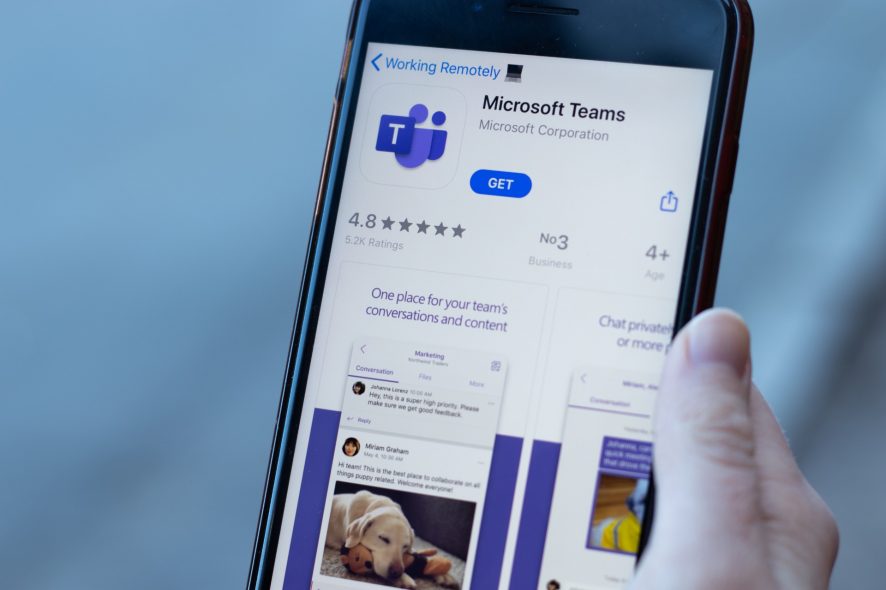
Besides the fact that they are now working at full capacity just to mold the new operating system to its final form, Microsoft is also constantly tweaking the Teams experience, as well.
As a matter of fact, Teams has to be one of the Microsoft trademark apps that received the most upgrades and new additions, out of all of them.
Recently, the Redmond tech company also faced some backlash from its competitors, for deciding to bundle Teams with Windows 11.
New music mode feature for Teams desktop users
After all the new features that they’ve already added to Teams, the tech company will soon roll out a music mode for this application.
According to them, this feature should improve the quality of music during calls and meetings, while using Microsoft Teams.
More exactly, in music mode, Teams will automatically adjust its audio bitrate based on the bandwidth available.
In music mode, we support up to 32 kHz sampling rate mono audio at 128 kbps, and optimize our internal audio processing settings for reproducing music with high fidelity. Teams will automatically adjust the audio bitrate based on the available bandwidth, going down to 48 kbps while still delivering good music quality. We also provide users the option to turn off components such as echo cancellation, noise suppression, and gain control if needed. To benefit from this improved fidelity, professional microphones and headphones or high quality external loudspeakers are ideal (no Bluetooth headsets). Built-in microphones and speakers on laptops such as the Surface Book will also deliver good experience.
Microsoft is now planning to launch the feature in late August and rollout is expected to be complete by the mid of next month. For GCC-high and DoD users, Microsoft is planning to complete the rollout in October.
Remember that the Teams music feature is optional and it’s coming to desktop platforms, such as Windows 10, Windows 11, and macOS.
With this music mode, the tech giant aims to optimize the system’s audio processing settings, in order to enable audio at high fidelity, as the roadmap update specifies.
So, of course, if you have a high-speed internet connection, you can expect better quality.
Microsoft doubles down and also claims it can automatically adjust the audio quality and deliver good music quality at 48 kbps too.
Also keep in mind that the noise suppression feature is available for Windows only, as the macOS update has been delayed and it’s currently expected to debut later this month.
Now that you’ve heard about this new music feature, you don’t have to go and blow a fortune on some high-end speakers. According to Microsoft, the speakers inside devices like Surface Book are enough for music mode.
Also worth mentioning is the fact that music mode is not for everyone and it should be used when you have to feed music or non-speech content into the meeting.
For normal meetings, Microsoft recommends regular audio settings to conserve bandwidth. However, if you’re streaming video with music, music mode can be enabled.
More and more to be excited about, when you are using this Microsoft communications app. And, as the company promised, Teams will receive even more new features over the upcoming months.
Correctly taking advantage of the Teams app on Windows 11 could be tricky for new users, so you might want to check out a simple guide first.
What’re your favorite Teams feature? Share your opinion with us in the comments section below.