What is Mictray64.exe & Should you Remove it?
Simple ways to remove the mictray64.exe from your PC
3 min. read
Updated on
Read our disclosure page to find out how can you help Windows Report sustain the editorial team. Read more
Key notes
- Executable files camouflaged as viruses can be removed by using an antivirus tool.
- The best way to check the integrity of an executable is to check the digital signature.
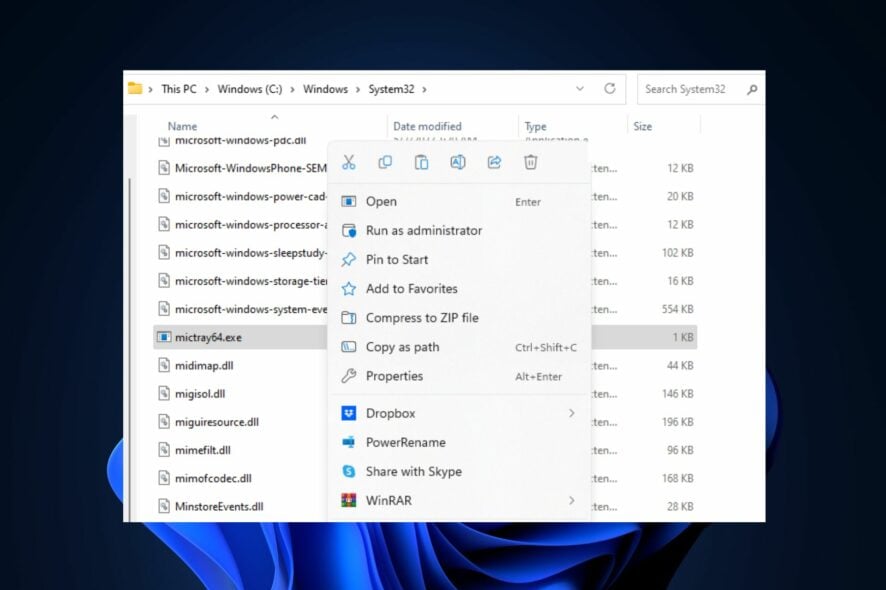
Executable files are indispensable for launching applications but some of our readers have noticed an uncommon file which is the mictray64.exe.
If you’d like to know more about the mictray64.exe file, this article provides a complete overview and steps to help you remove it.
What is mictray64.exe?
mictray64.exe is an audio driver file developed by Conexant Systems, Inc. The file aids the Conexant Audio II driver interface allowing users to control program settings related to Conexant audio chipsets.
The mictray64.exe is not a Windows essential file but plays a vital role in facilitating the functionality of Conexant audio devices.
Should I remove the mictray64.exe?
Traditionally, the mictray64.exe is a legitimate file with a digital signature signed by Verisign. However, you might have reasons to disable the file because it can also act as a keylogger which can cause harm to your PC.
Since the file is not a Windows essential file, you’ll have no problems if you choose to remove or disable it. However, it can affect the functionality of Conexant devices.
How to verify if it’s safe?
If you’d like to keep the mictray64.exe file but need to be sure it’s safe, here are a couple of ways to verify if the file is safe or a virus:
- Check the Digital signature – The legitimate mictray64.exe file should have a Verisign digital signature; if it doesn’t, the file is not genuine.
- Check the file name – The correct iteration of the file is mictray64.exe; if you notice a file with any variation, the file is not genuine.
If you discover that the file is not legitimate or you just want to get rid of it, here’s how to remove mictray64.exe.
How can I remove the mictray64.exe?
1. Scan for viruses
- Press the Windows key, type in windows security, and hit Enter.
- Then, click on Virus and Threat Protection. Under the Current Threats section, click on Scan Options.
- Select the Full Scan option and click Scan Now to initiate the scan.
If the mictray64.exe is camouflaged as a virus, you can remove the file by running a virus scan. You can also check out our guide on the best third-party antivirus software for Windows.
One of our top products from the third-party antivirus software list is ESET NOD32 because it scans your PC’s system in-depth to eliminate almost immediately any kind of digital threat.
2. Disable and delete via the Task Manager
- Right-click on the Start button and select Task Manager from the menu.
- In the Task Manager window, locate mictray64.exe in the Processes or Details tab, click on it, and select End Task.
- Click on OK if you’re prompted to confirm the operation.
- Right-click the mictray64.exe and click Open file location.
- Then, right-click the file and select Delete.
- Repeat the steps till you’ve disabled all running instances of mictray64.exe and close the Task Manager.
All executable files have running processes that can be accessed in the Task Manager; disabling the mictray64.exe process is one way to restrict the program from functioning. Here are some alternate shortcuts to open the Tasks Manager.
If you have any questions, let us know in the comments below. You can also check out our guide on how to fix exe files not opening.
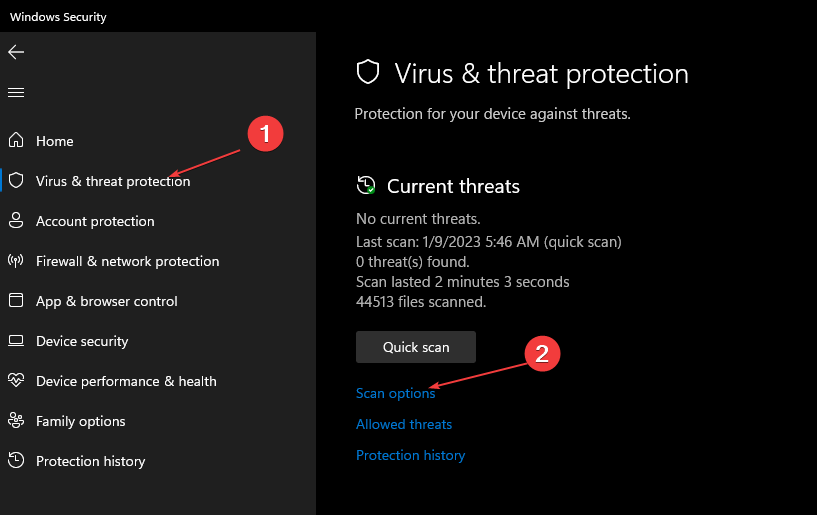
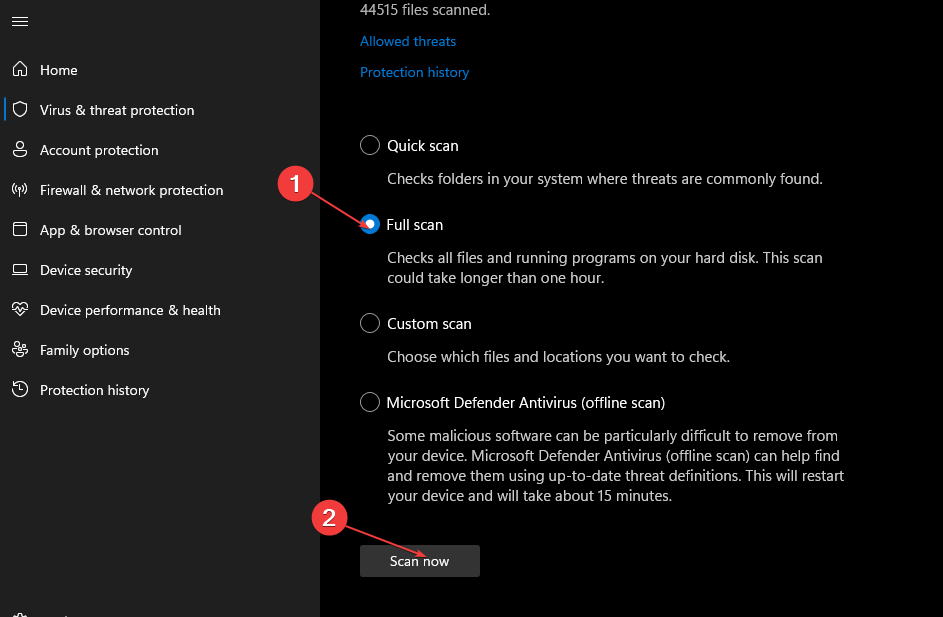
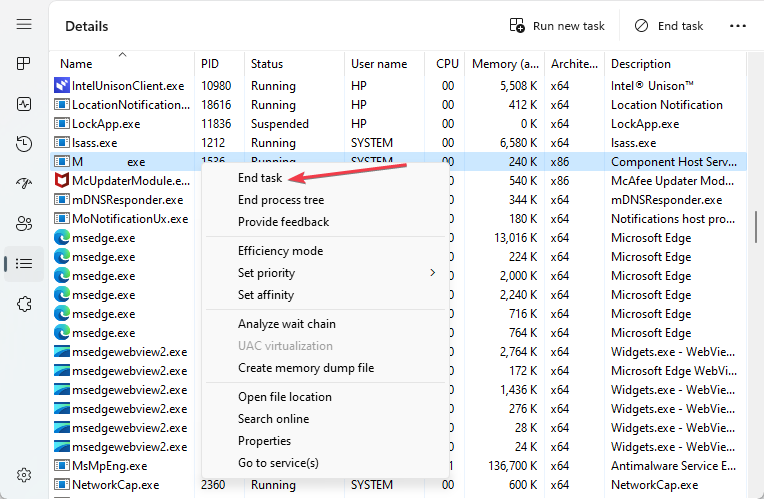
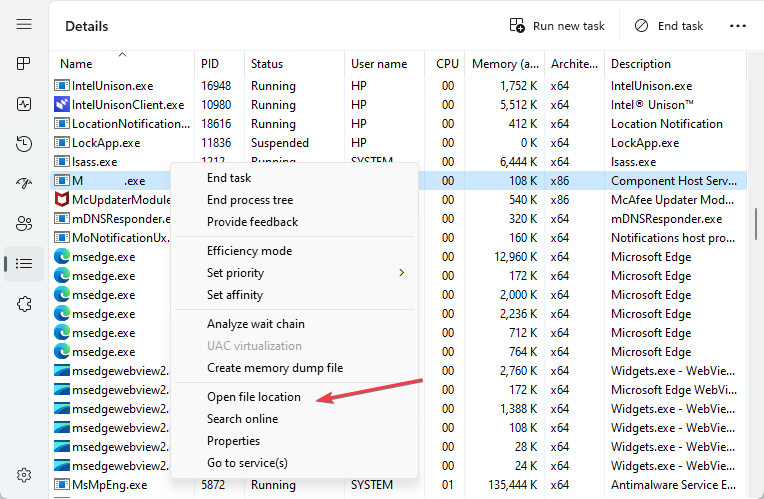
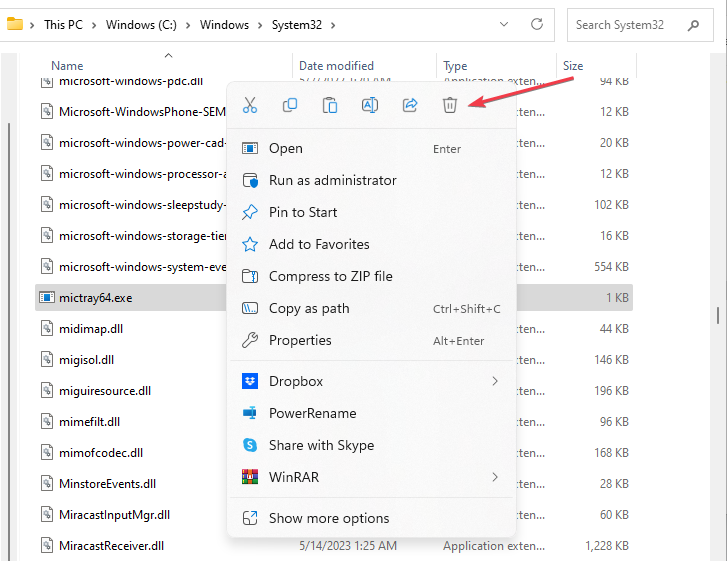
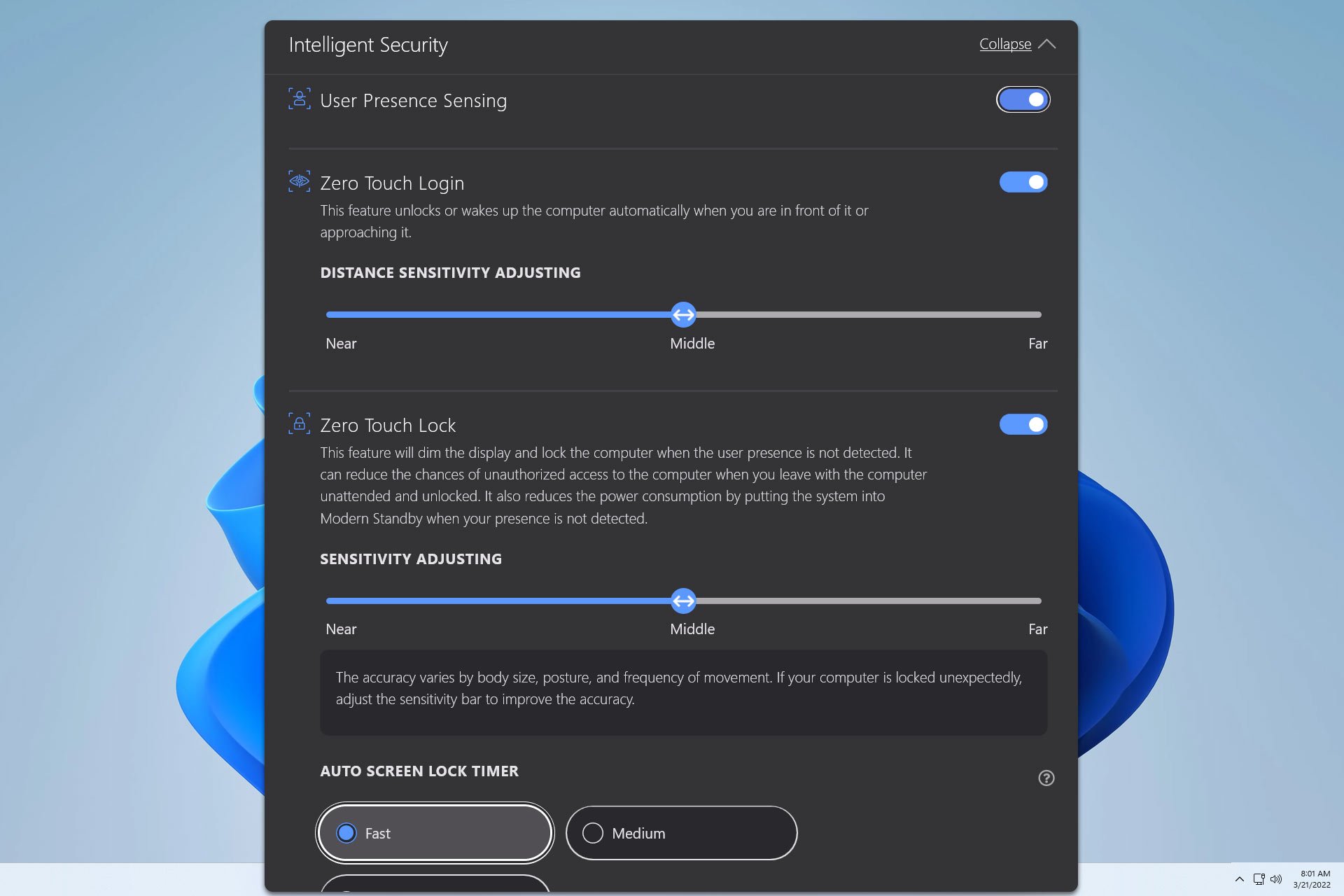
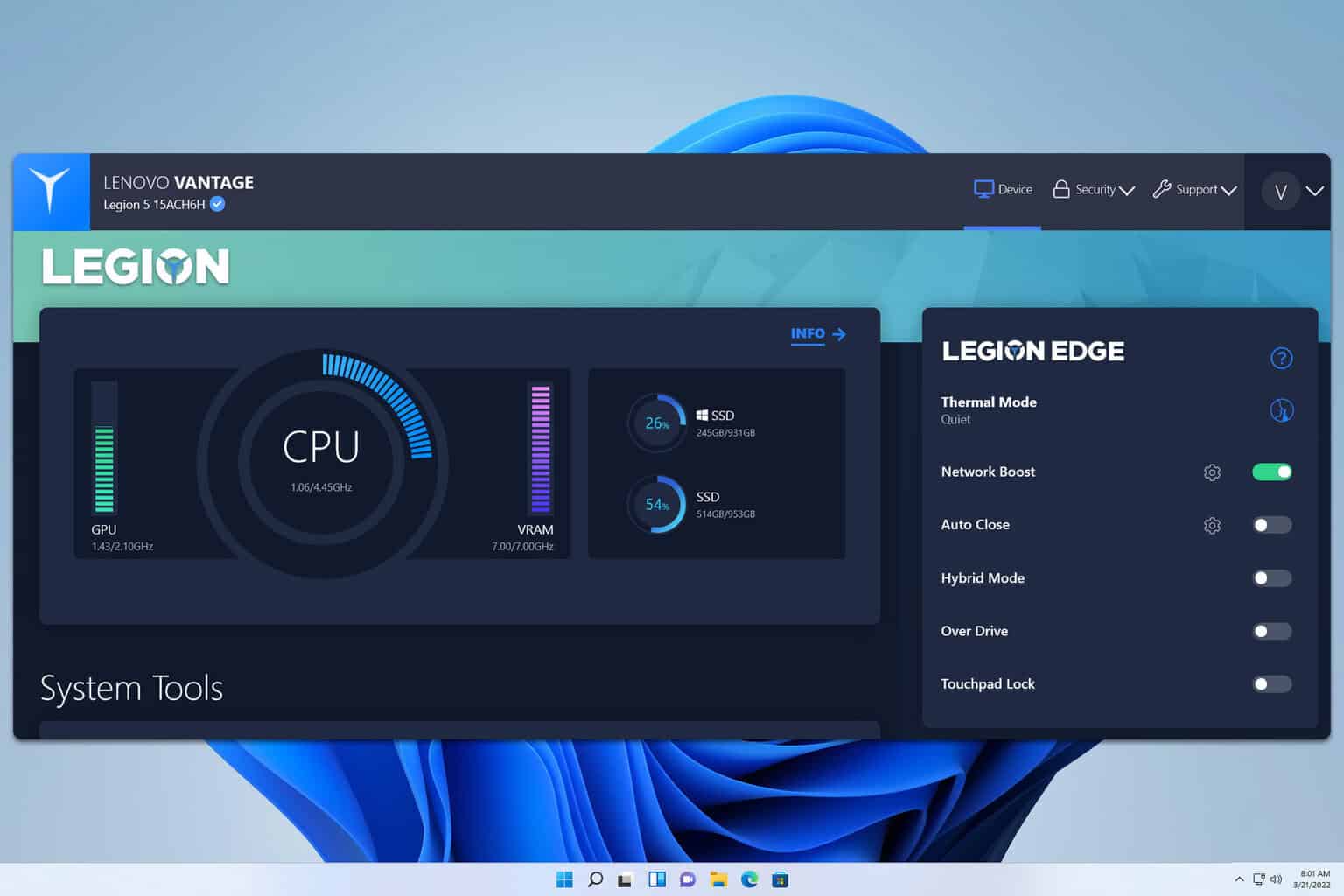
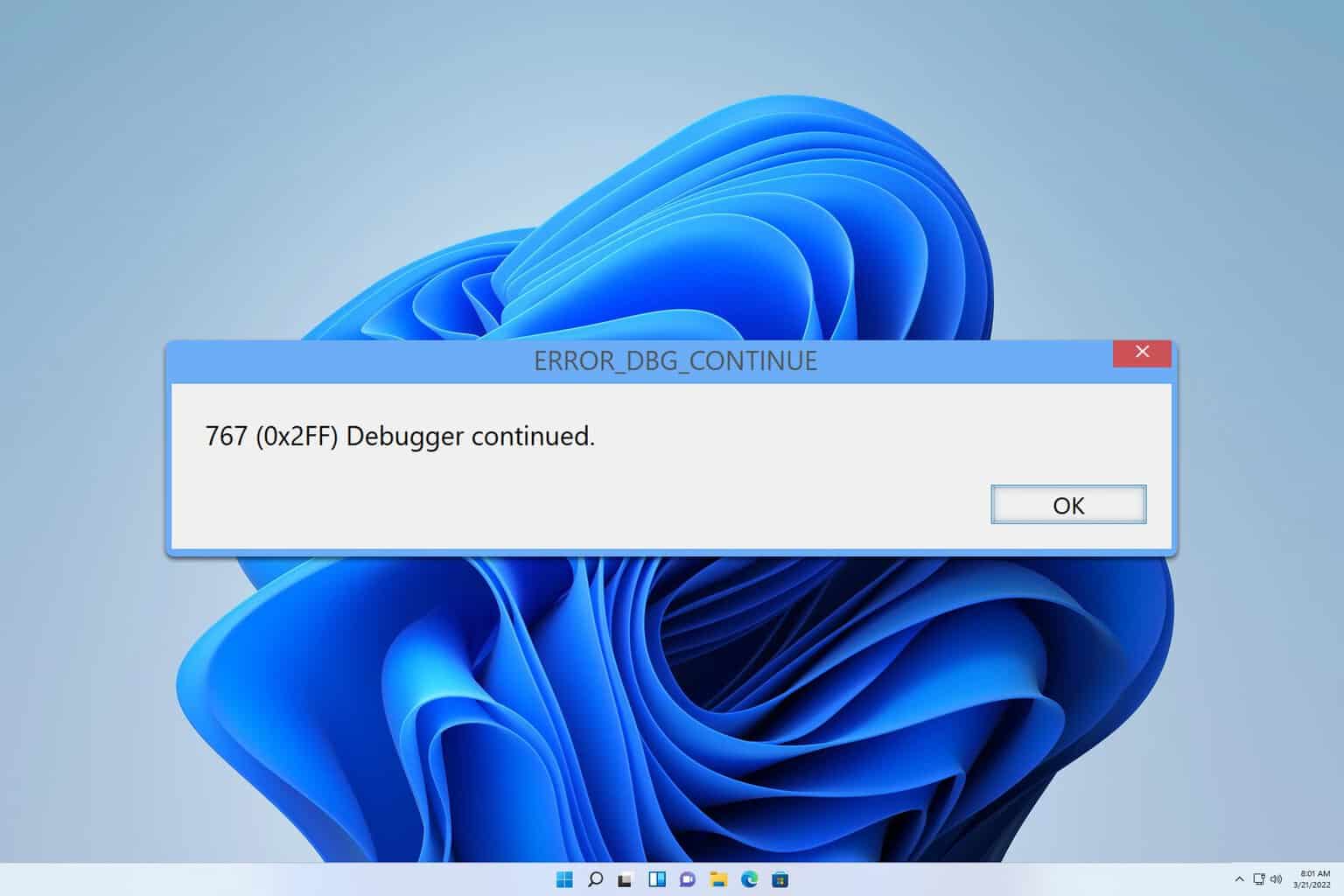
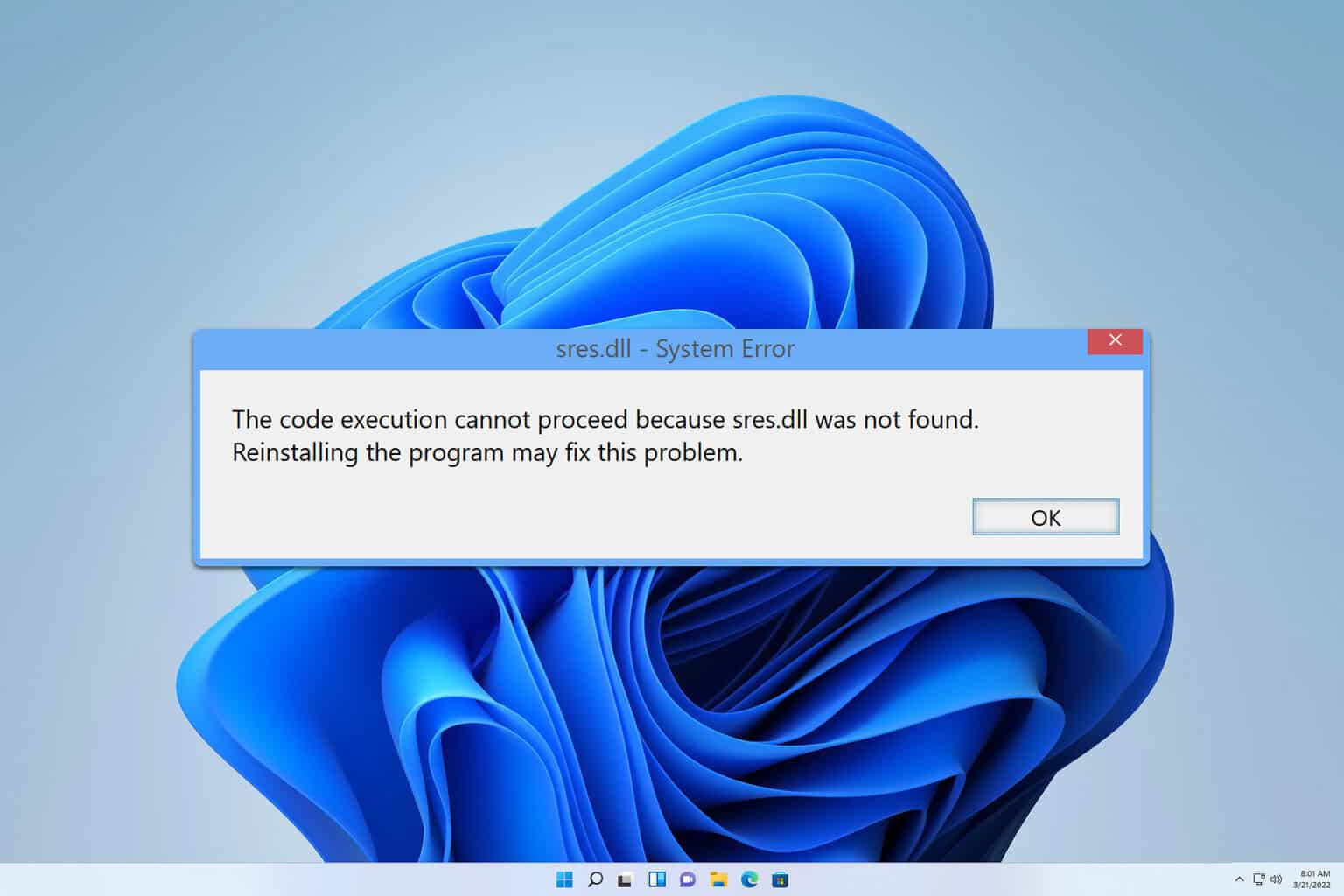
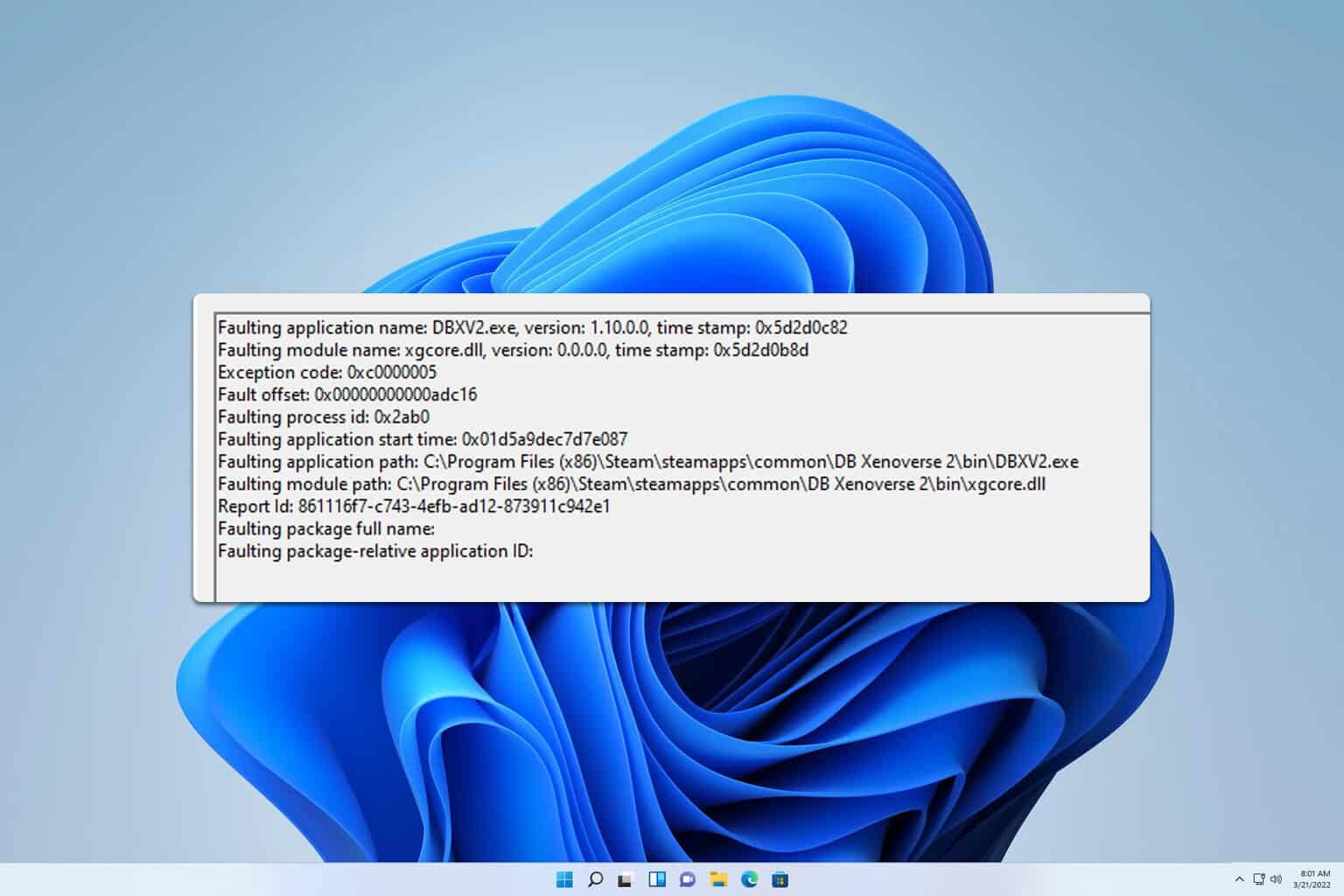
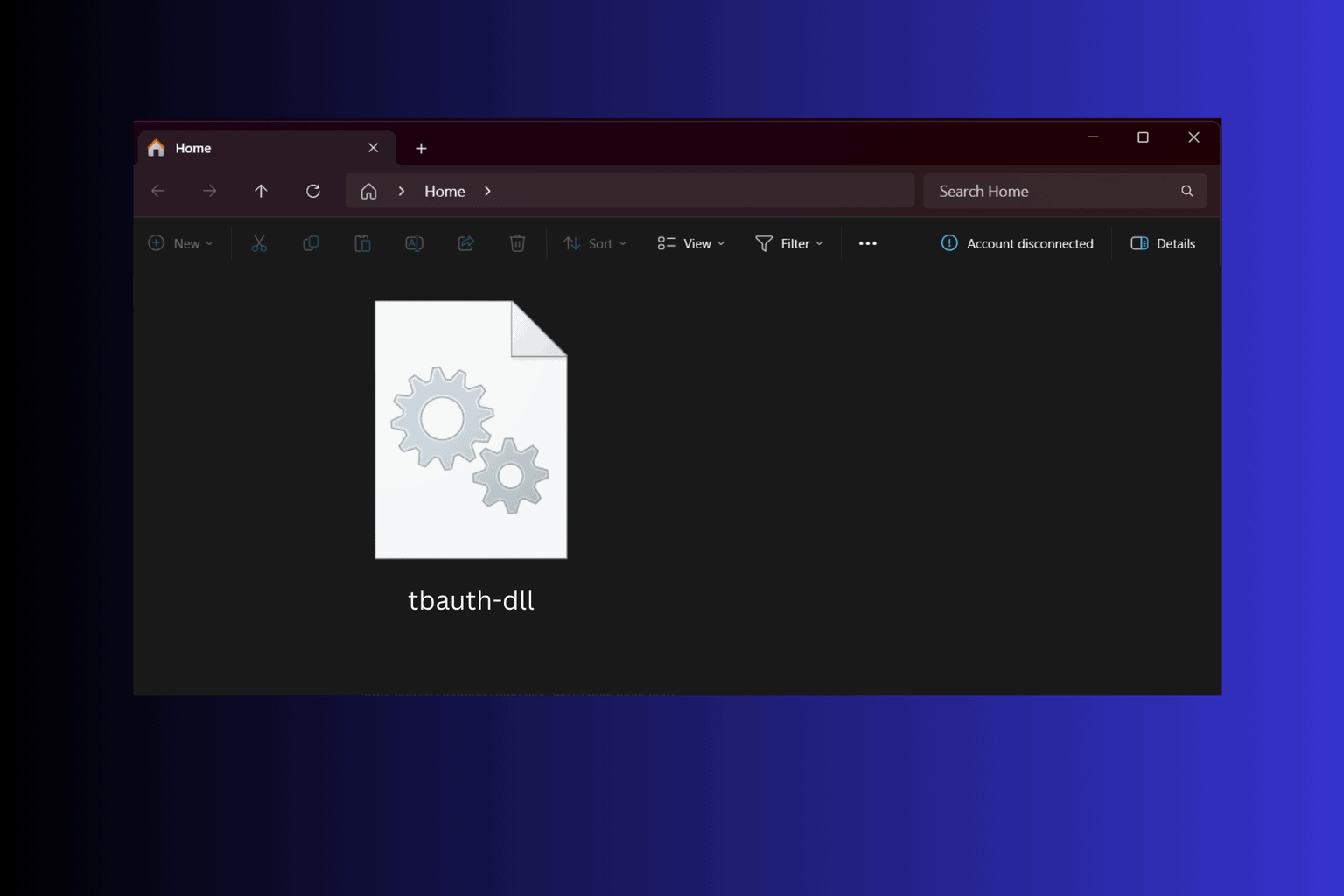
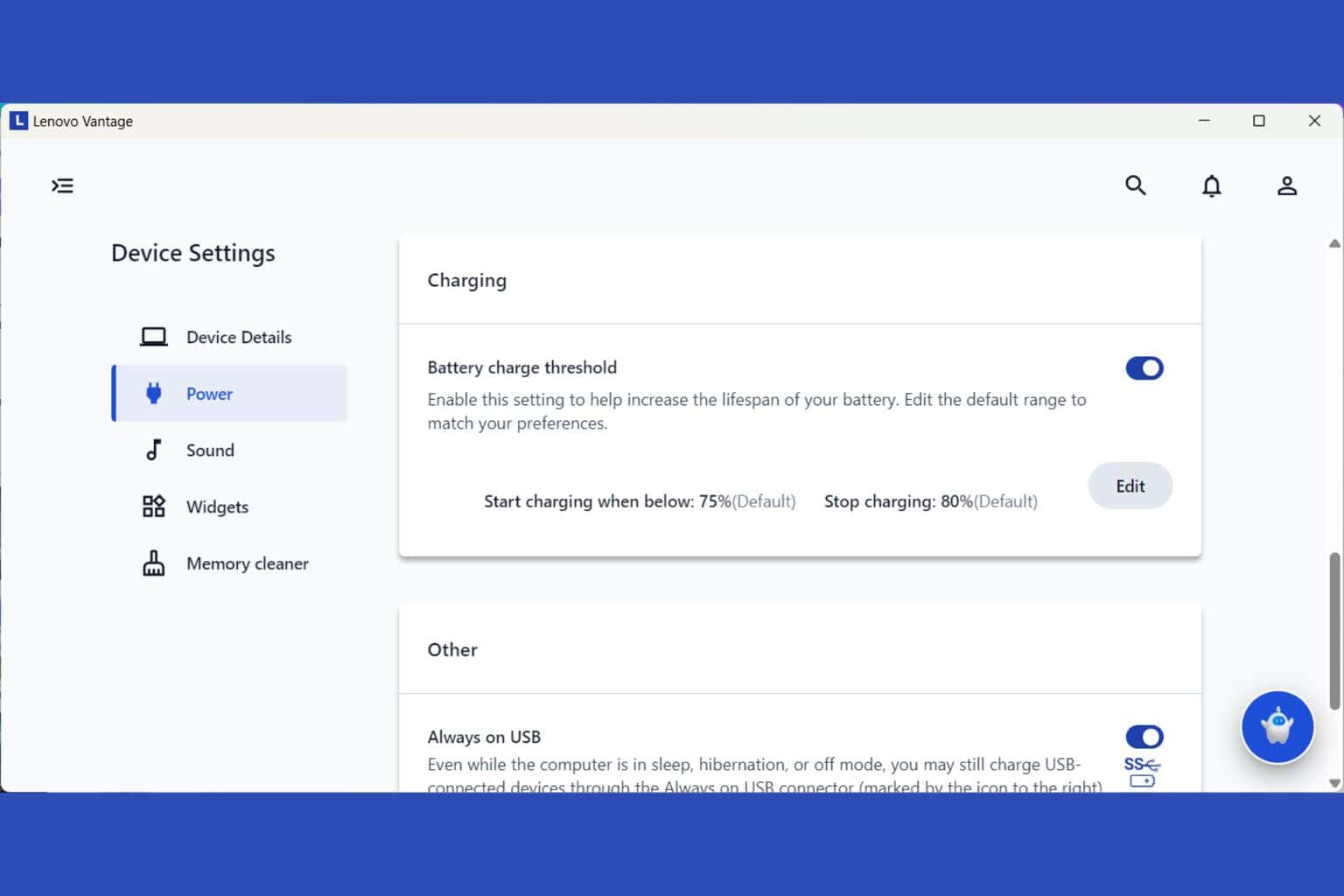
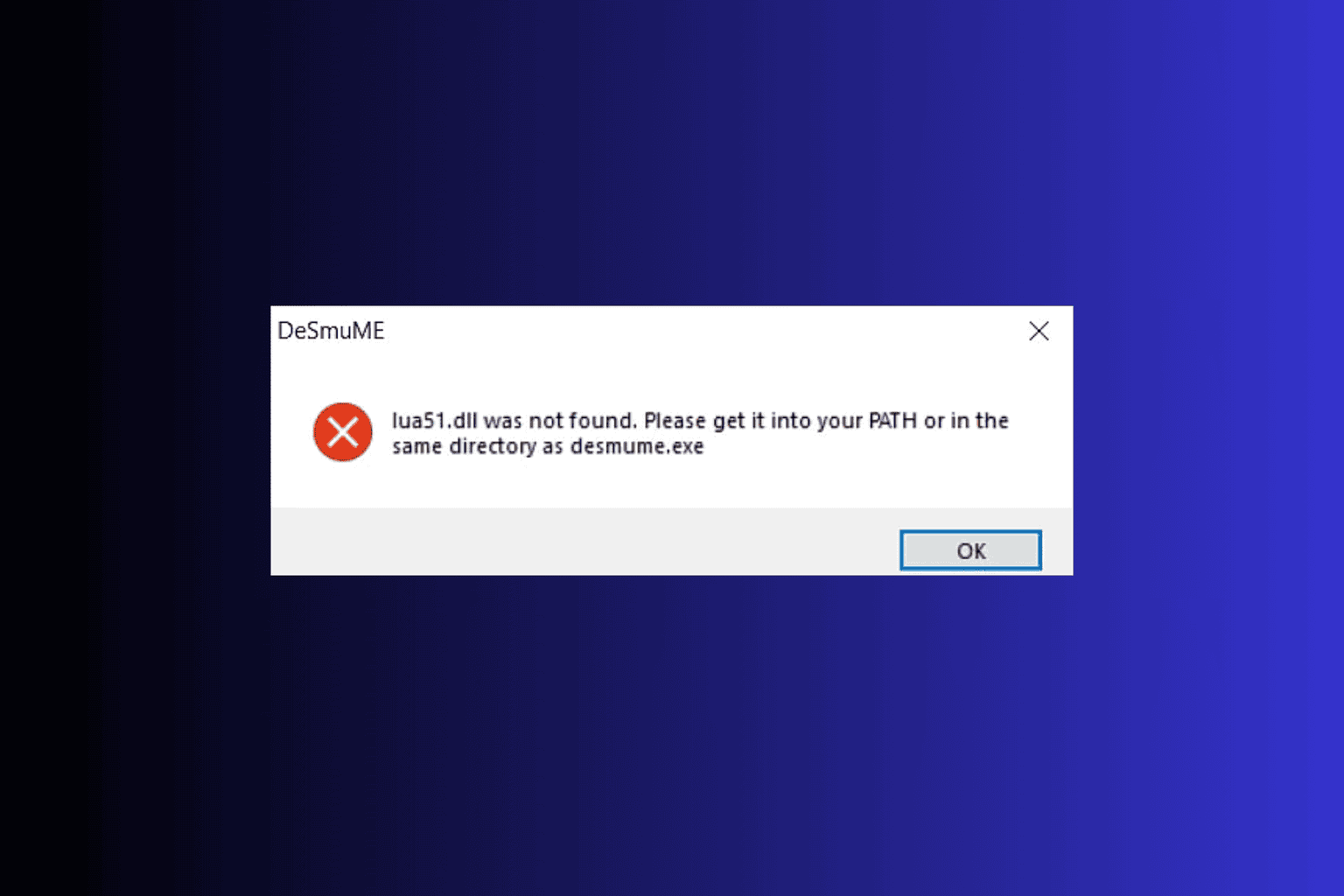
User forum
0 messages