How to migrate from Exchange to Office 365
3 min. read
Updated on
Read our disclosure page to find out how can you help Windows Report sustain the editorial team Read more
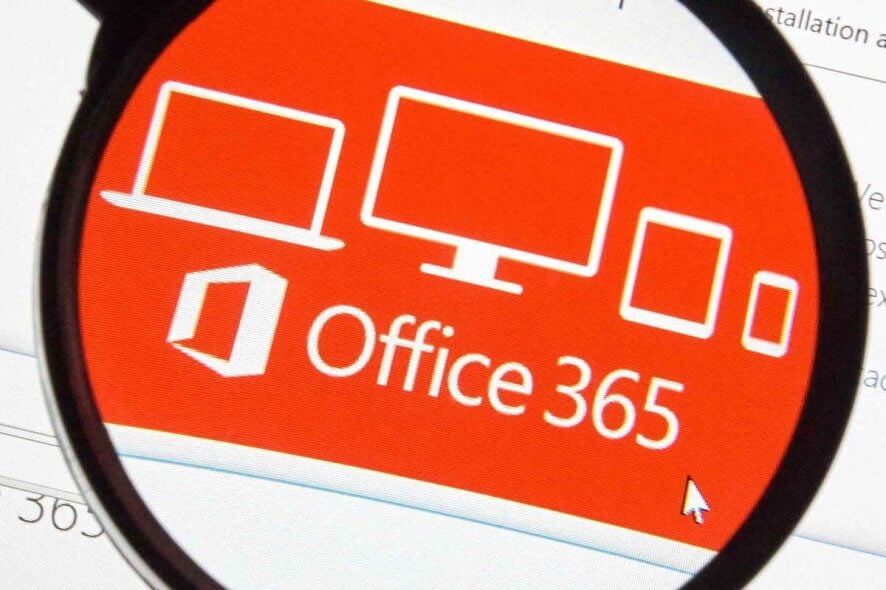
When using the appropriate method, data migration from Exchange to Office 365 is easier than ever. If planning a small number of mailbox transfers, then a manual procedure seems ideal for you.
Perhaps the biggest drawback in such a case is that migration to Office 365 may result in data loss, which is far from acceptable. Such a procedure is also time-consuming. That’s why an investment in third-party migration tools may be worthwhile.
Stellar Converter for EDB will serve you best if you want to simplify your next Exchange to Office 365 mailbox transfer. Besides that, it enables you to save converted data in PDF, HTML, MSG, MSG, or RTF formats, and even restore accidentally deleted offline mailboxes.
So, which method is your favourite? Read on to find detailed steps for both of them.
How can I migrate from Exchange to Office 365?
1. Manually migrate Exchange mailboxes
- Go to the Exchange admin center in the Office 365 admin portal.
- Click on Recipient.
- Then, click on Migration.
- Click on the More button, followed by Migration endpoints.
- Click on the “+” sign to create the new endpoint.
- Tick the Outlook Anywhere option in the first screen.
- Click Next.
- Now, enter the email address of one of the mailboxes that you wish to import.
- Also enter the domain account name and password of a user who has administrative privileges on the Exchange server.
- To confirm the endpoint, you’ll need to enter the FQDN which is hosting the Exchange server and the RPC Proxy server.
- After the verification, you will have Office 365 connected to your Exchange Server.
- Now, click on the “+” icon on the Migration screen.
- Then, click on Migrate from Exchange Online.
- Go through the rest of the wizard and enter all the required details and credentials.
- Then, the data will start to copy.
- If everything goes according to the plan, you will get the status of the mailboxes as Synced and the synchronization will complete.
2. Use Stellar Converter for EDB to migrate from Exchange to Office 365
- Download and install Stellar Converter for EDB.
- On the main software screen, you have to select one conversion mode out of Offline EDB.
- Next, choose Directly browse and select EDB file.
- Click on Start.
- You may easily track the process status through the progress bar displayed on the next screen.
- Select Office 365 as the output format.
- Enter your Office 365 profile credentials.
- Finally, click on OK to complete the process.
Now, you know what to do when migrating from Exchange to Microsoft Office 365 becomes your target. If you encounter any issues during the process, please let us know by using the comments section below.
RELATED ARTICLES YOU SHOULD CHECK OUT:
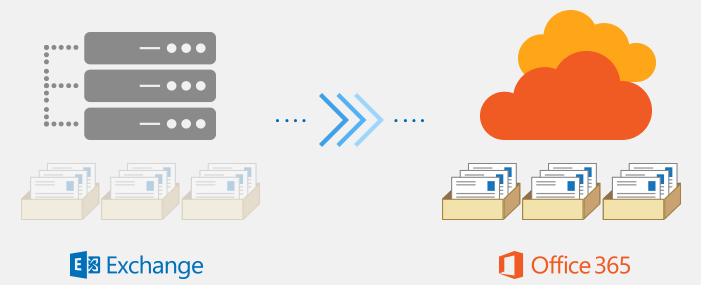
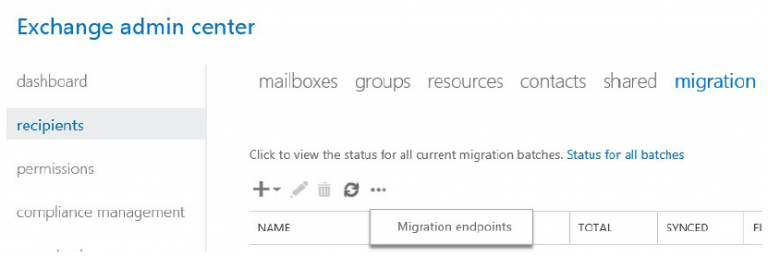
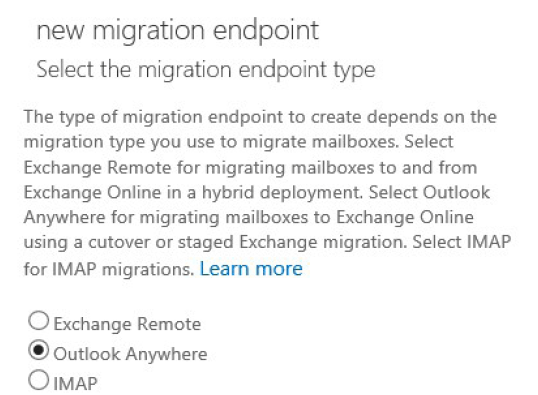
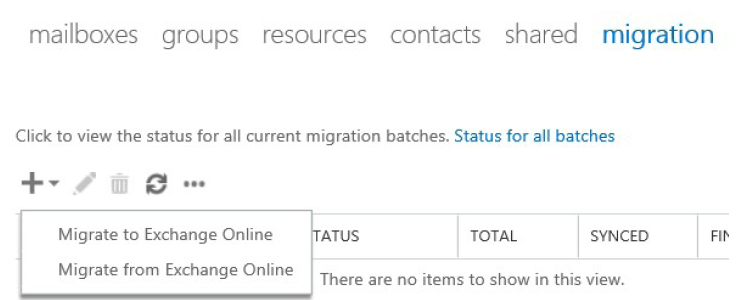
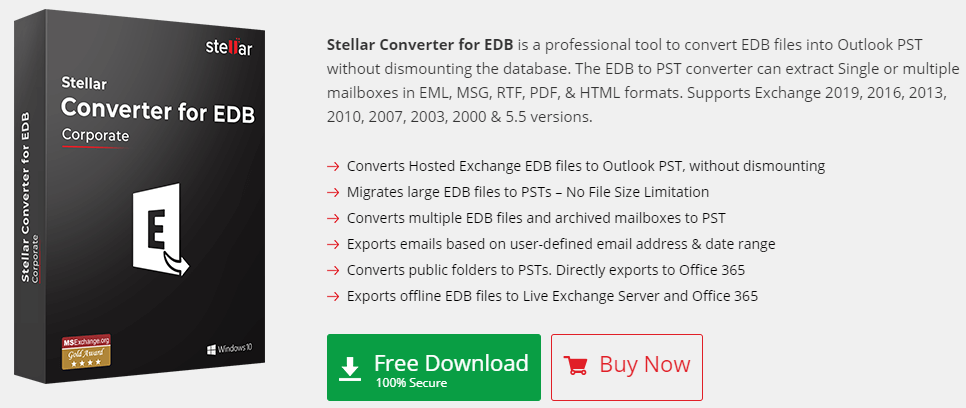








User forum
0 messages