How to Uninstall Microsoft 365 in Windows 10/11
Get rid of this tool forever from your PC
2 min. read
Updated on
Read our disclosure page to find out how can you help Windows Report sustain the editorial team. Read more

Sometimes, Microsoft 365 just won’t work after updating your system and needs to be completely uninstalled. It was an issue in Windows 10, and it appears that some users are facing the same problem in Windows 11 too.
How do I uninstall MS Office from Windows 10/11?
1. Uninstall Microsoft 365 from Control Panel
1. Click on the Start button on the taskbar.
2. Type control panel in the search box and press Enter to open the app.
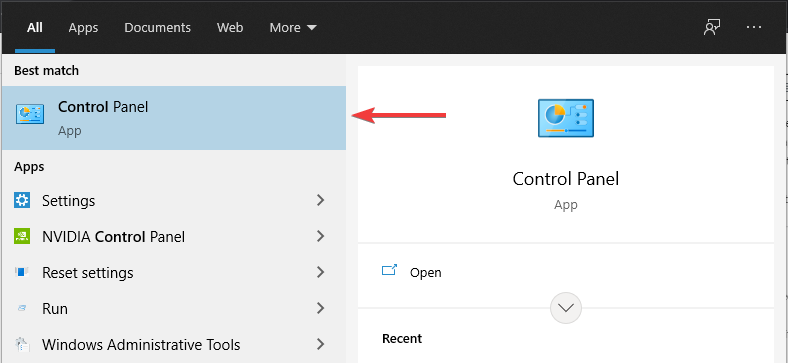
3. Under Programs, click on Uninstall a program.
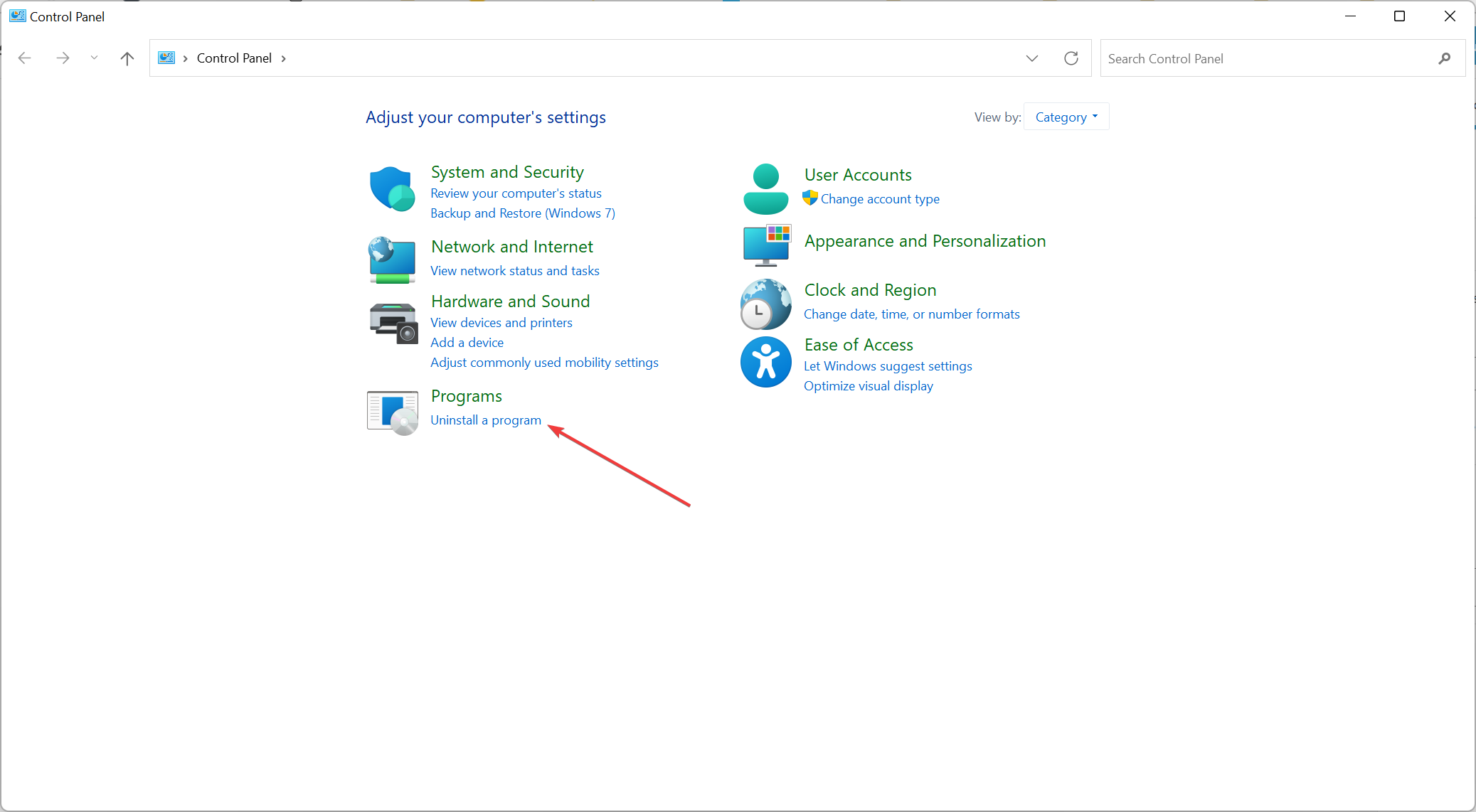
4. Scroll down the list of installed apps on your PC until you locate Microsoft 365 in it.
5. Right-click on the Microsoft 365 app and select Uninstall from the list of options.
You can always try to uninstall Microsoft 365 from your Windows PC through the Windows Programs and Features tool in Control Panel.
It is a built-in tool that is perfectly safe to use, and represents the traditional method of removing programs from your device.
You can read a more in-depth guide on how to properly use Control Panel to remove apps in our article about deleting programs in Windows 10.
But a lot of users reported that they were unable to uninstall Microsoft 365 with this method, so we have to find another solution for this problem.
We recommend you replace Microsoft Office in case you cannot arrive to use it properly.
2. Use Microsoft Fix It
- Close all Microsoft Office programs.
- Download Microsoft Fix It, and run it.
- Click on Apply this fix.
- Wait a few minutes, and the troubleshooter will completely remove Microsoft 365 from your PC.
Luckily Microsoft is aware of this issue with Microsoft 365, so the company released a fix tool that completely removes Microsoft Office from your PC.
3. Uninstall Office manually
- Locate the Microsoft 365 installation folder (which should be stored in C:\Program Files).
- Now, simply right-click on the Microsoft 365 folder, and select Delete.
If the methods listed above didn’t work, you can try to uninstall Office manually.
But you have to be noted that the manual uninstalling Office from your computer is a very long and complex process, which could cause damage to your system if some step is performed incorrectly.
You can read how to manually uninstall Microsoft Office in the Microsoft’s article.
That’s all, after performing this troubleshooting, you won’t have Microsoft installed on your computer anymore.
And you’ll be able to install it again without any problems, or don’t install it at all, and use some other office software, the choice is yours.
If you have found other solutions to solve this problem, you can share them with us by leaving a comment in the comment section below.
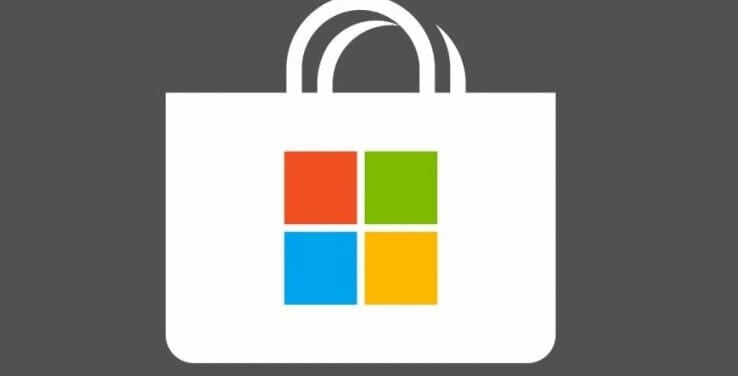








User forum
1 messages