Best MKV Player for PC & Mac [Out of 15 We Tested in 2025]
Take a closer look at our top choices now
11 min. read
Updated on
Read our disclosure page to find out how can you help Windows Report sustain the editorial team. Read more
Key notes
- Given their popularity, we've created a list of the best video MKV players for a perfect movie night.
- For those who are not aware, MKV files can also include subtitles for the movie.
- This list contains both premium programs, as well as free software that anyone can enjoy.

MKV files are associated with high-quality video content on Blu-ray that can reach 4K resolution. But to play back these videos, you will need a dedicated player.
The good thing is that there are many apps out there that can do the job and there are both free and paid MKV players.
If you are just going to watch movies or TV shows on your laptop, a free MKV player will probably do just fine, and you will actually find a great one below.
But you may want to splash out on one of the paid players for more features and options. They don’t cost a fortune, and you do get some smashing add-ons for the money.
What should I know about MKV videos?
Before we start talking about the best MKV players, we should just make clear what an MKV file is.
You might think that there are only some video files, but in fact, MKV files are actually multimedia container formats.
In other words, besides the audio-video file, an MKV container can also have embedded subtitles, and the audio and video can have various formats.
Just to offer an example, the video might be encoded in H.264, and the soundtrack could be an MP3 or an AAC file.
So, it’s also very important to ensure your machine has all the latest video and audio codecs for playback.
This will ensure that if you have any problems playing back MKV files, or any video file for that matter, at least you will know that it is not a codec issue. Your player should tell you if you need any codecs.
Most of the media players nowadays come with the latest codec packs but if you miss some, you can visit a dedicated website and download the pack you need.
If one of the players below has problems playing the content, make sure that the MKV file is not damaged. In that case, the highlighted guide will help you fix it.
Now that all that has been cleared up, let’s look at the best MKV players for Windows 10 to watch your favorite videos.
What are the best MKV players for Windows 10?
CyberLink PowerDVD – 4k and 8k playback
Of course, there are other options, and if you don’t mind paying a bit more, then CyberLink’s PowerDVD is also a great option.
PowerDVD is one of the best MKV players for Windows 10. Sadly, there is no free version, but you can try it out for 30 days to see if you like it.
It also has three different options, Standard, Pro, and Ultra, so you must see which one best suits your needs.
In a nutshell, PowerDVD can do many things but downloading YouTube videos is not one of them. However, you can stream Chromecast, Apple TV, Roku, and Fire TV, which is a very nice bonus.
This tool also steps up the resolution scale because it can even play 8K videos and comes with HDR10 support.
That means that you can finally put that big screen TV or monitor to the test and actually feed it some really quality content.
If you want a video player that will give you everything you need in a video player, then you could do a lot worse than PowerDVD.
Take a look at some of its best features:
- 4K and even 8K playback with HDR10 support
- Chromecast, Apple TV, Roku, and FireTV streaming
- DTS HD Audio and Dolby True HD Audio output
- Support for all major file formats
- 360° video, VR video playback, and spatial audio

CyberLink PowerDVD
Share and stream with your family the best TV movies and audio files. Get the best deal now!Wondershare UniConverter – Snapshots in one click

The next tool that will help you play MKV files with no issues is a media file converter software with a built-in media player.
UniConverter by Wondershare supports over 1,000 media file formats, including MKV. This application gives you the possibility to upload your MKV file and play it as it is directly on its built-in media player.
However, if you prefer, you can also convert it to a more universal file type, such as MP4, in case you want to use it on other platforms in the future.
This media player can effortlessly replay high-quality video formats, including 4K/8K/FHD and any DVD.
It has a minimalistic and modern user interface gives you quick access to all the options you need.
You can select and switch up subtitles and even change audio tracks for video files/movies that allow that.
Other key features of Wondershare Uniconverter include:
- Take snapshots in one click
- Edit, compress, and convert your videos
- Merge multiple video files
- Burn video files to removable media
UniConverter combines simplicity and ease of use with great performance and integrates tons of features that will help you take control of your media files.
Wondershare UniConverter
Play MKV files in 8K ultra HD with no interruptions or easily convert them to other file formats for more convenience.GOM Player – Impressive subtitles library
GOM Player has been around for some time now, and it seems that its hold on the free video player market has only increased, and for good reason.
The tools look sleek and modern, and regarding video format compatibility, there should be no problem for GOM to run MKV files.
In fact, the player is so popular mostly because it can play any video file you would throw at it, and it’s highly customizable.
Moreover, if you use it on your Windows PC, it helps you find any missing codecs, it can play damaged files, and even allows you to preview a file that is being downloaded.
View all of your favorite movies in style and enjoy many video playback features such as image and sound enhancements, subtitle search, and more.
And about the subtitles, GOM has collected them in a huge database for over ten years, so there is little to no chance of finding the right one for your movie.
To top it all, you can also enjoy 360 degrees and VR videos to get that immersive feeling you were looking for.
Let’s review a few of GOM Player’s most important features:
- Impressive library of subtitles
- Great file type support
- Simple to use and customizable interface
- Automatically searches and syncs subtitles for the movie being played

GOM Player
A sleek and lightweight video player that can easily handle HD video file formats such as MKV without issues.Aiseesoft Blu-ray Player – Fast loading speed
Aiseesoft’s Blu-ray Player is one of the best MKV players for Windows 10, and you can acknowledge that when you look at its list of supported formats.
We will list them for you: MP4, H.264/MP4 AVC, H.265/HEVC, MPG, M4V, TS, MTS, M2TS, MXF, RM, RMVB, WMV, ASF, MKV, AVI, 3GP, F4V, FLV, VOB, 4K/HD videos in MP4, H.264/MPEG-4 AVC, H.265/HEVC, TS, MKV, AVI, MOV, FLV, and WebM.
That is probably one of the reasons why Aiseesoft’s Blu-ray Player is very popular among users all over the world.
It loads videos quicker than many other players, has great effects to enhance your viewing experience, and has many easy-to-understand features.
Additionally, with such good reviews and a price that is hard to beat, this should be one of your top choices when looking for the best MKV player for Windows 10.
For this player, there is a free version and a paid version. Of course, its primary purpose is to play Blu-ray videos, but it can also deal as well with a DVD, a file, or an ISO image.
Let’s have a look at some of its best features:
- It can play a lot of file formats alongside MKV
- DTS-HD Master Audio and Dolby TrueHD sound output
- Audio and video playlist creation and management
- Super-fast loading speed especially for onlline videos
- Quick captioning during movie watching

Aiseesoft Blu-ray Player
Your MKV movies and classic media will never look better with this complex software.Leawo Blu-ray Player – Modern interface
If you’re looking for a 100% free alternative to play MKV movies, don’t look further than the Leawo Blu-ray Player.
This software is close to reaching 3.5 million downloads and will probably not stop there because it has all that it takes to play all kinds of multimedia files.
Apart from the 4K videos in MKV format, this beauty can also handle the same huge 4K files in the MP4, and TS formats.
Of course, it’s also friendly with 1080P and 720P videos in HD MP4, HD MKV, HD MOV, and many other files.
And if you have some BDAV movie folders on your PC or other media, this app will play them seamlessly.
Can it play your camcorder recordings or the videos you got online? The answer is yes, and it will play almost any media you come across.
It can even become your music player of choice because if you trust it with your playlists, it will do a great job managing them.
The cherry on top is that this free 4K Blu-ray player is fully customizable. You can change its skin, language, and background as you desire.
Let’s review some of the best features of Leawo Blu-ray Player:
- Watch 4K movies in MKV, MP4 and TS formats
- Also compatible with 1080P and 720 videos in HD MP4, HD MKV, HD MOV and many more
- Built-in online video recording features
- BDAV movie folder playback
- New, modern interface

Leawo Blu-ray Player
Play your MKV movies even in 4K with this great free player that will become your movie pal!VLC Media Player – Open-source media player
No best MKV players list would be complete without the VLC Media Player. VLC is an open-source media player developed by the VideoLAN project.
It has been around since 2001 and has a reputation as being a play anything video player. And a good reputation it is!
However, it does have some disadvantages. For example, one of the biggest annoyances is the time it takes to open up a file.
We’re not sure why that happens but probably some added features have slowed it down considerably.
Still, knocking something that is free and open-source is not particularly good manners in our opinion.
Even more, you can change its skin or even create one yourself with the VLK Skin Editor to personalize it to your own liking.
So, if you are looking for something that costs nothing and does what it says on the tin, then the VLC Media Player is for you.
Let’s review some of its best features:
- Runs on all platforms, including mobile
- Plays most codecs with no codec packs needed
- It can playback any video file, including streaming
- Fast hardware decoding
- Subtitle synchronisation, video and audio filters
Kodi – Low resource usage
One of the biggest problems with writing review articles is that there are only a few possible choices.
Hence, while there are many MKV players that we could have included in this last position, we have decided to go for Kodi.
Firstly, we chose it because it is available in the Microsoft Store, so it is easier to use for those who are not so confident when it comes to downloading and setting up software.
Like all the other video players above, Kodi plays all the usual video formats. It is also very easy to use and plays back videos in great quality.
Clicking the link below will take you to the Kodi download page. Click on the Windows logo and you will be taken to the Microsoft Store.
Take a look at its best features:
- Friendly UI with simple and intuitive menus
- Great quality playback
- Supports most popular file formats
- Access to radio and TV shows
- Low resource usage
⇒ Get Kodi
Does Windows Media Player play MKV?
The short answer to this question is no, Windows Media Player doesn’t support MKV video natively. However, you can play them back if you install the proper codecs. Here’s how to do that:
- If you try to open an MKV file, you will get an error message that your player might not support the codec.
- Open a browser, navigate to a codec dedicated service like Codec Guide and look for a pack that includes the codecs for MKV.
- Install the codec and next time you will be able the MKV video.
These are the best MKV players available to you. Our usual advice is that the best MKV player for you is the one that suits you best.
So, you’ve probably got your player now, but you probably understand that you also need a good graphics card and screen to support 4K and a display that is MKV goodness.
First, ensure your graphics card has a 4K output and get a proper HDMI or DisplayPort cable to connect your monitor.
You can hook it up to your PC if you have a great 4K TV. You can also look at our updated list, including the best 4K monitors with HDMI 2.0.
What is your favorite MKV player? Let us know in the comments section below.
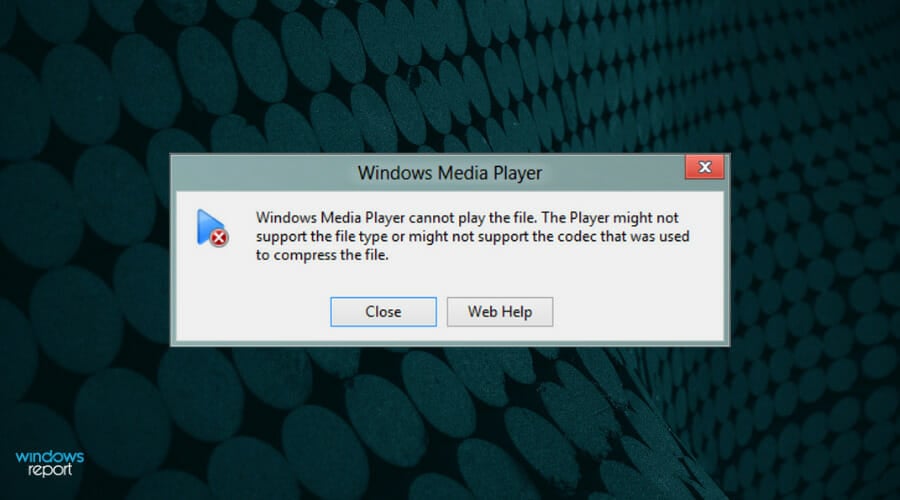
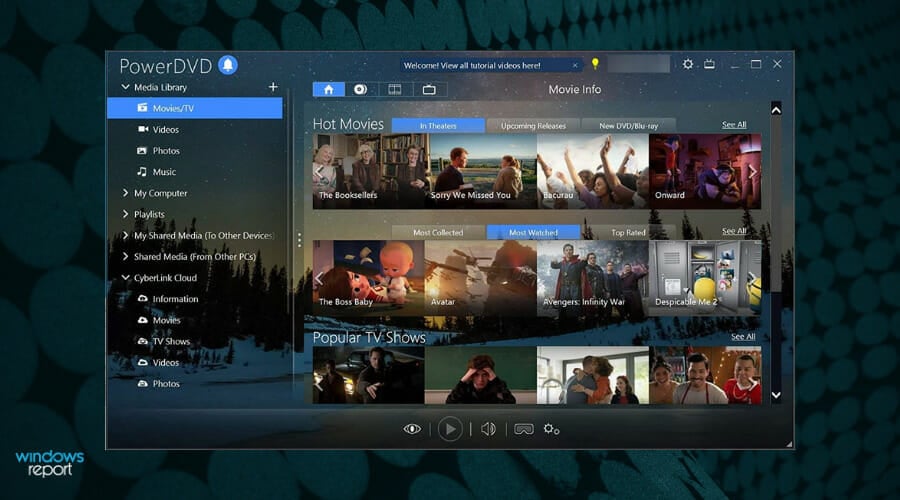
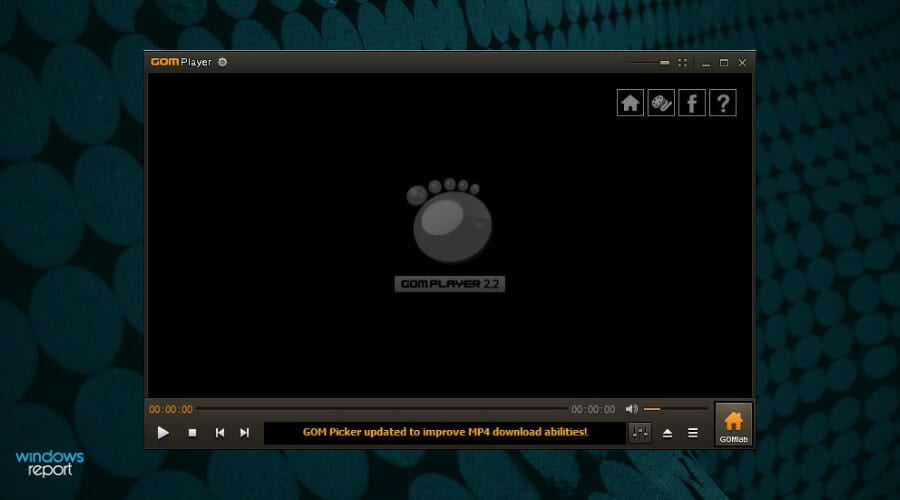
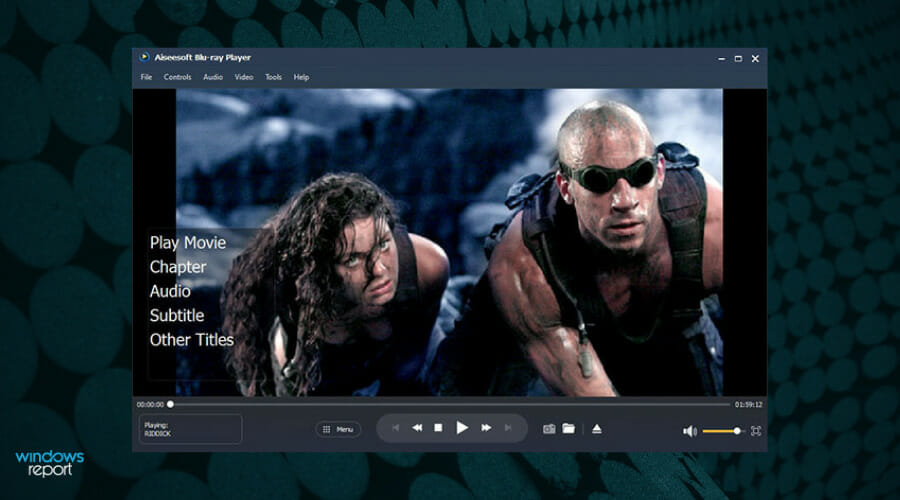
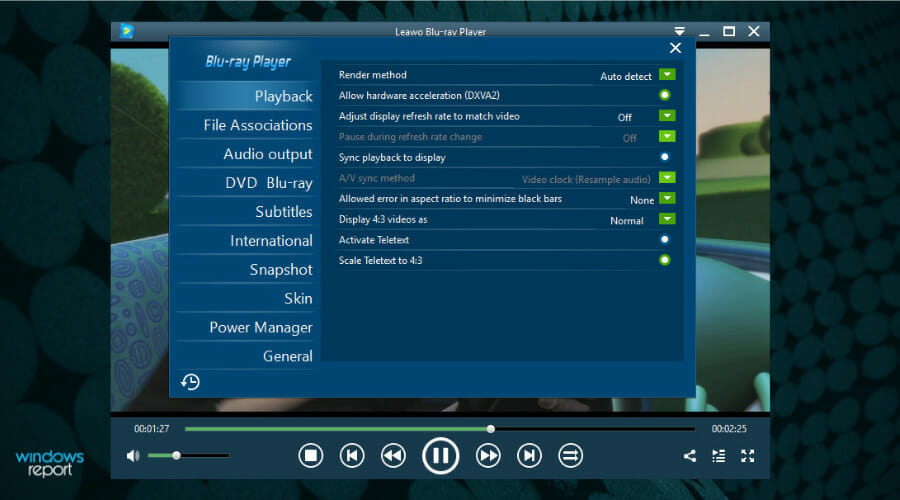
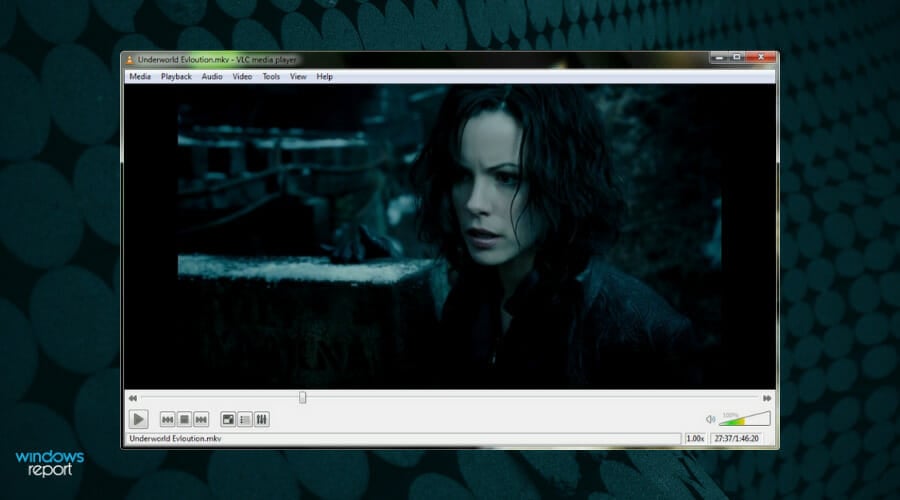
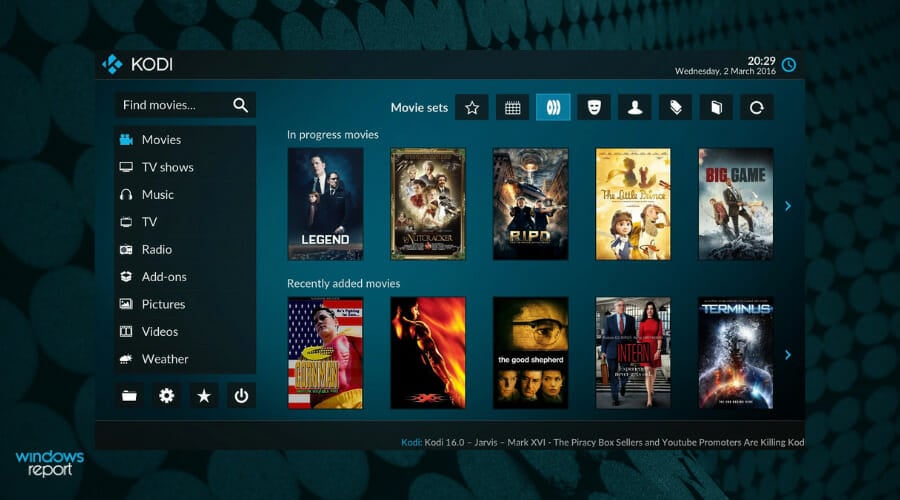











User forum
0 messages