MMC.exe is Blocked by Administrator: How to Enable it [Fix]
If this file is blocked, you might lack the administrative privileges
4 min. read
Updated on
Read our disclosure page to find out how can you help Windows Report sustain the editorial team. Read more
Key notes
- An administrator has blocked you from running this app MMC.exe message is caused by your security settings.
- You can also try disabling your antivirus or modifying the registry.
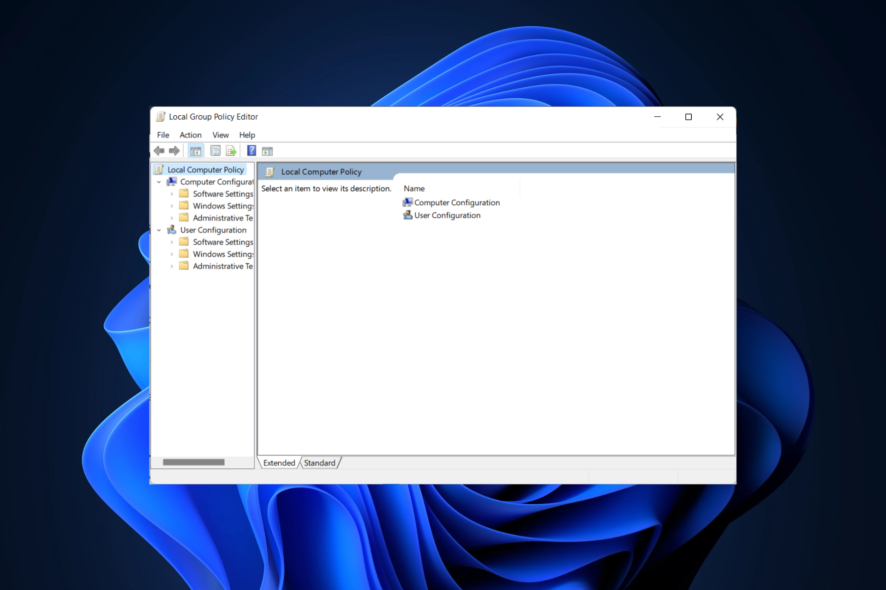
Sometimes, you might get a message saying mmc.exe is blocked when trying to run it. This usually isn’t a problem for regular users, but it can be an issue for system administrators.
Fixing this problem is fairly simple, and in today’s guide, we will show the best methods you can use to fix this problem.
Why is MMC.exe unable to start?
The mmc.exe blocked for your protection error may be brought on by the settings security settings on your PC. Security software and lack of administrative privileges can also cause this problem.
How do I fix MMC.exe if the administrator blocks it?
Before we start, make sure you have all the latest updates installed. Pending updates can cause this problem. Certain antivirus software, such as Kaspersky, can sometimes cause this problem, so try removing it.
1. Disable SmartScreen
- Launch the Windows Security Center. You can do this simply by clicking on the shield symbol along the right of the Taskbar.
- Click App & browser control from the list of options on the left.
- Click the Reputation-based protection settings option.
- Select the Off setting for Windows Defender SmartScreen applicable to each aspect; such as Check apps and files, SmartScreen for Microsoft Edge, and SmartScreen for Microsoft Store apps.
- There is going to be a warning message shown about your device being at risk once you have turned the SmartScreen protection off; (You shouldn’t be bothered by it if you are ready to take the risk).
- Consent to any confirmation box that shows up. The mmc.exe blocked by administrator error in Windows 10 will be fixed.
2. Start it from the Command Prompt
- Press the Windows key + S and type cmd. Choose Run as administrator.
- Type mmc.exe and press Enter.
- The application should now start.
3. Enable Computer Management in Group Policy
- Open the Run dialog box by pressing Windows and R simultaneously. Type gpedit.msc and press Enter.
- From the list of options on the left, click User Configuration, and select Administrative Templates. Then click Windows Components, choose Microsoft Management Console, and Restricted/Permitted snap-ins.
- In the right panel, right-click Computer Management and select Edit.
- Select Not Configured or Enabled and click OK.
4. Modify the registry
- Press the Windows key + R and enter regedit.
- Navigate to the following path and in the right pane double-click on EnableLUA:
Computer\HKEY_LOCAL_MACHINE\SOFTWARE\Microsoft\Windows\CurrentVersion\Policies\System - Set Value data to 0 and save changes.
- Restart your PC.
5. Disable user account control temporarily
- Press Windows, then type uac and open the top result that says Change User Account Control settings.
- Next, move the slider down to Never Notify and click OK. The mmc.exe blocked by UAC issue will be fixed.
6. Disable certain security policies
- Press Windows key + S and type secpol. Choose Run as administrator.
- In the left pane, navigate to Local Policies and choose Security options. In the right pane, double-click User Account Control: Run all administrators in Admin Approval Mode.
- Set it to Disabled and save changes.
What permissions do you need to run MMC?
To use MMC, a user must be added to the local Administrators group. Regular users don’t have access to this feature.
This app has been blocked for your protection mmc.exe error can be annoying, but we hope you managed to fix it with one of our solutions.
This isn’t the only problem you can encounter and many reported the Administrator has blocked you from running this app and Security settings blocked self-signed application messages.
We also covered This app can’t run on your PC message in one of our other guides, so don’t miss it.
If you have any other suggestions, we would be happy to read them in the comments section below.
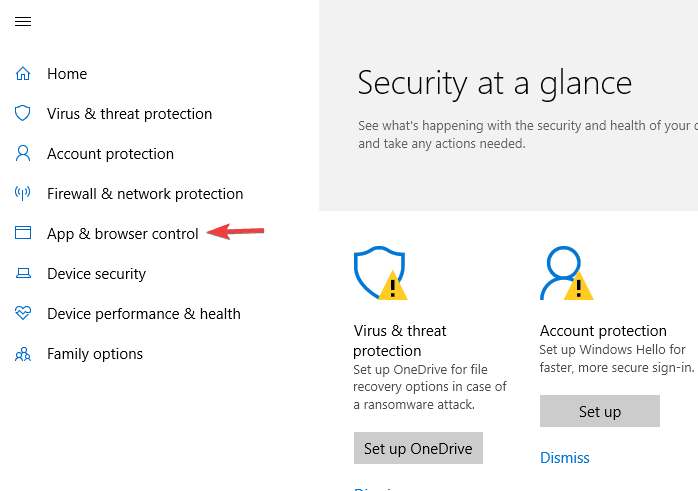
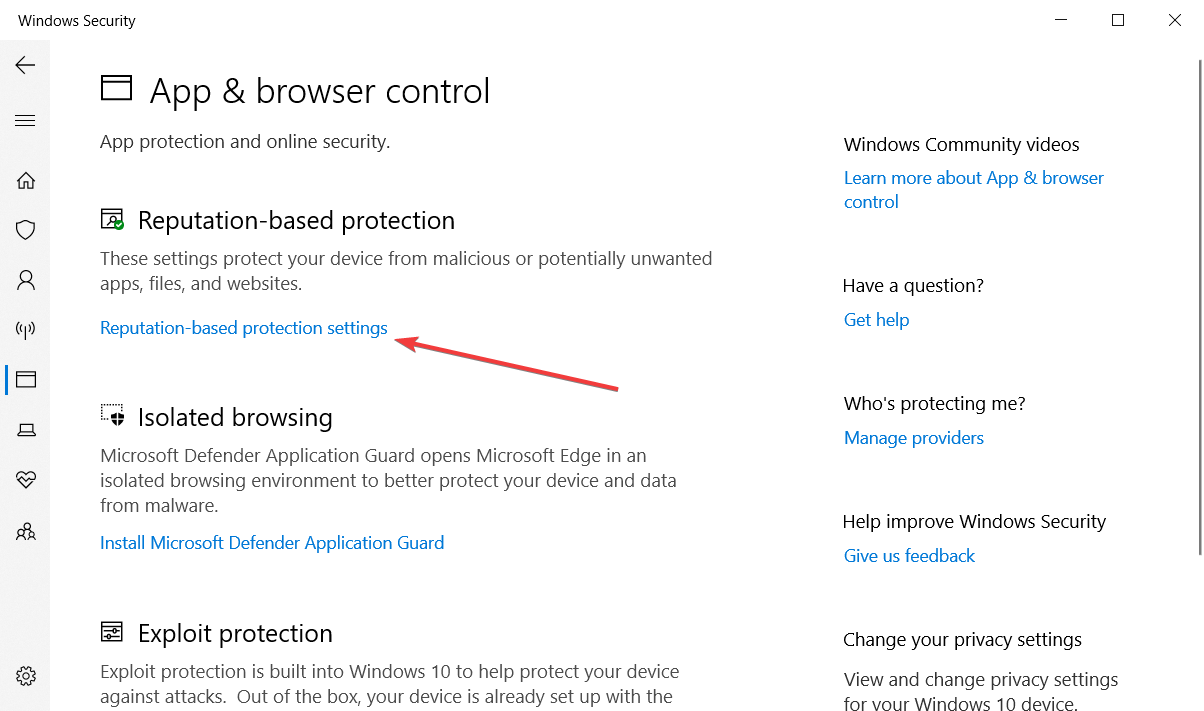
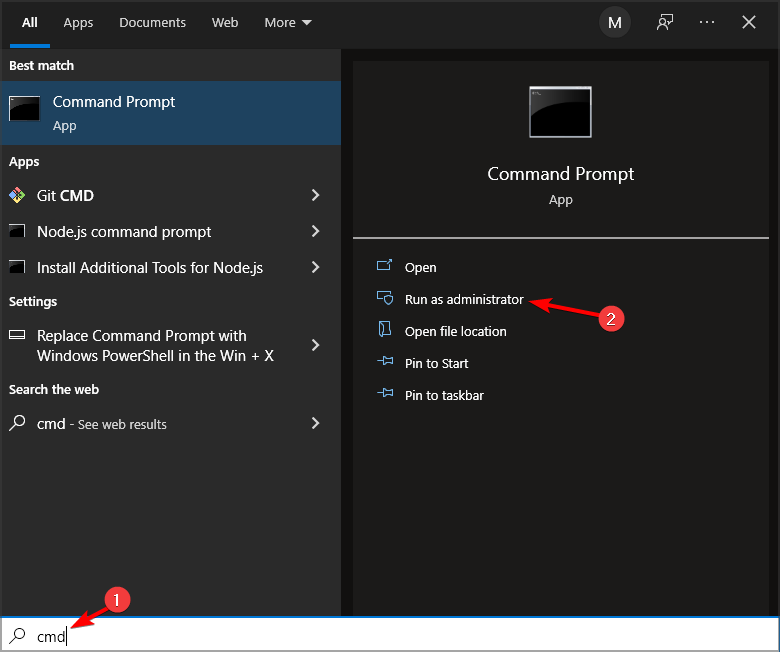
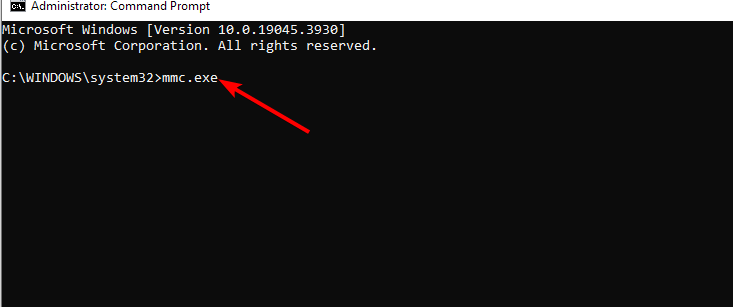
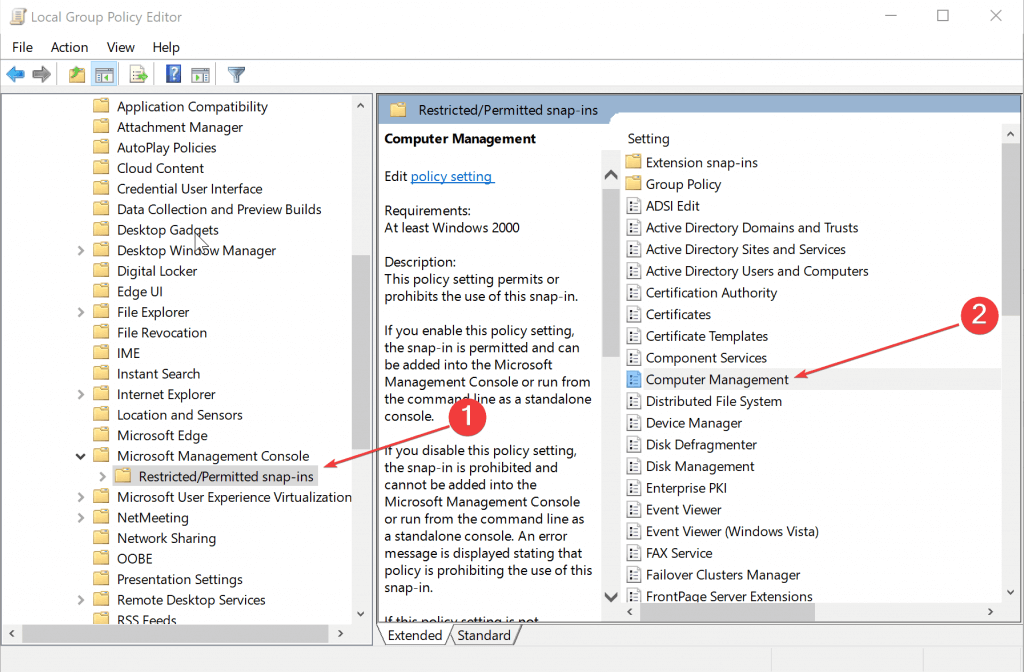
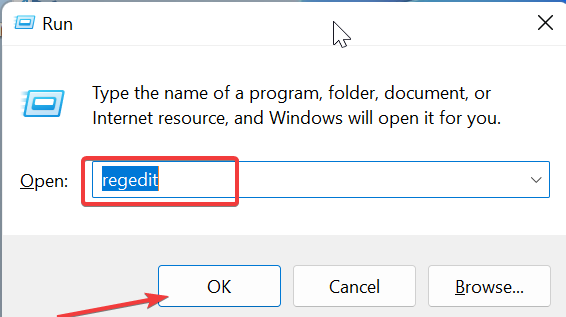
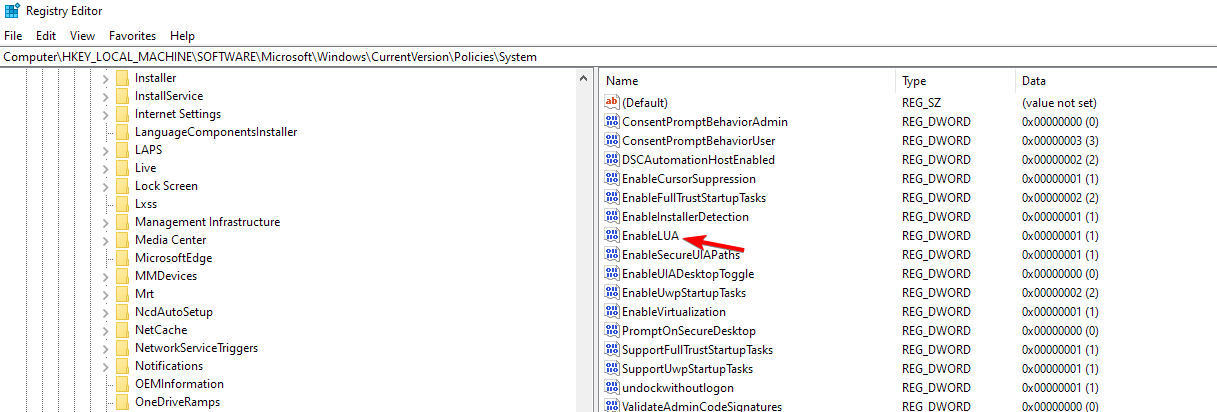
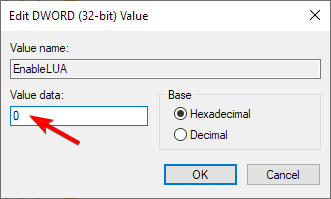
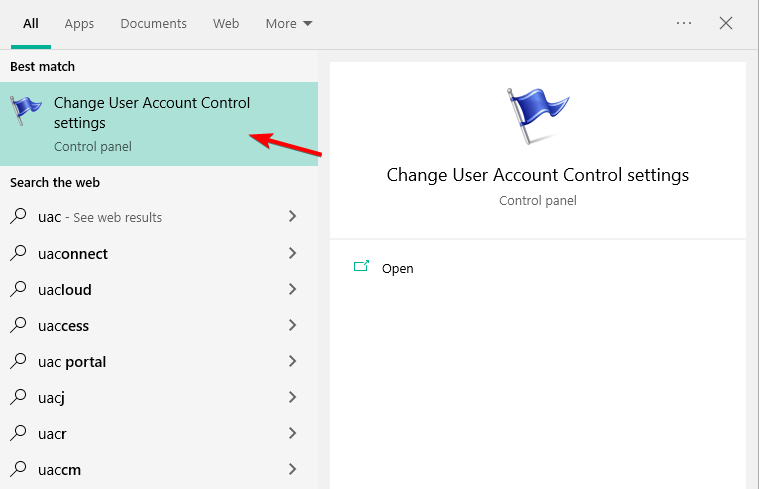
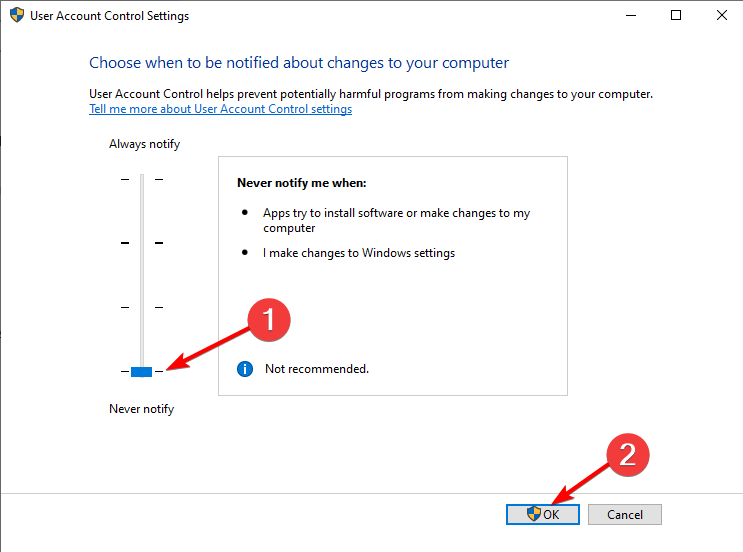

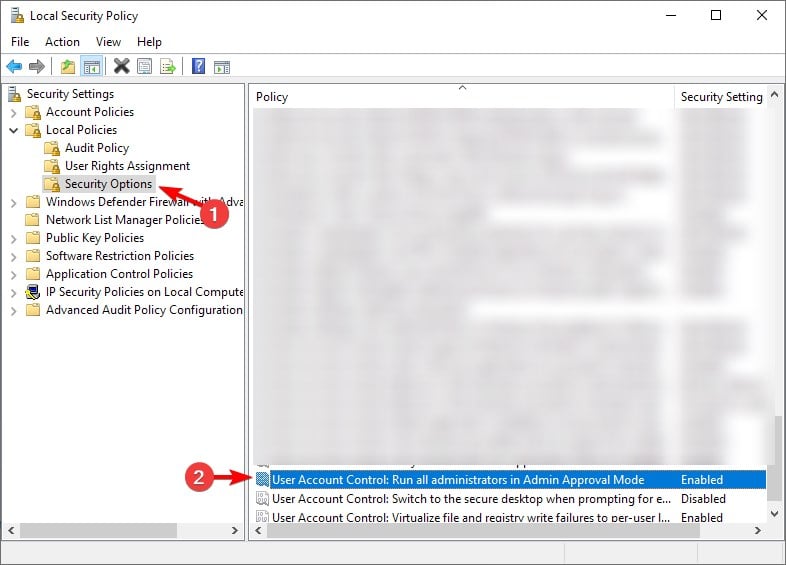
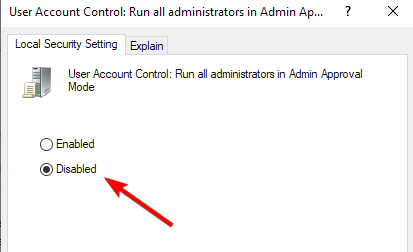
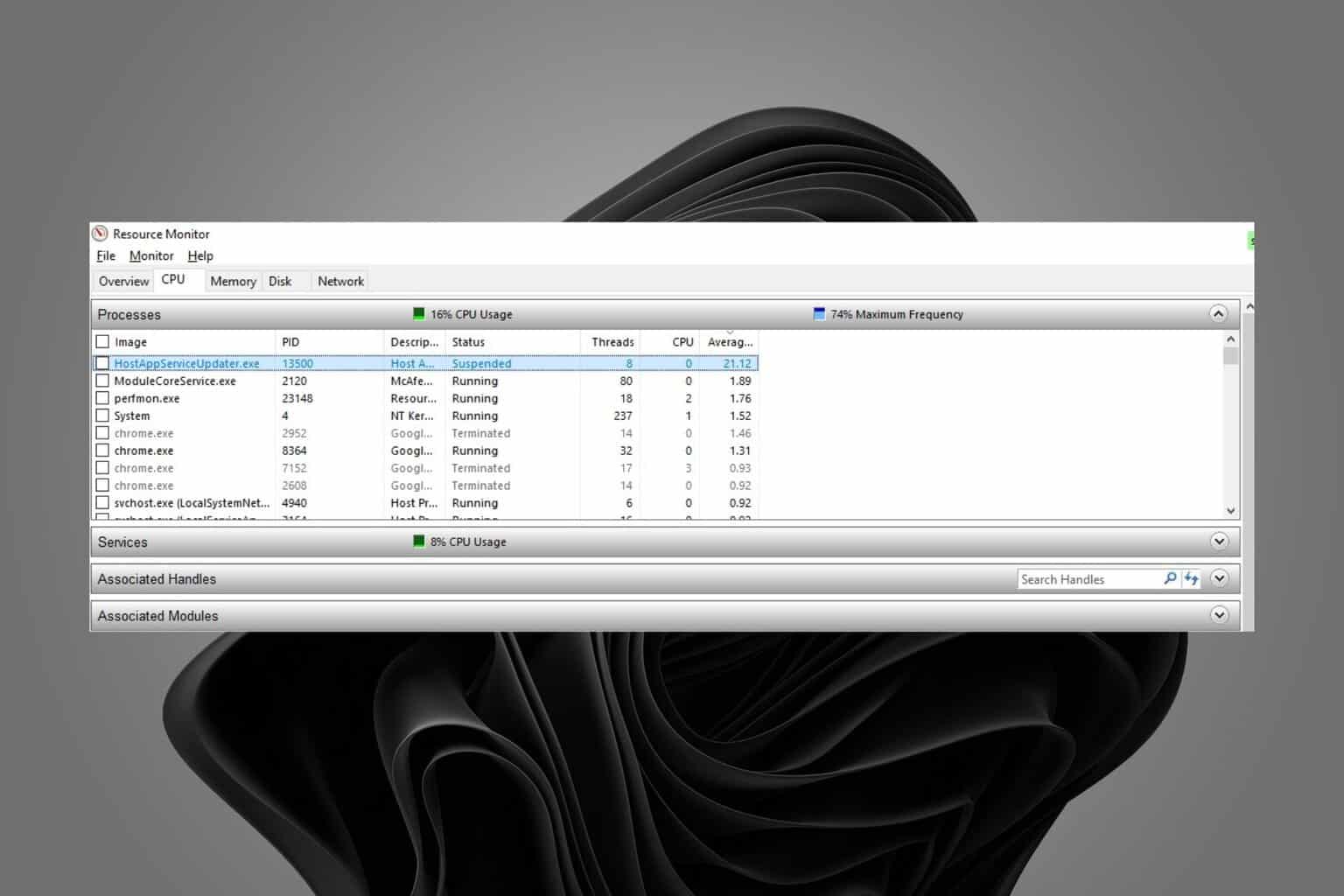
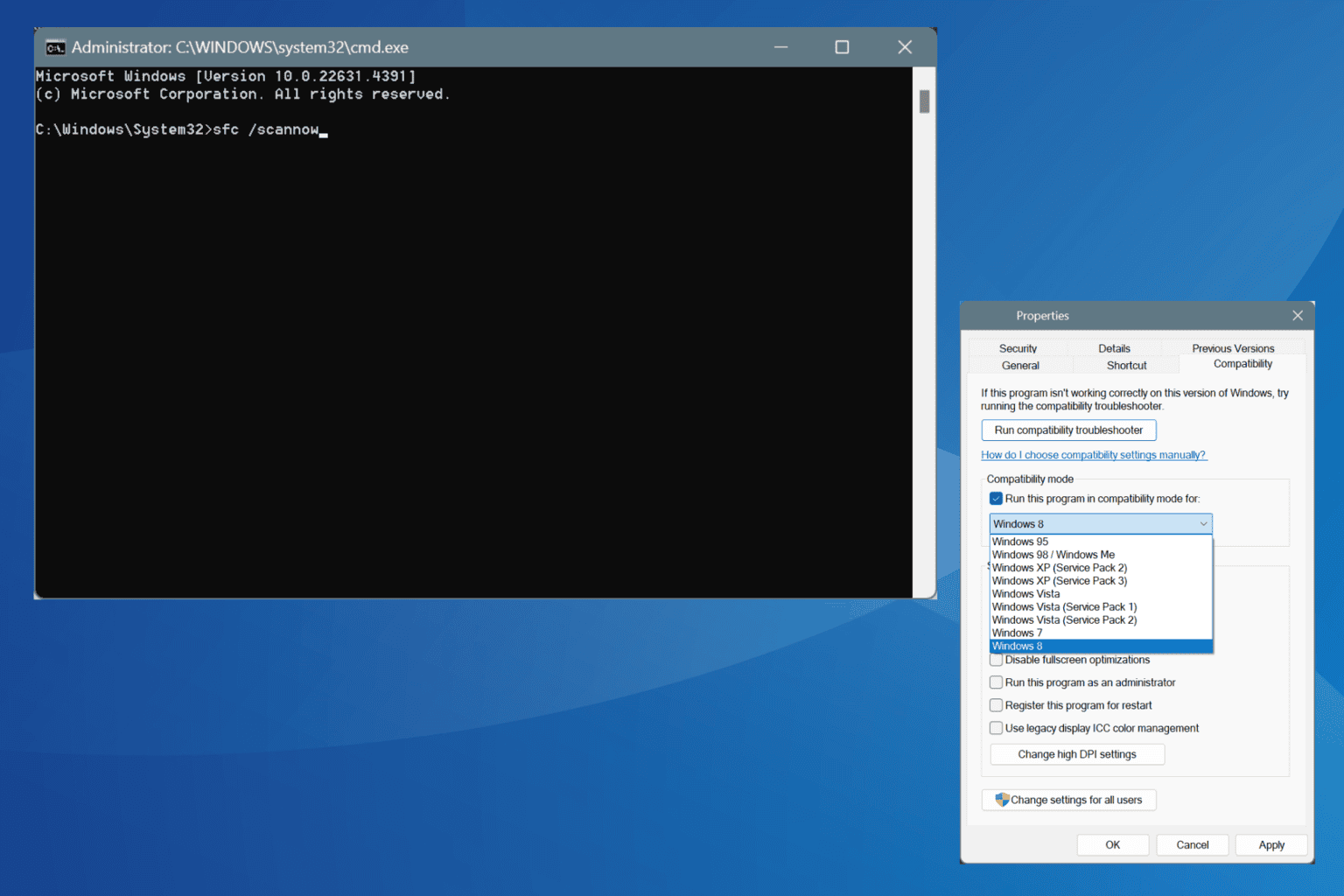






User forum
2 messages