What is MMSSHost.exe & How to Fix Its High Memory Usage?
Ending the Task Manager process will fix its High memory usage
2 min. read
Updated on
Read our disclosure page to find out how can you help Windows Report sustain the editorial team. Read more
Key notes
- MMSSHost.exe is a genuine file that is part of the McAfee antivirus software.
- The program Manages the installation and updating of McAfee products on your device.
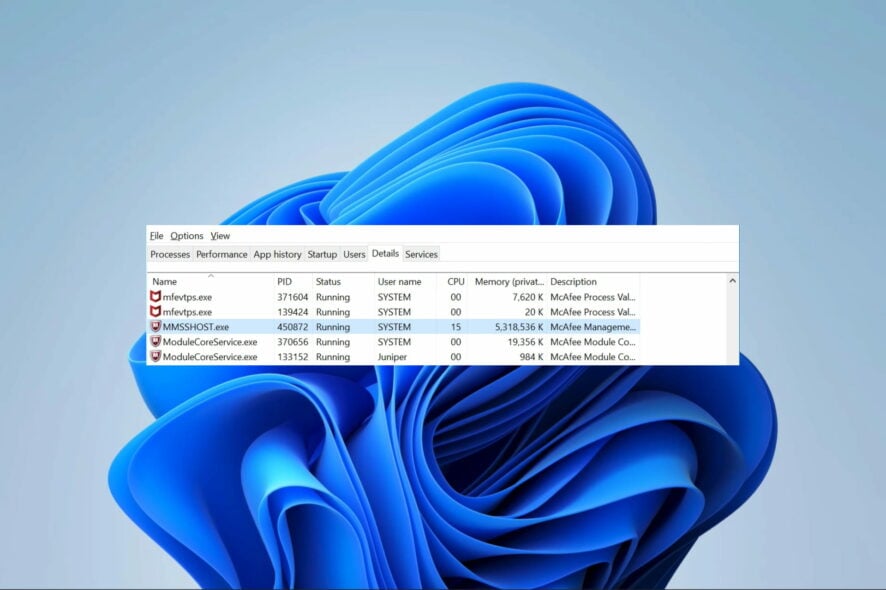
Many applications on your computer come bundled with their specific processes. The MMSSHost.exe is one such process, and it is associated with the McAfee antivirus.
We have discussed Intel System high CPU usage, and this MMSSHost.exe process may cause a similar issue. So, in this guide, we will take you through some practical solutions.
What is MMSSHost.exe?
MMSSHost.exe is a legitimate executable and is part of McAfee antivirus software. Many processes run in the background on the Windows operating system, and MMSSHost.exe is a third-party file that fits this category. It performs the following functions:
- Manages the installation and update of McAfee products.
- Monitoring the status of all McAfee products.
- Assisting McAfee products with needed support.
Where is MMSSHost.exe located?
It is located in the directory indicated below and should be about 493,248 bytes in size.
C:\Program Files\Common Files\McAfee
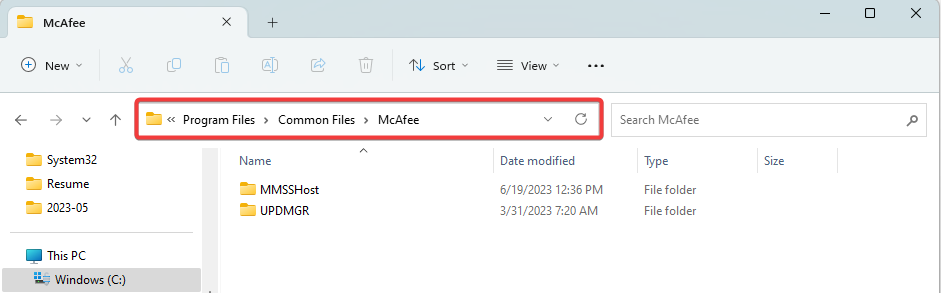
So, if you find the file in a different folder, especially in the System32 folder, you may suspect malware infection. We recommend a scan using any robust antivirus system.
How do I fix MMSSHost.exe high memory usage?
Before trying any complex solutions, you may use these workarounds:
- Uninstall McAfee and use a different antivirus or download and install a new copy of McAfee.
- Scan your computer to ensure it is not a malware-related problem.
However, if the high memory usage persists, continue with the fix below.
End the MMSSHost.exe process
- Hold the Ctrl+Shift+Esc keys together to launch the Task Manager.
- Locate the mighost.exe process among the list of running processes.
- Right-click on it and choose End Task to end the process.
That is as much as we discuss in this guide. If you have difficulty opening the Task Manager, read our guide to fix it.
Lastly, please tell us if there are any other solutions you know and if you have additional questions, talk to us via the comments section.
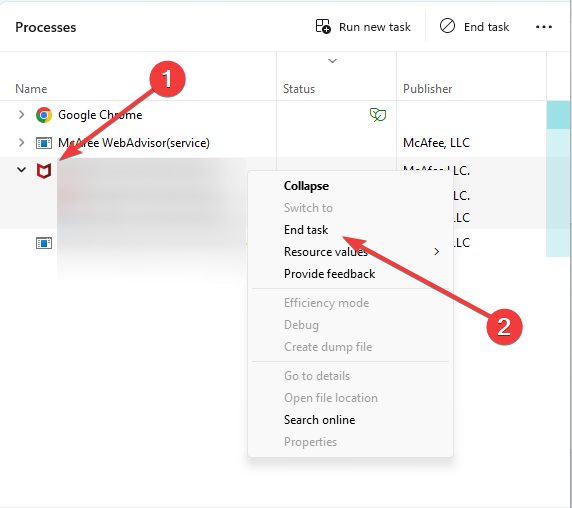








User forum
0 messages