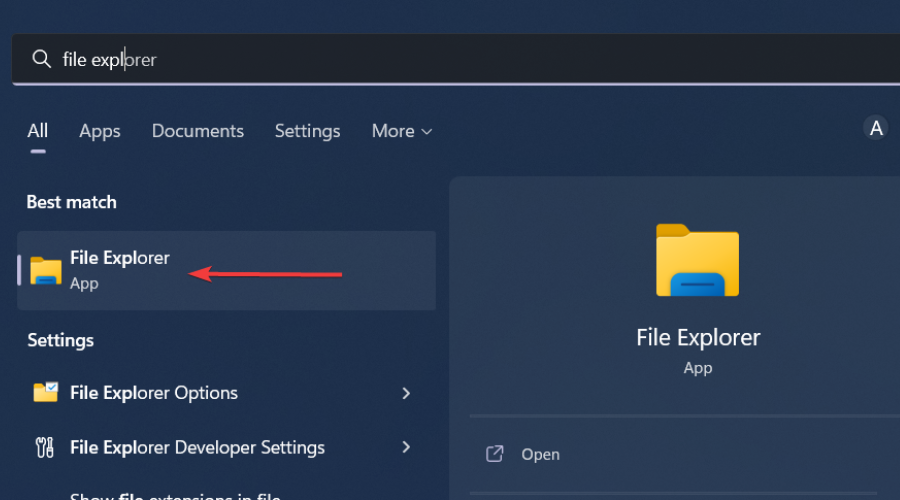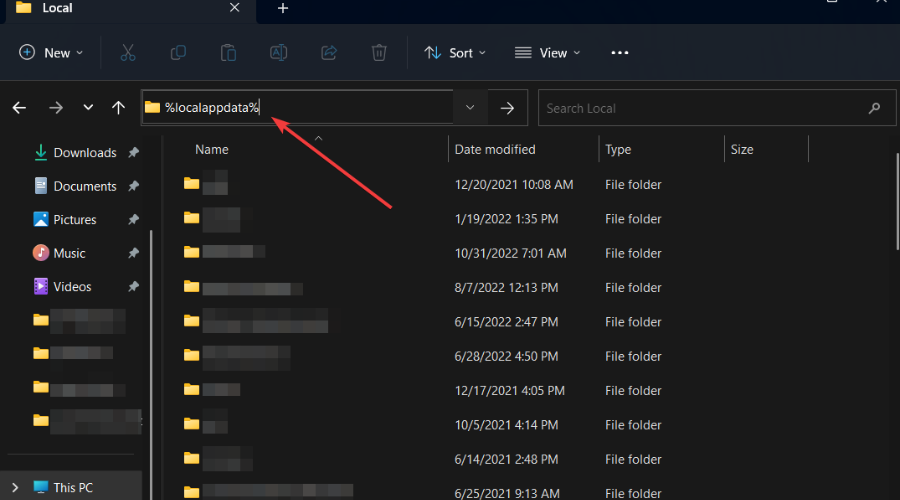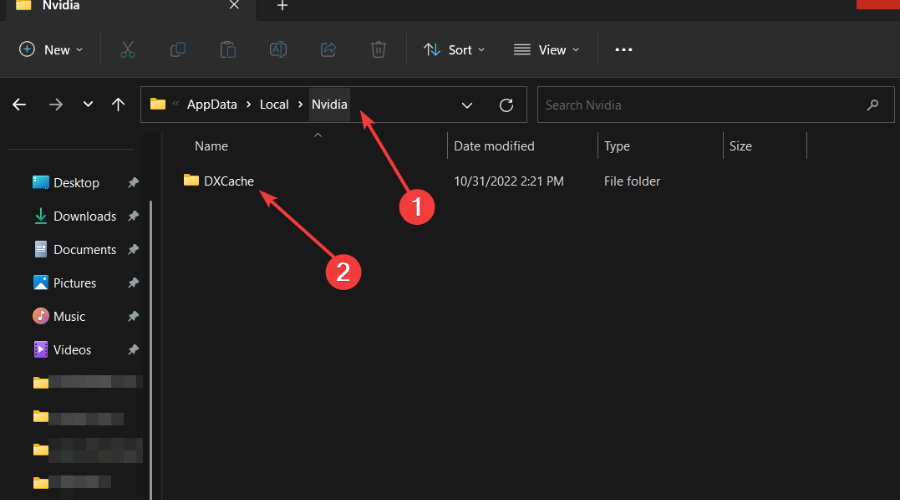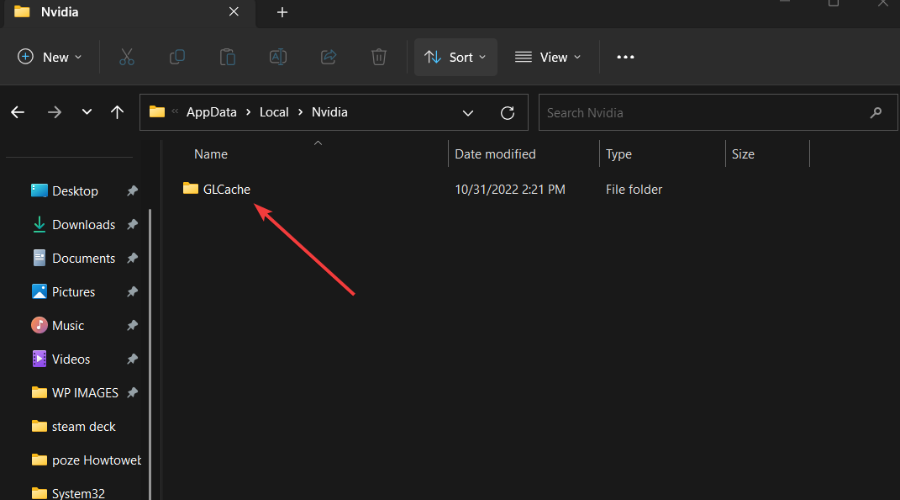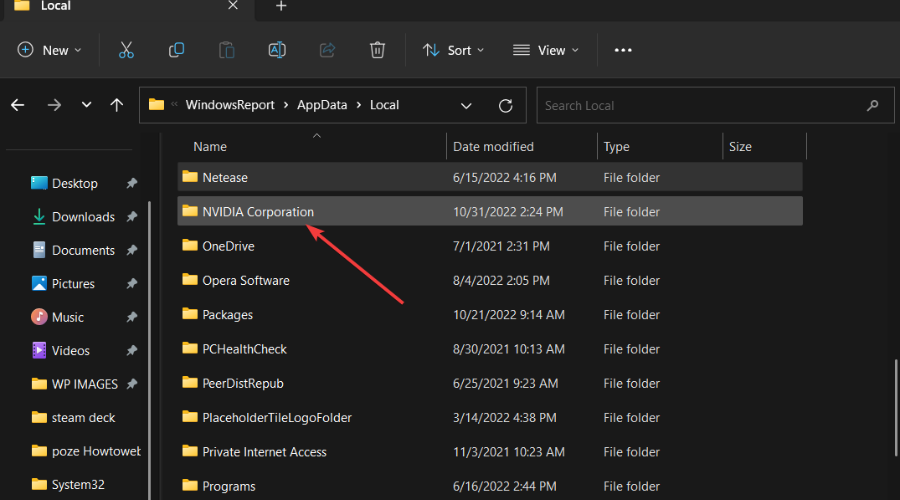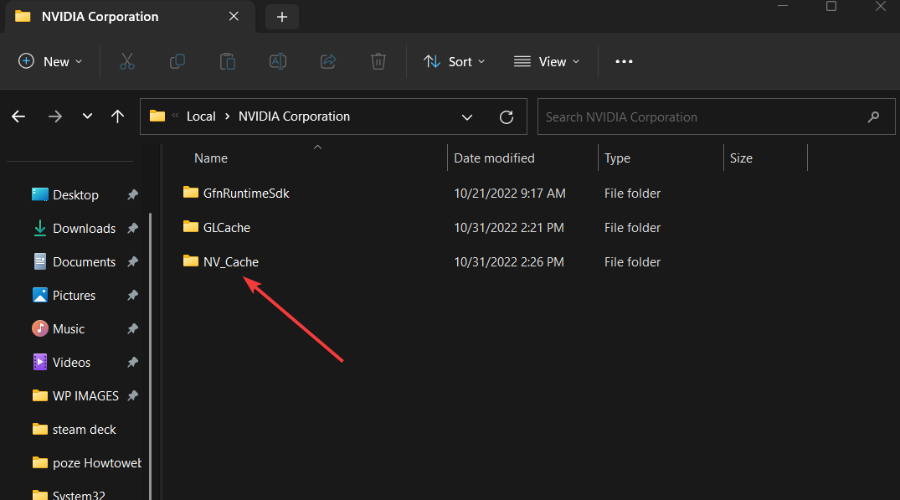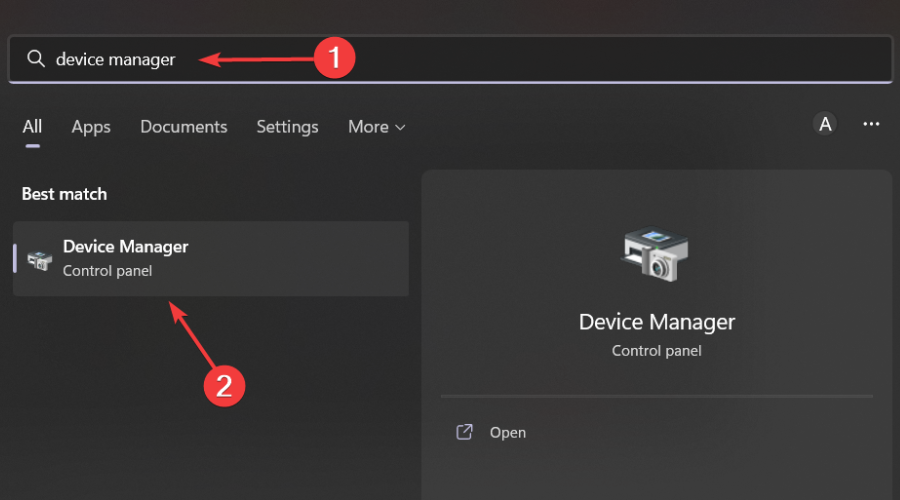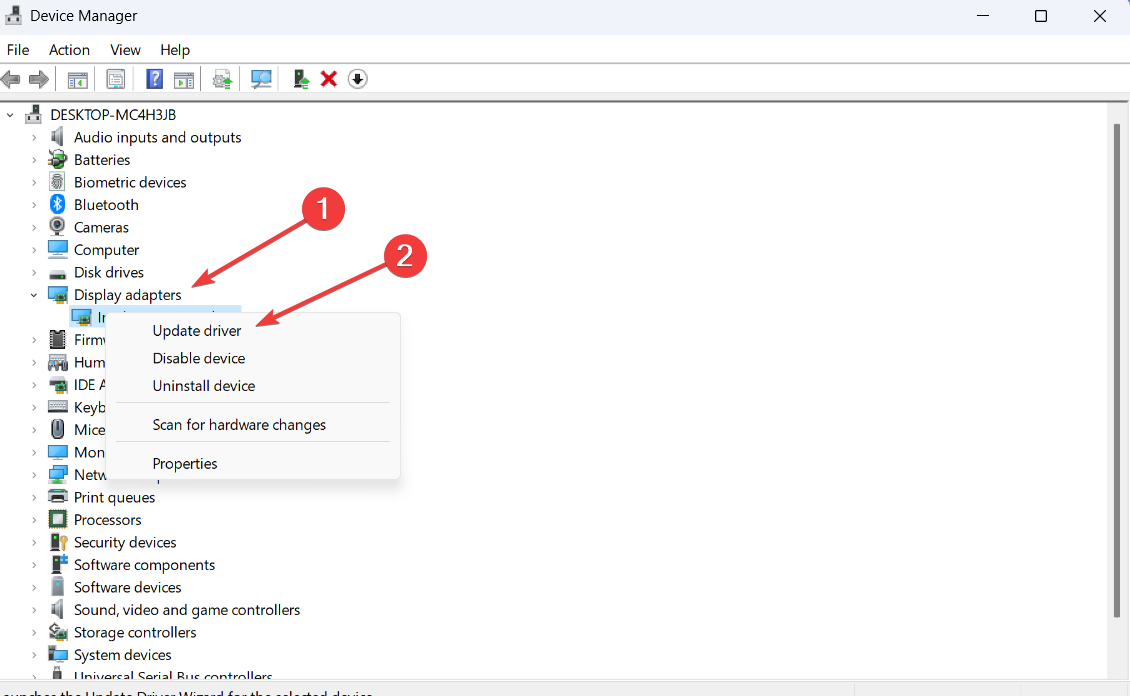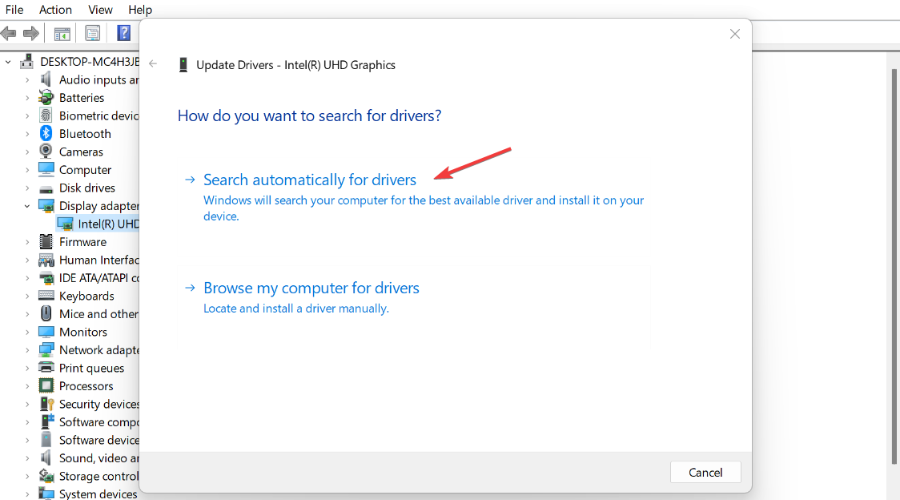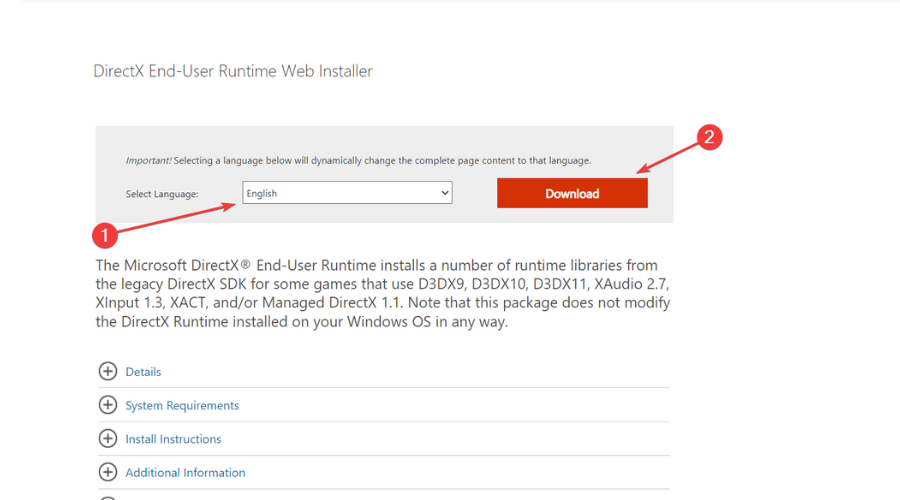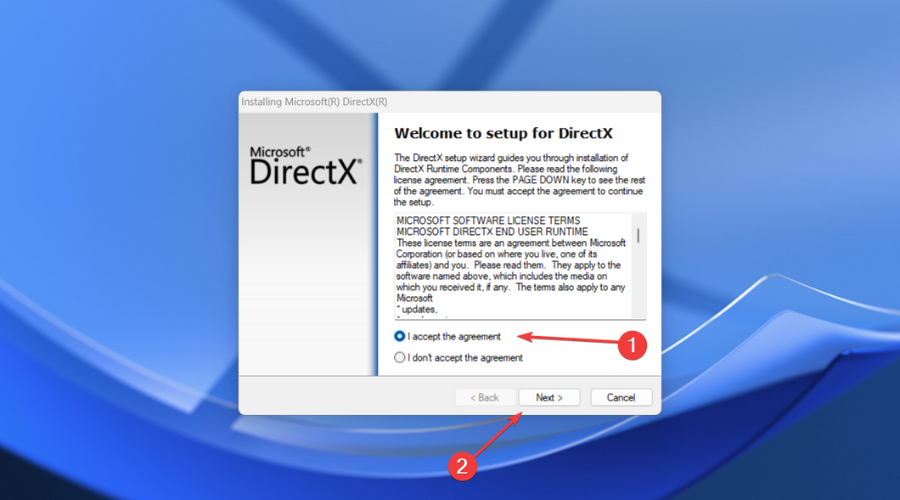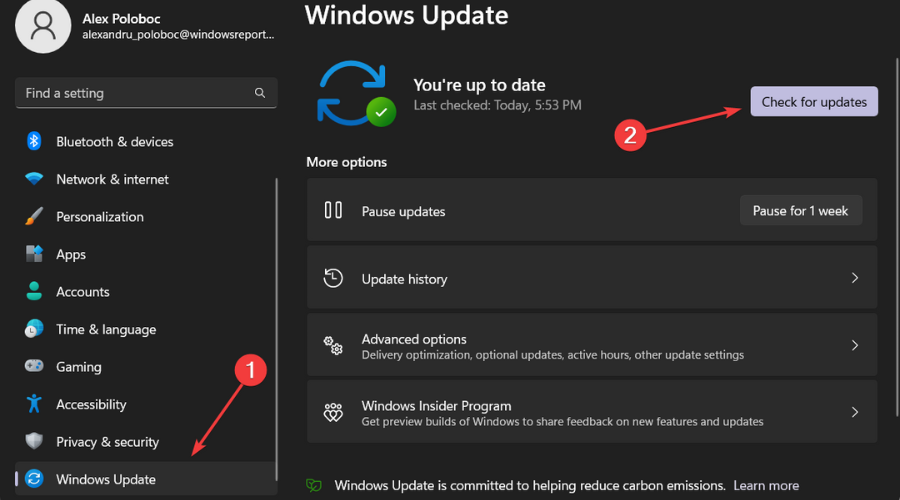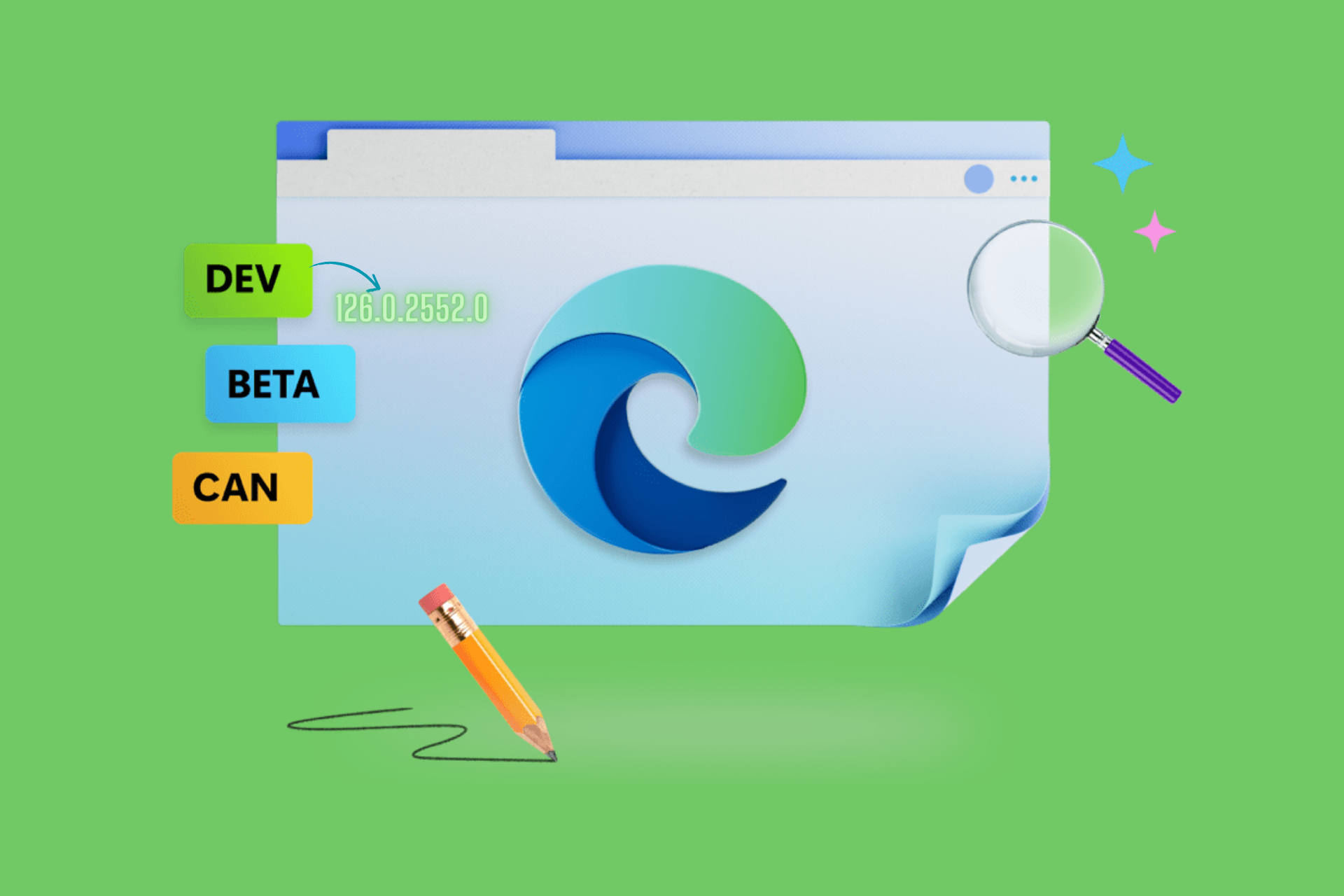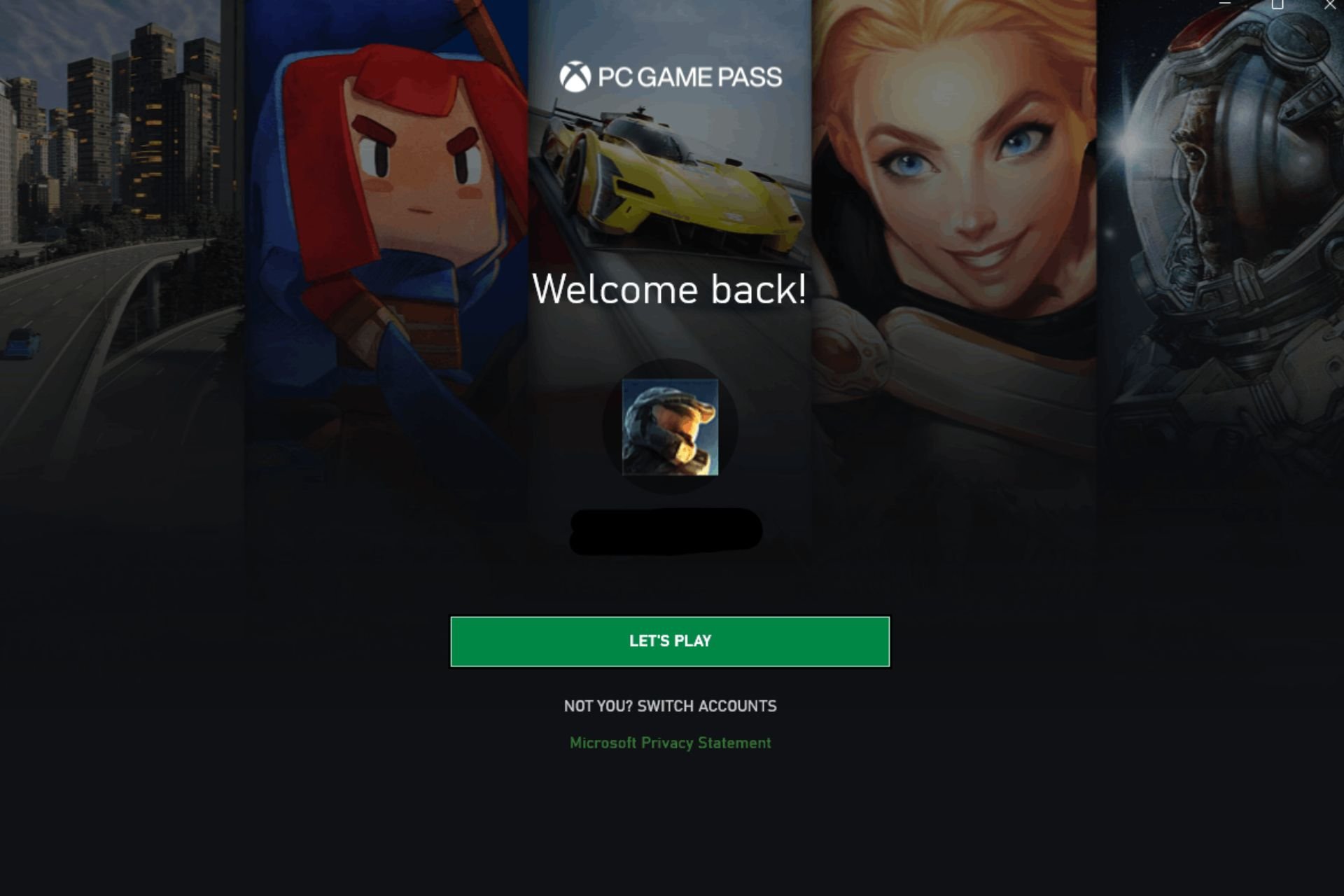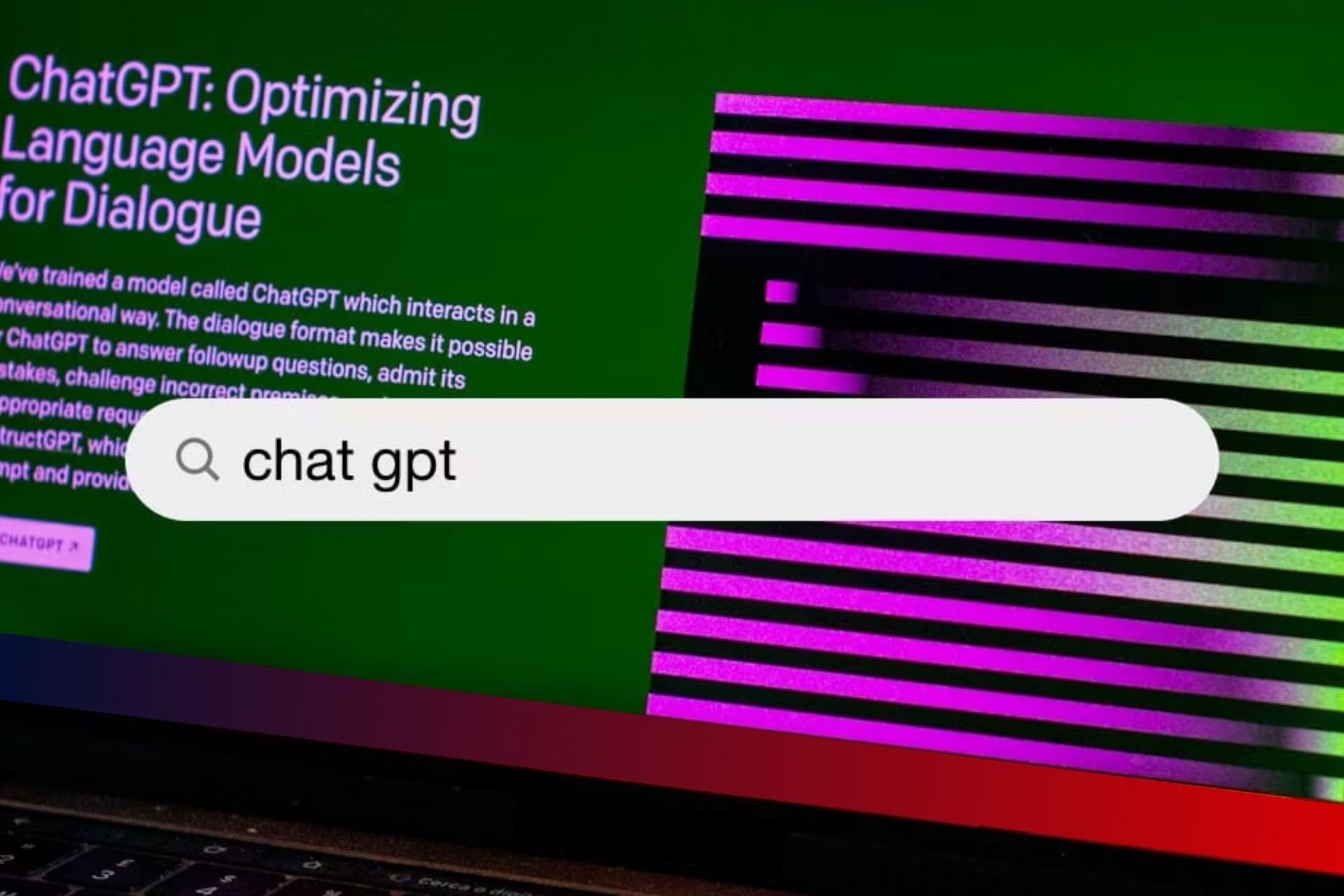Modern Warfare 2 GPU Driver Version Error: 4 Ways to Fix
Update drivers to fix driver version errors in MW2
3 min. read
Updated on
Read our disclosure page to find out how can you help Windows Report sustain the editorial team Read more
Key notes
- To fix driver issues, it's advised to update them to the latest version and check if that helps.
- Clearing the GPU cache can sometimes help with this and many other problems.
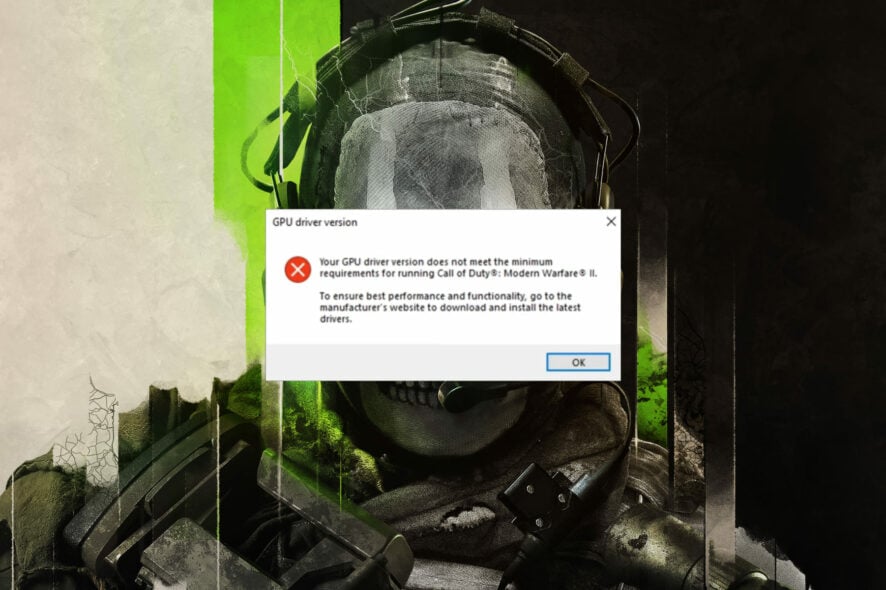
Modern Warfare 2 GPU driver version error can prevent you from playing the game, so it’s important to fix it.
This isn’t the only issue, and many reported that Modern Warfare 2 is stuck on loading screen. However, we tackled this issue in a separate guide.
Today we’re going to focus on driver issues, so let’s get started, shall we?
Why am I getting the GPU driver error in Modern Warfare 2?
- Outdated version of Windows can cause issues and glitches with the game.
- Graphics card drivers can lead to this problem, so update graphics card drivers.
- DirectX issues can cause this problem, so you might have to reinstall DirectX.
- Your GPUs cache can lead to this problem in some cases.
How can I fix the GPU driver error in Modern Warfare 2?
1. Clear the GPU cache
- Open File Explorer.
- Type the following command into the address bar, then press Enter:
%localappdata% - Locate the NVIDIA folder, open it, then open the DXCache folder and delete all the items in it.
- Go back, open the GLCache folder and delete all the items in it.
- Go back to the Local folder and find the NVIDIA Corporation folder, then open it.
- Open the NV_Cache folder and delete all the files in this folder.
- Restart your PC.
2. Update your GPU driver
- Search for Device Manager and open the app.
- Expand Display adapters, right-click the one you are using, then select Update driver.
- Select Search automatically for drivers.
After doing that, check if Modern Warfare 2 GPU driver version error is still here.
- Download and install the Outbyte Driver Updater app.
- Launch the software and wait for the app to detect all incompatible drivers.
- Now, it will show you a list of all faulty drivers to select the ones to Update or Ignore.
- Click on Update & Apply Selected to download and install the newest versions.
- Restart your PC to ensure the applied changes.

OutByte
Keep your GPU in a flawless state without worrying about possible driver issues.3. Install the latest DirectX version
- Visit the DirectX download page.
- Select the desired language, then click the Download button.
- Open the executable you downloaded, agree with the terms and click the Next button.
- Follow the on-screen instructions.
- Restart your PC.
4. Update Windows
- Press Win + I to access Settings.
- Click on the Windows update tab, then click on Search for updates.
- If Windows found any updates, click on the Install now button.
That is all you have to do when facing the above-mentioned situation. You don’t need to scour the internet for solutions, as all you need is right here.
If you’re having more problems, visit our Modern Warfare 2 Vault Edition not working guide to see how to fix it.
Was this article helpful to you? Be sure to let us know by leaving a comment in the designated area located just below.