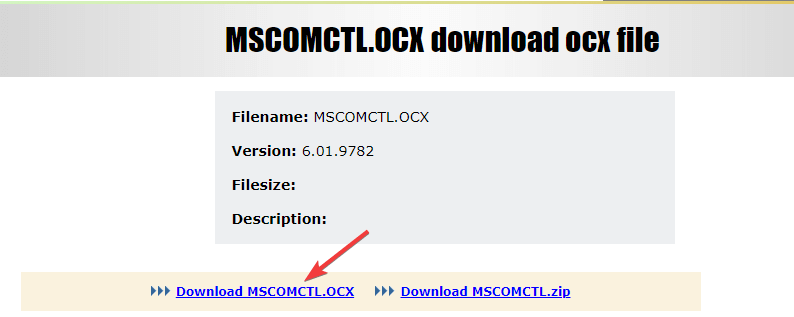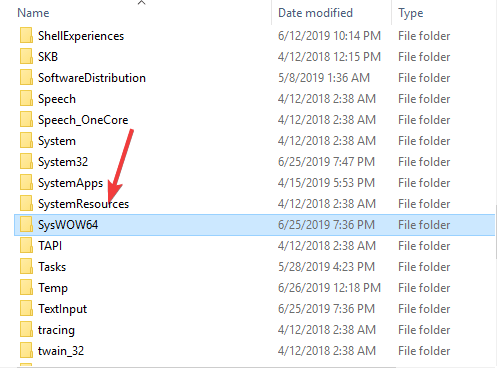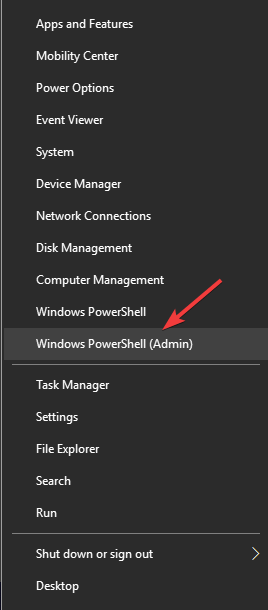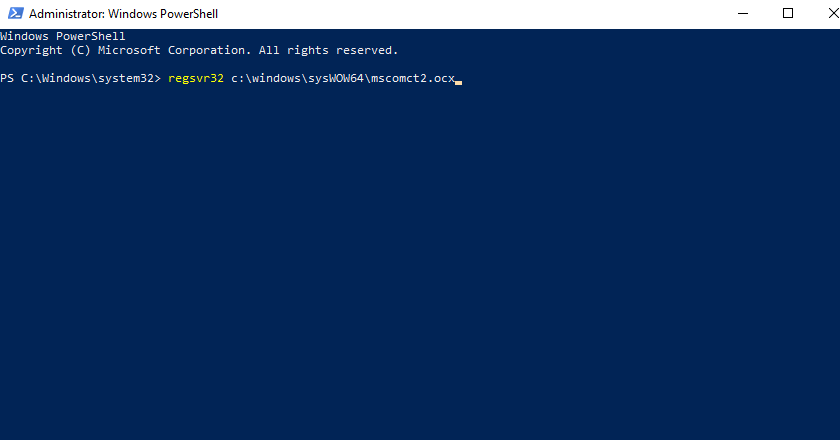The Module MSCOMCTL.OCX Failed to Load [Fix]
Replace the missing file or reregister it!
2 min. read
Updated on
Read our disclosure page to find out how can you help Windows Report sustain the editorial team Read more
Key notes
- The module MSCOMCTL.OCX failed to load error points to an issue at the user's end.
- The problem arises when the existing file is corrupt or has been deleted, either manually or by a third-party program.
- To fix things, manually download and add MSCOMCTL.OCX to the dedicated directory.
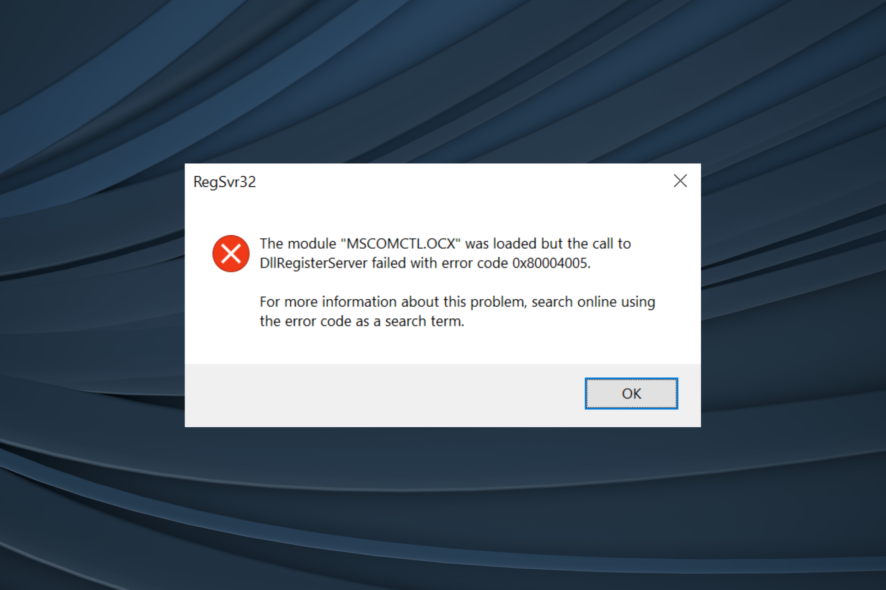
Users have reported encountering this error message The module mscomctl.ocx failed to load when they tried restarting their domain on Windows Server.
This error can cause a lot of problems, as not being able to restart the service also means you can’t get access to the data stored on your server.
This error message appears when multiple applications are using the same .ocx file. When one of the apps is removed from your PC, then the .ocx file gets removed as well. This error code also appears when the incorrect .ocx file is being used or placed in the wrong directory.
In this article, we will explore a quick fix relating to this issue!
How do I fix The module mscomctl.ocx failed to load error?
1. Replace the MSCOMCTL.OCX file
- Download MSCOMCTL.OCX.
- Move the .ocx file to the location of the program you’re having issues with.
- If step 2 doesn’t solve the issue, move the MSCOMCTL.OCX file to the system directory (C:\Windows\System32).
- Check to see if this fixes your issue.
- If the issue persists, please follow the next method.
In order to avoid the error message we described above, it is recommended that you replace the file with another version when mscomctl.ocx is missing.
2. Register MSCOMCTL.OCX using PowerShell(Admin)
- First, move the MSCOMCTL.OCX file to the following location:
C:\Windows\sysWOW64 - Press Windows + X and select Windows PowerShell (Admin).
- Inside the PowerShell window, type the following command:
regsvr32 c:\windows\sysWOW64\mscomct2.ocx - Press Enter and wait for the process to complete.
In this guide, we explored the reasons behind The module mscomctl.ocx failed to load error, and the methods listed earlier will surely help you move past this problem.
Before you leave, do check our curated list of the best PC repair tools and get one today to automatically eliminate such issues.
We would love to know if this guide helped you solve your issue. Please feel free to let us know if it did by using the comment section found below.