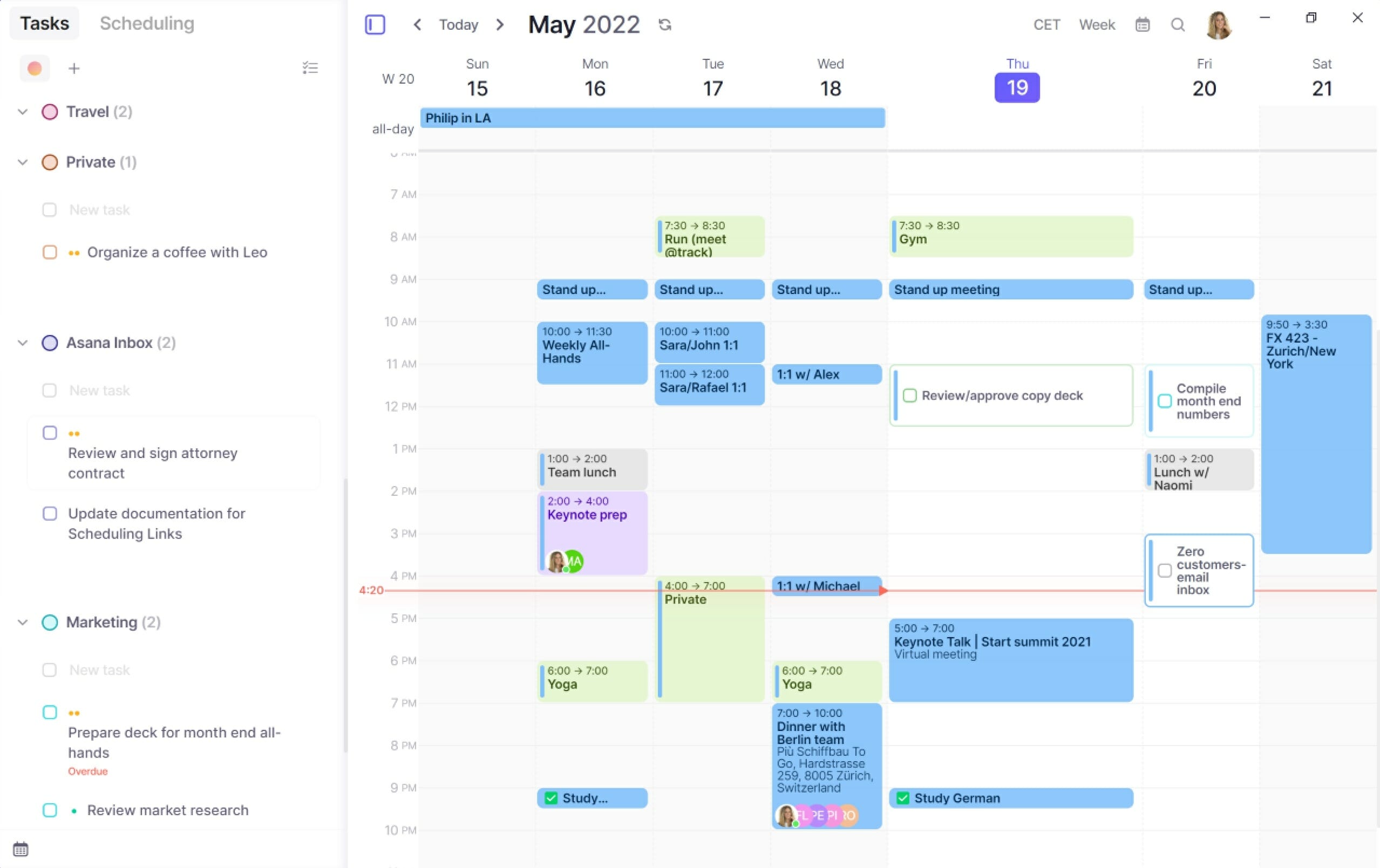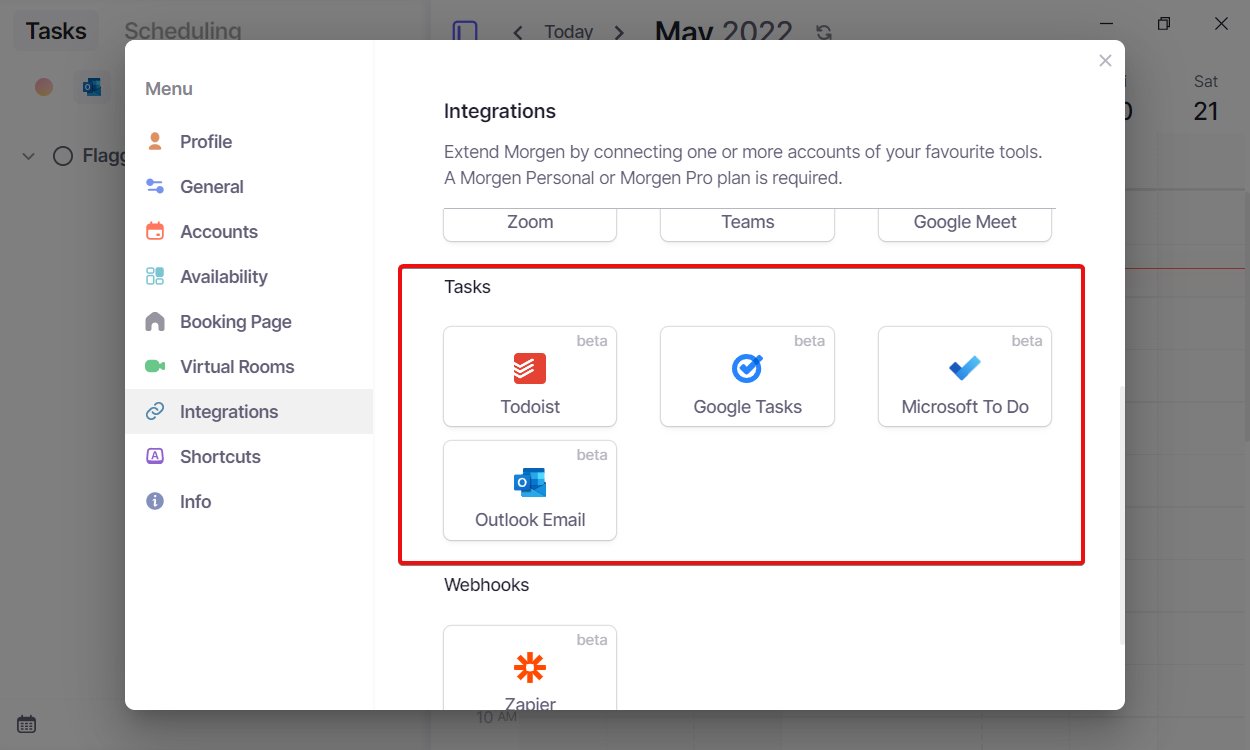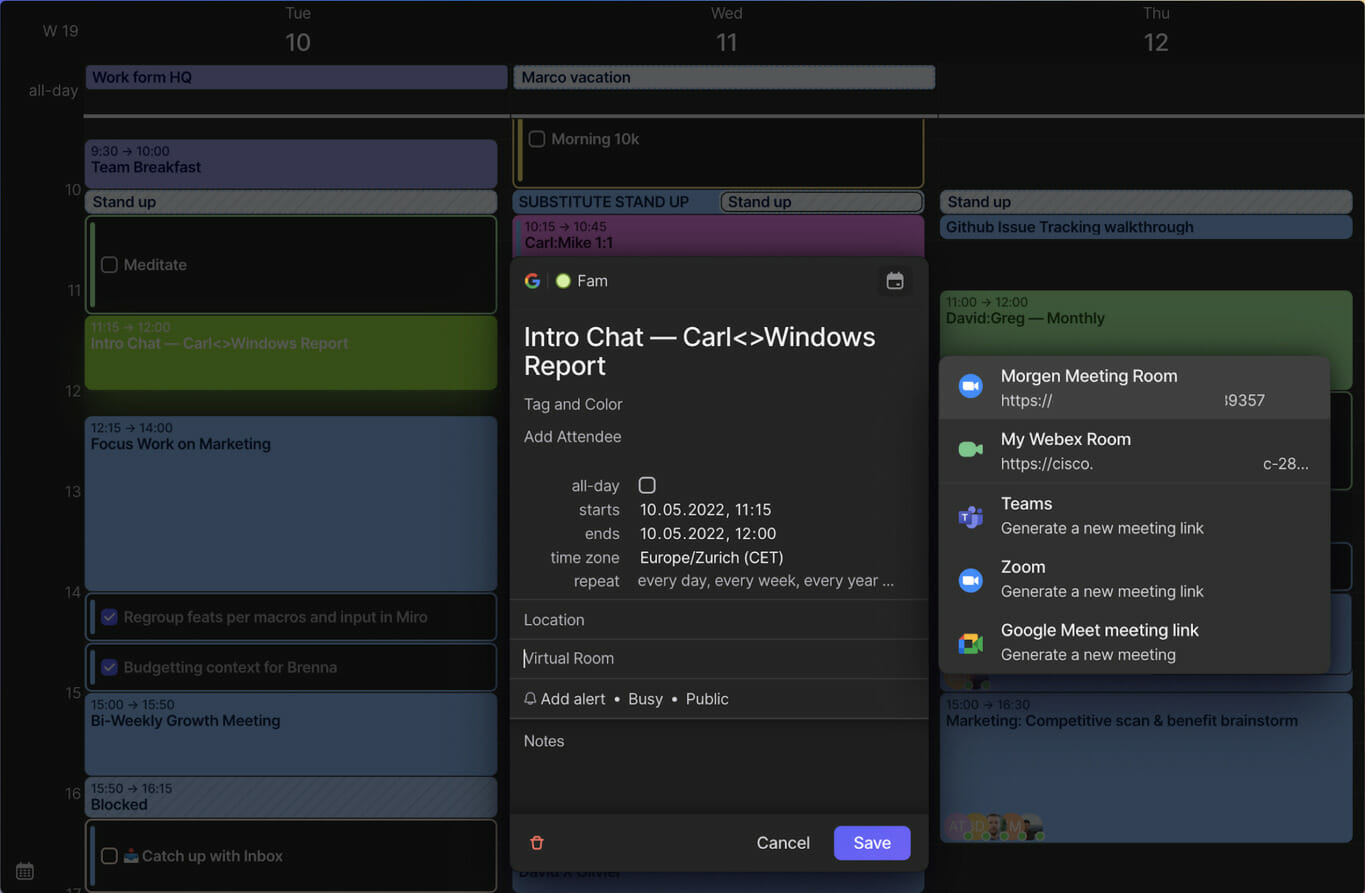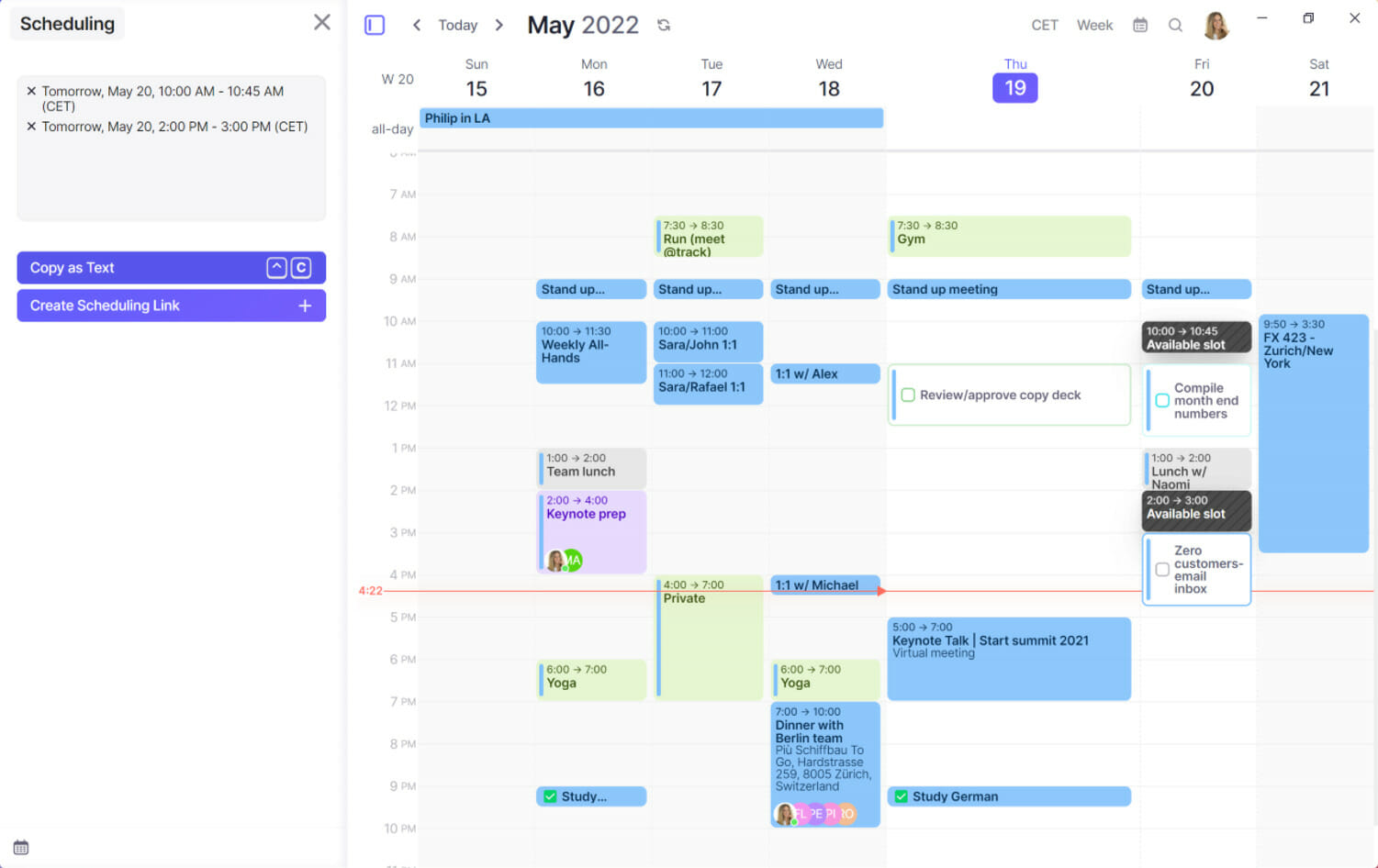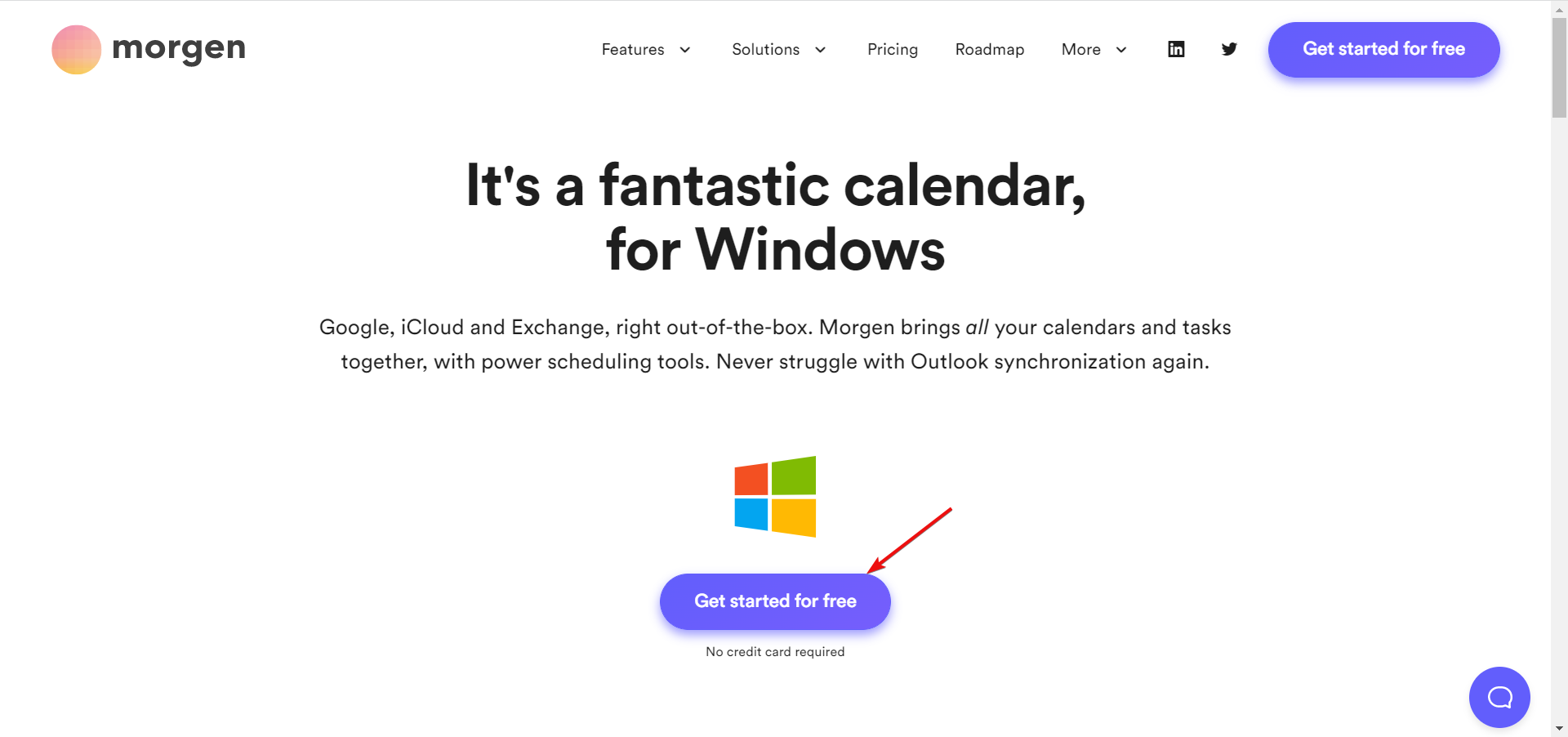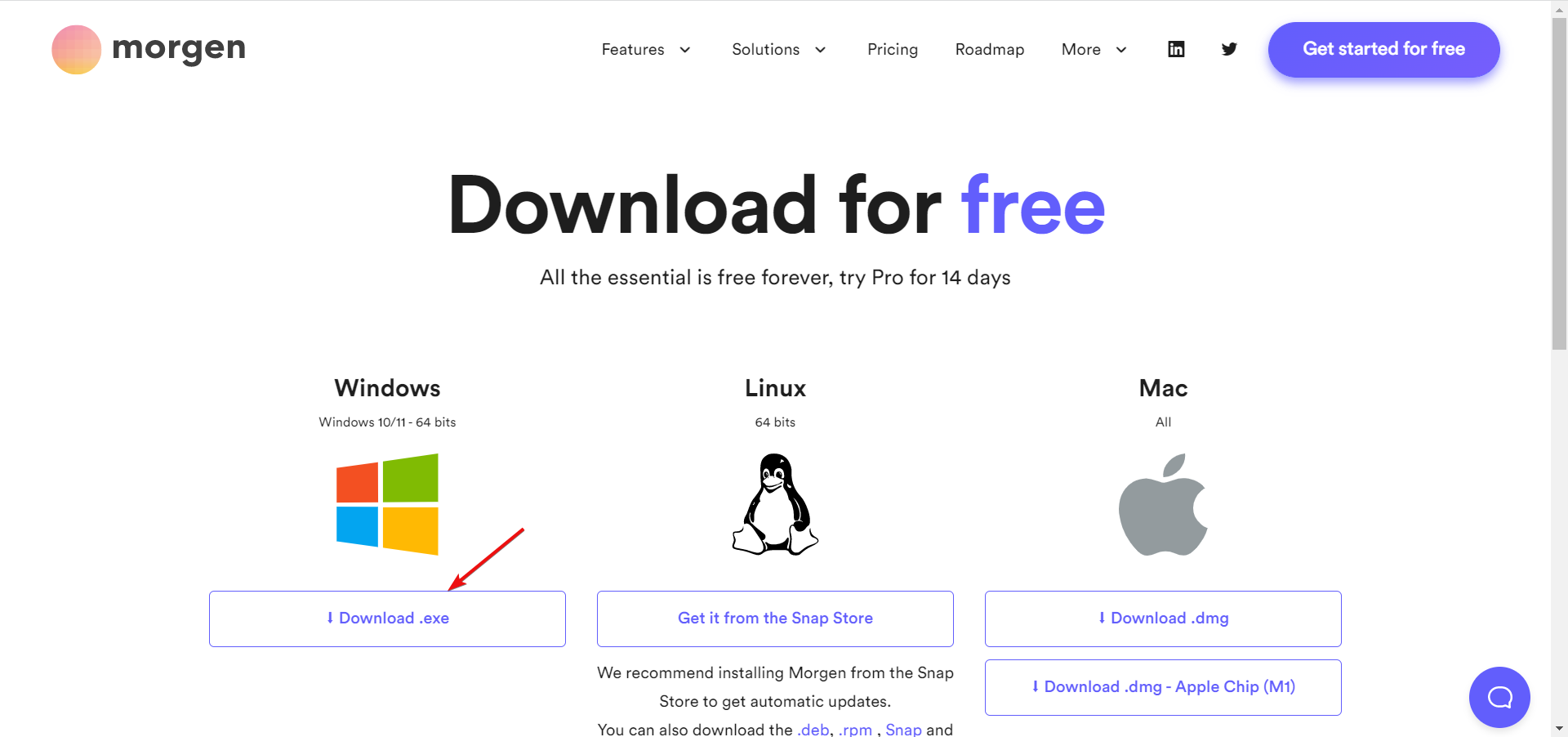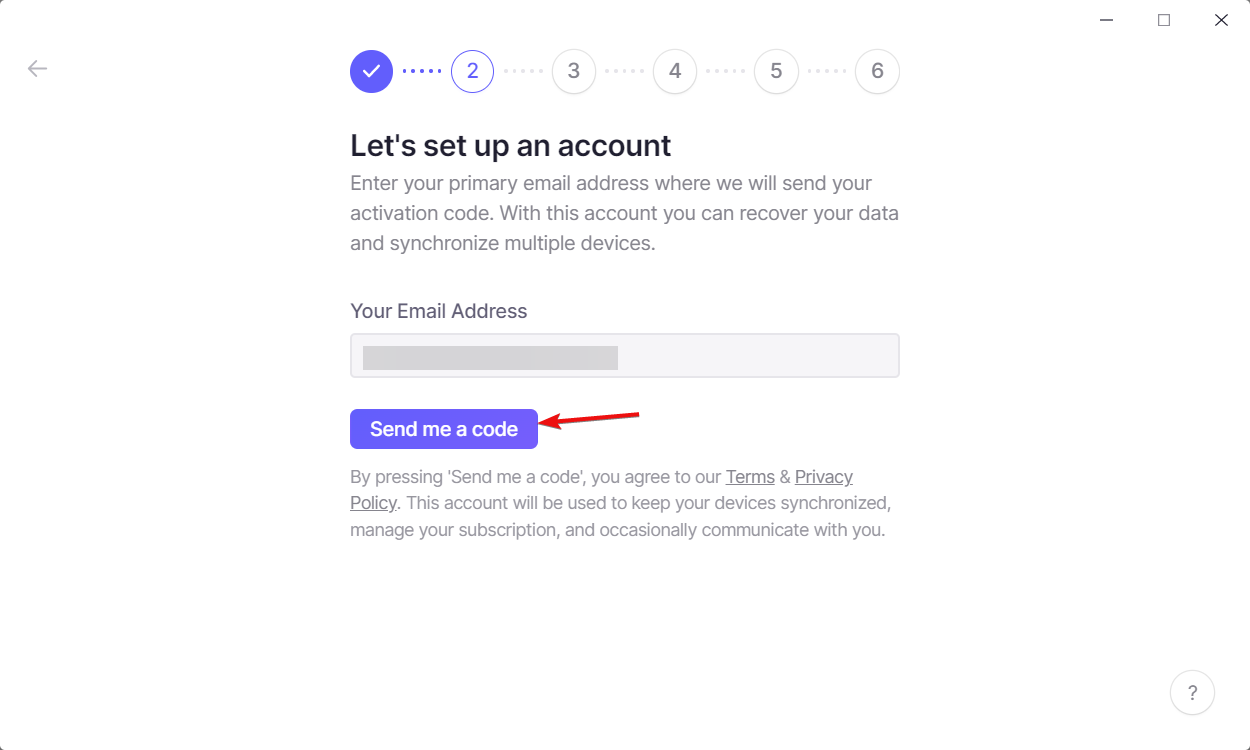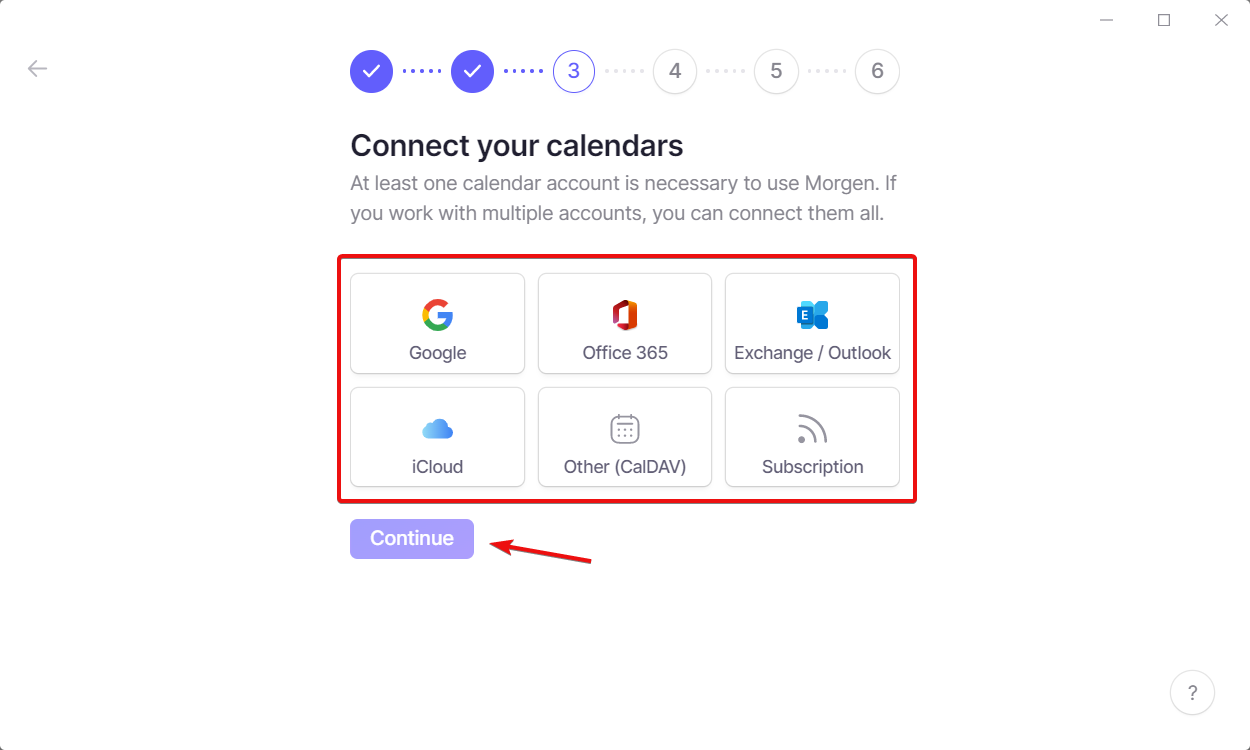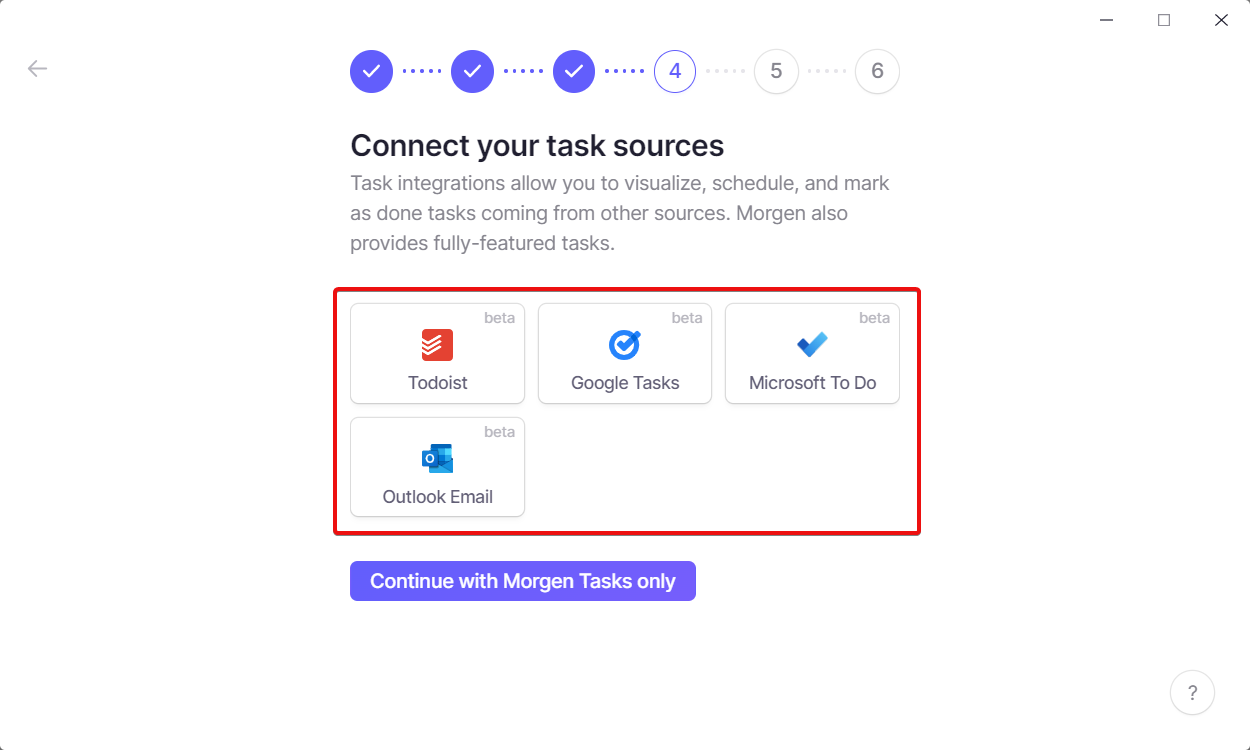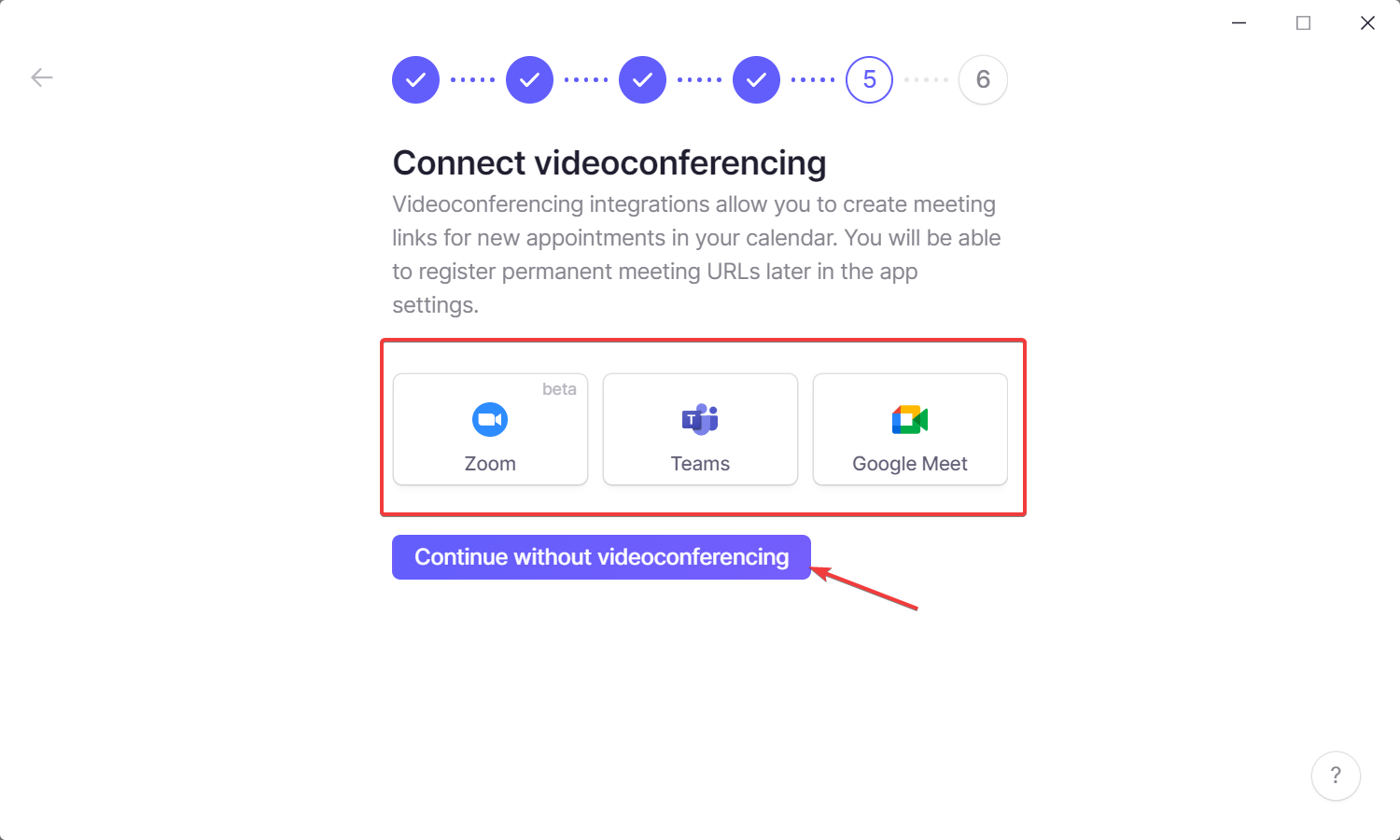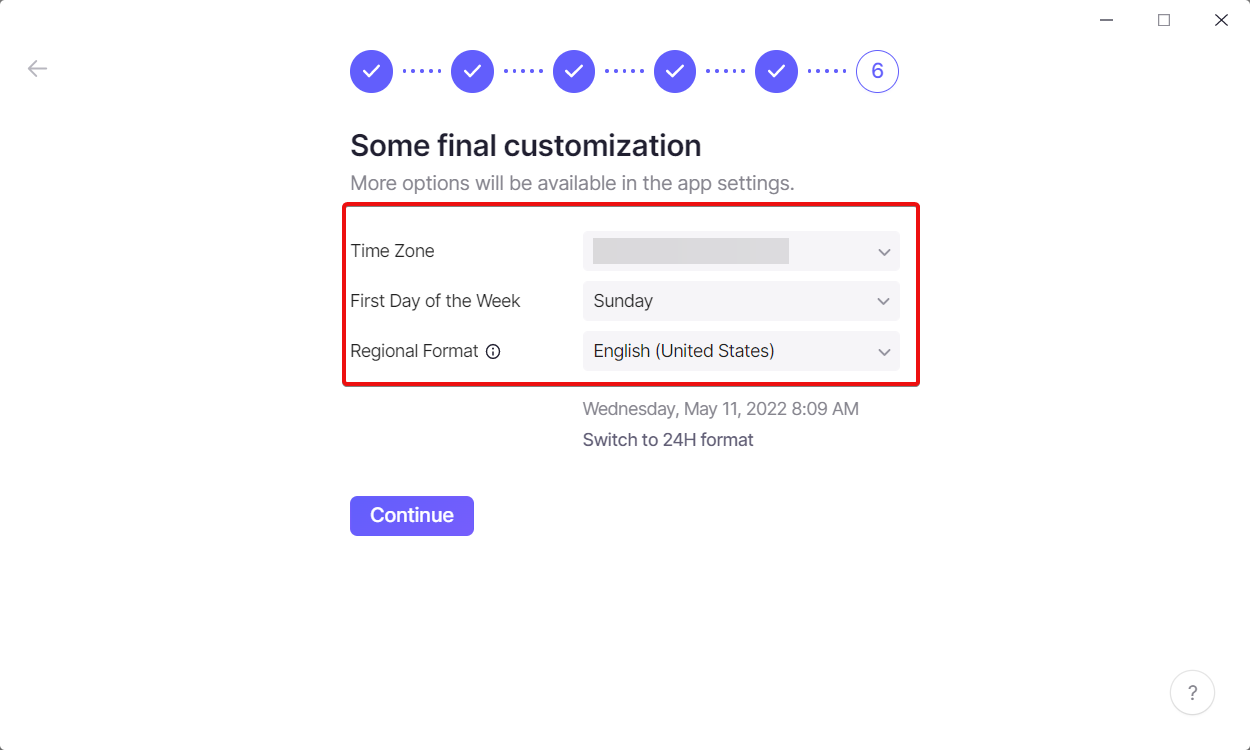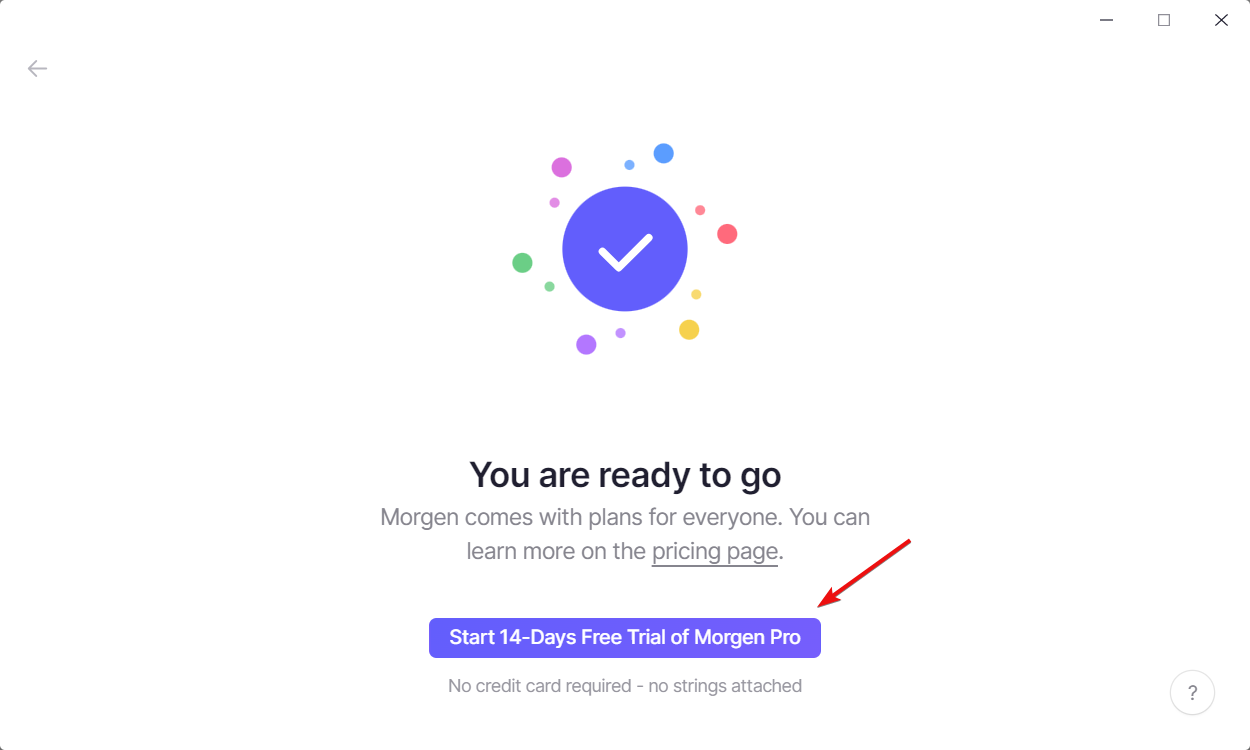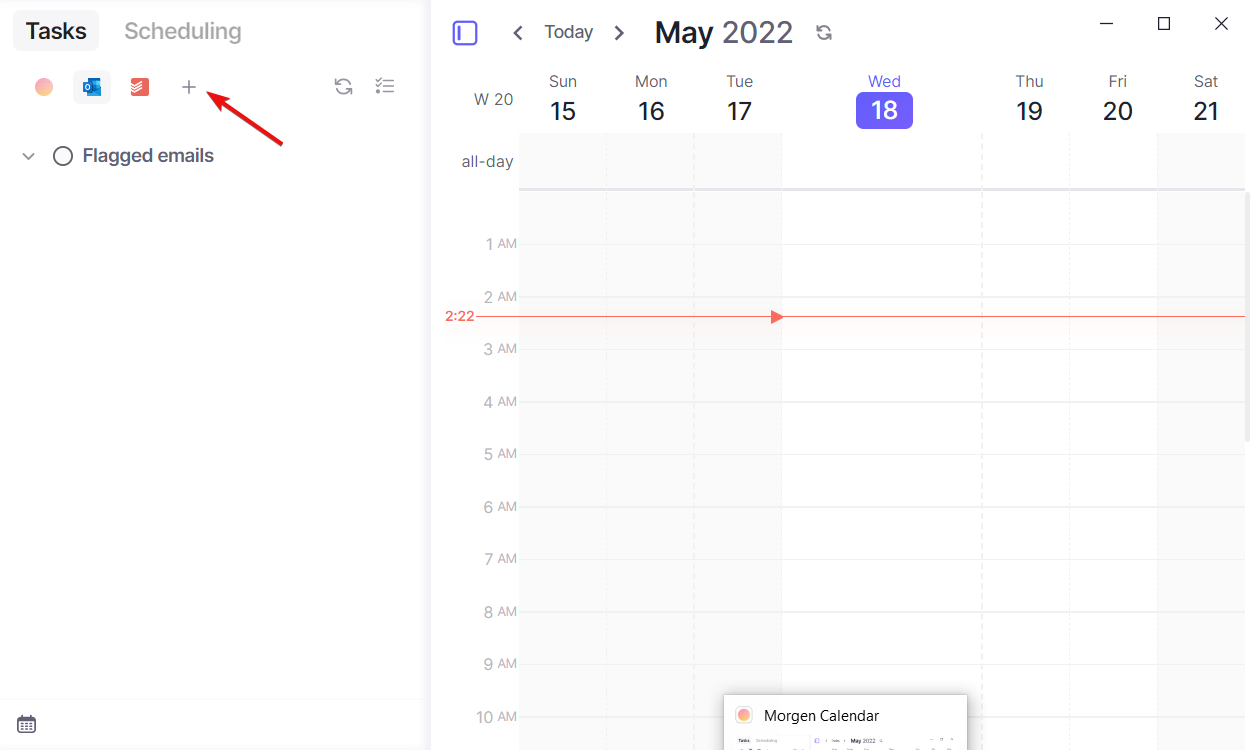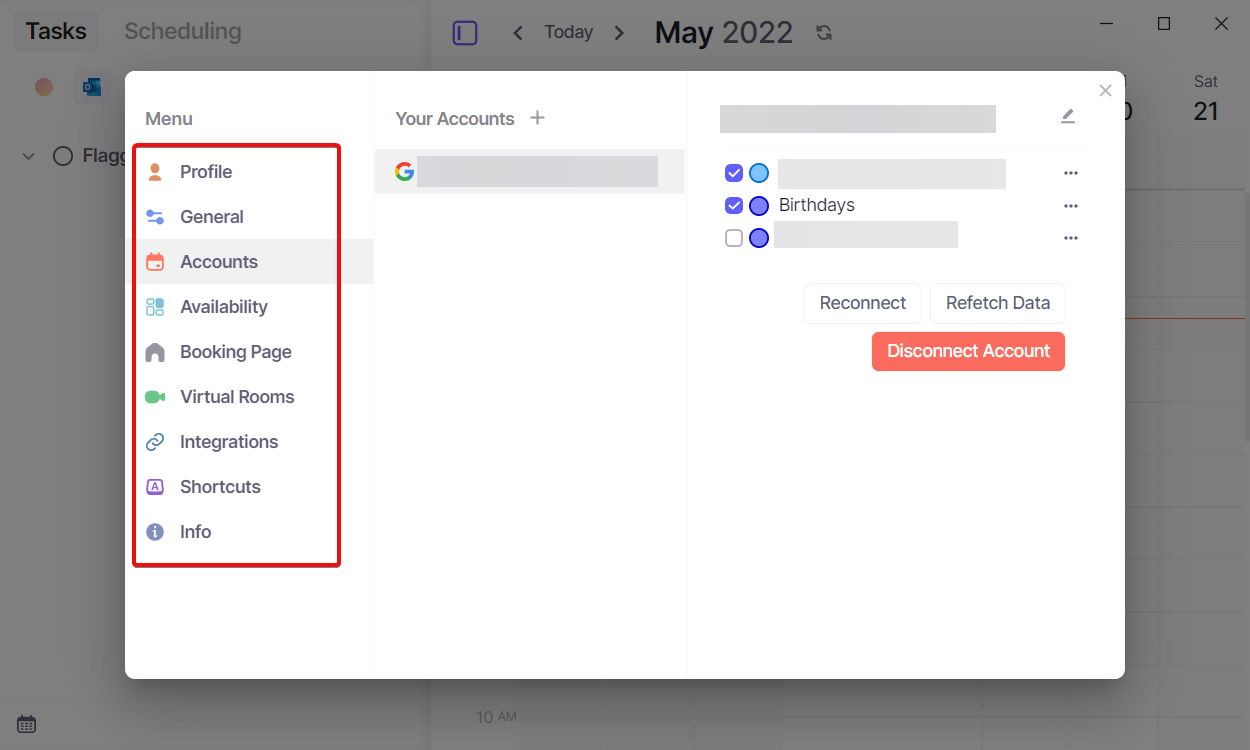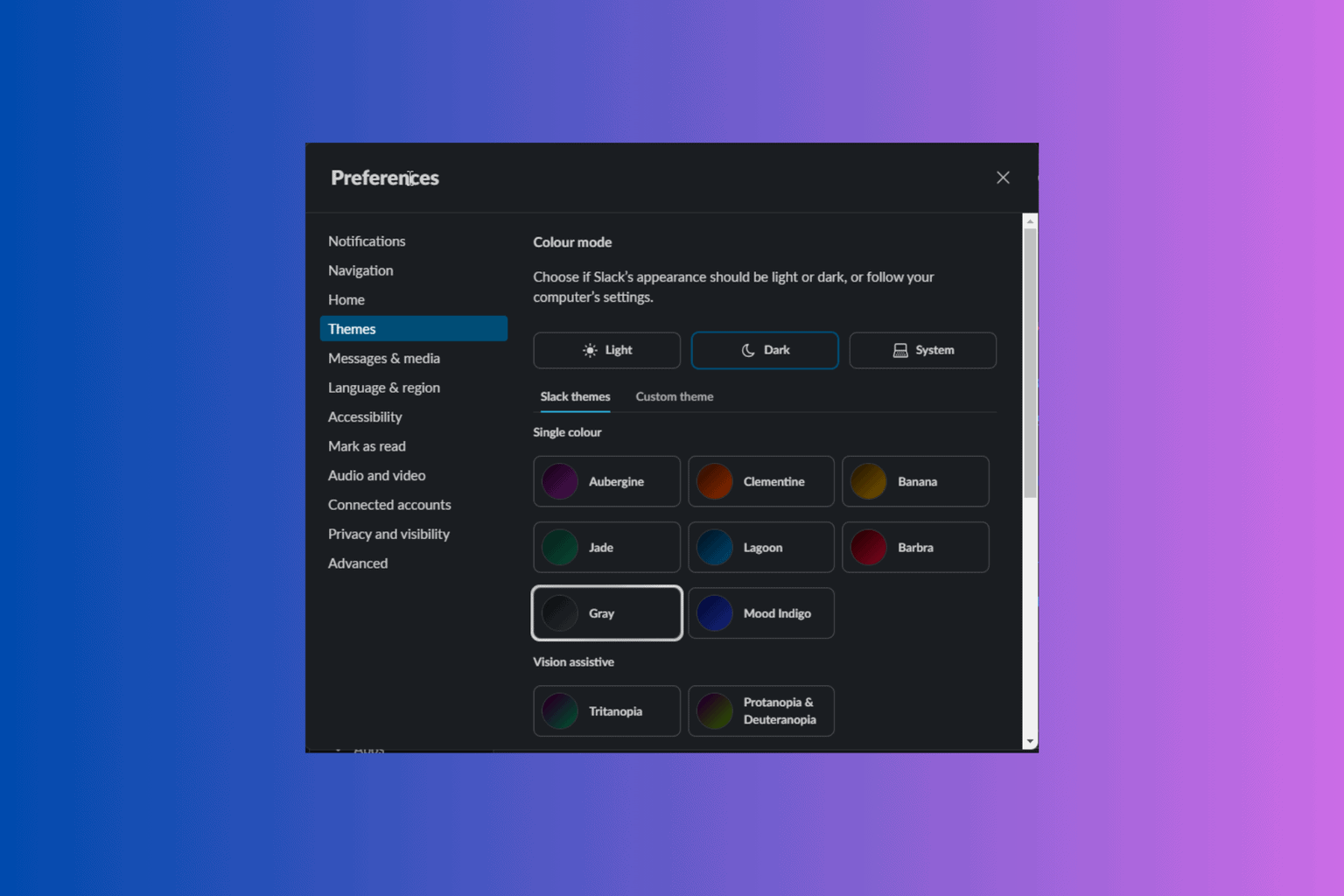Consolidate your Scheduling, Calendars and To Do's with the Morgen App
6 min. read
Updated on
Read our disclosure page to find out how can you help Windows Report sustain the editorial team Read more
Key notes
- Keeping track of meetings, tasks, and scheduling across multiple calendars and apps is frustrating and time-consuming.
- Morgen integrates all your calendars and task management platforms seamlessly to avoid conflicting commitments.
- You can set up video conferences and manage bookings straight from your Morgen calendar.
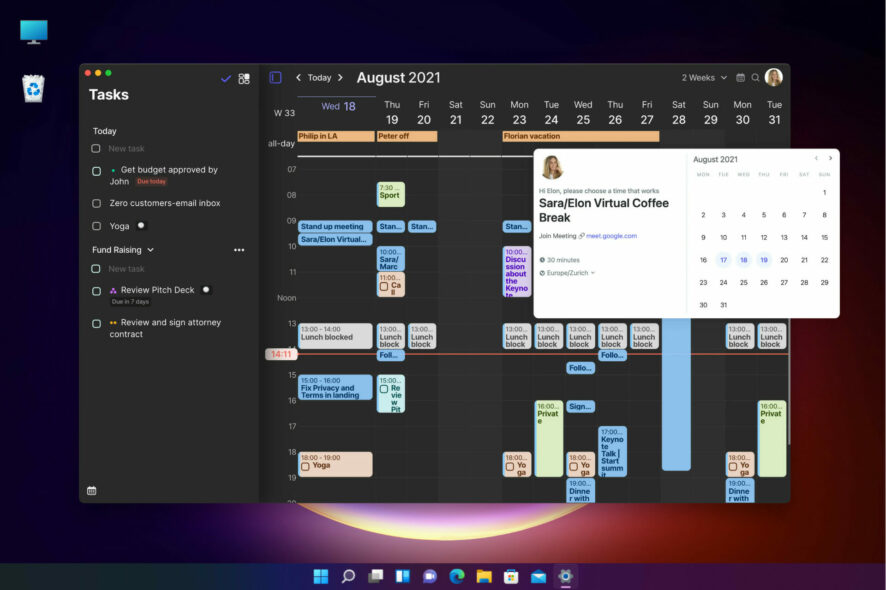
Morgen simplifies demanding schedules, time-blocking to get work done, and facilitates booking time with others.
You will ask why it’s important to have a separate calendar app when you already have one in Windows.
Because this is not just your average calendar. In fact, this is a calendar that consolidates all calendars and comes with powerful scheduling tools that will immensely boost your productivity.
That’s why we tested the Morgen calendar app and here we’re going to talk about its best features and how to set it up for Windows PCs.
How can Morgen help me organize my schedule?
Morgen calls their product the Superhuman of personal time management, and that’s because it performs most of the tasks of a real personal assistant, except for the calls, of course.
First of all, it integrates personal and professional calendars including Google Calendar, iCloud, Office 365, Exchange, and a lot more.
It then integrates tasks from major productivity platforms including Todoist, Google Tasks, Microsoft ToDo, Outlook, and others.
Morgen streamlines scheduling right in the calendar app, making it easy to book time with others and avoiding conflicting commitments from both your personal and professional calendars.
What are Morgen’s best features?
1. Clean, slick, and fast UX
Calendars are only helpful if they are clear, comprehensive, and easy to read at a glance, otherwise, they will confuse rather than help.
And Morgen’s interface is right on the spot because at any moment, you can clearly see your schedule on a single page, without any glitter or special effects.
You can also select and change your view at any time, be it seeing all calendars consolidated or viewing a subset.
Of course, it’s possible to color-code every type of task, meeting, list, and whatnot to differentiate them easily.
2. Task management integration
Few calendars available to Microsoft users offer as many task management integrations as Morgen.
You can add all your to-do lists and tasks from Todoist, Google Tasks, Microsoft To Do and Outlook, and they promise to add more soon.
And connecting to all these services is simply a matter of signing into the third-party app accounts and granting Morgen data permissions.
After that, all will be imported right into your calendar to plan, schedule, and block time for getting tasks done.
3. Video conferencing connectivity
Include meeting rooms for all your virtual meetings right in Morgen. When you integrate your Zoom, Teams, and/or Google Meet accounts, you can create a new dynamic room for each meeting you book. Or set a static virtual room to be used when others book meetings with you.
Morgen makes it easy to launch virtual meetings right from your calendar, even prompting with a Join button as a meeting approaches.
We haven’t seen too many calendars with this feature and Morgen does it seamlessly. You can also set a static virtual room to be used when others book meetings with you.
4. Streamlined scheduling
Gone are the days of lengthy back-and-forth coordinating meeting times. Morgen facilitates scheduling in 2 ways, using a scheduling link or a personal booking page.
A scheduling link is a great tool for sharing availabilities for a specific meeting. Just mark your availability in your calendar, share the link, and others can choose when works best for them.
Once they select one of your suggested times, an invite is sent. Alternatively, you can set up your personal booking page to share your availabilities broadly for anyone to book.
Create your personal booking page by simply sharing available times, setting constraints such as meeting length and buffer time, and adding an optional message. You can then share your booking page URL or embed it on your website.
People can then book time with you in one of your available slots and that’s it. The meeting will immediately show up on your calendar.
How do I download, install and set up Morgen?
- Go to the Morgen calendar webpage and click the Get started for free button.
- In the next window, click the Download .exe button to get the Windows 10 & 11 compatible version. As you can see, there are also versions for Linux and Mac available.
- Download the installer and initiate the setup process. First, type in your email address and verify it by entering a code they send.
- The next step is to link your calendars from Google, Office, Exchange or Outlook, iCloud and more. Don’t worry, you can add more from the app itself later.
- Now, select the task managers you use and of course, you can add more later.
- The next step is all about choosing a video conferencing service. You can do that later as well.
- Next, select your time zone, a regional format, and the first day of the week.
- And that’s it, as we opted for the free trial, we’ve got 14 days to test it, more than enough to see if it meets our requirements.
- As we’ve mentioned before, you can tweak all the settings and add more integrations just by clicking the Plus sign.
- From the Settings menu, you can add accounts and integrations, create virtual rooms, change your profile data, and a lot more.
As you can see, it’s really simple to install and set up Morgen and after that, the menus are all straightforward on a clean and modern interface.
We also love that Morgen consolidates calendars across platforms. For the Windows/iPhone users, integrating with iCal is a huge plus. What’s more, Morgen’s iPhone app is in development.
Morgen’s calendar synchronization is in real-time. When you update your calendar, be it in Morgen directly or in one of your integrated calendars, it will immediately synchronize across calendars.
When it comes to bookings, Morgen goes beyond scheduling tools like Calendly to give you options for how you schedule meetings.
Create personalized scheduling links to send to individuals for specific meetings or create a personal booking page to share your availabilities broadly.
However, the best thing about it is that you can test Morgen for 14 days before committing to any license so don’t take our word for it, just try it!
- Pros
- Simple and comprehensive user interface
- Unmatched third-party integrations of task management tools
- Compatible with Windows, Mac, and Linux
- Video conferencing connectivity right from the calendar
- Realtime calendar synchronization
- Cons
- A white-labeled booking page is not available in the free trial
- The free plan allows you to synch only one calendar account
Final notes
We were definitely impressed with this tool on all levels and most of all because it removes the clutter from the daily scheduling and task management.
The setup procedure, after you install the tool, is simply excellent because it guides you through the whole process.
As we’ve learned from the developer, Morgen is constantly evolving, adding new integrations, and the Android and iPhone apps are already in development.
While we’re on the subject of organizing, you might also be interested in our selection of the best weekly planner software.
Have you already tried Morgen? Tell us all about your experience in the comments section below.