MotioninJoy is Not Working: How to Fix It In 5 Steps?
Explore these expert-tested ways to fix the error
4 min. read
Updated on
Read our disclosure page to find out how can you help Windows Report sustain the editorial team. Read more
Key notes
- MotioninJoy has been discontinued for at least five years, and the website for drivers has also been removed from the internet.
- So, getting installation and other errors while using the app is quite common.
- This guide will discuss the reasons behind the issue and the available fixes.

While using the PS3 controllers, if the MotioninJoy app gets stuck on a white page or is not working on Windows 10, you are not alone! Since the app has been discontinued, many users have faced errors. However, it can be fixed.
This guide will discuss the potential fixes after discussing the reason behind the issue.
What causes the MotioninJoy not working error?
The common reasons behind the issue are listed below:
- Software license expired – The license of the software expired in 2014, that’s why you are stuck with an error.
- Windows Time error – Another reason for the error could be Windows time sync. This issue can be easily fixed.
- Corrupted installation files – If the app is not installed correctly or has corrupted files, then it could lead to an issue.
What can I do to fix the MotioninJoy is not working error?
1. Disable driver signature enforcement
- Press Windows + I to open Settings.
- Go to Update & Security, then click Recovery.
- Look for Advanced startup and click Restart Now.
- On Choose an option screen, click Troubleshoot.
- On the next screen, click Advanced Options.
- From the next screen, click Startup Settings and click Restart.
- Press the number next to Disable driver signature enforcement to disable it.
2. Update drivers
2.1 Update driver manually
- Press Windows + R to open the Run window.
- Type devmgmt.msc and press Enter to open Device Manager.
- Click Sound, video and game controllers to expand, select the related driver and click Update driver.
- Follow the on-screen prompts to complete the process.
2.2 Use a third-party driver updater
Using a driver updater utility makes maintaining and updating drivers easy. One such tool Outbyte Driver Updater is a lightweight software to keep drivers up to date without wasting time. This software comes with a huge driver database and a free trial. To update drivers, follow these steps –
- Download and install Outbyte Driver Updater.
- Click Scan, and it will scan for outdated drivers on your computer.
- Once you get a list of outdated drivers, please select it and click Update.
- The driver will be downloaded, and you will get a prompt to Install once done.
- Follow the on-screen instructions to finish and restart your PC.
3. Change the date and time
- Press Windows + I to get Settings.
- Go to Time & language, and click Date & time.
- Toggle off the Set time automatically.
- Click on Change beside Set the date and time manually.
- Set it to any date before 2014 or earlier and click Change.
4. Uninstall & reinstall MotioninJoy
- Press Windows + R to get the Run window.
- Type appwiz.cpl and press Enter.
- Locate and right-click the MotioninJoy app and click Uninstall.
- Press the Windows key, type CMD, and click Run as administrator.
- Type the following command and press Enter to get a list of installed software and drivers:
pnputil.exe –e - Locate and check the number next to MotioninJoy. Copy and paste the following command after replacing # with the number for MotioninJoy:
pnputil.exe –f –d oem#.inf - If step 6 didn’t work for you, open the Run window, type the below-mentioned path, and press Enter. A folder will open; look for oem#.inf and delete it.
C:\Windows\INF - Restart your PC. Install MotioninJoy again, and connect PS3 controllers for Windows to detect and install drivers.
5. Run the SFC and DISM command
- Press the Windows key, type CMD and click Run as administrator.
- Type the following command and press Enter: sfc/scannow
- Once the process is complete and there is an error, restart your PC.
- Fire up the Command Prompt again, copy and paste the below-mentioned command, and press Enter:
DISM.exe /Online /Cleanup-image /Restorehealth - Restart your PC again once the scanning is complete.
So, you can use these methods to fix MotioninJoy not working on the Windows 10 issue. Try them and let us know which worked for you in the comments below.







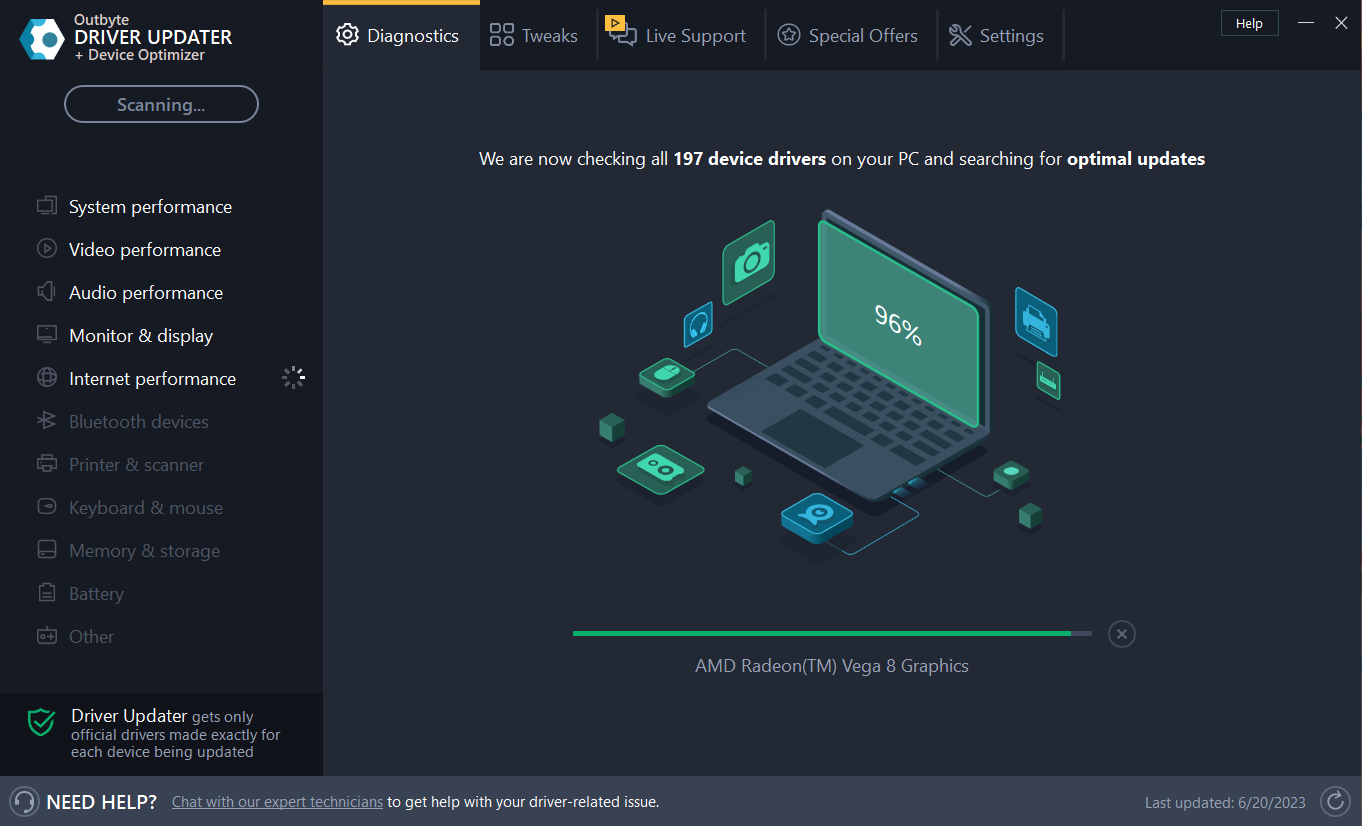






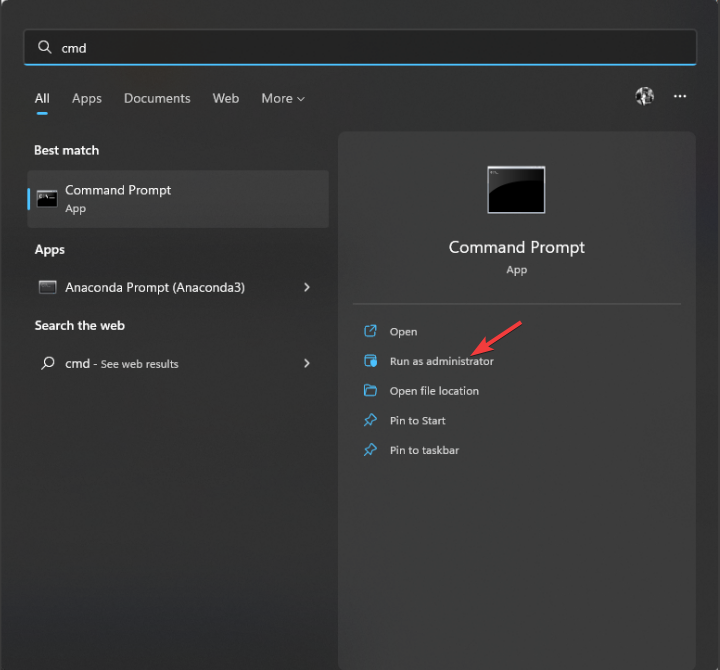











User forum
0 messages