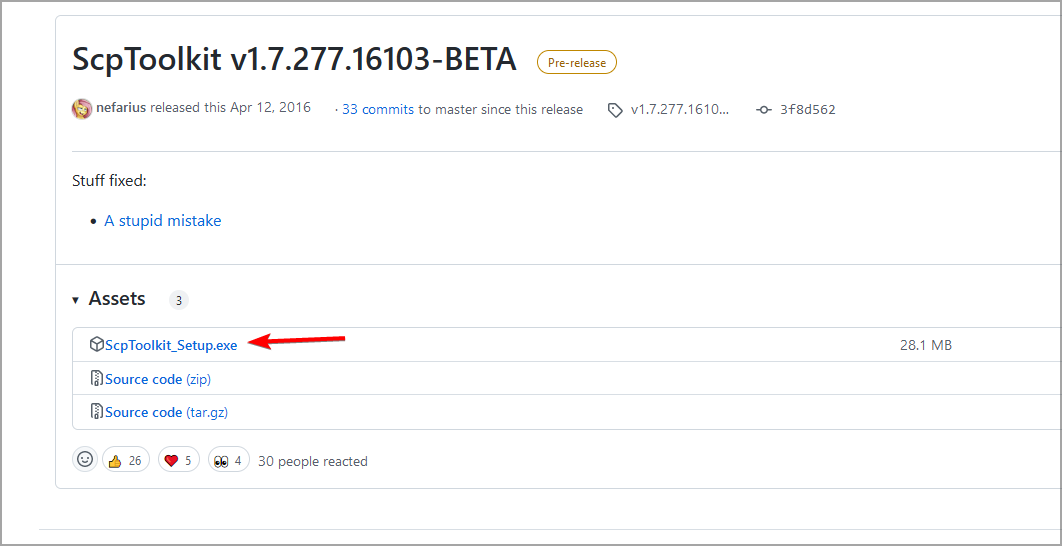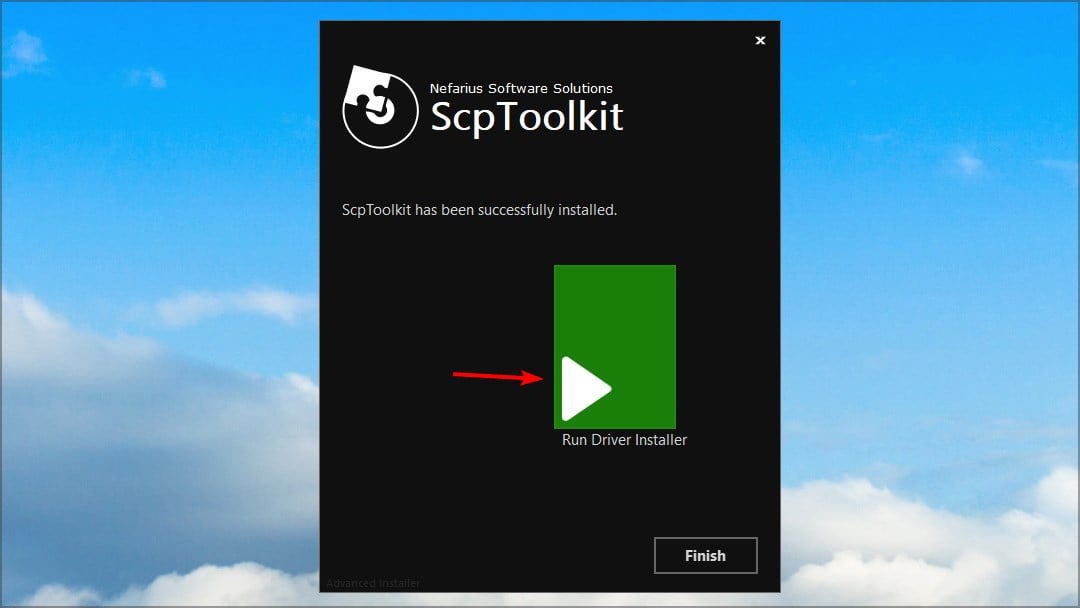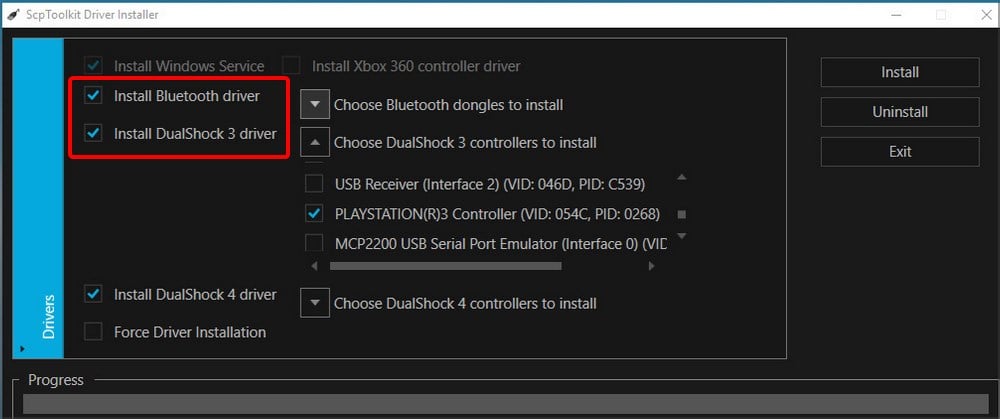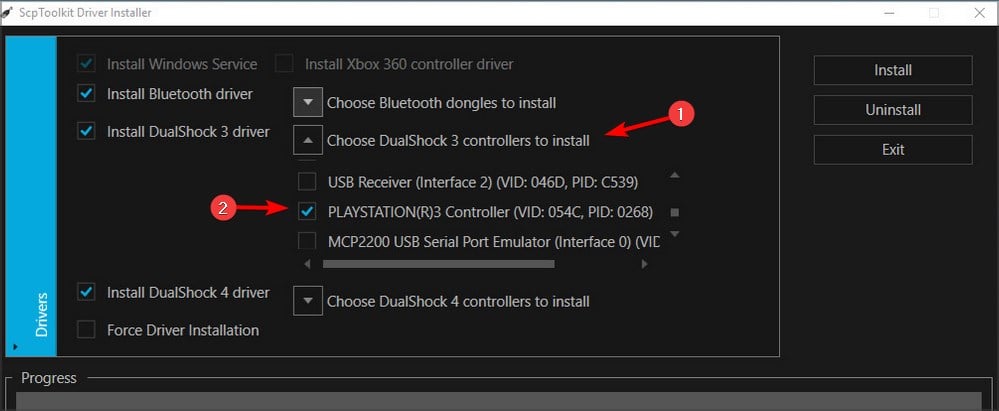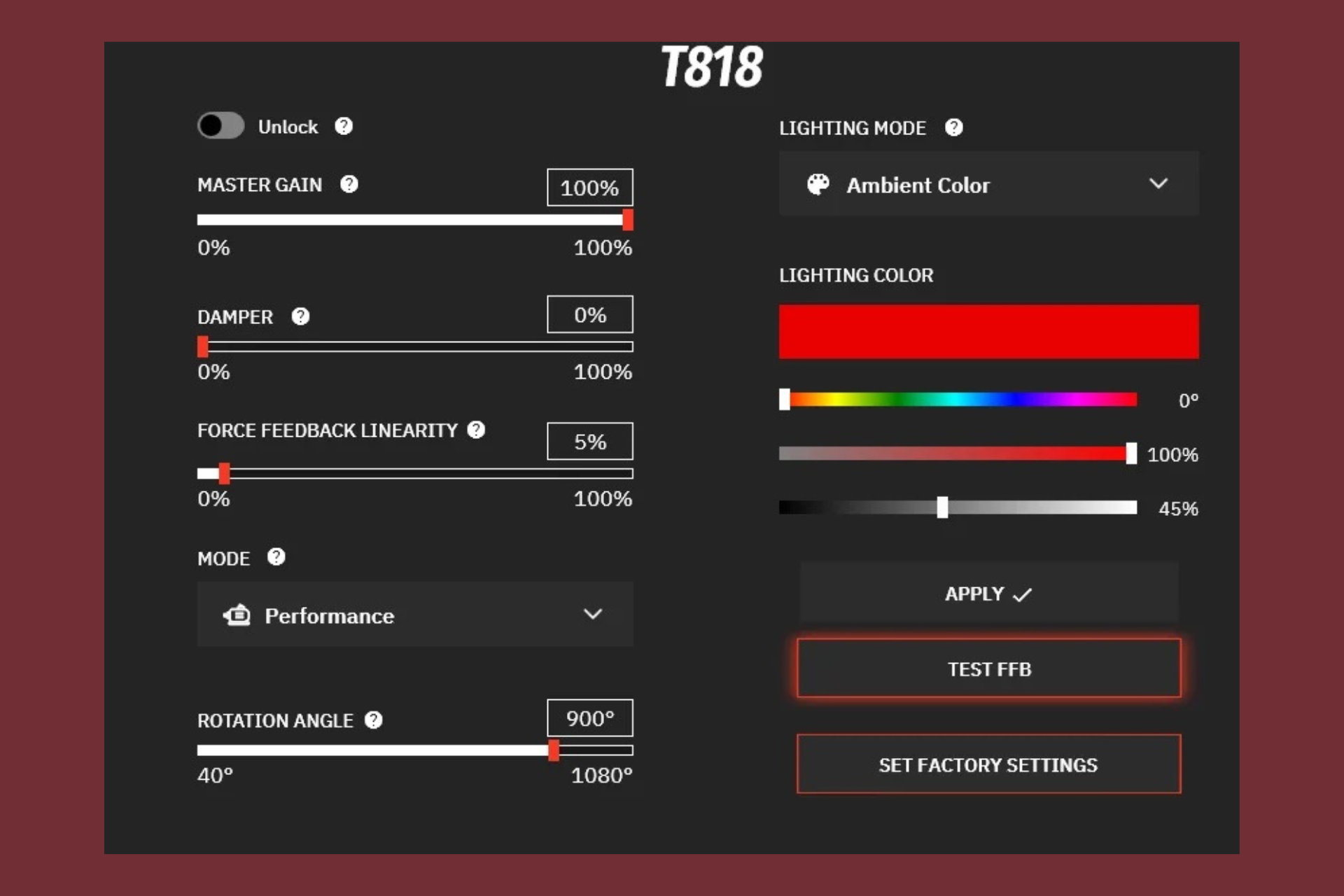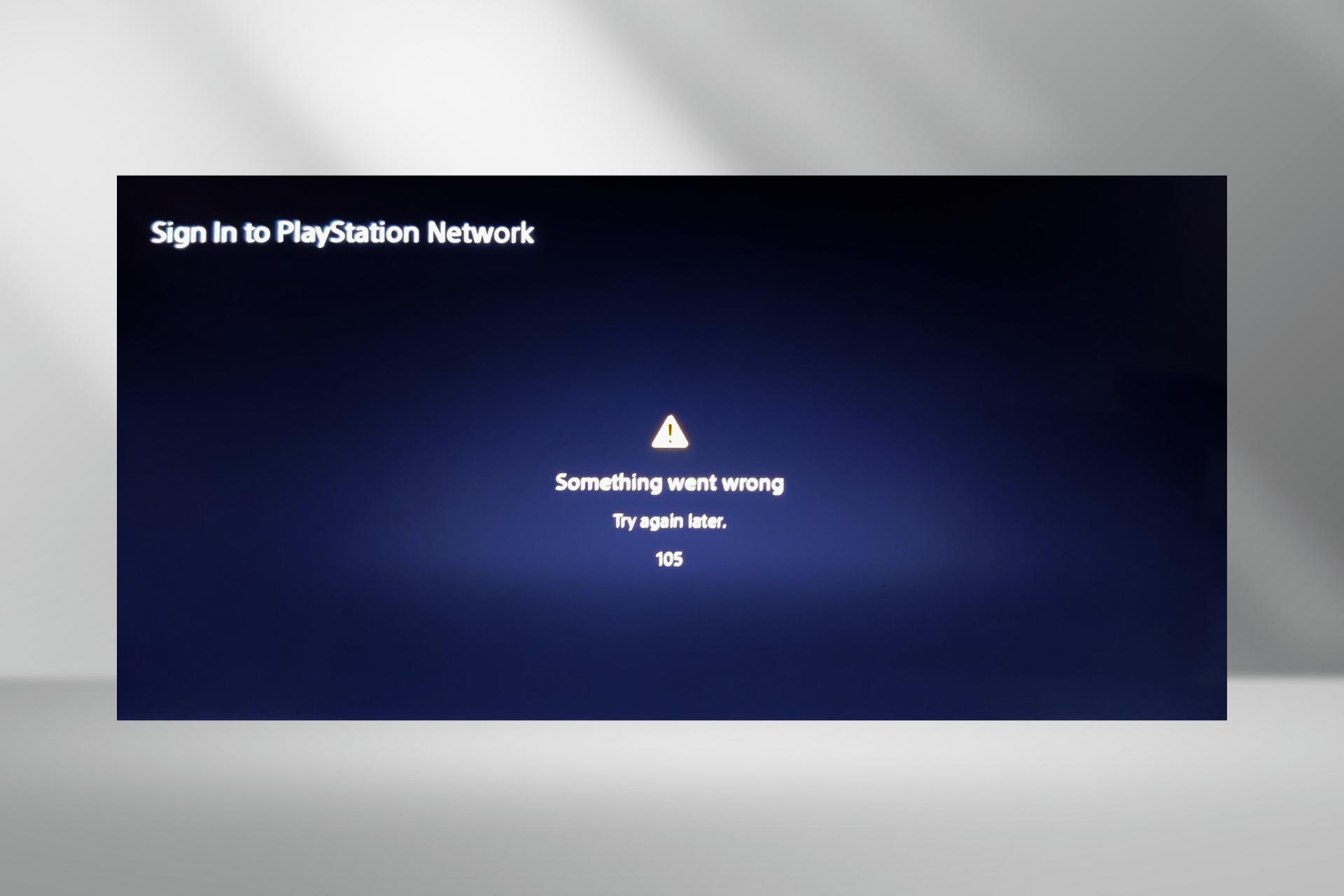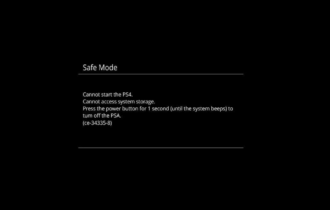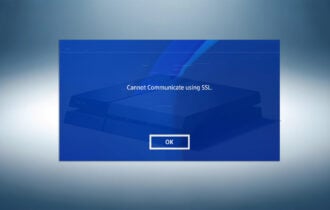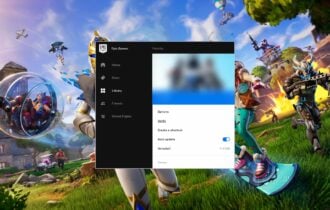How to use a PS3 controller on PC [Windows 10 Guide]
To use PS3 controller on PC, you need to rely on third-party software
2 min. read
Updated on
Read our disclosure page to find out how can you help Windows Report sustain the editorial team Read more
Key notes
- To use a PS3 controller on your Windows 10 PC, you need to use ScpToolkit software.
- With it, you can connect the controller via cable or via Bluetooth with ease.
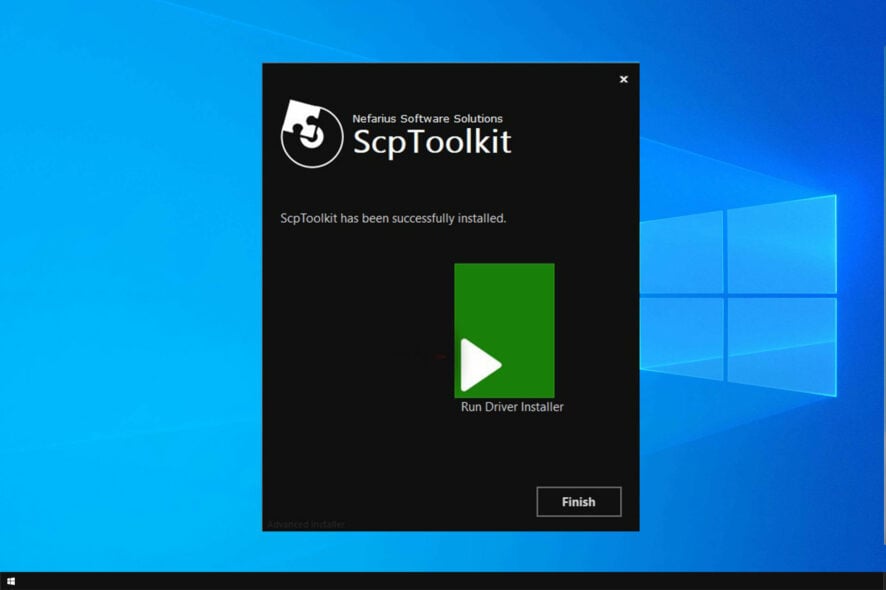
Windows 10 is closely connected with Microsoft’s own Xbox One console, but many users are wondering how to use PS3 controller on Windows 10.
Xbox users have Xbox Console Companion preinstalled, that makes using Xbox controllers easier, but if you want to use PlayStation 3 controller, you can do that by following these steps.
How can I use PS3 controller on Windows 10?
1. Use DS3 driver
- Unpair your PS3 controller from the console and turn the console off.
- Connect the controller to your PC with the cable.
- Download ScpToolkit Setup. Once the file is downloaded, run it.
- Click on Run Driver Installer button.
- Check Install DualShock 3 driver and Install Bluetooth driver. Make sure that Install DualShock 4 driver is unchecked.
- Next, expand the Choose DualShock 3 controllers to install and select your controller.
- Lastly, click Install and wait for the process to finish.
If you want to use PS3 controller wirelessly, you need to check Install Bluetooth driver during the configuration process. In addition, be sure to expand Choose Bluetooth dongles to install and select your device.
After doing that, you should be able to use PS3 controller on PC without any issues.
2. Use a third-party software
For an error-free gaming experience is always a good idea to use dedicated software that will make sure all your drivers will be up to date. One tool that does exactly this, is Outbyte Driver Updater.
This software will keep your controller connected to the PC and will keep you away from connection/recognizing errors while playing games.
Outbyte Driver Updater is reliable, fast, efficient and your drivers will be updated in no time.
Once you download it, make sure to select Surface Pro, and from there on the software will proceed to update and fix any old, missing, or damaged drivers.
That’s it. After performing this, you should be able to use your PS3 controller on Windows 10 PC without any problems.
In case you own PlayStation 4, you might want to check our guide on how to connect PS4 controller with PC.
You can also check out the best controllers on the market right here. If you have any more questions, feel free to drop them in the comments section below.