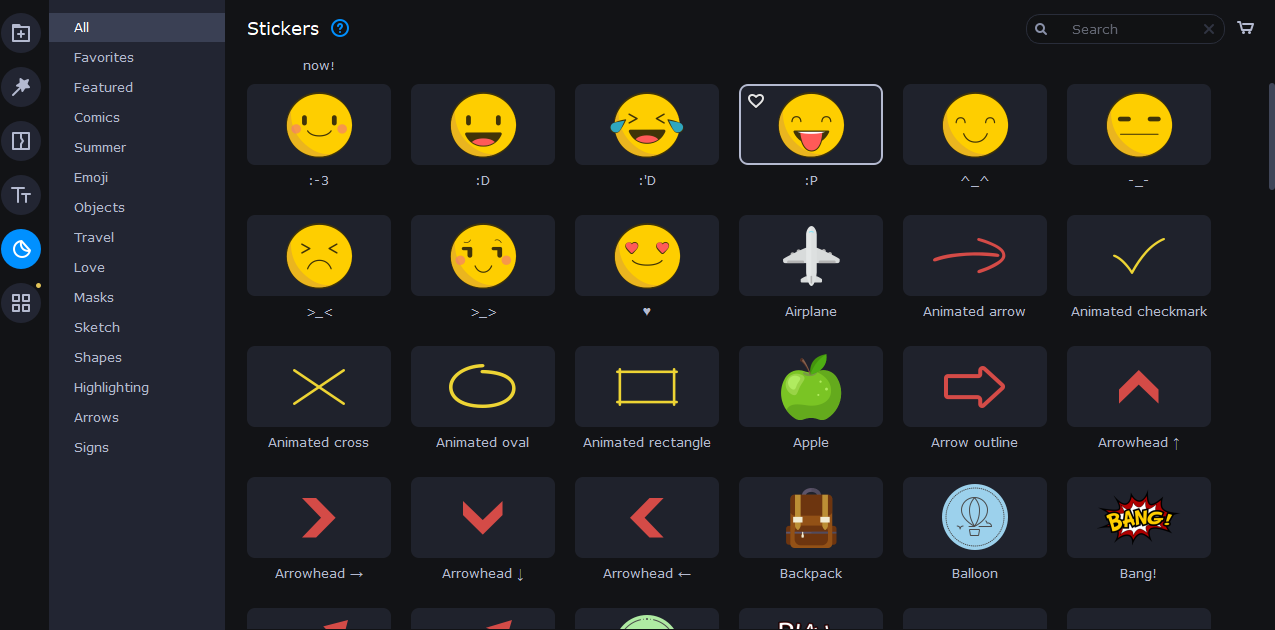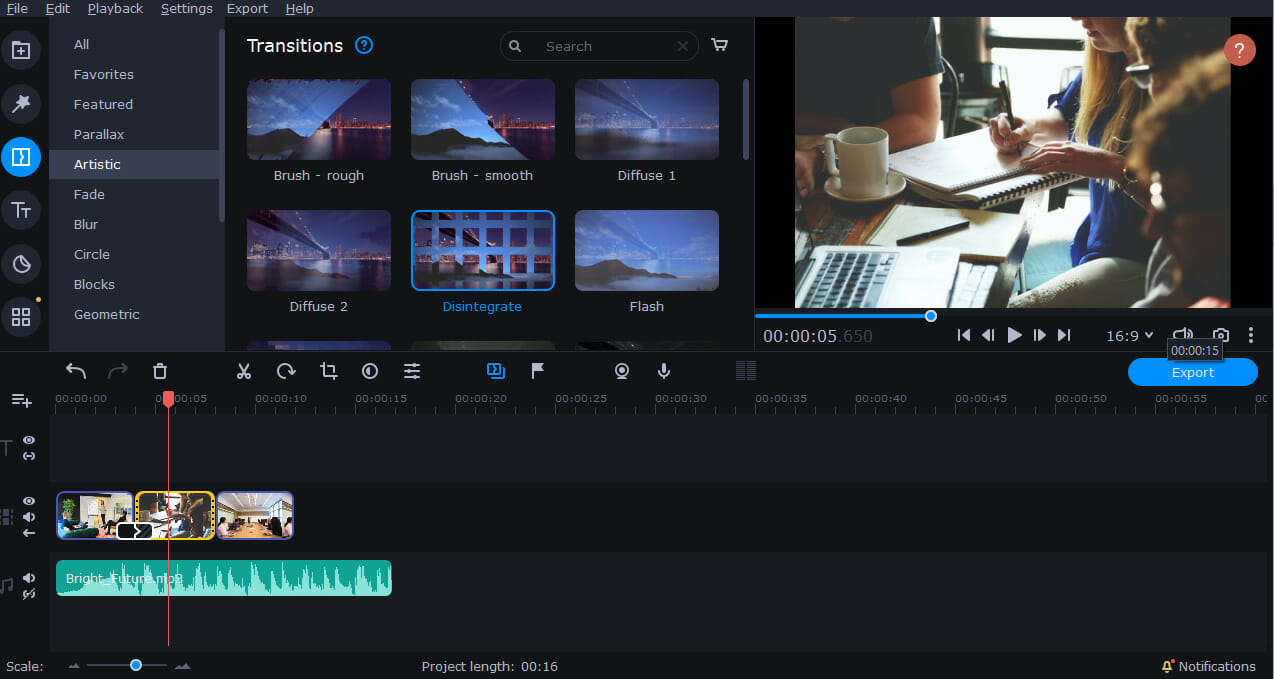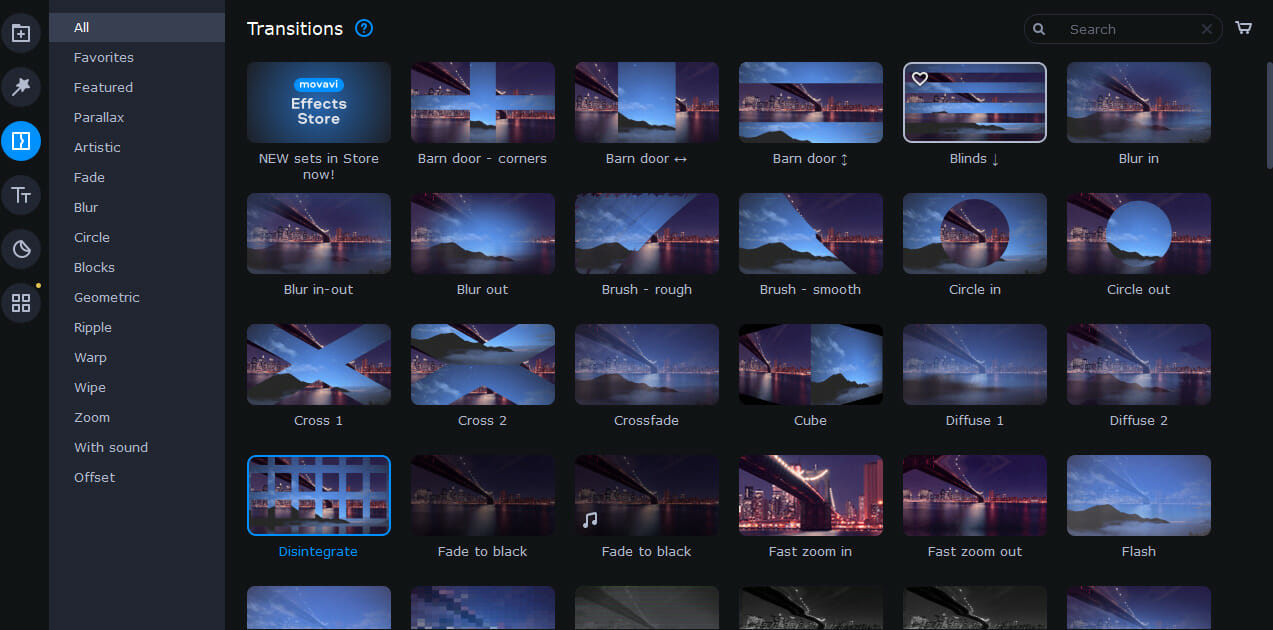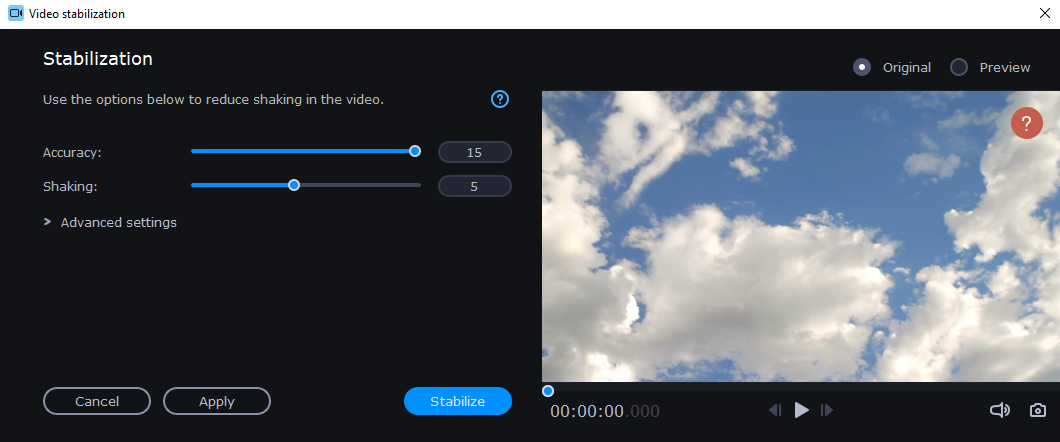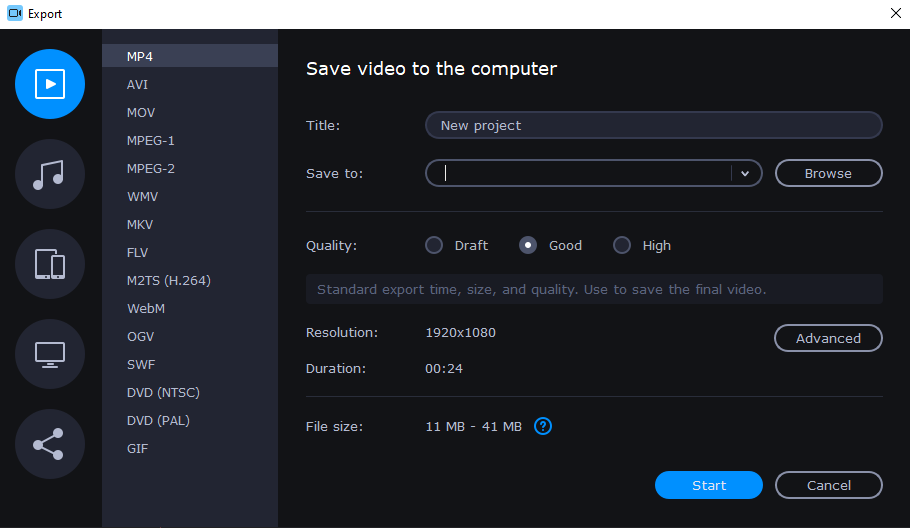Movavi Video Editor Plus Review - Is it Good in 2024?
7 min. read
Updated on
Read our disclosure page to find out how can you help Windows Report sustain the editorial team Read more
Key notes
- If you’re looking for a professional-grade video editor and simple at the same time, this choice won't disappoint you.
- Get ready for a friendly and sleek user interface, various transitions, filters, and effects, and directly upload files to YouTube, Google Drive, or Vimeo.
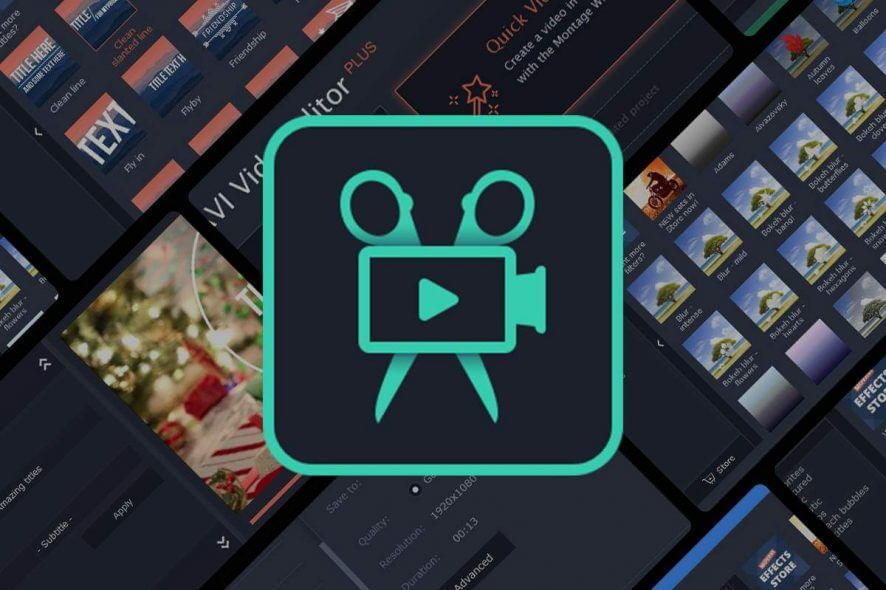
Editing videos isn’t as hard if you have the right tool for the job. There is a wide array of video editors on the market.
So, if you’re looking for a powerful but simple video editor, you should consider Movavi Video Editor.
Movavi Video Editor for Windows PCs
Make amazing videos within minutes with Quick Video Editor
The first experience with Movavi Video Editor is exactly how one would expect a professional-grade video editor to look, feel, and perform.
But don’t be fooled, thinking that just because you can get it for free, it won’t have the necessary tools you need to finish your task.
Au contraire, you will be surprised in finding out the actual possibilities that the Movavi Video Editor has in store for you.
⇒ Get now Movavi Video Editor
The process is incredibly simple, and you have to select the videos that you want to use and choose the desired background music.
Music is sorted into several categories, so you should be able to find the right music for your videos with ease.
You can also choose between several available transition effects and add opening and ending titles to your video.
The whole product’s interface has been completely revamped, and designers also brought a few new and important features to the table.
Besides its fresh new look, Movavi now offers high resolution in the preview mode, intro templates, a new filmstrip view, and a revamped audio effects panel, among others.
The Movavi crew also added a Media Bin, which is technically a folder in the program where you can store all project files.
So, the ones you’ve already used will be ticked in the Media Bin, and you will know exactly where to find them.
What does Movavi Video Editor offer?
Friendly and sleek user interface
The first thing you’ll notice about Movavi Video Editor is its sleek and friendly user interface. The bottom of the application is reserved for the Timeline, and you’ll use it to add clips, music, and effects.
It’s worth mentioning that the Timeline can support up to 99 different video/audio tracks, so you should be able to create complex videos.
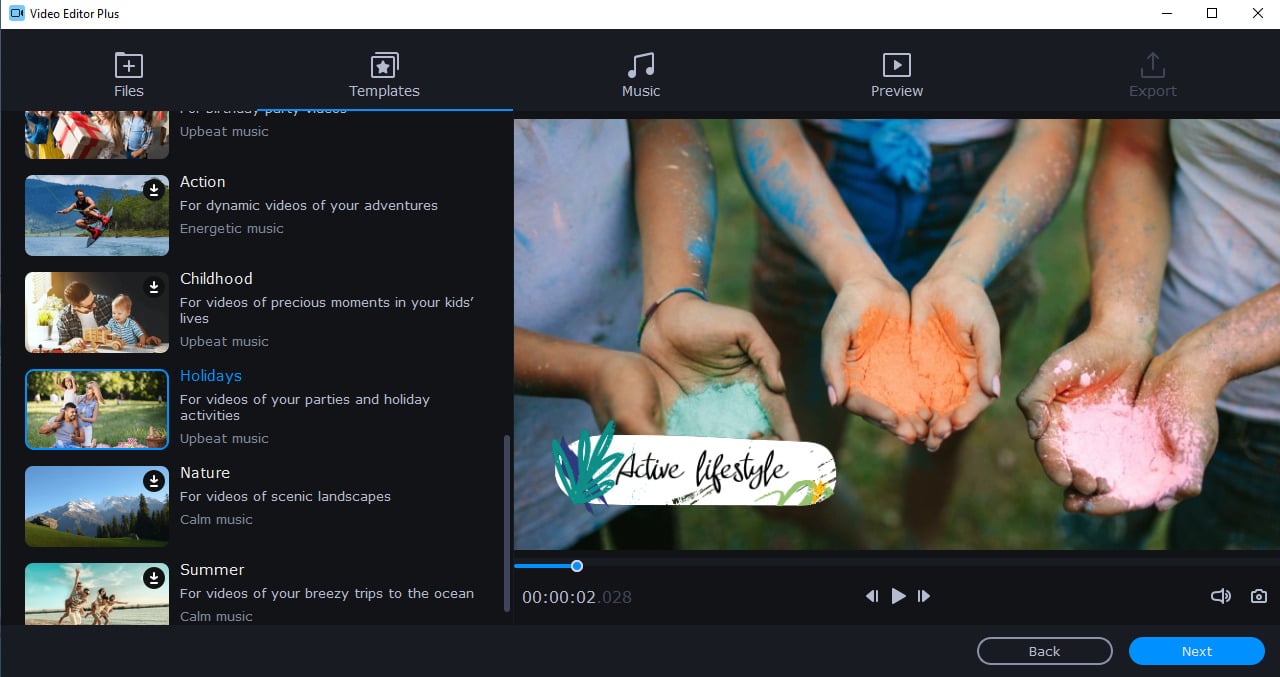
The Timeline supports multitrack editing, allowing you to change the order of tracks easily. You can also unlink overlay tracks and add clips anywhere you want.
Each clip on your Timeline can be edited manually, and you can easily crop, split or rotate clips, each option more accessible now after the revamp.
Less is more
Movavi Video Editor has a very simple and intuitive UI. All the options and tools are right at your fingertips. Don’t you hate it when you waste precious minutes looking for editing options hidden beneath infinite layers of tabs and menus?
Well, Movavi doesn’t follow this approach which eliminates steep learning curves. And this exact characteristic makes Movavi Video Editor one of the best video editors for beginners.
The application allows you to perform various color adjustments, add animations, use Pan and Zoom effects, or use a video stabilization feature to optimize shaky videos.
There’s also a Highlight and Conceal feature allowing you to focus on certain segments or to censor certain parts of the video.
Chroma key is also available, allowing you to use Movavi Video Editor with a green screen. As for audio editing, you can easily adjust the volume and speed of audio, but you can also fine-tune it thanks to the built-in equalizer.
Furthermore, audio synchronization will make the process so much easier with just one-click synchronizing audio streams from multiple sources.
How, you ask? Well, that’s simple to explain. It’s an algorithm that finds the same waveforms and merges them.
Let’s not forget about the automatic audio enhancement that fixes the volume and removes noise, the new manual adjustment tools, and new audio effects, such as overload, oscillation, and vibrato.
Sound level visualization:
As for additional features, there’s Noise Removal, Beat Detection, sound level visualization, and several audio effects that you can add.
The right pane holds the preview player allowing you to preview your project in real time. You can also change the aspect ratio or view the preview player in a separate window if you want.
As for the left pane, it works as your library, and you can use it to add various effects, transitions, videos, and sounds.
Wide array of transitions, filters, and effects
As previously mentioned, the right pane works as a library, and here you can add the desired files you want to use in your project.
Movavi Video Editor comes with sample sounds, music, backgrounds, and videos, but you can download additional videos and music from Movavi Store.
Regarding the available filters, there are about 160+ different filters that you can add to your clips. All filters are neatly organized so you can easily find the ones you need.
Of course, you can also download additional filters from the Effects Store. The Movavi Video Editor also offers features such as:
- Glitch and Retro filters
- Parallax transitions
- LUTs – Use ready-made color-schemes
- Overlay presets: logos, triple split-screen
- Text adjustment tools: add shadows and backgrounds
- Transitions are available for secondary video tracks too
- Motion tracking – Place a mask on the object to highlight or conceal it in motion (works with stickers and titles too)
The application also supports various transitions, and there are about 100+ transitions available to choose from. Each transition can be customized individually, allowing you to achieve the perfect results.
In addition, there are various titles you can add; the Movavi Video Editor comes with 40+ titles to choose from. If you need more titles, you can easily download them from the Effects Store.
It’s worth mentioning that titles support a solid amount of customization, so you can easily rearrange text, change its font or color. The application also has about 70+ stickers to add to your videos.
Support for animation is also available, and you can choose between several presets or create your unique animations using keyframes. In addition, there’s a Pan and Zoom feature that allows you to add various effects.
Another feature that might come in handy, especially if you don’t use tripods for recording, is video stabilization. Thanks to this feature, you can easily adjust shaky videos and try to improve their quality.
File Export and supported formats
After you’re done with video editing, it’s time to export your video. The export feature is quite simple to use, and there’s support for 15 different video formats.
You can customize the video quality by using one of the three available presets, but you can also change the video codec, resolution, framerate, bitrate, sample rate, and a number of audio channels.
It’s easy to save your videos with no watermark right after you activate the program, with no restart required.
If we are talking about only partial project export, now you can edit and save different project parts separately.
Lastly, you can also directly upload files to YouTube, Google Drive, or Vimeo.
Conclusion
You can also optimize your videos for iOS and Android devices, PlayStation, Xbox, or various HDTVs.
Movavi Video Editor offers a straightforward user interface and a wide array of transitions, effects, and titles.
The application is quite fast, and thanks to the hardware acceleration support, you won’t encounter any performance issues while editing videos.
Overall, Movavi Video Editor is a simple-to-use video editor that allows you to create professional videos in a matter of minutes, and it’s one of the best video editors on the market.